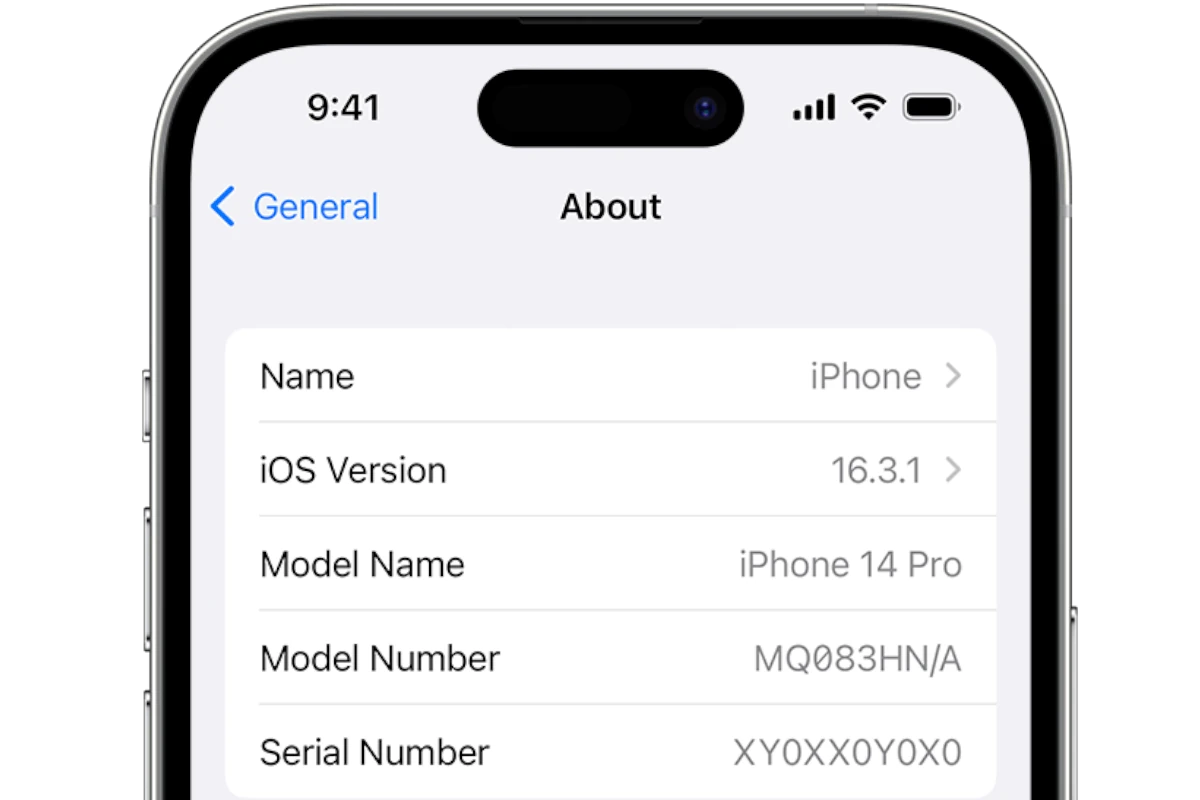
Finding your IMEI number is easier than you might think. This unique 15-digit code serves as your phone’s digital fingerprint, helping to identify your specific device among millions of others. *You can quickly find your IMEI number by simply dialing #06# on your phone’s keypad, checking in your device settings, or looking on the original packaging or SIM tray.
The IMEI number becomes especially important when you need to report a stolen phone, switch carriers, or verify if a used phone is legitimate before purchasing. For iPhone users, you can also find this information by clicking “Phone Number” under your device name in Settings, which displays the IMEI along with other identifiers like the EID and ICCID.
Whether you have an Android or iPhone, cellular tablet, or other mobile device, knowing how to access this information can save you time when speaking with customer service representatives or when setting up a new service plan. Most carriers require this number to activate your device or to blacklist it if it gets stolen.
Find IMEI Number Quickly: A Step-by-Step Guide for Any Device
Every mobile device — from iPhones and Android phones to tablets and even some smartwatches — has a unique identifier called an IMEI number (International Mobile Equipment Identity). This 15‑digit code is essential for tracking lost devices, verifying authenticity, or unlocking your phone for use with another carrier.
In this guide, we’ll show you how to find your IMEI number quickly on any type of device — even if you don’t have your phone with you.
🔍 What Is an IMEI Number?
The IMEI (International Mobile Equipment Identity) is a unique number assigned to every GSM, LTE, and 5G device.
It helps identify your phone on mobile networks and can be used to:
- Report a lost or stolen phone
- Verify your phone’s authenticity
- Check warranty or carrier lock status
- Activate or unlock your device
📱 1. Find IMEI on Any Phone Using a Dial Code
The fastest universal method:
- Open your Phone app.
- Dial
*#06#. - Your IMEI number (or multiple numbers for dual‑SIM phones) will appear instantly on screen.
✅ Works on iPhone, Android, Samsung, Xiaomi, OnePlus, and most other brands.
🍎 2. Find IMEI on iPhone or iPad
Option 1: From Settings
- Go to Settings → General → About.
- Scroll down to find IMEI and Serial Number.
- Tap and hold the IMEI to copy it.
Option 2: On the Device Itself
- SIM Tray: Many iPhones (iPhone 6s–iPhone 13) have the IMEI engraved on the SIM tray.
- Back of the Device: Older models (iPhone 5 and earlier) have the IMEI printed on the back.
Option 3: Using Apple ID
If your iPhone is lost or unavailable:
- Visit appleid.apple.com.
- Sign in with your Apple ID.
- Under Devices, select your iPhone or iPad.
- You’ll see the IMEI listed in the details.
🤖 3. Find IMEI on Android Devices
Option 1: From Settings
- Open Settings → About phone.
- Tap Status → IMEI information (on Samsung) or IMEI directly (on stock Android).
Option 2: On the Device
- SIM Tray or Back: Some Android phones have the IMEI printed on the SIM tray or back of the phone.
- Under the Battery: On older models with removable batteries, the IMEI is printed inside the battery compartment.
Option 3: Using Google Account
If you don’t have your phone:
- Visit google.com/android/find.
- Sign in with your Google account.
- Click Info or Device Details — your IMEI may appear there depending on your device model.
Alternatively, check your Google account settings:
- Go to myaccount.google.com → Security → Your devices → Manage all devices → select your phone.
💻 4. Find IMEI Using iTunes or Finder (Mac/PC)
If your iPhone or iPad is synced to a computer:
- Connect your device to your Mac or PC.
- Open Finder (macOS Catalina or later) or iTunes (Windows/macOS Mojave or earlier).
- Select your device.
- Click on the Summary tab — you’ll see your IMEI number listed there.
📦 5. Check the Original Box or Purchase Receipt
If you still have your phone’s retail box, the IMEI is usually printed on a barcode label on the side.
You can also find it on your purchase receipt or carrier invoice.
🧭 6. Find IMEI for Smartwatches and Tablets
- Apple Watch:
Open the Watch app on your iPhone → General → About → scroll to see the IMEI.
It’s also printed on the back of the watch case or on the box. - Cellular iPads:
Go to Settings → General → About or check the SIM tray for the IMEI engraving.
🧾 7. Find IMEI Without the Device (Carrier or Account Records)
If you’ve lost your phone, your carrier can provide the IMEI linked to your account.
- Call your carrier’s customer support.
- Verify your identity (account number, billing info).
- Request the IMEI associated with your device.
(Source: MakeUseOf – Find IMEI Without Your Phone)
⚠️ Pro Tip: Keep Your IMEI Safe
Once you find your IMEI, write it down or save it securely.
You’ll need it if your phone is ever lost, stolen, or needs warranty service.
You can also use it to check your phone’s authenticity and lock status at:
👉 https://www.imei.info
✅ Final Thoughts
Finding your IMEI number is quick and easy — whether you have your phone in hand or not.
Use the universal dial code (*#06#) for the fastest method, or check your device settings, Apple ID, or Google account if your device isn’t nearby.
Knowing your IMEI helps protect your device, verify its authenticity, and even recover it if lost — so it’s worth taking a few minutes to locate and record it today.
Key Takeaways
- The IMEI number can be accessed by dialing *#06#, checking device settings, or examining the physical device or packaging.
- Every mobile phone has a unique IMEI identifier that helps with device tracking, verification, and service activation.
- IMEI numbers play a crucial role in security by allowing stolen devices to be blocked from accessing mobile networks worldwide.
Understanding IMEI Numbers
IMEI (International Mobile Equipment Identity) numbers are unique 15-digit identifiers assigned to every mobile device. Think of them as your phone’s fingerprint, helping to distinguish your device from millions of others worldwide.
Importance of IMEI Numbers
IMEI numbers serve several critical functions in the mobile ecosystem. When a device is lost or stolen, the owner can report the IMEI to their carrier, who can then blacklist the device from their network. This makes the phone unusable for calls and data, deterring theft.
Network carriers use these numbers to identify valid devices on their networks. This helps prevent unauthorized devices from connecting and potentially causing security risks.
During technical support calls, representatives often request the IMEI to quickly identify the exact model and specifications of a device. This streamlines troubleshooting and ensures compatible solutions are provided.
For those buying second-hand phones, checking the IMEI status is essential to verify the device isn’t reported stolen or blacklisted.
Privacy and Security Concerns
The IMEI number can expose sensitive information about a device and potentially its user. When connected to a mobile network, this identifier can be tracked across locations, raising privacy concerns about movement patterns being monitored.
Some malicious applications may attempt to collect IMEI numbers for tracking purposes. Users should be cautious about granting permissions to apps requesting device identification information.
Security experts recommend not sharing IMEI numbers publicly on social media or forums. This information could be exploited by scammers to clone devices or commit fraud.
In some countries, IMEI tracking capabilities have raised debates about government surveillance and the right to privacy. Regulations regarding IMEI-based tracking vary significantly between jurisdictions.
Legal and Warranty Implications
Manufacturers use IMEI numbers to verify warranty status of mobile devices. When seeking repairs, service centers check this number to confirm if the device is still covered under warranty terms.
Altering an IMEI number is illegal in many countries, including the United States, Canada, and throughout the European Union. This practice is considered a form of device tampering and can result in significant legal penalties.
Insurance claims for lost or stolen devices typically require the IMEI number as proof of ownership. Without this information, claims may be denied or delayed significantly.
When purchasing used devices, a clear IMEI history indicates the phone hasn’t been reported stolen. Many carriers offer free IMEI checking tools online to verify a device’s status before purchase.
Finding IMEI Numbers on Devices
The IMEI (International Mobile Equipment Identity) number is a unique identifier for your mobile device. Finding this number is essential for tracking lost phones, warranty claims, and device verification.
Retrieving IMEI on iPhone
On an iPhone, there are several easy ways to locate your IMEI number. The most straightforward method is to go to Settings > General > About and scroll down until you find the IMEI listing. This section displays all your device information including your serial number and IMEI.
Another quick method is to dial *#06# on your iPhone’s keypad. This universal code works on most phones and immediately displays your IMEI on the screen without needing to navigate through settings.
If you can’t access your iPhone’s software, you can find the IMEI printed on the device itself. Depending on your iPhone model, it might be:
- On the SIM tray
- On the back of older models
- On the original packaging
- On your purchase receipt
Retrieving IMEI on Android Phones
Android phones offer multiple ways to find your IMEI number. The most common method is through the settings menu. Open Settings > About phone and look for the IMEI information. The exact location might vary slightly based on manufacturer.
Like iPhones, the universal shortcode *#06# works on all Android devices. Simply dial this code in your phone app to instantly display your IMEI.
Samsung users have additional options. You can locate your IMEI number on the device packaging, warranty card, or printed on the phone itself—often behind the battery if removable, or on the SIM tray.
Many Android phones also display the IMEI on the original box or printed on a label under the battery if removable.
Using IMEI in Dual Sim Devices
Modern smartphones often support dual SIM functionality, meaning they have two IMEI numbers—one for each SIM slot. When checking your dual SIM device information, you’ll see them labeled as IMEI-1 and IMEI-2.
Both IMEI numbers are important to record separately. If you need to report a stolen device or activate service, carriers might ask for the specific IMEI associated with their SIM card.
For iPhones with dual SIM capability, navigate to Settings > General > About and scroll down. You’ll see both IMEI numbers listed separately.
On Android dual SIM phones, go to Settings > About phone, where both IMEI numbers will be displayed. These numbers may also be labeled according to which SIM slot they belong to (SIM 1 or SIM 2).
Using Apple Services
Apple provides several built-in services that work with your device’s IMEI number for identification, tracking, and support purposes. These services help users manage their devices and access important information when needed.
Apple ID and IMEI Integration
The Apple ID system stores IMEI information for all connected devices. This integration allows users to view their device details from any other Apple device or web browser. To check your IMEI through your Apple ID, sign in with your Apple ID on a browser or device.
After signing in, navigate to the Devices section where all connected devices appear. Select the specific device to view detailed information including both the serial number and IMEI/MEID number.
This method works even if you don’t have physical access to the device. It’s particularly useful when filing insurance claims or reporting a stolen device.
Apple ID also uses this information for security purposes. When signing into a new device, Apple can verify whether it matches previously registered hardware identifiers.
Locating Devices with Apple’s Find My
The Find My service uses your iPhone’s IMEI to help track lost or stolen devices. This service maintains a record of your device’s identifiers to confirm its identity in the network.
When a device goes missing, Find My can display its last known location and allow remote actions like playing sounds, enabling Lost Mode, or erasing data.
If you need to report a stolen device to authorities, having your IMEI readily available through Find My speeds up the process. Police can add this identifier to databases of stolen devices.
The service also helps prevent unauthorized reactivation. When Activation Lock is enabled through Find My, the device requires the original Apple ID credentials even after being erased.
Dealing with iTunes and IMEI
iTunes recognizes devices by their unique identifiers including the IMEI number. When connecting your iPhone to iTunes, the software automatically detects and displays device information.
To view your IMEI in iTunes, connect your device and click the phone icon that appears in the upper left corner. The summary page displays essential information including your IMEI.
This method works well for older devices or when other methods aren’t accessible. It’s also helpful when troubleshooting connection issues or preparing for service.
For unlocking carrier-restricted iPhones, the IMEI is essential information. iTunes can help verify whether your device is eligible for unlocking through your carrier’s policies.
Apple Support can also assist with IMEI-related issues when contacted with this information, especially for service eligibility verification.
Theft Protection Measures
Your device’s IMEI number provides crucial security features that can help protect your phone from theft and unauthorized use. These unique identifiers offer several ways to safeguard your personal information if your phone falls into the wrong hands.
IMEI and Remote Locking Features
The IMEI number serves as a foundation for various security measures on your mobile device. When your phone is stolen, thieves may try to use your device with a different SIM card. However, IMEI lock technology can link your device’s identification number to your specific SIM card, making unauthorized use more difficult.
Many smartphones now include built-in features that use your IMEI to lock your device remotely. For Android users, Google’s Find My Device service allows you to lock your phone from anywhere. iPhone users can use the Find My iPhone feature to achieve the same protection.
Screen lock features like fingerprint scanning, facial recognition, and PIN codes provide the first line of defense. These work alongside IMEI-based protections to create multiple security layers.
Tracking and Recovering with IMEI
Your IMEI number serves as a digital fingerprint that can help track your lost or stolen device. When reported to authorities, they can use this unique identifier to locate your phone through mobile networks.
Mobile carriers maintain databases of IMEI numbers and can block service to stolen devices. This makes the phone less valuable to thieves and can discourage theft in the first place.
Third-party apps like Prey, Lookout, and Cerberus offer advanced tracking features that work with your IMEI number. These applications can take photos of whoever is using your stolen device, record audio, and precisely track location.
Some recovery services can even monitor if your IMEI becomes active on other networks worldwide. This increases your chances of recovering a stolen device that’s been taken to another country.
Steps to Take After Losing a Device
If your device is lost or stolen, immediately report the IMEI number to your mobile carrier. They can block unauthorized use of your SIM card and potentially help track the device.
File a police report with your device’s IMEI number, which you can find on your device’s original packaging, receipts, or by previously dialing *#06# and saving the number. Many insurance companies require this report for claims.
Change passwords for all accounts accessed from your phone, especially banking and email services. Unauthorized individuals may attempt to use your personal information for identity theft.
Use remote wiping options through services like Find My Device to erase sensitive data if recovery seems unlikely. This prevents thieves from accessing your personal information even if they bypass screen locks.
Security Considerations
Your IMEI number serves as a unique identifier for your device, making it an important piece of information to protect. Keeping this number secure helps prevent unauthorized access and potential misuse of your personal data.
Protecting Your IMEI Information
The IMEI number should be treated as personal data after a device is purchased and activated. Users should be cautious about sharing this number with unknown parties or websites.
When selling or transferring a device, it’s important to keep a record of the IMEI number. This information can help identify the device if it’s stolen or lost.
Some best practices for IMEI protection include:
- Only share the IMEI with trusted repair services
- Avoid posting photos of device packaging that shows the IMEI
- Be wary of apps requesting IMEI access without clear reasons
- Report stolen devices to carriers immediately using the IMEI
Device owners should regularly check if their IMEI is secure. While IMEI numbers cannot be hacked in the traditional sense, the information can be misused.
Encrypting Device Data
Device encryption works alongside IMEI protection to create a comprehensive security approach. Modern smartphones offer built-in encryption tools that protect data even if someone has physical access to the device.
Encryption transforms the data into a scrambled format that requires a key (passcode or biometric authentication) to decode. This adds an extra layer of security beyond IMEI protection.
Steps to enhance device encryption include:
- Enable full-device encryption in security settings
- Use strong, unique passwords for device access
- Keep device software updated with security patches
- Enable remote wipe capabilities for lost devices
Some apps also offer additional encryption for specific data types. These tools can protect sensitive information even if the device’s main encryption is compromised.
The Role of IMEI in Device Exposure
The IMEI plays a significant role in determining device exposure to security risks. When misused, an IMEI number can create various security vulnerabilities.
Third parties with access to an IMEI might track device usage patterns or identify the specific model for targeted attacks. This exposure increases with every service that collects the IMEI.
Key exposure risks include:
- Tracking physical location through cell tower connections
- Identifying device vulnerabilities based on model information
- Potential for device cloning in some cases
- Creating profiles of user behavior across multiple applications
Users can monitor data usage patterns to identify potentially unauthorized access. Sudden increases in data consumption might indicate monitoring software.
Regular security audits of apps with IMEI access can help minimize exposure. Users should periodically review app permissions and revoke access for applications that don’t clearly need the IMEI.
Additional IMEI Functions
Beyond device identification, your IMEI number serves multiple practical purposes that can improve your mobile experience. The unique identifier opens up possibilities for enhanced accessibility, data management, and network optimization.
Enhancing Accessibility with IMEI
People with disabilities can benefit from IMEI-linked accessibility features that customize device functionality. Many manufacturers allow users to register their IMEI numbers with accessibility services, ensuring personalized settings transfer when replacing a device.
For those with visual impairments, the IMEI helps maintain consistent screen reader configurations across device changes. Voice command preferences linked to the IMEI can be automatically restored.
When a phone is lost, accessibility settings tied to the IMEI can be reinstated immediately on a replacement device. This seamless transition is particularly valuable for users who rely heavily on specific accessibility configurations.
Mobile carriers also use IMEI information to provide specialized customer support for users with accessibility needs, prioritizing their calls and offering targeted assistance.
Backup and Restore Operations
The IMEI number plays a crucial role in backing up contacts and other essential data. When syncing with cloud services, the IMEI helps authenticate the device requesting data restoration.
Most backup systems use your IMEI to:
- Verify device ownership before restoring data
- Track which devices have access to your backup files
- Streamline the transfer process between phones
During a device upgrade, providing your IMEI ensures all contacts, messages, and settings transfer correctly. This identifier helps backup services match your data package to the appropriate device.
For enterprise users, IT departments utilize IMEI numbers to manage company-wide backup protocols. They can remotely initiate backups for specific devices or restore data to replacement phones without requiring physical access.
Network and Carrier Services
Carriers rely on IMEI numbers to optimize network services, particularly when receiving calls and managing connections. The IMEI helps networks route calls efficiently and prioritize connections during high-traffic periods.
When traveling internationally, your IMEI helps carriers determine device compatibility with foreign networks. This ensures you maintain service while roaming without manual configuration.
Network diagnostic tools use the IMEI to identify connection issues specific to your device model. This enables customer service representatives to provide targeted troubleshooting steps.
Some carriers offer premium services tied directly to your IMEI, including:
- Enhanced call quality for supported devices
- Optimized data speeds based on hardware capabilities
- Priority network access during congestion
The IMEI also enables carriers to block stolen phones from accessing networks, protecting consumers and discouraging theft.
Troubleshooting IMEI-Related Issues
When your device displays IMEI problems, quick action can restore your phone’s connection to cellular networks and services. These issues often have specific solutions based on whether you’re facing conflicts or invalid IMEI messages.
Resolving IMEI Conflicts
IMEI conflicts happen when your device shows the wrong number or displays duplicate information. To resolve this issue, first verify your actual IMEI by checking your phone’s settings menu or by dialing *#06# on your keypad.
Compare this number with what appears on your original purchase receipt. The receipt serves as important proof of ownership and contains the official IMEI number registered at the time of purchase.
If the numbers don’t match, contact your carrier’s customer service department. They can help verify your identity and correct the IMEI in their system.
For persistent issues, visit an authorized service center with your purchase receipt and valid ID. Technicians have specialized tools to diagnose and fix IMEI registry problems.
Handling Invalid IMEI Messages
Invalid IMEI messages typically appear after software updates, water damage, or unauthorized repairs. When your phone displays “Invalid IMEI” or “IMEI not recognized,” it cannot connect properly to cellular networks.
The safest solution is taking your device to an authorized service center. Attempting DIY fixes can further damage your device or violate terms of service.
If the issue appeared after a software update, try these steps:
- Restart your device completely
- Remove and reinsert your SIM card
- Reset network settings (this won’t delete your data)
Be aware that bad IMEI readings might indicate the phone was reported lost, stolen, or has unpaid bills attached to it. Check your phone’s history if you purchased it used.
When checking IMEI status on exchange websites like Amazon or Flipkart, some users report error messages that may require contacting both the website support and your carrier.
Personalization and IMEI
Your device’s IMEI number plays a key role in personalization features by uniquely identifying your phone to networks and services. This connection enables various customization options while ensuring your device maintains its security profile.
Customizing Devices Using IMEI
The IMEI number serves as a unique identifier that helps carriers and manufacturers deliver personalized experiences. When you find your IMEI number by dialing *#06# or checking your settings, you’re accessing your device’s digital fingerprint.
This identifier allows carriers to push specific updates tailored to your exact device model. For example, when a carrier releases a new feature, they may target specific IMEI ranges to ensure compatibility.
Some advanced users utilize IMEI information to customize their devices further by:
- Checking warranty status and service eligibility
- Verifying authentic accessories compatibility
- Accessing region-specific features and options
- Ensuring proper network band support
The IMEI also helps maintain your personalization settings when switching SIM cards, as the device identity remains consistent regardless of carrier changes.
Managing Widgets and Shortcuts
Widgets and shortcuts on the home screen provide quick access to favorite apps and functions. While not directly tied to IMEI, these personalization features remain consistent through the device’s unique identification.
To organize widgets effectively:
- Long-press on the home screen
- Select “Widgets” from the menu
- Drag preferred widgets to desired locations
Users can create custom shortcuts to specific functions by using apps like Tasker or built-in shortcut creators. This allows for personalized workflows that remain associated with the device.
When restoring from backups, the IMEI helps ensure that personalized widget layouts return to their proper configurations. This maintains the familiar setup users have customized over time.
Device-specific widgets may be available for certain IMEI ranges, especially on manufacturer-customized Android versions.
Setting Do Not Disturb and Notifications
Notification settings provide crucial personalization that balances information flow with privacy. These settings can be configured based on individual needs while being preserved through device identification.
To configure Do Not Disturb settings:
- Access: Settings > Sound > Do Not Disturb
- Schedule: Set specific times for automatic activation
- Exceptions: Allow important contacts or apps to bypass restrictions
Notification preferences can be tailored per application, allowing granular control over alerts. Priority settings help users filter what deserves immediate attention.
The IMEI helps maintain these preferences during system updates, as the unique identifier ensures that personalized settings remain tied to the specific device rather than just the user account or SIM card.
Some carriers offer enhanced notification features based on device capabilities, which are identified through IMEI verification during network registration.
Advanced Features and IMEI
Your IMEI number connects with various phone features for better functionality and security. Understanding how your device’s unique identifier works with these systems can enhance your smartphone experience.
Utilizing Bluetooth and IMEI
Bluetooth connectivity and your IMEI number work together as part of your device’s security framework. When you pair your phone with other Bluetooth devices, your IMEI can help verify the connection is legitimate and secure.
Some advanced Bluetooth tracking apps can use your IMEI number to help locate your device if it’s lost or stolen. This creates an extra layer of protection beyond just GPS tracking.
For maximum security, users should enable Bluetooth authentication features that verify device identities. This prevents unauthorized devices from connecting to your phone.
When troubleshooting Bluetooth connectivity issues, tech support might request your IMEI to determine if there are compatibility problems with certain devices or if hardware limitations exist.
Configuring Location Services
Location services work alongside your IMEI to create a more secure mobile experience. Many tracking services use your device’s IMEI as a permanent identifier that can’t be easily changed by thieves.
To activate these protections, users should:
- Enable “Find My Device” or similar services
- Grant location permissions to security apps
- Keep location services active for tracking functionality
- Register their IMEI with tracking services
Some advanced device tracking solutions can pinpoint your phone’s location even if the SIM card has been removed. This works because the IMEI is tied to the device hardware, not the cellular account.
Mobile carriers can sometimes use IMEI data combined with location services to help recover stolen devices. This coordination happens at the network level.
Scheduling Date and Time
The date and time settings on your device play an important role in IMEI-related security features. Accurate time settings ensure proper functioning of security certificates and authentication processes that might reference your IMEI.
When checking your IMEI number, the system may log the date and time of the request. This information helps track warranty status and service eligibility based on purchase date.
Some advanced security apps schedule regular IMEI verification checks. These happen automatically at predetermined times to ensure your device hasn’t been compromised.
Device manufacturers use timestamp data alongside IMEI information to verify when phones were activated. This helps determine warranty status and eligibility for certain services.
For maximum protection, ensure your phone’s automatic date and time settings are enabled. This prevents time-related authentication issues with services that reference your IMEI.
Support and Resources
Finding your IMEI number is sometimes only the first step in resolving device issues or completing important tasks. When you need additional assistance, several options are available to help you navigate IMEI-related concerns.
Contacting Support for IMEI Assistance
If you’re having trouble locating your IMEI number, carrier support teams can help. AT&T customer service can guide you through finding your IMEI through various methods specific to your device model.
Apple Support offers specialized assistance for iPhone, iPad, and iPod users who need help locating their device identifiers. Their representatives can walk you through the Settings > General > About path if you’re struggling.
For Google Pixel owners, Google provides dedicated support channels to help with IMEI location issues and can assist with finding device ID numbers when standard methods aren’t working.
Most carriers also offer in-store assistance where technicians can physically check your device and provide the IMEI information if you’re unable to access it yourself.
Accessories and IMEI Compatibility
When purchasing accessories like cases, screen protectors, or other add-ons, the IMEI number helps verify compatibility with your specific device model.
Some advanced accessories like specialized SIM adapters or diagnostic tools may require IMEI verification before purchase. This ensures you’re getting the right equipment for your particular device version.
For refurbished devices, checking accessory compatibility using the IMEI can prevent purchasing items designed for different generations of the same model.
Smart accessories that connect to your phone often need to register your device’s IMEI during setup. Having this information readily available streamlines the configuration process.
Remember that sharing IMEI numbers with unauthorized accessory vendors poses security risks. Only provide this information to reputable companies when absolutely necessary for compatibility checks.
Utilizing Tutorials and Guides
Detailed step-by-step guides are available from most carriers. Verizon offers visual tutorials specifically for Android users that walk through multiple methods of locating your IMEI.
Asurion provides simplified instructions for both iPhone and Android devices, including the universal keypad method of dialing *#06# to display your IMEI instantly.
Video tutorials on manufacturer websites demonstrate the physical locations where IMEI numbers can be found, such as on SIM trays, device packaging, or under batteries in older models.
Device-specific forums often contain user-created guides with screenshots that can be helpful when official documentation doesn’t address your particular model or situation.
Frequently Asked Questions
Finding your IMEI number can vary depending on your device type and situation. These common questions address the most frequent scenarios users encounter when trying to locate this important identifier.
How can I retrieve the IMEI number of a Samsung device?
Samsung users can easily find their IMEI by opening the Settings app and scrolling down to “About phone.” The IMEI number will be listed directly on this screen for most models.
Another method is to dial *#06# on the phone keypad. This universal code works on all Samsung devices and displays the IMEI immediately on screen.
For older Samsung models, you might find the IMEI printed on a sticker attached to the battery. This requires removing the back cover of the phone to check.
What are the steps to locate the IMEI number on an iPhone?
iPhone users can find their IMEI by going to “Settings,” then “General,” and selecting “About.” Scroll down the list and the IMEI will be clearly displayed.
Alternatively, iPhone owners can dial *#06# on the keypad to immediately display the IMEI number on screen. This is often the quickest method to access this information.
For iPhones with physical SIM trays, the IMEI is often printed on the SIM tray itself or on the original packaging if still available.
Is it possible to find the IMEI number of a phone without having the device physically available?
If you’ve previously synced your iPhone with iTunes or Finder, you can connect to the same computer to view device information including the IMEI.
For Android phones linked to a Google account, some information may be available through the Google Find My Device service, though IMEI access varies by manufacturer.
Those who registered their device with the manufacturer might be able to retrieve the IMEI by logging into their account on the manufacturer’s website.
Can I find my Android device’s IMEI number if I don’t have access to the phone?
If you saved your IMEI in your Google account, you might find it by checking your account settings online. However, this varies by manufacturer and isn’t guaranteed.
The original box or purchase receipt often lists the IMEI number. Check these documents if you still have them available.
For some carriers, you can log into your online account or contact customer service to request the IMEI of devices registered to your account.
Are there ways to discover an IMEI number online using a mobile phone number?
No legitimate public service allows you to look up an IMEI using just a phone number. This information is protected for privacy and security reasons.
Mobile carriers maintain records connecting phone numbers to IMEI numbers, but they only release this information to the account owner or to law enforcement with proper authorization.
Be wary of online services claiming to provide IMEI lookup by phone number, as these are typically scams or phishing attempts.
What methods exist for tracking a device using the IMEI number?
The IMEI alone cannot be used to track a lost or stolen device. As noted in Apple Community discussions, the IMEI number won’t help locate a device.
For iPhone users, Apple’s “Find My iPhone” feature is the official method for tracking devices. This requires the feature to be enabled before the device is lost.
Android users should use Google’s “Find My Device” service, which requires a Google account connected to the phone and location services enabled.





