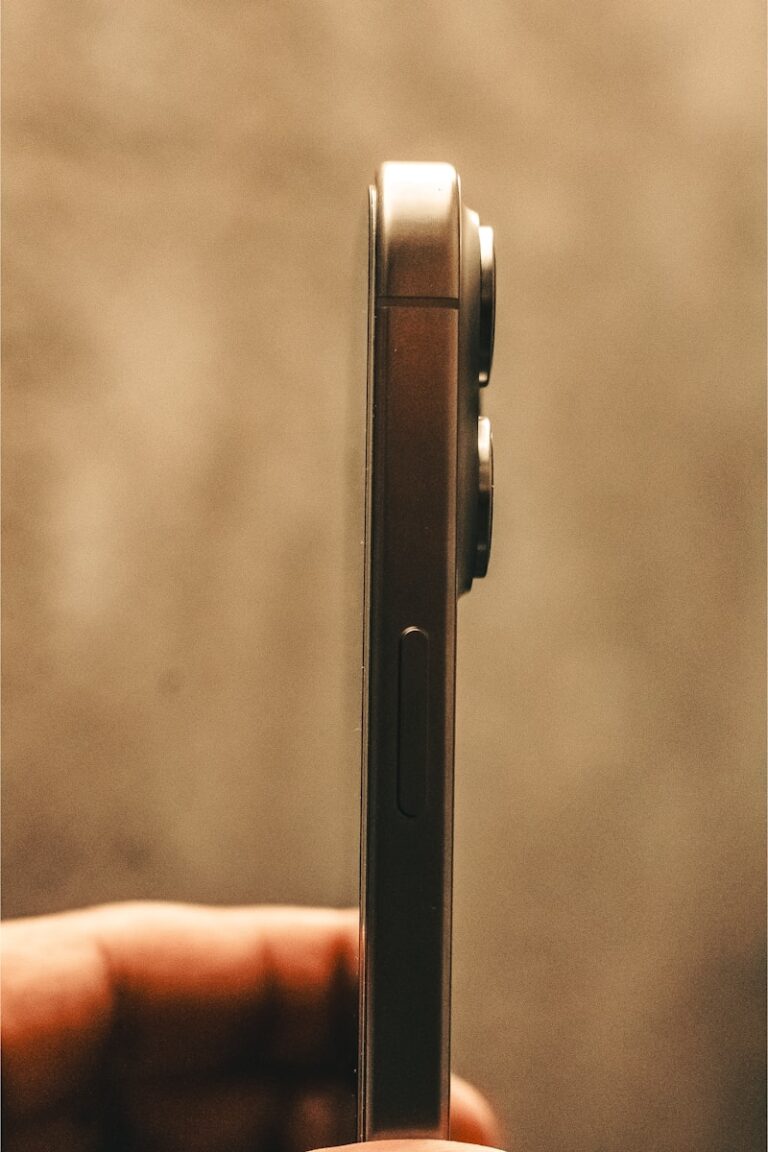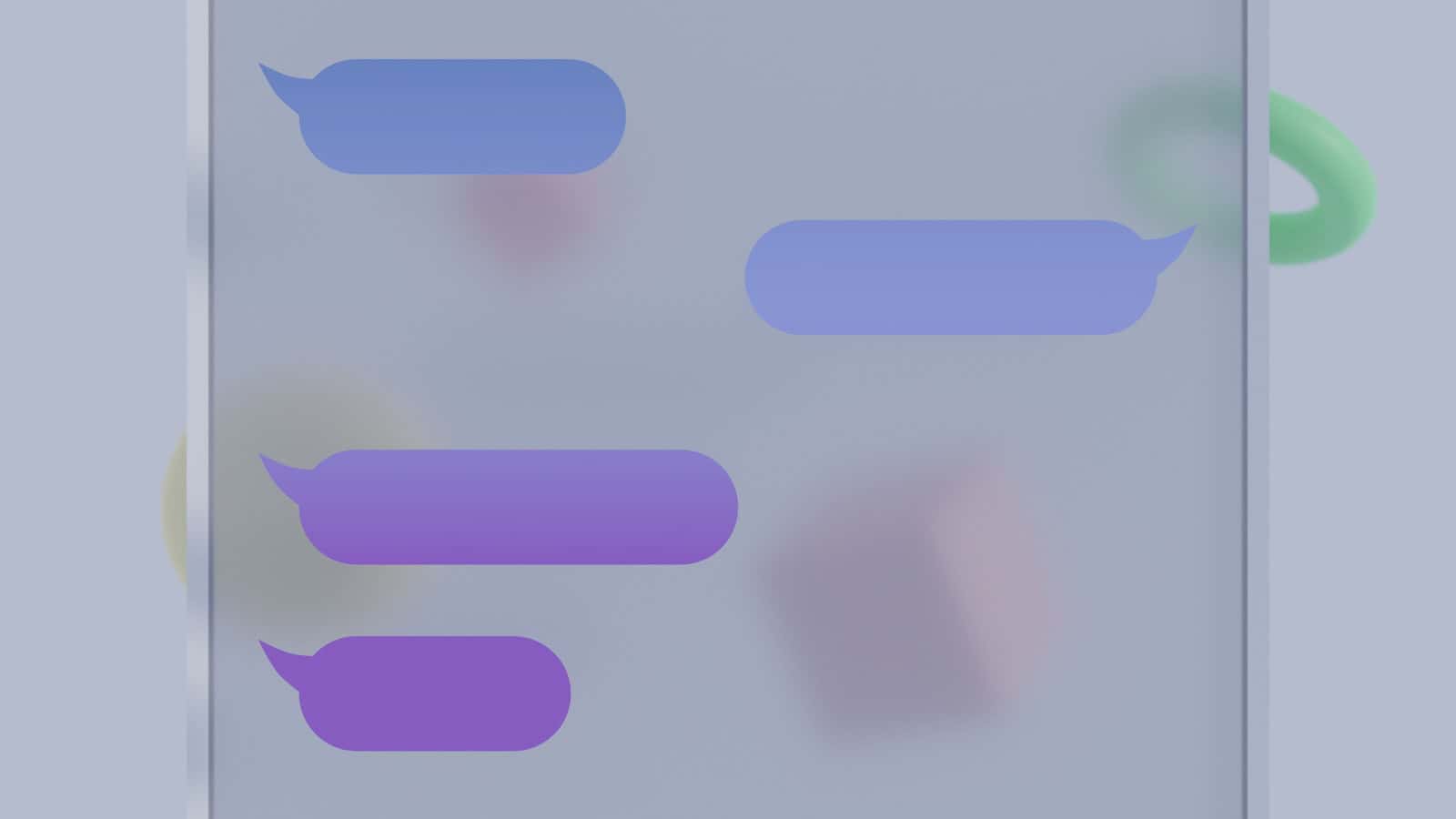
Accidentally deleting important text messages can be frustrating. Many Android users wonder where these deleted messages go and if they can be recovered. Deleted text messages on Android are typically stored in the device’s internal memory or on the SIM card, but they are not immediately erased. Instead, the space they occupy is marked as available for new data.
Android phones have built-in features to help recover recently deleted messages. Samsung devices, for example, have a “Trash” or “Recycle Bin” folder in the Messages app where deleted texts are kept for a limited time. This allows users to retrieve important conversations they may have accidentally removed.
For older deleted messages or those not found in the Trash folder, recovery becomes more challenging. Third-party software and data recovery tools exist that can scan the phone’s memory for traces of deleted texts. However, the success of these methods depends on factors like how long ago the messages were deleted and whether new data has overwritten them.
When you delete a text message on an Android phone, it’s not always gone forever. The way a deleted message is handled depends on your phone’s manufacturer, your messaging app, and whether you have backups enabled. Here’s a guide to understanding where deleted text messages are stored and how you might be able to recover them.
Method 1: Check the Recycle Bin or Trash Folder
Some Android manufacturers, like Samsung, have a built-in “Recycle Bin” or “Trash” folder in their default messaging app. This is the first place you should look for a recently deleted message.
- Open your Messages app.
- Tap the three-dot menu (⋮) in the top-right corner.
- Look for an option called “Recycle Bin,” “Trash,” or “Bin.”
- If you find it, you can view messages that have been deleted within the last 30 days.
- To restore a message, simply tap and hold it, then select the “Restore” option.
Note: This feature is not available on all Android phones, particularly those that use the Google Messages app as their default.
Method 2: Restore from a Google Drive Backup
If you have enabled backups on your Android device, there’s a good chance your text messages are saved to your Google Account. This is particularly useful if you’ve had to factory reset your phone or are setting up a new device.
- On your phone, go to Settings > Google > Backup.
- Check the “Backup by Google One” section to see the date of your last backup. If it’s from before you deleted the messages, you may be able to restore them.
- To restore from this backup, you must perform a factory reset on your phone.
- During the initial setup process after the reset, you will be prompted to restore data from a cloud backup. Make sure to select the backup that contains your messages.
Important: A factory reset will erase all data on your phone. Make sure to back up all other important information (photos, contacts, etc.) before proceeding.
Method 3: Check for Archived Messages
It’s possible you didn’t delete the message but simply archived it, which removes it from your main inbox.
- Open the Google Messages app.
- Tap your profile icon in the top right.
- Select “Archived.”
- Look for the conversation you want. If you find it, tap and hold to select it, then tap the “Unarchive” icon (a box with an upward-pointing arrow).
Method 4: Use Third-Party Data Recovery Software
When a message is “permanently” deleted, the data isn’t immediately erased from your phone’s storage. Instead, the space it occupied is marked as available to be overwritten by new data. Data recovery software can scan this space to find and retrieve the messages before they are gone forever.
- You’ll need a computer and a USB cable.
- Popular software includes Dr.Fone, DroidKit, and iMobie PhoneRescue.
- Download and install the software on your computer, connect your phone, and follow the on-screen instructions to scan for deleted messages.
Caution: Be wary of untrusted apps, as they can sometimes contain malware. Stick to reputable software and be aware that some of these tools may require a paid subscription for full recovery features.
A Note on SIM Cards and Carriers
- SIM Cards: Text messages are typically not stored on your SIM card. They are saved to your phone’s internal storage or, more recently, backed up to the cloud.
- Mobile Carriers: Most mobile carriers do not store the content of your text messages, only the metadata (who you messaged and when). While you can ask, it’s highly unlikely they will be able to retrieve your deleted messages for you.
Key Takeaways
- Deleted texts on Android are stored in internal memory or SIM card
- Recent deletions may be recoverable through built-in app features
- Third-party tools can attempt recovery of older deleted messages
Understanding Android’s Message Storage
Android devices utilize sophisticated storage mechanisms for text messages. These systems involve internal storage and databases, with variations across different Android versions.
Internal Storage and SQLite Database
Android phones store text messages in a SQLite database within the device’s internal storage. This database, often named “mmssms.db”, resides in a protected area of the phone’s memory. The exact location varies by manufacturer and Android version, but it’s typically found in the data folder of the messaging app.
The SQLite format allows for efficient storage and retrieval of messages. It organizes texts into tables, making it easy for the messaging app to display conversations quickly. However, this database is not directly accessible to users without root access or specialized software.
Android System Version Differences
Android’s message storage approach has evolved over time. Older versions, like Android 4.3 and below, stored messages in a more accessible location. Users could potentially find the database file through file explorer apps.
Newer Android versions have increased security measures. They restrict direct access to the message database, protecting user privacy. Modern Android systems often use cloud backups for messages, syncing them across devices. This feature varies by manufacturer and can be toggled in settings.
Some recent Android versions introduced features like automatic message categorization and enhanced search capabilities. These improvements rely on more complex database structures, further differentiating the storage methods across Android versions.
How Deleted Text Messages Are Handled on Android
Android devices manage deleted text messages through specific processes. These processes involve temporary storage options and data removal methods during factory resets.
The Role of Recycle Bin
Some Android messaging apps feature a Recycle Bin. This feature stores deleted SMS and MMS messages for a set period, typically 30 days. Users can access this bin through the messaging app’s settings.
To recover messages from the Recycle Bin:
- Open the Messages app
- Tap the three-dot menu
- Select “Trash” or “Recycle Bin”
- Choose the messages to restore
- Tap “Recover”
Not all Android devices have this feature. It’s more common in newer models or specific brands like Samsung.
How Factory Reset Affects Messages
A factory reset erases all data on an Android device, including text messages. This process removes SMS and MMS messages from the device’s internal storage. Once reset, these messages cannot be recovered directly from the phone.
To preserve messages before a factory reset:
- Back up messages to Google Drive
- Use third-party backup apps
- Export messages to a computer
After a reset, users can restore messages from backups. Without a backup, retrieval becomes difficult or impossible.
Methods to Recover Deleted Text Messages
Android users have several options to retrieve lost text messages. These methods range from using specialized recovery tools to leveraging built-in features in messaging apps.
Using Android Data Recovery Tools
Android data recovery tools offer a comprehensive solution for retrieving deleted text messages. DroidKit, a popular recovery software, scans Android devices for lost data. Users connect their phone to a computer and follow the tool’s prompts to recover messages.
These tools often require USB debugging to be enabled on the Android device. They can recover messages from internal storage and SD cards. Some tools even work without root access, making them accessible to most users.
Recovery success rates vary based on factors like how long ago messages were deleted and whether new data has overwritten them. It’s best to stop using the device immediately after message deletion to increase recovery chances.
Leveraging Google Messages App
Google Messages, the default texting app on many Android phones, includes features to help users recover deleted texts. The app archives messages instead of permanently deleting them right away.
To check for archived messages:
- Open Google Messages
- Tap the profile icon
- Select “Archived”
Users can restore archived messages by moving them back to the main inbox. This method works best for recently deleted messages that haven’t been permanently removed from the device.
Google Messages also offers cloud backup options. If enabled, users can restore messages from their Google account when setting up a new device or after a factory reset.
Recovery Through Samsung Messages App
Samsung phones come with their own messaging app that includes a built-in recovery feature. The app stores deleted messages in a “Trash” or “Recycle Bin” folder for a limited time.
To access deleted messages in Samsung Messages:
- Open the app
- Tap the three-dot menu
- Select “Trash” or “Recycle Bin”
- Choose messages to recover
Messages typically remain in the trash for 15-30 days before permanent deletion. This feature provides a simple way for Samsung users to retrieve accidentally deleted texts without third-party tools.
Users should regularly check their Messages settings to ensure the trash feature is enabled for optimal recovery options.
Frequently Asked Questions
Recovering deleted text messages on Android devices involves various methods and considerations. Users can explore built-in features, third-party apps, and backup options to retrieve lost messages.
How can one retrieve deleted text messages on an Android device?
Android users can check their device’s trash folder if available. Some messaging apps keep deleted messages for a short time. Google Drive backups may contain old messages. Third-party recovery apps can scan for deleted texts.
Is it possible to recover permanently deleted text messages on Android?
Recovery of permanently deleted texts is challenging. Without backups, success is not guaranteed. Quick action improves chances. Some recovery tools claim to restore deleted messages, but results vary.
What steps are involved in recovering deleted messages on Android without a backup?
Users should stop using the device to prevent data overwrite. Enable airplane mode. Install a reputable data recovery app. Follow the app’s instructions to scan the device. Select and restore found messages if possible.
Can deleted text messages on Samsung Android devices be restored?
Samsung devices offer a built-in recovery option. Users can check the Trash folder in the Messages app. Tap the three-dot menu, select “Trash,” then choose messages to restore. This feature is time-limited.
How to find deleted text messages on Android devices?
Check the Messages app for a Trash or Recycle Bin folder. Look for automatic backups in Google Drive or the device’s cloud service. Use file explorer apps to search for database files in the device’s internal storage.
Are there any free methods to retrieve deleted text messages on Android?
Free options include checking device trash folders and cloud backups. Some Android devices have built-in recovery features at no cost. Free versions of recovery apps exist but often have limitations compared to paid versions.