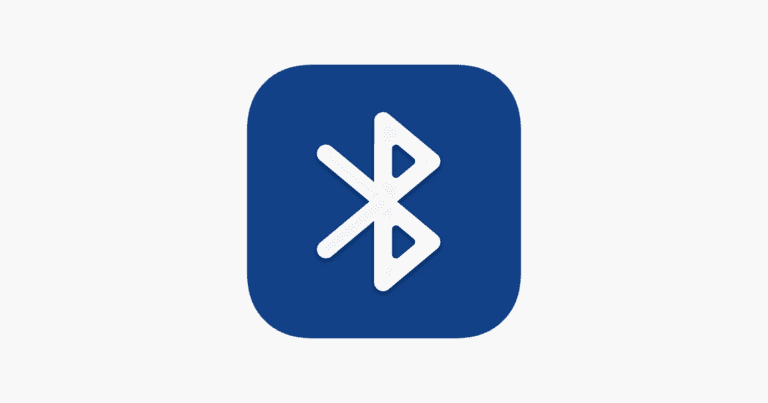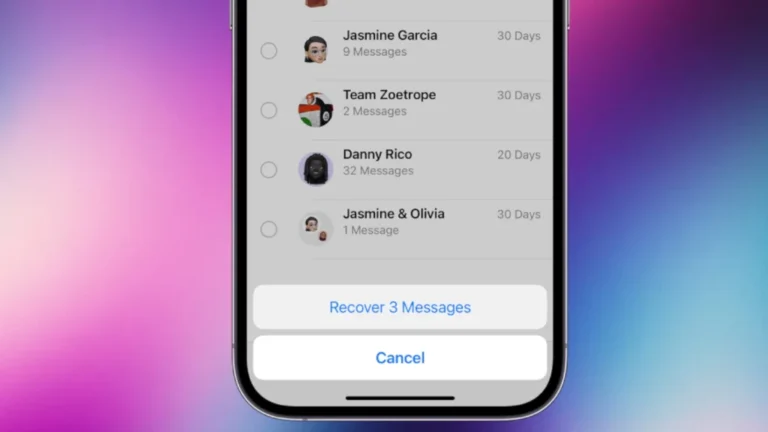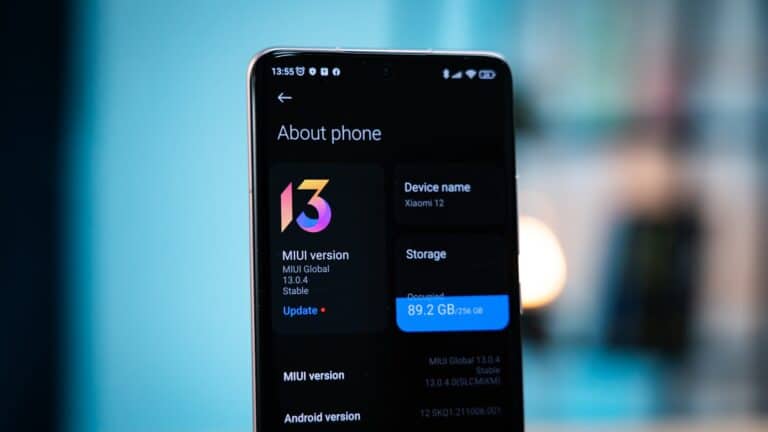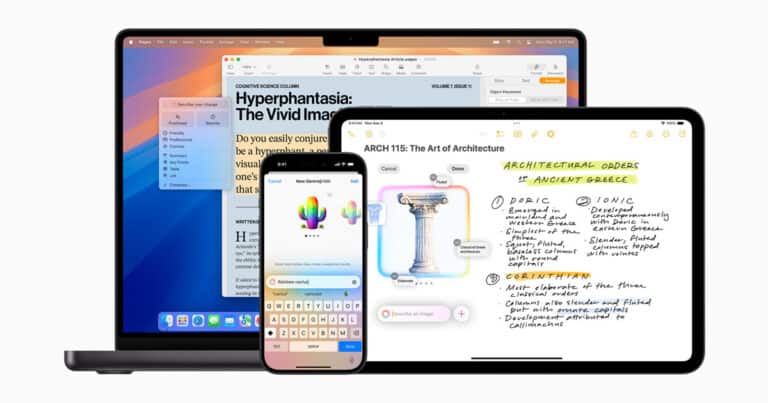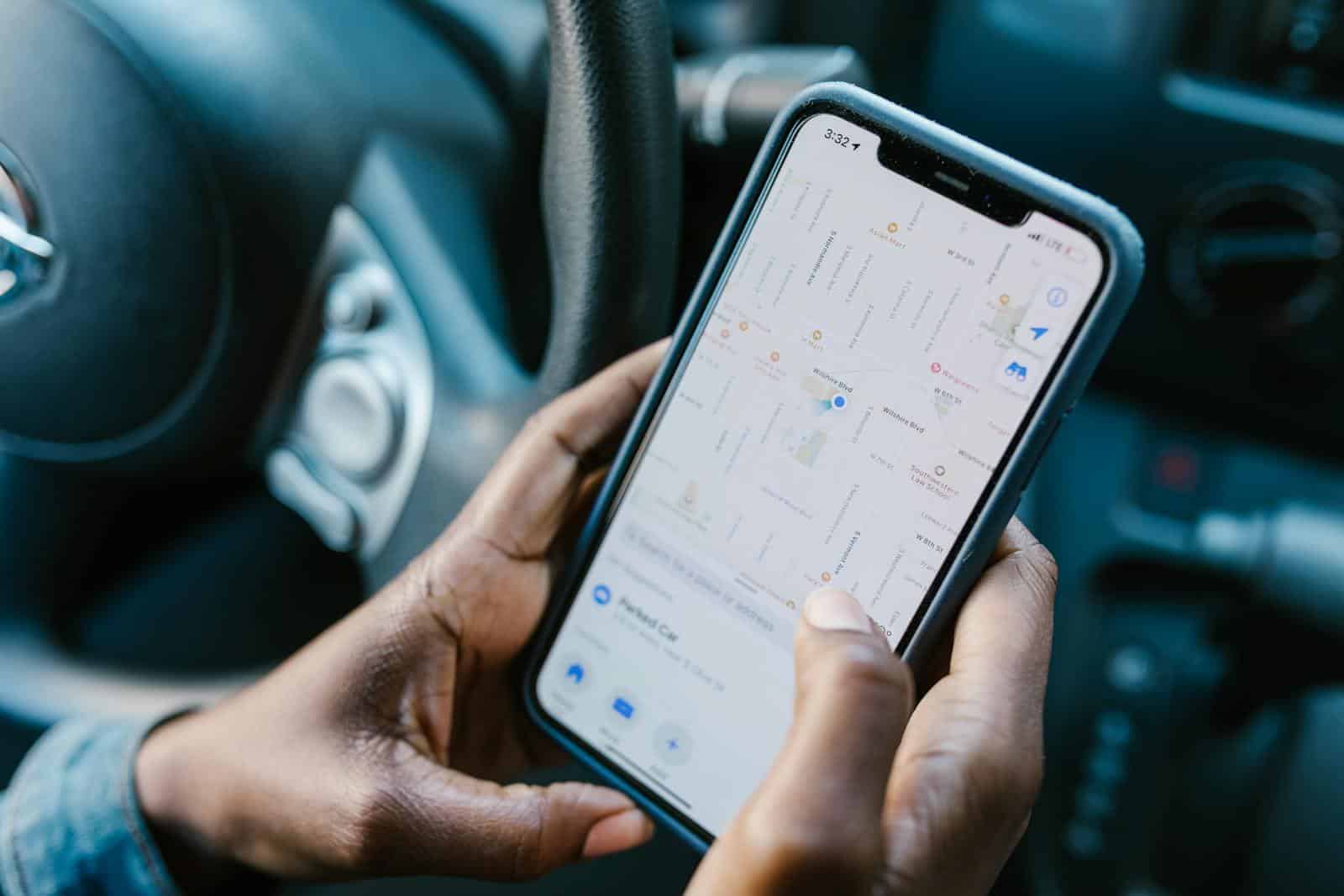
Location sharing on iMessage can be useful, but sometimes you may want to stop without alerting others. You can stop sharing your location on iMessage without notifying anyone by using specific methods on your iPhone. These techniques allow you to maintain your privacy while avoiding awkward conversations.
One simple way to stop location sharing is to adjust your settings. You can turn off the “Share My Location” feature in your iPhone’s settings menu. This method disables location sharing for all contacts at once.
For a more targeted approach, you can block and unblock a specific contact. This trick stops location sharing with that person without sending a notification. It’s a quick and easy solution for maintaining privacy with select individuals.
Why You Might Want to Do This
- You want privacy for a short trip or outing.
- You’re troubleshooting your device and don’t want to broadcast your location.
- You want to manage who can see your location — discreetly.
🧭 Option 1: Turn Off “Share My Location” in Settings
This method stops sharing your location with everyone (including iMessage contacts) — silently.
Steps:
- Open Settings on your iPhone.
- Tap Privacy & Security → Location Services.
- Scroll down and tap Share My Location.
- Toggle Share My Location off.
✅ Result: No one receives a notification, and your location stops updating for all contacts.
🕹 Option 2: Use Airplane Mode (Temporary & Silent)
If you only want to hide your location briefly, Airplane Mode is the fastest way.
Steps:
- Swipe down to open Control Center.
- Tap the Airplane Mode icon ✈️.
- Leave it on as long as you want to pause location sharing.
✅ Result: iMessage can’t update your location because your phone is offline.
⚠️ Note: You won’t receive calls or messages while this is active.
🛰 Option 3: Turn Off “Find My iPhone” Temporarily
This disables location reporting for your device without alerting contacts.
Steps:
- Go to Settings → [Your Name] → Find My → Find My iPhone.
- Toggle Find My iPhone off (you’ll need your Apple ID password).
✅ Result: Your location stops updating in Find My, and no one is notified.
⚠️ Note: This also disables the ability to locate your device if it’s lost.
🧩 Option 4: Use Another Device for Location Sharing
If you have multiple Apple devices (like an iPad or Apple Watch), you can make one of them your active location device.
Steps:
- Open the Find My app.
- Go to the Me tab.
- Tap Use This iPhone as My Location (or switch to another device).
✅ Result: The other person still sees a location — but it’s from your other device, not your actual one.
🔒 Option 5: Stop Sharing in Find My (With Caution)
If you stop sharing directly in Find My, the person will normally get a notification.
However, if you turn off Share My Location first (as in Option 1), then stop sharing in Find My, no alert is sent.
Steps:
- Turn off Share My Location in Settings (Option 1).
- Open Find My → People tab.
- Select the contact.
- Tap Stop Sharing My Location.
✅ Result: They won’t be notified, since your location sharing is already disabled globally.
⚙️ Bonus Tip: Use a Location Spoofing Shortcut (Advanced)
Some users use Location Spoofing Apps or Shortcuts Automations to show a fixed or fake location.
While not officially supported by Apple, it’s an option for advanced users — just be cautious, as it may violate app terms or affect system accuracy.
🧠 Summary Table
| Method | Notification Sent? | Works Temporarily? | Notes |
|---|---|---|---|
| Turn off “Share My Location” | ❌ No | ✅ Yes | Hides from everyone |
| Airplane Mode | ❌ No | ✅ Yes | Disables all network activity |
| Turn off “Find My iPhone” | ❌ No | ✅ Yes | Disables device tracking |
| Switch to another device | ❌ No | ✅ Yes | Redirects your location |
| Stop sharing in Find My (after disabling Share My Location) | ❌ No | ✅ Permanent | Clean method |
🧭 Final Thoughts
Apple prioritizes privacy and transparency, but with the right settings, you can pause or stop sharing your location discreetly.
If you only need a short break from sharing, Airplane Mode or switching devices is best.
For a long-term solution, turn off “Share My Location” in Settings — it’s silent, safe, and reversible.
Sources:
- iPhone Life – How to Stop Sharing Location Without Them Knowing
- WikiHow – Stop Sharing iPhone Location Without Notifying Anyone
- AppGeeker – Stop Sharing Location Without Notifying iMessage
Key Takeaways
- Disabling “Share My Location” in settings stops location sharing for all contacts
- Blocking and unblocking a contact stops sharing without notifications
- iPhone offers multiple methods to protect location privacy in iMessage
Understanding Location Sharing on iOS Devices
iOS devices offer extensive location sharing capabilities through various integrated services and apps. These features provide convenience but also raise important privacy considerations for users.
Location Services and Privacy
Location Services on iOS devices enable apps and system services to use information from cellular, Wi-Fi, GPS, and Bluetooth to determine a user’s approximate location. Users can control Location Services in the Settings app under Privacy & Security. They can choose to enable or disable Location Services globally or for individual apps.
iOS 17 introduced more granular location controls. Users can now select “While Using the App” or “Ask Next Time Or When I Share” options for many apps. This gives users more control over when and how their location data is shared.
Apple emphasizes privacy in its location sharing features. The company uses on-device processing and differential privacy techniques to limit the amount of identifiable location data sent to its servers.
The Role of Find My and iMessage
The Find My app is a key component of location sharing on iOS devices. It allows users to share their location with friends and family members. Users can choose to share their location indefinitely or for a specific duration.
Find My also enables users to locate their Apple devices and items tagged with AirTags. This feature can be crucial for recovering lost or stolen devices.
iMessage integrates location sharing capabilities. Users can send their current location or share their live location for a set period directly within a conversation. This feature is convenient for coordinating meetups or ensuring someone’s safety.
To stop sharing location without notifying others, users can toggle off “Share My Location” in Find My settings. This disables location sharing across Find My and iMessage without sending notifications to contacts.
How to Covertly Stop Sharing Your Location
Discreetly halting location sharing on iMessage involves a few simple techniques. These methods allow users to maintain privacy without alerting others to the change in their sharing status.
Toggling Off Location Sharing Features
To stop sharing location without notifying contacts, users can adjust their iPhone settings. Go to Settings > Privacy & Security > Location Services. Scroll down to find “Share My Location” and toggle it off. This action disables location sharing for all apps and contacts.
Another option is to use the Find My app. Open the app, tap the “Me” tab, then toggle off “Share My Location.” This method stops location sharing without sending notifications to other users.
For a more targeted approach, users can stop sharing with specific contacts. In the Find My app, tap “People,” select the contact, and choose “Stop Sharing My Location.” This action is silent and won’t alert the contact.
Utilizing Airplane Mode Effectively
Airplane Mode offers a quick way to temporarily stop sharing location. Swipe down from the top-right corner of the screen to open Control Center. Tap the airplane icon to enable Airplane Mode.
This method disables all wireless communications, including GPS. It’s useful for short-term privacy but may raise suspicion if used frequently or for extended periods.
To use Airplane Mode strategically, turn it on when changing locations. Once at the new location, disable Airplane Mode. This creates the illusion of staying in one place while moving elsewhere.
Remember that Airplane Mode affects all device functions. Calls, texts, and internet access are unavailable until it’s turned off. Use this method sparingly to avoid missing important communications.
Strategies for Maintaining Privacy
Protecting location data requires proactive steps and careful management of privacy settings. Users can employ various techniques to control who sees their whereabouts and when.
Using Alternative Methods to Hide Location
Airplane Mode offers a quick way to stop location sharing. Turning it on disables all wireless communications, including GPS. This prevents apps from updating or transmitting location data. Users should remember to re-enable communications when needed.
VPNs provide another option for masking location. These services route internet traffic through servers in different locations, making it appear the user is elsewhere. Some VPN apps even allow setting a virtual location.
For more targeted control, users can selectively revoke location permissions for specific apps. This prevents those apps from accessing or sharing location data without affecting other services.
Managing Shared Location Information with Entities
iPhone users can fine-tune location sharing in the Find My app. They can choose to share location with select contacts or stop sharing entirely. The app allows users to remove specific people from their shared list without notifying them.
Third-party apps often request location access. Users should review these permissions regularly in the iPhone’s Privacy settings. They can grant temporary access or limit it to “While Using the App” for better control.
Some apps offer in-app location sharing features. Users should check these settings and disable or limit sharing as needed. It’s important to be aware of which apps have location access and how they use it.
Frequently Asked Questions
Location sharing settings on iMessage can be complex. Users often have questions about discreetly managing their privacy while using this feature.
How can one cease sharing their location with a specific individual without their awareness?
To stop sharing location with someone without notifying them, users can employ a simple trick. Open the Contacts app, find the person’s contact, and tap “Block this Caller.” Wait a few seconds, then tap “Unblock.” This method temporarily disrupts location sharing without sending a notification.
Will someone receive a notification if I discontinue sharing my location through iMessage?
iMessage does not send direct notifications when location sharing stops. However, the other person may notice the change when they try to view your location. The app will show your last known position before sharing was disabled.
What methods exist to halt location sharing on an iPhone without alerting the concerned individual?
Several methods can stop location sharing discreetly. Users can turn off “Share My Location” in Settings > Privacy > Location Services > Share My Location. Another option is to use Airplane Mode temporarily, which pauses all location updates.
How can I determine if someone has ceased sharing their location with me on iPhone?
If someone stops sharing their location, their pin on the map in the Find My app will become grayed out. The app will display “Location Not Available” or show their last known location with a timestamp.
Is there a technique to secretly switch off location sharing on iMessage?
A less-known method involves using Screen Time restrictions. Users can set up Screen Time, enable restrictions, and limit location sharing. This approach disables location sharing system-wide without sending notifications.
What steps are needed to freeze one’s location on Find My iPhone without deactivating it?
To freeze location without turning off Find My iPhone, users can enable Airplane Mode before traveling. This keeps the last known location static. Alternatively, they can use a GPS spoofing app, though this may violate terms of service.