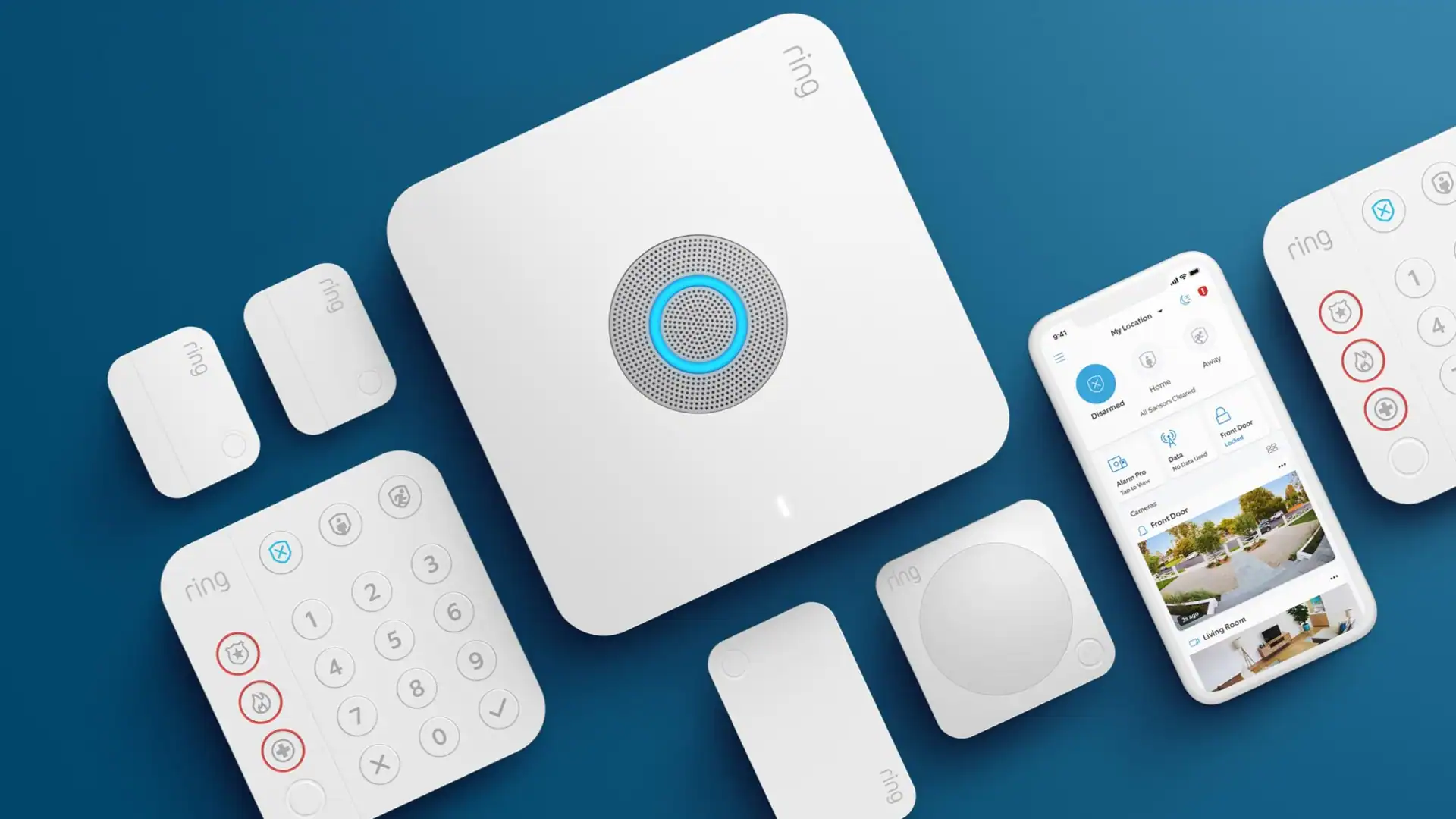
A solid red LED on your Ring Alarm base station can be alarming—pun intended—but it’s not always a sign of disaster. This status indicator is the system’s way of telling you that something important is going on. It could mean your alarm is armed, there’s a power or internet problem, or a deeper technical issue needs your attention.
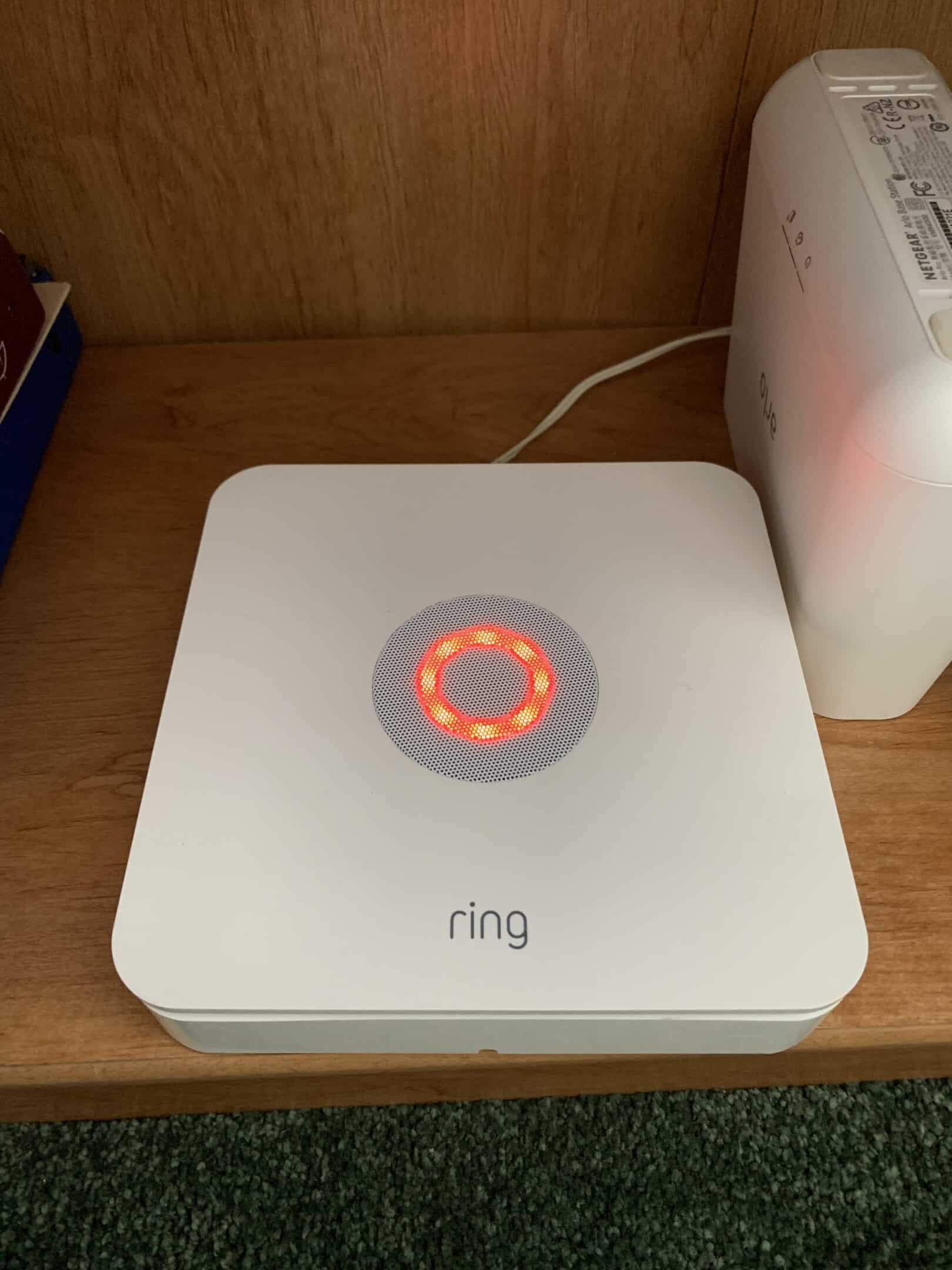
Let’s break down what a solid red ring means, how to troubleshoot it effectively, and what to do if the issue doesn’t go away.
What a Solid Red Ring Means
The LED ring on your Ring Alarm base station communicates system status using color and light patterns. A solid red light can mean one of several things:
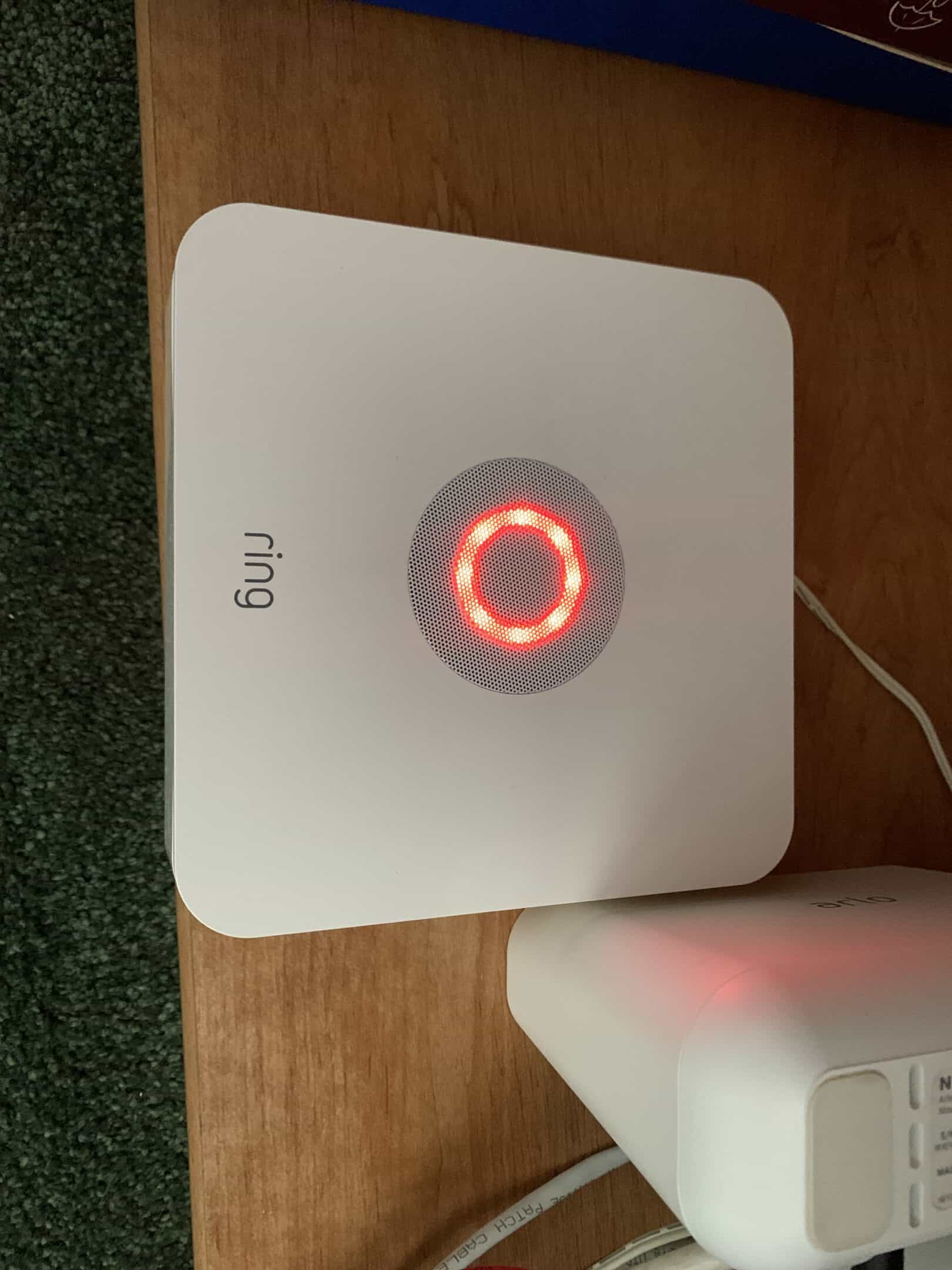
- Armed System: Most commonly, a solid red light appears when your system is armed in Home or Away mode.
- Power Issue: If you see a solid red ring with a lightning bolt icon, it typically indicates that the base station has lost power and is running on its internal battery.
- Network Failure: A solid red ring without the lightning icon, especially when not accompanied by a disarm beep or app notification, may indicate the device has lost connection to the internet or to Ring’s cloud servers.
How to Troubleshoot a Solid Red LED
Here’s a detailed checklist you can use to diagnose and fix the issue:
✅ 1. Check the Ring App
Open the Ring app on your smartphone to see what the system status says. If it’s armed in Home or Away, this might be the only reason for the red light. Disarming the system should switch the light back to blue or off.
🔌 2. Inspect Power Supply
- Ensure the base station is securely plugged into a working wall outlet.
- Check for any damage to the power cord or plug.
- If you recently had a power outage, the base may still be using battery backup. The LED could remain red until it’s fully reconnected and charging.
🌐 3. Verify Internet Connection
- Confirm your Wi-Fi or Ethernet network is active and stable.
- Try rebooting your router or modem.
- If using Wi-Fi, check if other smart devices on the same network are experiencing issues.
🔄 4. Reboot the Base Station
- Use a paperclip to press the small reset button in the pinhole on the back of the unit.
- Hold it for 10 seconds until the LED light turns off and restarts.
- This doesn’t erase any settings—it simply refreshes the connection and power status.
⚙️ 5. Check for Firmware Updates
Ring sometimes rolls out firmware updates silently. According to users on forums like Reddit, these updates can sometimes reset LED behavior or brightness settings. Open the Ring app, go to your base station’s device settings, and see if a firmware update is pending or has recently installed.
📞 6. Contact Ring Support
If none of the above steps resolve the issue, it’s time to escalate:
- Contact Ring customer support through the app or their website.
- They can run remote diagnostics, confirm connectivity, or determine if your device needs repair or replacement.
Additional Tips
- LED Brightness Settings: If your LED seems stuck or dim, go into the Ring app and adjust the brightness manually. Sometimes a firmware update resets these preferences.
- Battery Depletion Warning: If the red ring comes on during a power outage and stays on long afterward, your base station’s internal battery might be nearing depletion and not charging properly.
Bottom Line
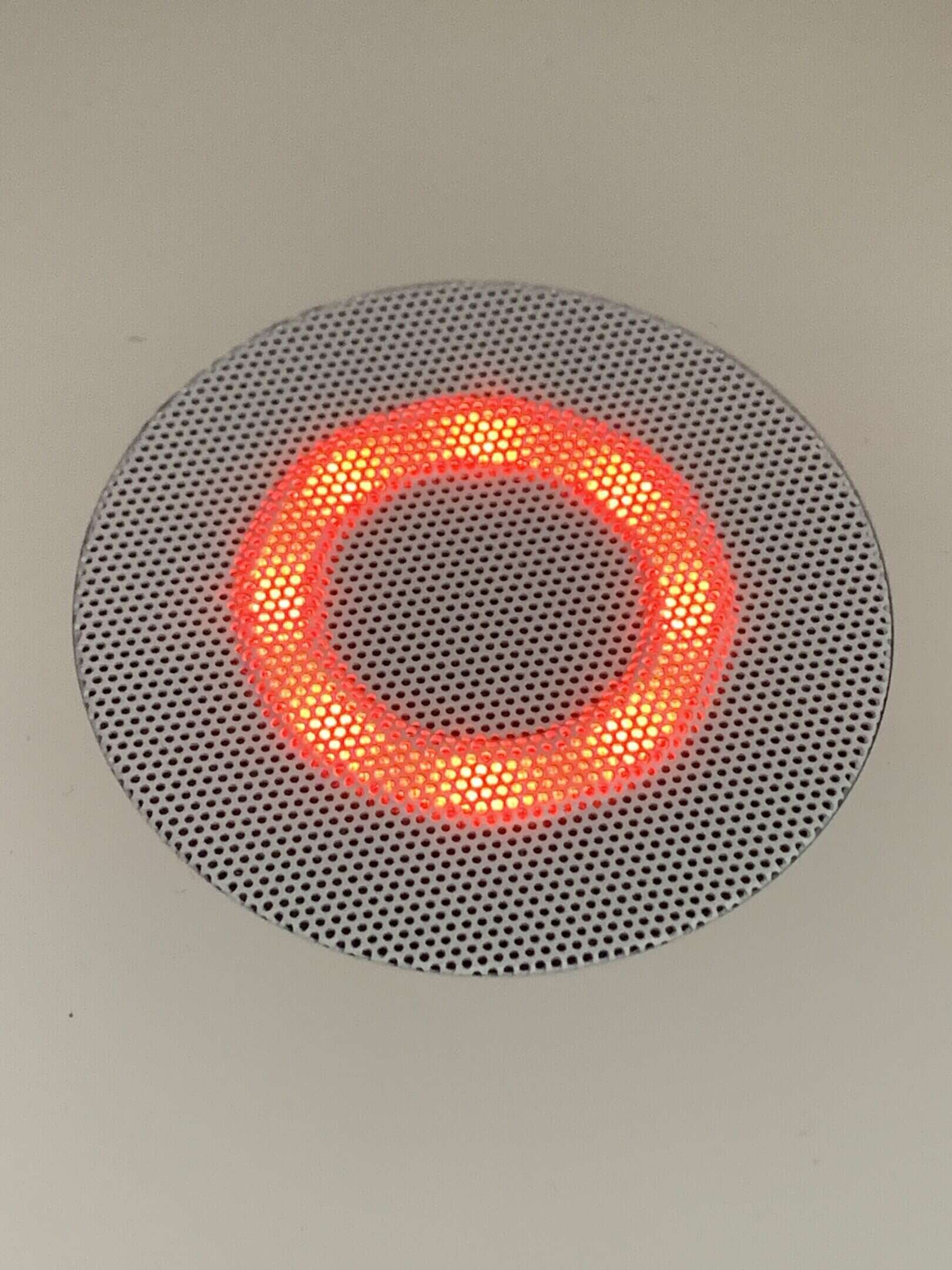
A solid red LED on your Ring Alarm base station isn’t always a red flag—but it should prompt a quick check. Whether it’s just armed status or a deeper connectivity or power issue, this guide helps you decode and resolve the problem before it affects your home security.
By following these steps, you can restore normal operation and keep your Ring system running smoothly.
Adjust Ring Motion Sensor Range
Getting your Ring doorbell to notify you about the right movements at the right time can be challenging. Many homeowners struggle with too many false alerts from passing cars or swaying trees, while others miss important activity happening on their property. Adjusting your Ring motion sensor range is simple through the Ring app, where you can modify motion zones, sensitivity levels, and detection distance to customize exactly what triggers an alert.
The process takes just a few minutes but can dramatically improve your home security experience. By accessing Motion Settings in the Ring app, users can create customized motion zones that focus only on important areas while ignoring others. This targeted approach helps reduce unwanted notifications while ensuring you never miss important activity.
Key Takeaways
- Ring motion sensors can detect movement up to 30 feet away when set to maximum sensitivity, which can be adjusted through the app’s motion settings.
- Creating custom motion zones allows users to target specific areas and reduce false alerts from cars, trees, or other movement outside their property.
- Regular adjustments to motion settings based on seasonal changes and repositioning can significantly improve detection accuracy and battery life.
Understanding the Ring Motion Sensor
Ring motion sensors are essential components of home security systems that detect movement within their range and trigger alerts or actions. These devices use passive infrared technology to monitor changes in heat patterns.
Components and Functionality
The Ring motion sensor consists of a passive infrared (PIR) sensor that detects body heat from people, animals, and vehicles. When the sensor detects a change in heat patterns within its field of view, it sends a signal to the Ring Alarm Base Station.
Most Ring motion sensors offer adjustable sensitivity levels – typically Low, Medium, and High – allowing homeowners to customize detection based on their specific needs. The low sensitivity setting is ideal for homes with pets, as it reduces false alarms.
The standard maximum detection range is approximately 30 feet, though larger objects may trigger alerts from further distances. Motion sensors are powered by batteries that typically last 1-3 years depending on usage.
Placement and Installation
Proper placement of Ring motion sensors is crucial for optimal performance. They should be installed at a height of 7-9 feet above the floor, with a clear view of the area they’re monitoring.
For best results, motion sensors should be placed in corners of rooms or hallways where people must walk across (not toward) the sensor’s field of view. This cross-zone detection improves accuracy.
Areas with fluctuating temperatures, such as near heating vents, fireplaces, or direct sunlight, should be avoided as they can trigger false alarms. The Ring app makes installation straightforward with step-by-step guidance.
Ring also offers specialized motion sensors like the Recessed Door sensors for discreet monitoring and Smart Lighting sensors designed specifically for outdoor lighting automation.
Navigating the Ring App
The Ring app offers a straightforward interface for controlling your motion sensor’s range and settings. Proper navigation allows users to maximize security while minimizing false alerts.
Setting up Your Device
When first adding a motion sensor to your Ring system, you’ll need to connect it through the app. Open the Ring app and tap the menu icon (☰) in the top-left corner. Select “Devices” from the menu options and find the appropriate device category.
To add a new motion detector, tap the “+” icon and follow the on-screen instructions. The app will guide you through positioning your sensor for optimal coverage. For existing devices, simply select the specific motion detector you want to configure from your device list.
Ring recommends placing sensors between 6.5 and 8 feet above the floor for best performance. After installation, you can test the sensor through the app by viewing real-time motion alerts as you walk through the detection area.
Adjusting Detection Settings
To modify your motion sensor’s range, open the Ring app dashboard and tap the three dots (•••) next to your device. Select “Motion Settings” to access the configuration options. For doorbell or camera devices, you can create and customize motion zones by toggling specific areas on or off.
For Ring Alarm Motion Detectors, tap into the specific device settings and select “Motion Settings.” Here you can adjust sensitivity levels from low to high depending on your needs. Lower settings work well for homes with pets to reduce false alarms.
Tips for optimal settings:
- Avoid pointing sensors at heat sources like vents
- Test settings during different times of day
- Adjust sensitivity based on the size of your room
Optimizing Motion Detector Settings
Getting the best performance from your Ring motion detectors requires careful adjustment of several key settings. Proper configuration helps reduce false alerts while ensuring important activity is always captured.
Sensitivity Levels
The sensitivity level determines how easily your Ring motion detector triggers an alert. Higher sensitivity means the device will detect more motion, including smaller movements, while lower sensitivity reduces false alerts.
For Ring Alarm Motion Detectors, you can adjust sensitivity by opening the Ring app, tapping the menu (☰), selecting “Devices,” and choosing your motion detector. Then tap “Motion Settings” to access the sensitivity slider.
Most users find a medium sensitivity setting works well for indoor areas. For outdoor cameras, sensitivity may need adjustment based on distance to walkways or streets.
Pro tip: Test your sensitivity settings by walking through the detection area at different distances to find the perfect balance.
Zones and Range
Motion zones let you specify exactly where your Ring device should monitor for activity. This feature significantly reduces false alerts from areas like busy streets or moving trees.
To set up motion zones, access the Ring app dashboard, tap the three dots (•••) on your camera, select “Settings,” then “Motion Settings,” and finally “Motion Zones.”
Ring motion detection range extends up to approximately 30 feet at maximum sensitivity. You can adjust this by dragging the detection line backward while viewing the camera feed, as recommended by Ring users.
For optimal performance, position detectors 7-9 feet above the ground, angled slightly downward.
Scheduler and Modes
Ring’s scheduling features allow motion detection to adapt to your daily routine, reducing unnecessary notifications when you’re home.
Set up schedules by accessing your device settings and selecting “Motion Schedule.” This lets you customize when your detector is active or inactive based on specific days and times.
Ring Alarm’s mode settings offer another layer of customization:
- Home Mode: Typically used when occupants are home but want security monitoring
- Away Mode: Full security coverage when nobody is home
- Disarmed: Minimal or no motion alerts
These modes can be toggled manually or set to change automatically with geofencing. For best results, customize each mode’s motion detection settings separately.
Remember to update your settings seasonally, as changing weather conditions and daylight hours can affect motion detection performance.
Enhancing Motion Detection Accuracy
Getting your Ring motion detection just right can eliminate unnecessary alerts while ensuring you catch important activity. Proper adjustment requires understanding how different factors affect sensor performance.
Addressing False Alerts
False alerts from Ring devices can be frustrating and drain battery life unnecessarily. To reduce these alerts, start by adjusting the motion sensitivity settings in the Ring app. Lower sensitivity settings mean the device will only trigger for larger or closer movements.
Creating custom motion zones can dramatically improve accuracy. To set these up:
- Open the Ring app
- Tap the three dots next to your device
- Select Motion Settings
- Choose Edit Zones
- Adjust the boundaries while watching the live camera view
Users can also try mounting the Ring device at an angle that avoids high-traffic areas or repositioning the camera to face only relevant areas.
Adjusting for Pets
Pets frequently trigger motion sensors, creating unnecessary alerts. Ring devices can be optimized to reduce these triggers without missing important events.
For best results, mount the Ring Motion Sensor at least 6-7 feet high and angle it slightly downward. This positioning helps the sensor detect human-sized objects while ignoring smaller pets moving below.
Some Ring devices offer a specific “Pet” setting in the motion detection options. When enabled, this setting applies special filtering that reduces alerts from small animals.
Consider using motion zones to exclude areas where pets frequently move. For example, if a dog regularly plays in the yard, create zones that focus only on entry points like doors and gates.
Environmental Factors
Weather conditions and natural elements significantly impact motion detection performance. Bright sunlight can create moving shadows that trigger false alerts, especially in windy conditions.
To minimize sun interference:
- Install in shaded areas when possible
- Adjust angle to avoid direct sunlight
- Use landscaping to create natural shade
Temperature extremes can affect sensor range. The detection distance may decrease in very hot weather as heat signatures become less distinct against warm backgrounds.
Moving plants trigger many false alerts. Installing the Ring device in a recessed location away from branches and bushes helps prevent this issue. If installation options are limited, use motion zones to exclude areas with vegetation that moves in the wind.
Integrating with Ring Alarm and Smart Lighting
Ring devices work together to create a comprehensive home security system. The motion sensors can trigger lights, cameras, and alarms when movement is detected, offering enhanced protection and convenience.
Using the Ring Bridge
The Ring Bridge is essential for connecting motion sensors with other Ring devices. This small device acts as the central hub for Ring Smart Lighting products and allows them to communicate with other Ring equipment.
To set up the Bridge:
- Plug it into a standard outlet near your router
- Connect it to your home WiFi through the Ring app
- Add compatible devices to the Bridge
The Bridge extends the range of your Ring devices, allowing motion sensors to activate lights and cameras even when they’re far apart. One Bridge can support up to 50 Ring Smart Lighting devices, making it scalable for homes of any size.
When properly connected, the Bridge will allow Ring Motion Sensors to detect movement up to 30 feet away and instantly trigger lighting or security responses.
Creating Scenes and Routines
The Ring app allows you to create custom scenes and routines that automatically trigger actions when motion is detected. These automations make your security system more effective and convenient.
For example, you can create routines such as:
- Evening Security: Motion sensors activate floodlights and begin recording on nearby cameras
- Pathway Lighting: Motion near walkways triggers path lights for safe navigation
- Alert Chain: Motion at entry points activates the Ring Alarm and sends notifications
To create a routine, open the Ring app and navigate to the Smart Lighting section. Select “New Routine” and choose which devices should respond to motion detection.
You can also integrate Ring devices with Alexa-enabled products for voice control and additional automation options. The system allows time-based settings too, so certain automations only run during specified hours.
Maintaining Your Device
Proper maintenance of your Ring Motion Sensor ensures optimal performance and longevity. Regular upkeep helps prevent false alerts and extends the life of your device.
Battery and Power Supply
The Ring Motion Detector operates on battery power, which requires periodic attention. Most Ring Motion Sensors use standard batteries that last between 6-12 months, depending on usage frequency and environmental conditions.
To check battery status, open the Ring app and navigate to the Devices section. The app displays current battery levels for all connected devices.
Battery replacement tips:
- Use high-quality batteries for longer life
- Clean battery contacts when replacing batteries
- Ensure proper battery orientation when installing
- Consider rechargeable batteries for cost efficiency
In colder environments, batteries may drain faster. Place motion sensors in locations that don’t experience extreme temperature fluctuations for optimal performance.
Troubleshooting and Support
Motion detection issues often stem from improper settings or environmental factors. If experiencing false alerts, adjust motion zones to exclude high-traffic areas or moving objects like trees.
A commonly overlooked maintenance task is cleaning the sensor lens. Dust, cobwebs, or debris can trigger false alerts or reduce sensitivity. Gently wipe the sensor’s face with a soft, dry cloth monthly.
Common troubleshooting steps:
- Verify Wi-Fi connectivity is strong
- Ensure the device firmware is updated
- Restart the device by removing and reinstalling batteries
- Check for physical obstructions blocking the sensor
For persistent issues, Ring provides customer support through their app and website. The Ring community forum also offers helpful user-contributed solutions for specific problems.
Advanced Customizations
Ring’s motion detection system offers powerful advanced features that can enhance security while reducing false alerts. These settings let users fine-tune their device’s performance for optimal protection.
Adjusting Advanced Settings
To access advanced motion settings, open the Ring app dashboard, tap the three dots menu on your camera, select “Settings,” then choose “Motion Settings.” From there, select “Advanced Settings.”
For wired Ring devices like the Video Doorbell Pro, users can create custom motion detection zones by drawing blue areas exactly where motion alerts should trigger. This precision helps eliminate unwanted notifications.
Motion Sensitivity Controls:
- Low: Only detects large movement
- Medium: Balanced detection (recommended)
- High: Detects subtle movement
- Custom: User-defined sensitivity
Hardwired Ring devices offer more advanced controls than battery-powered models. They can utilize person detection technology to distinguish between people and other moving objects.
Ring Motion Sensors can be adjusted through distance thresholds in the app, though specific range adjustment varies by model.
Firmware Updates
Regular firmware updates are essential for maintaining optimal motion detection performance. The Ring app automatically checks for updates when opened, but manual verification is recommended monthly.
Updated firmware often includes improved motion detection algorithms and sensitivity calibrations. These enhancements can significantly reduce false alerts from environmental factors like shifting shadows or rain.
To check for updates, navigate to Device Health in the Ring app settings. The system will display the current firmware version and install any available updates.
Some firmware updates specifically target motion detection capabilities with:
- Enhanced range accuracy
- Better object recognition
- Improved performance in challenging lighting conditions
- Reduced battery consumption (for battery-powered models)
Users should restart their Ring devices after updating firmware to ensure all motion detection improvements take effect properly.
Frequently Asked Questions
Setting up the right motion detection settings on your Ring device can significantly improve its performance. These adjustments can help reduce false alerts while ensuring you don’t miss important activity.
How can the motion detection settings be configured on a Ring Doorbell?
Ring Doorbells can detect motion up to 30 feet away when sensitivity is set to maximum. To adjust these settings, users should open the Ring app and select their doorbell device.
From there, tap the three dots menu icon and select “Motion Settings.” This menu allows users to adjust the motion sensitivity slider based on their specific needs.
Lower sensitivity settings are ideal for busy areas with lots of movement, while higher settings work well for monitoring distant approaches to the property.
What steps are involved in altering motion zones on a Ring camera?
To edit motion zones on a Ring camera, users should first open the Ring app to the main dashboard. They then need to tap the three dots menu next to their camera device.
Next, they should select “Settings” and then tap on “Motion Zones.” This screen allows users to create, edit, or delete specific zones for motion detection.
Users can view their camera feed live while adjusting these zones, making it easier to see exactly which areas will trigger alerts.
In what ways can one customize the motion detection range on a Ring device?
The primary way to customize motion detection range is through the Motion Sensitivity slider in the Ring app. Moving this slider adjusts how sensitive the device is to movement.
Users can also create custom motion zones to focus on specific areas. This helps limit detection to only the most important sections of the camera’s view.
Some Ring devices offer advanced features like adjustable motion scheduling, which allows different sensitivity settings at different times of day.
Is it possible to modify the view angle of a Ring camera for better motion detection coverage?
Ring cameras have fixed lenses, but users can physically adjust the mounting angle of most models. Slight adjustments to the camera position can significantly improve coverage.
For doorbell models, users should ensure the camera is mounted at the appropriate height—typically 48 inches from the ground—for optimal view angles.
Some Ring cameras come with wedge kits that can help adjust the viewing angle to better cover specific areas that might otherwise be missed.
What methods are available for improving the accuracy of a Ring device’s motion detection?
One effective method is to configure motion zones to exclude areas with frequent movement like roads or swaying trees. This reduces false alerts significantly.
Adjusting the motion sensitivity slider to an appropriate level for the specific environment can also improve accuracy. Too high may cause false alerts, while too low might miss important activity.
Regular updates to the Ring app and firmware ensure the device uses the latest motion detection algorithms for improved performance.
How does one manage motion detection notifications on Ring cameras?
Users can manage notifications by opening the Ring app, selecting their device, and accessing the “Motion Alerts” section in settings. Here they can toggle notifications on or off.
The app also offers snooze features that temporarily disable alerts for set periods, which is useful during high-activity times like package deliveries or yard work.
For more granular control, users can set up motion schedules that automatically adjust sensitivity or disable notifications during certain hours of the day.






