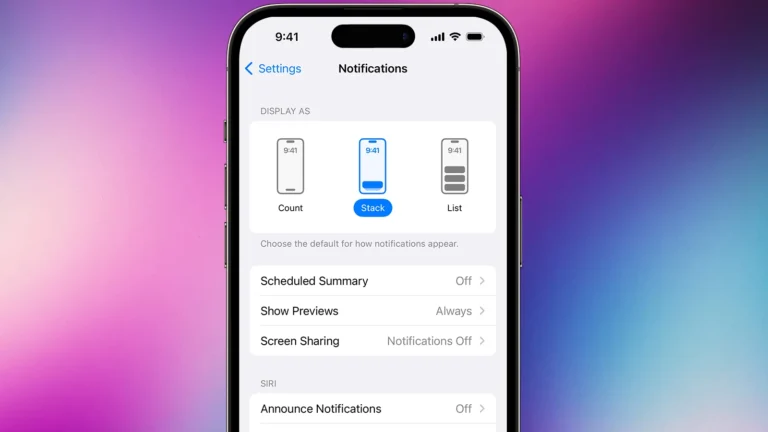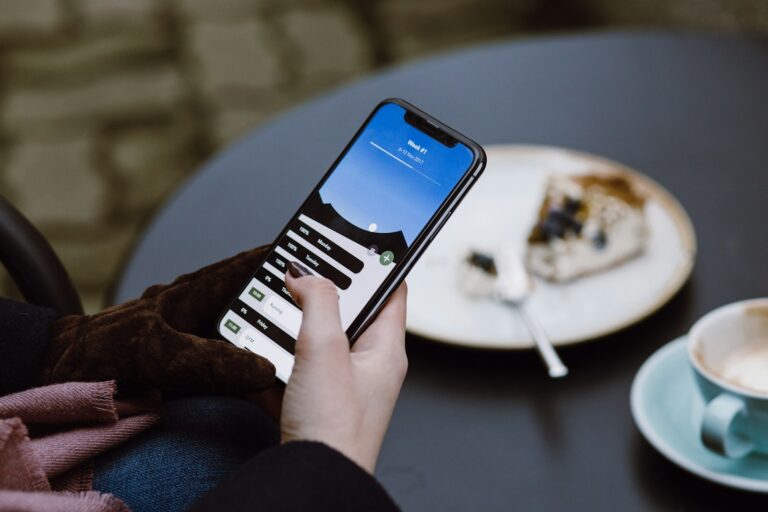Phone batteries often drain quickly, leaving users frustrated and disconnected. Simple changes in habits and settings can significantly extend battery life. Adjusting screen brightness, limiting background apps, and using power-saving modes can help your phone’s battery last much longer throughout the day.
These techniques are easy to implement and can make a big difference. They allow users to stay connected without constantly searching for a charger. By optimizing phone settings and being mindful of battery-draining activities, people can keep their devices running for extended periods.
Proper battery care also plays a role in long-term performance. Avoiding extreme temperatures and using the right charging practices helps maintain battery health over time. With the right approach, users can maximize their phone’s battery life and rely on their devices when they need them most.
Tips to Extend Your Phone’s Battery Life
We’ve all been there: you’re out and about, relying on your phone, and suddenly the dreaded low battery warning pops up. Don’t let a dying battery leave you stranded. Here are some simple ways to squeeze more life out of your phone’s battery.
1. Dim the Screen Brightness
Your phone’s display is a major battery hog. Lowering the screen brightness can significantly extend your battery life.
- Access Brightness Settings: Look for “Display & Brightness” or similar settings in your phone’s settings menu.
- Manual Adjustment: Use the slider to reduce brightness to a comfortable level.
- Adaptive Brightness: Enable this feature (if available) to let your phone automatically adjust brightness based on ambient light.
2. Shorten the Screen Timeout
Reduce the amount of time your screen stays on when inactive.
- Find Screen Timeout: Look for “Screen Timeout,” “Sleep,” or a similar option in your display settings.
- Set a Shorter Duration: Choose a shorter duration, such as 30 seconds or 1 minute.
3. Turn Off Location Services
Many apps use location services, which can drain your battery.
- Manage Location Access: Go to your phone’s privacy or location settings.
- Grant Selective Access: Allow only essential apps to access your location.
- Disable Location Entirely: If you don’t need location services, consider turning them off completely.
4. Disable Wi-Fi and Bluetooth When Not in Use
Keeping Wi-Fi and Bluetooth enabled, even when not connected to a device, consumes power.
- Quick Access: Use the control center or quick settings panel to toggle Wi-Fi and Bluetooth on or off.
5. Use Airplane Mode in Low-Signal Areas
In areas with weak cellular reception, your phone constantly searches for a signal, draining the battery.
- Activate Airplane Mode: Turn on Airplane mode to disable cellular, Wi-Fi, and Bluetooth.
- Selective Connectivity: If needed, re-enable Wi-Fi for internet access.
6. Limit Background App Activity
Apps running in the background consume battery power.
- Check Background App Refresh: Look for “Background App Refresh” in your phone’s settings.
- Restrict Background Activity: Limit or disable background activity for non-essential apps.
7. Turn on Low Power Mode or Battery Saver
Most smartphones have a low power mode or battery saver feature.
- Enable Battery Saver: This mode typically limits background activity, reduces performance, and dims the screen to conserve battery.
8. Keep Your Phone Cool
High temperatures can negatively impact battery performance.
- Avoid Direct Sunlight: Don’t leave your phone in direct sunlight or hot cars.
- Remove Cases: If your phone gets hot, remove the case to help it cool down.
9. Manage Notifications
Constant notifications can keep your screen active and drain the battery.
- Customize Notifications: Review your app notification settings and disable non-essential notifications.
10. Update Your Apps and Operating System
Software updates often include optimizations that can improve battery life.
- Check for Updates: Keep your apps and operating system up to date.
11. Reduce Use of Power-Hungry Apps and Features
Certain apps and features, like gaming and video streaming, consume more power.
- Limit Usage: Be mindful of your usage of power-hungry apps and features.
12. Monitor Battery Usage
Your phone’s battery settings can show you which apps are using the most power.
- Identify Battery Hogs: Check the battery usage stats to identify and manage power-hungry apps.
13. Avoid Overcharging
Leaving your phone plugged in after it’s fully charged can stress the battery over time.
- Unplug When Fully Charged: Unplug your phone once it reaches 100%.
14. Use Wi-Fi Instead of Mobile Data
Wi-Fi generally consumes less power than mobile data.
- Connect to Wi-Fi: Whenever possible, connect to a Wi-Fi network instead of using mobile data.
15. Turn Off Vibrations
Vibrations use a small motor that can consume battery power.
- Disable Vibrations: Consider turning off keyboard vibrations and haptic feedback.
16. Use Dark Mode
On phones with OLED displays, using dark mode can save battery life.
- Enable Dark Mode: Switch to dark mode in your phone’s display settings.
17. Restart Your Phone Regularly
Restarting your phone can help clear temporary files and processes that might be consuming battery power.
- Restart Periodically: Restart your phone at least once a week.
Optimizing Battery Health
While extending your phone’s battery life is important, it’s equally crucial to maintain its overall health. Here are some tips to keep your battery in good shape:
- Avoid Extreme Temperatures: Don’t expose your phone to very hot or very cold temperatures.
- Partial Charging: It’s better to charge your phone in short bursts throughout the day rather than letting it completely discharge and then fully charge.
- Use the Original Charger: Whenever possible, use the charger that came with your phone.
- Replace an Aging Battery: If you notice your battery draining significantly faster than it used to, it might be time for a replacement.
By following these tips, you can make your phone battery last longer and keep it healthy for years to come.
Key Takeaways
- Adjusting screen settings and limiting background apps significantly extends battery life
- Power-saving modes and smart charging habits improve daily battery performance
- Proper temperature control and charging practices maintain long-term battery health
Optimizing Phone Settings for Battery Longevity
Adjusting key phone settings can significantly extend battery life. These optimizations involve screen settings, connectivity features, power-saving modes, and app management.
Adjusting Screen Brightness and Timeout
Screen brightness greatly affects battery consumption. Lowering brightness levels can save power. Many phones offer auto-brightness features that adjust based on ambient light.
Setting a shorter screen timeout period reduces power usage when the phone is idle. A 30-second timeout is often a good balance between convenience and energy saving.
Some devices have OLED screens. Using dark mode or dark wallpapers can save battery on these displays, as black pixels use less power.
Managing Location Services and Bluetooth
Location services drain battery quickly. Turning them off when not needed saves power. Many apps request location data unnecessarily. Review app permissions and disable location access for non-essential apps.
Bluetooth also consumes energy. Disabling Bluetooth when not in use extends battery life. Some phones offer smart Bluetooth management, turning it off automatically when not connected to devices.
Implementing Low Power and Battery Saver Modes
Most smartphones have built-in battery saver modes. These limit background processes, reduce screen brightness, and disable non-essential features.
Some tips for using battery saver mode:
- Enable it automatically at a certain battery percentage
- Customize which features to restrict
- Use it preemptively on days with heavy phone use
Low power mode can extend battery life by several hours in critical situations.
Controlling Notifications and Background Data Usage
Excessive notifications wake the screen and use processing power. Limiting notifications to essential apps reduces battery drain.
Background data usage by apps can deplete battery quickly. Steps to manage this:
- Identify high-data-usage apps in settings
- Restrict background data for non-essential apps
- Use Wi-Fi instead of cellular data when possible
Some phones offer per-app battery optimization settings. These can prevent apps from running unnecessarily in the background.
Understanding and Maintaining Battery Health
Battery health plays a crucial role in a smartphone’s longevity and performance. Proper maintenance and usage habits can significantly extend battery life and improve overall device functionality.
Recognizing the Impact of Charge Cycles
Charge cycles directly affect battery health. One cycle occurs when a battery is fully discharged and recharged. Lithium-ion batteries, commonly used in smartphones, typically last for 300-500 cycles before noticeable degradation.
To minimize cycle impact:
- Avoid frequent full discharges
- Keep the battery between 20% and 80% charge
- Use shorter, more frequent charging sessions
Partial charges count as fractions of a cycle, reducing battery stress. For example, charging from 50% to 100% counts as half a cycle.
Maximizing Battery Capacity and Performance
Battery capacity refers to the amount of energy a battery can store. Over time, this capacity naturally decreases. To maintain optimal performance:
- Avoid extreme temperatures
- Use original or certified chargers
- Enable power-saving modes
- Update device software regularly
Heat is especially harmful to batteries. Keeping devices cool during charging and use can significantly extend battery life. Remove protective cases while charging to prevent heat buildup.
Evaluating Battery Usage and Replacement Indicators
Modern smartphones offer built-in tools to monitor battery health. These tools provide valuable data on:
- Maximum capacity
- Peak performance capability
- Charge cycle count
Users should check these indicators regularly. A battery at 80% or less of its original capacity may need replacement. Other signs include:
- Unexpected shutdowns
- Rapid battery drain
- Swelling or physical damage
When replacement is necessary, always use manufacturer-approved batteries. Third-party options may compromise device safety and performance.
Leveraging Technology and Best Practices
Modern technology offers practical solutions to extend phone battery life. Portable power sources, software optimizations, and smart charging techniques can significantly boost battery performance.
Using Power Banks and Portable Chargers
Power banks provide a convenient way to recharge phones on the go. These compact devices store electrical energy, allowing users to charge their phones without access to wall outlets.
When selecting a power bank, consider capacity and portability. Higher capacity units offer more charges but are bulkier. Lightweight options are ideal for daily use.
Many power banks now feature fast charging capabilities. This technology can quickly replenish a phone’s battery, often reaching 50% charge in 30 minutes or less.
Applying Software Updates and Dark Mode
Regular software updates can improve battery efficiency. Phone manufacturers often release updates that optimize power consumption and fix battery-draining bugs.
To install updates, users should:
- Connect to Wi-Fi
- Open Settings
- Select System Updates
- Download and install available updates
Dark mode is another battery-saving feature. It changes bright backgrounds to black, reducing power usage on OLED screens. To enable dark mode:
- Go to Display settings
- Toggle on Dark mode or Night mode
Selecting Appropriate Charging Methods
Proper charging habits can extend battery lifespan. Fast charging is convenient but may generate more heat, potentially affecting long-term battery health.
For optimal battery care:
- Use the original charger or certified alternatives
- Avoid charging in extreme temperatures
- Keep the phone’s battery level between 20% and 80%
Wireless charging offers cable-free convenience but may be less efficient than wired charging. It can generate more heat, which could impact battery longevity over time.
Frequently Asked Questions
Phone battery life and health are common concerns for smartphone users. These questions address key issues around extending battery life, optimizing settings, and maintaining long-term battery health.
How can I extend the life of my phone’s battery?
To extend battery life, reduce screen brightness and turn off Wi-Fi, Bluetooth, and GPS when not in use. Close background apps and enable battery-saving mode. Avoid extreme temperatures and use original chargers for optimal performance.
What are the best battery saver settings for smartphones?
Enable dark mode and reduce screen timeout. Turn off auto-sync for apps and limit push notifications. Use Wi-Fi instead of cellular data when possible. Disable vibrations and haptic feedback. Lower screen refresh rates on supported devices.
Why does my smartphone battery deplete so quickly?
High screen brightness, background apps, and constant connectivity drain batteries fast. Resource-intensive apps like games and video streaming consume more power. Weak cellular signals cause the phone to work harder, depleting the battery faster.
What practices lead to rapid battery drain on mobile devices?
Overcharging and letting the battery fully discharge stress the battery. Using non-certified chargers can damage the battery. Running multiple apps simultaneously and keeping unnecessary features active contribute to faster battery drain.
How can I maintain optimal battery health on my phone?
Keep the battery charge between 20% and 80%. Avoid exposing the phone to high temperatures. Update the operating system and apps regularly. Use original or certified accessories for charging. Perform occasional full discharge cycles to calibrate the battery.
Are there tips for improving battery longevity in Android and iOS devices?
Both Android and iOS offer built-in battery optimization features. Use these tools to identify power-hungry apps. On Android, restrict background data usage for specific apps. For iOS, enable Low Power Mode when needed. Both platforms benefit from regular software updates to improve battery efficiency.