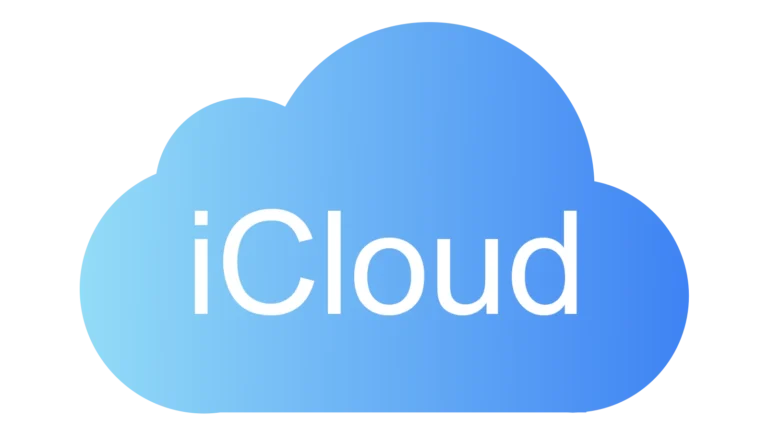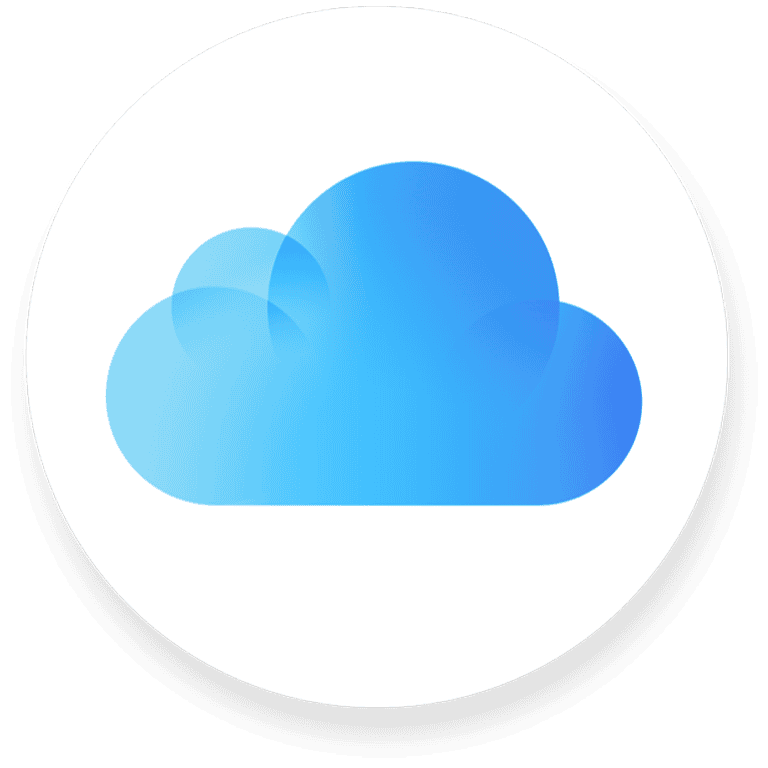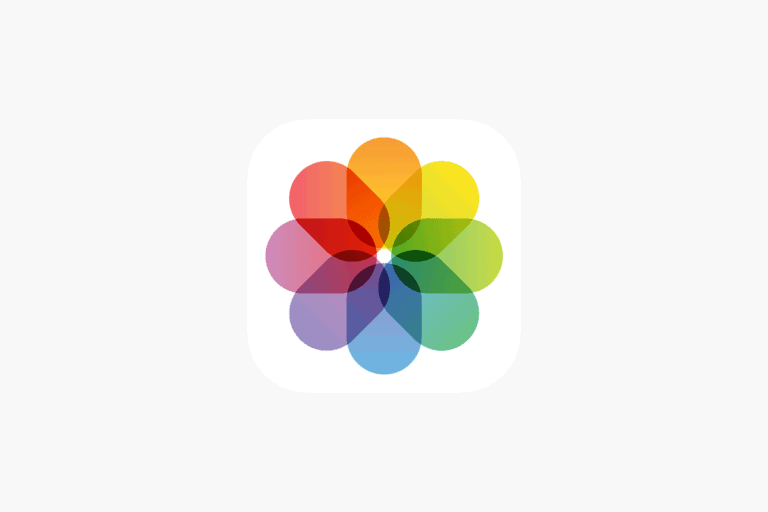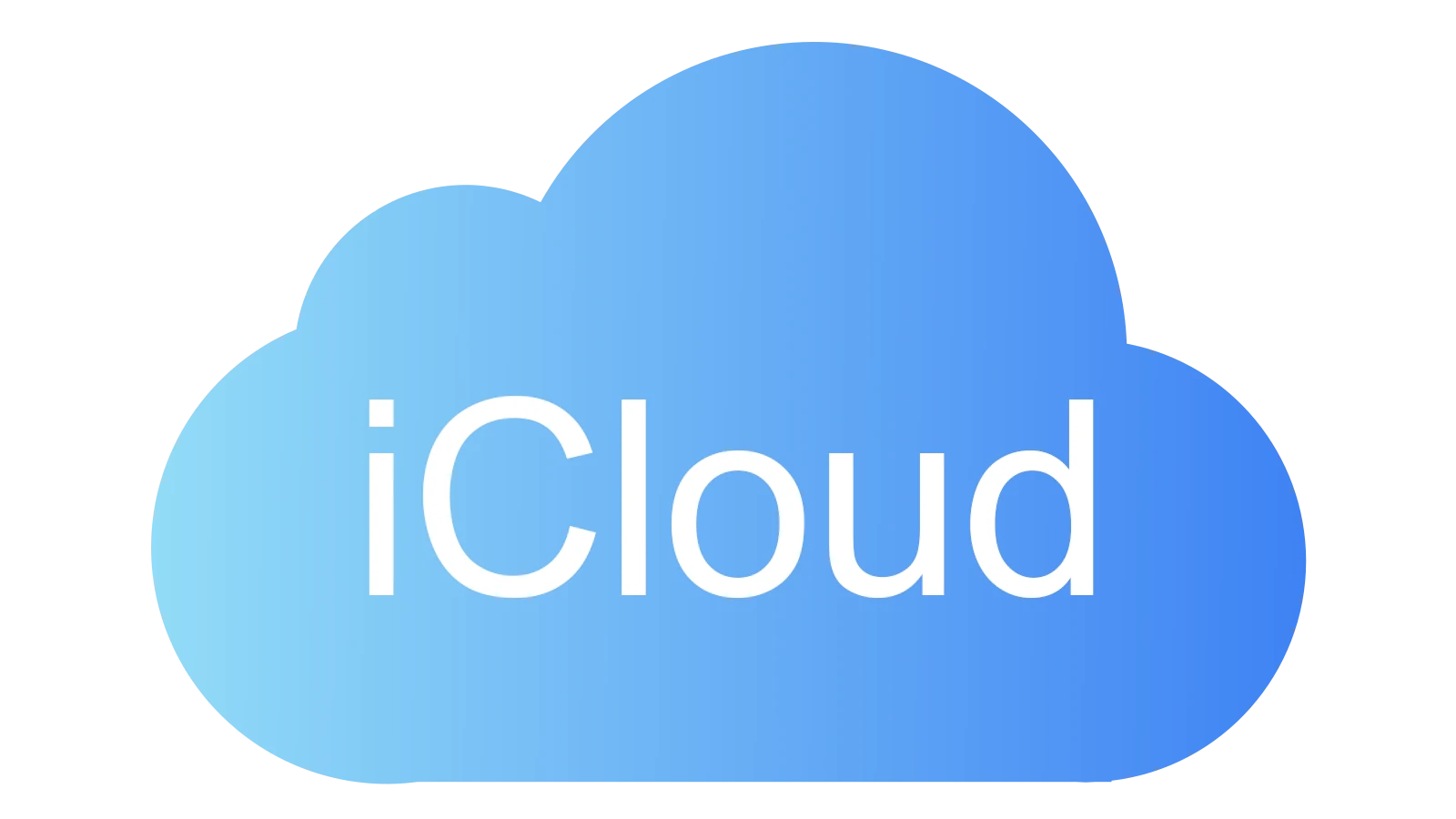
Accessing your photos across all your Apple devices has never been easier than with iCloud Photos. This handy feature lets you store your entire photo library in the cloud, making your precious memories available wherever you go. You can access iCloud Photos through the Photos app on your Apple devices or by visiting iCloud.com/photos from any web browser, allowing you to view, edit, and share your photos and videos from anywhere.
Setting up iCloud Photos takes just a few taps in your device settings, and once enabled, your photos sync automatically across all your devices. This means the sunset picture you took on your iPhone will appear on your iPad and Mac without any extra work on your part. The service keeps your original, full-resolution photos in the cloud while saving space on your devices with optimized versions.
How To Access iCloud Photos
iCloud Photos securely stores your photos and videos in the cloud, keeping them synchronized across all your Apple devices and accessible from non-Apple devices too. Here’s how to access and manage your iCloud Photos in 2025.
1. Access iCloud Photos on Apple Devices
iPhone, iPad, and iPod Touch
- Enable iCloud Photos:
Go to Settings > [your name] > iCloud > Photos and toggle on iCloud Photos. Your photos and videos will automatically upload and sync. - View Photos:
Open the Photos app to browse your entire iCloud Photo Library.
Mac
- Enable iCloud Photos:
Open System Settings > Apple ID > iCloud > Photos, then enable iCloud Photos. - View Photos:
Use the Photos app on your Mac to view and manage your synced photos.
Apple TV and Vision Pro
Photos synced with iCloud are accessible via the Photos app on Apple TV and Vision Pro, allowing you to view your memories on the big screen or in immersive environments.
2. Access iCloud Photos on Windows PC
- Download and Install iCloud for Windows:
Download from Apple’s website and sign in with your Apple ID. - Enable Photos Sync:
In the iCloud app, check Photos and select iCloud Photos. - Access Photos:
Your iCloud Photos will appear in File Explorer under iCloud Photos. You can also view them through the iCloud app interface.
Alternatively, you can access your photos via the web (see below).
3. Access iCloud Photos on Any Device via Web
- Use iCloud.com:
Open a web browser on any device and go to iCloud.com. - Sign In:
Enter your Apple ID credentials. - Open Photos:
Click the Photos icon to browse, download, and share your iCloud Photos.
This method works on Windows, Android, Linux, or any device with a modern browser.
4. Tips for Managing iCloud Photos
- Storage Management:
iCloud offers various storage plans. If you have a large photo library, consider upgrading your storage plan. - Optimize Storage:
On iOS and macOS, enable Optimize iPhone Storage (or Mac Storage) to save space locally by keeping smaller versions of photos on your device. - Sharing:
Use Shared Albums to share photos and videos with friends and family. - Backup:
iCloud Photos automatically backs up your media, so you don’t need a separate backup for photos.
Key Takeaways
- iCloud Photos syncs your entire photo library across all Apple devices and can be accessed through the Photos app or iCloud.com/photos.
- You can view and manage your iCloud photos by turning on the feature in your device settings under Apple ID > iCloud > Photos.
- Changes made to photos on one device automatically sync to all your other devices, including edits, deletions, and album organization.
Understanding iCloud Photos
iCloud Photos is a powerful service that syncs photos across Apple devices. It helps users manage their photo libraries while ensuring their memories are safely stored in the cloud.
What is iCloud Photos
iCloud Photos is Apple’s cloud-based photo storage and syncing service. Unlike a simple backup system, iCloud Photos is actually a syncing service that keeps photos and videos consistent across all devices.
When users take a photo on their iPhone, it automatically appears on their iPad, Mac, and even on the iCloud website. This happens because iCloud Photos stores the full-resolution versions in the cloud.
Users can access their entire photo library from any device with enough storage. If storage is limited, they can use the “Optimize Storage” option which keeps smaller versions on the device.
Any changes made to photos – like edits, deletions, or album organization – sync to all devices. This means creating new folders or moving photos on one device will reflect those changes everywhere.
The Role of Apple ID in iCloud Photos
An Apple ID is essential for using iCloud Photos. This account connects all Apple services together, including iCloud storage and photo syncing.
Users must sign in with the same Apple ID on all devices where they want to access their photos. This ensures the correct photo library appears everywhere and changes sync properly.
The Apple ID also manages storage allocation. Apple provides 5GB of free iCloud storage, but photo libraries often exceed this limit. Users can purchase additional storage through their Apple ID account settings.
Privacy protection is another key function of the Apple ID. Apple uses encryption and authentication to keep photos secure in the cloud. Only people with access to the Apple ID password or devices signed into that account can view the photos.
For families, the Family Sharing feature allows members to share photos while maintaining their own Apple IDs. This creates a shared album that everyone in the family group can access.
Setting Up iCloud Photos
Getting started with iCloud Photos ensures your precious memories stay synchronized across all your Apple devices. The setup process varies slightly depending on which device you’re using, but the core concept remains the same—enabling the service through your Apple ID settings.
Enabling iCloud Photos on iPhone and iPad
To set up iCloud Photos on an iPhone or iPad, users need to access their device settings. First, go to Settings and tap on your name at the top of the screen. Next, select “iCloud” from the menu options.
In the iCloud menu, tap “Photos” and then toggle on the “Sync this iPhone” or “Sync this iPad” option. When the switch turns green, the device will begin syncing photos with iCloud.
Users can also choose their preferred storage option:
- Optimize iPhone Storage: Keeps smaller versions of photos on the device to save space
- Download and Keep Originals: Stores full-resolution photos on the device
This setup ensures photos taken on the iPhone or iPad automatically upload to iCloud when connected to Wi-Fi.
Configuring iCloud Photo Settings on Mac
Setting up iCloud Photos on a Mac involves using the Photos app. Users should first open the Photos application from the dock or Applications folder.
Once open, access Photos Preferences by clicking Photos > Preferences in the menu bar. Then select the “iCloud” tab within the Preferences panel.
Check the box next to “iCloud Photos” to enable synchronization. Like on iOS devices, Mac users can choose between:
- Optimize Mac Storage
- Download Originals to this Mac
System Preferences (renamed to System Settings in newer macOS versions) also allows users to manage storage allocation for Photos. This can be accessed through Apple ID > iCloud > Photos.
Using iCloud for Windows on PC
Windows users can also access and sync with iCloud Photos. The first step is to download iCloud for Windows from the Microsoft Store or Apple’s website.
After installation, users need to sign in with their Apple ID credentials. Once signed in, they should check the box for “Photos” in the iCloud features list.
Clicking “Options” next to Photos reveals important settings:
- iCloud Photos: Syncs all photos and videos
- Download new photos and videos to my PC: Automatically saves new content
- Upload new photos and videos from my PC: Sends PC content to iCloud
The iCloud Photos folder will appear in File Explorer under “Quick access.” Any photos added to this folder will sync to iCloud and appear on all Apple devices with iCloud Photos enabled.
Accessing iCloud Photos
iCloud Photos lets users view their pictures and videos across different devices. This service works on Apple devices, computers, and through a web browser with an internet connection.
Viewing Photos on iCloud.com
The iCloud website offers a simple way to access photos from any device with a browser. Users need to visit iCloud.com and sign in with their Apple ID and password. After signing in, they should click on the Photos icon to view their library.
The web interface shows pictures organized by date, with options to view by years, months, or days. Users can select individual photos to view, edit, download, or share them with others.
This method works on any computer or mobile device, including Android phones. It’s particularly useful when people need to access their pictures from a device that isn’t their own.
Accessing iCloud Photos on Apple Devices
On Apple devices, iCloud Photos integration is built into the Photos app. To enable this feature, users need to turn on iCloud Photos in their settings.
To activate iCloud Photos on an iPhone or iPad, they should:
- Go to Settings
- Tap their name at the top
- Select iCloud
- Tap Photos
- Toggle on “iCloud Photos”
Once enabled, all photos taken on the device will automatically upload to iCloud when connected to the internet. The Photos app will display all pictures in the iCloud library, organized by date and time.
Mac computers follow a similar process through System Preferences to enable the service.
Viewing iCloud Photos on PC
Windows users can access iCloud Photos in two ways: through the iCloud for Windows app or via a web browser.
With the iCloud for Windows app, users should:
- Download and install it from the Microsoft Store
- Sign in with their Apple ID
- Select “Photos” from the options
- Click “Options” next to Photos
- Choose desired download settings
This creates an iCloud Photos folder that syncs pictures between the PC and iCloud. Changes made on the computer will reflect across all devices.
Alternatively, Windows users can access their photos through iCloud.com in any browser. This method requires no installation but needs an internet connection to view and download images.
Transferring and Managing Photos
Moving photos between devices and managing iCloud storage are essential skills for anyone using Apple’s photo services. These tasks help keep your photo library organized and accessible across all your devices.
Downloading Photos to Your Device
To download photos from iCloud to your device, you first need to make sure iCloud Photos is enabled on your device. This setting ensures your photos sync automatically.
On iPhone or iPad, open the Photos app, select the image you want to download, tap the share icon, and choose “Save to Files.” You can then select iCloud Drive or another location on your device.
For Mac users, open the Photos app, select the images, and drag them to a folder on your desktop or in Finder.
Windows PC users need to install iCloud for Windows first. After installation, enable iCloud Photos in the app, and choose “Download new photos and videos to my PC” in the Advanced settings.
Transferring Photos Between Devices
Moving photos between Apple devices is seamless when using iCloud Photos. The service automatically syncs your entire library across devices.
For transfers between iCloud and Google Photos, Apple offers a direct transfer tool. Users can visit privacy.apple.com, sign in with their Apple ID, and select “Request to transfer a copy of your data.”
To transfer photos to non-Apple devices, you can:
- Use iCloud.com to download photos from any web browser
- Email photos to yourself
- Use third-party apps like MobileTrans for direct transfers
- Create shared albums that others can access
For bulk transfers, consider using the Files app method where you select batches of photos and save them directly to iCloud Drive.
Managing iCloud Storage Space
iCloud offers only 5GB of free storage, which fills up quickly with photos. To manage this space effectively, regularly review what’s stored in your account.
To check storage usage on iPhone: Go to Settings > [your name] > iCloud > Manage Storage. This shows which apps use the most space.
Consider these storage management tips:
- Delete duplicate or unwanted photos
- Enable “Optimize iPhone Storage” in Photos settings
- Use “Recently Deleted” album to permanently remove photos
- Upload original quality photos to another service and use iCloud for daily access
For additional space, subscription plans range from 50GB to 2TB, starting at $0.99/month. Family Sharing allows up to six people to share a storage plan while keeping their photos private.
Troubleshooting Common Issues
When iCloud Photos isn’t working properly, several common issues might be causing the problem. These typically involve connection problems, syncing errors, or difficulties with photo recovery that can be resolved with specific troubleshooting steps.
Connectivity and Syncing Problems
If your photos aren’t appearing in iCloud, first check your internet connection. A stable network is essential for iCloud Photos to function properly, as unstable connections often prevent photos from loading.
Verify that iCloud Photos is enabled on all devices. Go to Settings > [your name] > iCloud > Photos and ensure Sync This iPhone is turned on. Without this setting activated, photos won’t sync to your iCloud Photos library.
Check that all devices use the same Apple ID. Different accounts will prevent proper syncing. To verify:
- Go to Settings
- Tap your name at the top
- Confirm the Apple ID matches across devices
For persistent syncing issues, try signing out of iCloud and signing back in. This often resolves stubborn syncing problems.
Handling iCloud Photos Errors
When facing error messages, restart the Photos app or your device. This simple step often clears temporary glitches causing the errors.
Check your iCloud storage space. When storage is full, photos won’t upload properly. To verify:
- Go to Settings > [your name] > iCloud
- Check available storage
- Purchase more if needed
If you see the Apple logo spinning continuously when trying to access photos, the app may be stuck in a loading loop. Force-close the Photos app by swiping up from the bottom (or double-clicking the home button on older devices) and swiping the app away.
Update your device’s operating system. Outdated software often causes compatibility issues with iCloud services. Check Settings > General > Software Update for any available updates.
Recovering Lost or Deleted Photos
Check the “Recently Deleted” album in the Photos app first. Items remain there for 30 days before permanent deletion. To recover:
- Open the Photos app
- Scroll to “Recently Deleted”
- Select photos to restore
- Tap “Recover”
If photos are missing from all devices, check if an iCloud backup contains them. Restoring from backup might recover lost images.
For serious recovery issues, professional services like JustAnswer provide specialized technical support for iCloud problems. These experts can guide users through complex recovery processes when standard methods fail.
Consider using third-party recovery tools specifically designed for iCloud data recovery. These applications can sometimes access photos that aren’t visible through normal means.
Alternatives to iCloud Photos
While iCloud Photos offers seamless integration with Apple devices, there are several competitive options that provide different features and pricing models. These alternatives can offer more storage space, better cross-platform compatibility, or enhanced privacy features.
Using Google Drive for Photo Backup
Google Drive stands out as one of the most popular alternatives to iCloud Photos. Through Google Photos integration, users can easily back up images and videos from any device.
Google offers 15GB of free storage across all its services. For users needing more space, Google One plans start at affordable rates with 100GB, 200GB, and 2TB options.
The platform excels in photo organization with AI-powered features that automatically categorize images. Face recognition technology groups photos of the same people together, making searching through thousands of photos much easier.
Cross-platform compatibility is another advantage. Google Photos works equally well on iOS and Android devices, making it ideal for households with different device preferences.
The Google Photos app allows for automatic backup settings and provides options to free up device storage after photos are safely stored in the cloud.
Exploring Other Cloud Photo Services
Several specialized services compete with iCloud for photo storage needs. OneDrive from Microsoft offers robust integration with Windows devices while still providing iOS and Android apps.
Amazon Photos gives unlimited full-resolution photo storage for Prime members. This makes it particularly valuable for photographers who don’t want their images compressed.
For privacy-conscious users, ProtonDrive and Cryptee offer end-to-end encryption. These services ensure that only the user can access their photos, adding an extra layer of security.
Dropbox remains a versatile option with its simple interface and reliable sync capabilities. Its camera upload feature automatically backs up new photos when the app is opened.
Each service offers different free storage tiers:
| Service | Free Storage | Special Features |
|---|---|---|
| OneDrive | 5GB | Office integration |
| Amazon Photos | 5GB (Unlimited with Prime) | RAW file support |
| Dropbox | 2GB | Excellent sharing options |
| ProtonDrive | 1GB | Enhanced privacy |
Managing Photos on Android Devices
Android users have numerous options for photo management beyond iCloud. Google Photos comes pre-installed on most Android devices, providing seamless backup and synchronization.
Setting up automatic backup on Android requires just a few steps. Users can select which folders to back up and choose between high-quality compressed images or original quality uploads.
Gallery apps from manufacturers like Samsung and Xiaomi offer their own cloud services. Samsung Cloud and Mi Cloud integrate natively with their respective devices for easy photo management.
For those transitioning from iPhone to Android, Google’s “Switch to Android” app helps transfer photos from iCloud to Google Photos. This makes the migration process significantly smoother.
Android also supports third-party alternatives like Dropbox and OneDrive, which offer dedicated apps with similar auto-upload functionality.
File management apps can connect to multiple cloud services simultaneously, allowing users to manage photos across different storage platforms from a single interface.
Frequently Asked Questions
iCloud Photos can sometimes be confusing to navigate across different devices. These questions address common issues users face when trying to access their photos in the cloud.
How can I view my iCloud photos on my iPhone?
To view iCloud photos on an iPhone, first make sure iCloud Photos is enabled. Go to Settings, tap on your name at the top, then select iCloud and Photos.
Turn on “iCloud Photos” by toggling the switch. Once enabled, all your photos will automatically sync to iCloud and be viewable in the Photos app.
If photos aren’t appearing, check your internet connection and ensure you’re signed in with the correct Apple ID.
What steps are needed to access iCloud photos from a PC?
Accessing iCloud photos from a PC requires downloading the iCloud for Windows app. Visit the Microsoft Store and search for “iCloud” to download the official application.
After installation, sign in with your Apple ID and password. Check the “Photos” option during setup and click Apply.
A new “iCloud Photos” folder will appear in File Explorer. Photos can be downloaded, uploaded, and managed directly from this folder.
How can I download photos from iCloud to my device?
iPhone users can download specific photos by opening the Photos app, selecting the desired images, tapping the Share icon, and choosing “Save to Files.”
For bulk downloads on a computer, users can visit iCloud.com, sign in, and click on “Photos.” Select multiple photos by holding Ctrl/Cmd while clicking, then press the download button.
On Android devices, downloads must be done through the iCloud.com website in a browser by selecting photos and using the download option.
Is it possible to recover and access deleted photos from iCloud?
Yes, deleted photos can be recovered from iCloud within 30 days of deletion. Open the Photos app on an iOS device and tap the “Albums” tab.
Scroll down to find and tap on “Recently Deleted.” Here, select the photos to recover and tap “Recover” in the bottom right corner.
Photos can also be recovered by logging into iCloud.com, selecting “Photos,” and then clicking on the “Recently Deleted” album.
How do I view the contents of my iCloud storage?
To check iCloud storage contents on an iPhone or iPad, go to Settings, tap your name, then select iCloud. The storage bar shows how much space is being used.
Tap “Manage Storage” for a detailed breakdown of what’s using space. Photos usually take up the most storage for many users.
On a Mac, go to System Preferences (or System Settings), click Apple ID, then select iCloud. Click “Manage” to see storage details.
What is the procedure to access iCloud photos on an Android device?
Android users can access iCloud photos through a web browser. Open any browser app and navigate to iCloud.com.
Sign in with your Apple ID and password. Request the desktop site view if prompted, then tap the “Photos” icon to view your library.
Since there’s no official iCloud app for Android, this browser method remains the primary way to access, download, or upload photos to your iCloud account.