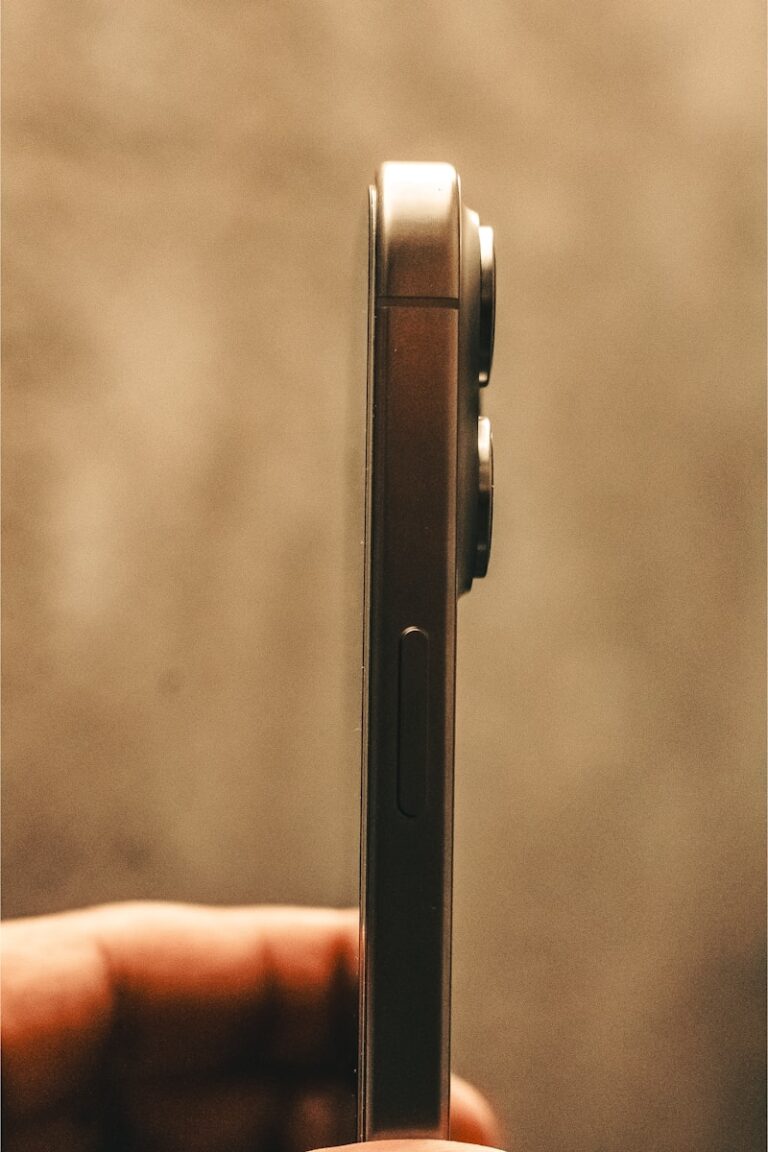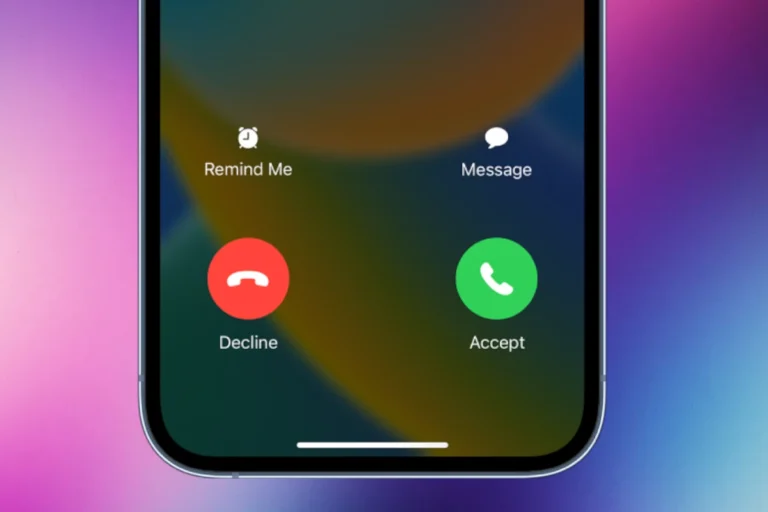Syncing messages from iPhone to Mac allows seamless communication across Apple devices. Users can set up iMessage and Text Message Forwarding to view and respond to texts on their Mac. This feature enhances productivity and convenience for Apple ecosystem users.
The setup process involves a few simple steps. Users need to sign in with the same Apple ID on both devices and enable specific settings. Once configured, messages sent to the iPhone will appear on the Mac, allowing for easy typing and file sharing.
This sync capability extends beyond just iMessages. With the right settings, SMS and MMS from non-Apple devices can also appear on the Mac. This integration creates a unified messaging experience across platforms.
🧩 Why Sync Messages?
Syncing your messages ensures that all your iMessages (and optionally SMS texts) appear on both your iPhone and Mac. This means you can start a conversation on one device and continue it on another without missing a beat.
✅ Requirements
Before you begin, make sure:
- You’re signed in with the same Apple ID on both your iPhone and Mac.
- Both devices are connected to the internet.
- You’re using the latest version of iOS and macOS.
📱 Step 1: Enable Messages in iCloud on iPhone
- Open Settings.
- Tap your Apple ID banner at the top.
- Go to iCloud → Show All → Messages.
- Turn on Sync this iPhone (or Messages in iCloud on older versions).
This ensures your messages are uploaded to iCloud and synced across devices.
💻 Step 2: Enable Messages in iCloud on Mac
- Open the Messages app.
- In the menu bar, choose Messages → Settings (or Preferences).
- Go to the iMessage tab.
- Check Enable Messages in iCloud.
- Click Sync Now to start syncing immediately.
💬 Step 3: Set Up Text Message Forwarding (Optional)
If you want to receive SMS texts (from non-Apple users) on your Mac:
- On your iPhone, go to Settings → Messages → Text Message Forwarding.
- Turn on your Mac in the list of available devices.
- Enter the verification code shown on your Mac if prompted.
🔄 Step 4: Test the Sync
- Send yourself a message from another device or ask someone to text you.
- Check that the message appears on both your iPhone and Mac.
If syncing doesn’t start right away, try toggling Messages in iCloud off and on again or clicking Sync Now on your Mac.
🧠 Bonus Tip
To keep storage under control, go to Settings → iCloud → Manage Storage → Messages and review large attachments or old conversations.
Key Takeaways
- Sync requires the same Apple ID on iPhone and Mac
- Enable iMessage and Text Message Forwarding for full functionality
- The feature allows viewing and responding to all message types on Mac
Preparing Your Devices for Message Syncing
Syncing messages between iPhone and Mac requires proper setup of both devices. This process involves verifying account settings, enabling key features, and ensuring software compatibility.
Verifying Apple ID and iCloud Settings
Check that the same Apple ID is used on both iPhone and Mac. Open Settings on iPhone and tap the Apple ID banner at the top. On Mac, click the Apple menu and select System Preferences, then click Apple ID. Verify the email address matches on both devices.
Enable iCloud Messages on iPhone. Go to Settings > [Your Name] > iCloud and toggle on Messages. On Mac, open the Messages app, click Messages in the menu bar, select Preferences, and click iMessage. Sign in with the same Apple ID if prompted.
Turn on Text Message Forwarding for your Mac. On iPhone, go to Settings > Messages > Text Message Forwarding. Select your Mac from the list of devices.
Ensuring Continuity and Handoff Are Enabled
Continuity allows seamless work across Apple devices. On iPhone, go to Settings > General > AirPlay & Handoff. Toggle on Handoff. For Mac, click the Apple menu, select System Preferences, then General. Check the box next to “Allow Handoff between this Mac and your iCloud devices.”
Sign in to FaceTime on both devices with the same Apple ID. This helps ensure Continuity features work correctly. On iPhone, open Settings > FaceTime. On Mac, open the FaceTime app and sign in if needed.
Checking Network Connections
Both devices must be connected to the internet for message syncing. Ensure iPhone and Mac are on the same Wi-Fi network for best results. On iPhone, go to Settings > Wi-Fi. On Mac, click the Wi-Fi icon in the menu bar to check the connection.
If using cellular data on iPhone, make sure it’s enabled for Messages. Go to Settings > Cellular and scroll down to find Messages in the app list. Toggle it on if needed.
Test your internet connection on both devices by opening a web browser and loading a website. If issues persist, try restarting your Wi-Fi router or contacting your internet service provider.
Updating iOS and macOS Software
Keep both devices updated to the latest software versions. On iPhone, go to Settings > General > Software Update. If an update is available, tap “Download and Install.”
For Mac, click the Apple menu and select System Preferences. Click Software Update. If updates are available, click “Update Now” or “Upgrade Now” depending on the type of update.
Restart both devices after updating. This ensures all new settings and features are properly applied, potentially resolving syncing issues.
Enabling Message Sync Between iPhone and Mac
Syncing messages between iPhone and Mac ensures seamless communication across devices. This process involves configuring iCloud settings and adjusting message preferences on both devices.
Turning on Messages in iCloud
To enable Messages in iCloud on an iPhone, go to Settings and tap on your Apple ID. Select iCloud and turn on Messages. This action allows messages to sync across all Apple devices linked to the same Apple ID.
On a Mac, open the Messages app and go to Preferences. Check the box next to “Enable Messages in iCloud” to activate the feature. This step ensures that your Mac can receive and send messages synced from your iPhone.
Make sure to use the same Apple ID on both devices for successful synchronization.
Setting Up Text Message Forwarding
Text Message Forwarding lets you send and receive SMS and MMS messages on your Mac. To set this up, go to Settings on your iPhone. Tap Messages, then Send & Receive. Verify that your Apple ID matches the one on your Mac.
Next, tap Text Message Forwarding. You’ll see a list of devices linked to your Apple ID. Toggle on the switch next to your Mac’s name. A verification code may appear on your Mac. Enter this code on your iPhone to complete the setup.
This feature allows you to respond to text messages from your Mac, even if the sender doesn’t use iMessage.
Optimizing iMessage Settings on Mac
To get the most out of iMessage on your Mac, open the Messages app and go to Preferences. Click on iMessage. Here, you can select which email addresses and phone numbers to use for iMessage.
Check the box next to “Enable Messages in iCloud” if not already done. This ensures your conversations stay up-to-date across all devices. You can also choose to save message attachments to iCloud to save space on your Mac.
Set up read receipts and typing indicators according to your preferences. These settings help manage your messaging experience on Mac and keep it in sync with your iPhone.
Using the Messages App on Mac
The Messages app on Mac offers seamless communication with other Apple users and SMS contacts. It provides a user-friendly interface for sending, receiving, and managing messages across devices.
Sending and Receiving Messages
The Messages app on Mac allows users to send and receive various types of messages. To start a new conversation, click the compose button in the top-left corner. Type the recipient’s name, phone number, or email address in the “To:” field.
Users can send text, emojis, and attachments. To add attachments, click the plus icon next to the text field. This opens options for photos, files, and other content.
For group chats, add multiple recipients to the “To:” field. The app supports iMessage for Apple users and SMS/MMS for other contacts.
Replying to Messages and Engaging in Conversations
Replying to messages is straightforward in the Mac Messages app. Click on a conversation in the left sidebar to open it. Type your response in the text field at the bottom of the window.
The app offers several engagement features:
- Reactions: Hover over a message and click the emoji icon to add a reaction.
- Inline replies: Right-click a message and select “Reply” to start a thread.
- Audio messages: Click the microphone icon to record and send voice messages.
These features enhance text conversations and make communication more dynamic.
Managing Message Preferences and Notifications
To customize the Messages app experience, access Preferences from the menu bar. Here are key settings:
- iMessage: Enable or disable iMessage services.
- Notifications: Set alert styles and sounds for new messages.
- Blocked contacts: Manage a list of blocked numbers and addresses.
Users can also set up read receipts and configure message forwarding between devices. To reduce distractions, use the Do Not Disturb feature or adjust notification settings in the Mac’s System Preferences.
Advanced Tips and Troubleshooting
Syncing messages between iPhone and Mac can sometimes present challenges. Users may encounter storage limitations, sync issues, or need expert assistance.
Dealing with iCloud Storage Limitations
iCloud offers 5GB of free storage, which can quickly fill up with messages and attachments. Users can manage their storage by:
- Deleting old conversations
- Removing large attachments
- Upgrading iCloud storage plan
To check iCloud storage usage:
- On iPhone: Settings > [Your Name] > iCloud > Manage Storage
- On Mac: Apple menu > System Preferences > Apple ID > iCloud
Users can purchase additional storage starting at 50GB for a small monthly fee. This extra space ensures uninterrupted message syncing across devices.
Troubleshooting Message Sync Issues
Common sync problems include messages not appearing on all devices or delayed syncing. To resolve these issues:
- Check internet connection on both devices
- Ensure same Apple ID is used on iPhone and Mac
- Verify iMessage is enabled in Settings on both devices
- Sign out of iMessage and sign back in
If problems persist, users can try:
- Restarting both devices
- Checking for software updates
- Resetting network settings on iPhone
Contacting Apple Support for Assistance
For complex issues, Apple Support offers various contact options:
- Apple Support website: Browse articles or schedule a call
- Apple Support app: Chat with experts or arrange a callback
- Genius Bar: Book an in-person appointment at an Apple Store
Before contacting support, users should:
- Note their device models and iOS/macOS versions
- List troubleshooting steps already taken
- Have Apple ID and device passcodes ready
Apple’s support team can guide users through advanced troubleshooting or escalate to senior technicians if needed.
Frequently Asked Questions
Syncing messages between iPhone and Mac can sometimes present challenges. Users may encounter issues with iCloud, connectivity, or device settings.
How can I sync messages from my iPhone to my Mac without using iCloud?
Users can sync messages without iCloud by using a USB cable connection. Connect the iPhone to the Mac with a USB cable. Open Finder on the Mac and select the iPhone. Click “Trust” on both devices. In Finder, check the box next to “Sync messages” and click “Apply.”
What steps are needed to receive text messages on a Mac when the iPhone is not present?
Enable “Text Message Forwarding” on the iPhone. Go to Settings > Messages > Text Message Forwarding. Toggle on the Mac device. On the Mac, open Messages app. Sign in with the same Apple ID used on the iPhone. Ensure both devices are connected to the internet.
What troubleshooting steps can be taken when messages are not syncing between an iPhone and Mac?
Check internet connectivity on both devices. Ensure the same Apple ID is used on iPhone and Mac. Restart both devices. On iPhone, go to Settings > Messages and toggle iMessage off and on. On Mac, open Messages, go to Preferences, and sign out then sign back in to iMessage.
How do I ensure my contacts are synced from my iPhone to my Mac?
Enable iCloud Contacts on both devices. On iPhone, go to Settings > [Your Name] > iCloud and toggle on Contacts. On Mac, open System Preferences > Apple ID > iCloud and check the box next to Contacts. Wait for sync to complete.
What should I do if messages are not syncing on my Mac?
Check Apple ID sign-in on both devices. Ensure Messages in iCloud is enabled. On Mac, open Messages > Preferences > iMessage and check “Enable Messages in iCloud.” On iPhone, go to Settings > Messages > Sync Now. Restart both devices and check for updates.
How can I receive text messages on my MacBook Air?
Set up Text Message Forwarding on iPhone. Go to Settings > Messages > Text Message Forwarding. Select your MacBook Air. On MacBook Air, open Messages app and sign in with Apple ID. Ensure both devices are on the same Wi-Fi network. Test by sending a text message to your iPhone number.