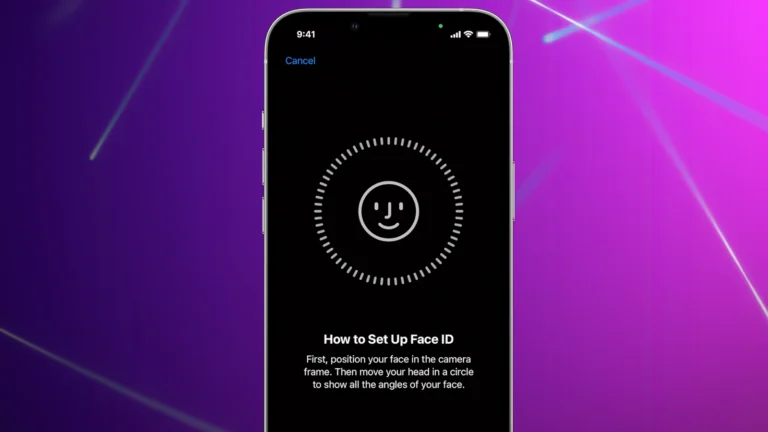Transferring videos from an iPhone to a computer is a useful skill for anyone who wants to free up space on their device or edit their footage on a larger screen. The process is straightforward and can be done using various methods.
The easiest way to transfer videos from an iPhone to a computer is by using a USB cable and the built-in Photos app on Mac or Windows. Simply connect your iPhone to your computer, open the Photos app, and select the videos you want to import. This method works for both Mac and PC users and requires no additional software.
For those who prefer wireless options, cloud services like iCloud or third-party apps offer convenient alternatives. These methods allow users to access their videos from any device with an internet connection, making it easy to share and store content across multiple platforms.
Transfering Videos from iPhone to Computer
Transferring videos from your iPhone to a computer helps free up space, back up memories, or prepare clips for editing. There are several ways to do it — from traditional USB connections to cloud-based methods.
🧷 Method 1: Transfer via USB Cable (Windows or Mac)
✅ What You Need:
- Your iPhone
- A Lightning or USB-C cable
- A Windows PC or Mac
💡 Steps (Windows):
- Connect your iPhone to your PC using the USB cable.
- On your iPhone, tap “Trust This Computer” and enter your passcode.
- Open File Explorer → select your iPhone under “This PC”.
- Navigate to DCIM folder — this is where all photos and videos are stored.
- Copy and paste the videos you want to your desired folder on your PC.
💬 Tip: You can also use the Windows Photos app → “Import” → “From a USB device” to automatically import all photos and videos.
💡 Steps (Mac):
- Connect your iPhone to your Mac.
- Open the Photos app.
- In the sidebar, select your iPhone under Devices.
- Click Import All New Videos or select specific ones and click Import Selected.
(Source: Apple Support)
☁️ Method 2: Using iCloud Photos
iCloud Photos syncs your videos and photos across all your Apple devices — including your computer.
✅ Steps:
- On your iPhone, go to Settings → [Your Name] → iCloud → Photos.
- Turn on iCloud Photos.
- On your computer:
- Mac: Open the Photos app → iCloud Photos will automatically sync.
- Windows PC:
- Download and install iCloud for Windows.
- Sign in with your Apple ID.
- Enable Photos → iCloud Photos.
- Your videos will appear in the iCloud Photos folder in File Explorer.
⚠️ Note: You’ll need enough iCloud storage space (5GB free, or upgrade for more).
📡 Method 3: AirDrop (Mac Only)
If you use a Mac, AirDrop is the fastest wireless method.
✅ Steps:
- Make sure both your iPhone and Mac have Wi-Fi and Bluetooth turned on.
- On your iPhone, open the Photos app and select the videos.
- Tap Share → AirDrop → [Your Mac’s Name].
- On your Mac, accept the transfer. The videos will appear in your Downloads folder.
💾 Method 4: Using Third-Party Transfer Tools
If you want more control or need to transfer large video files, third-party apps can help.
Popular Options:
- EaseUS MobiMover – drag-and-drop transfers between iPhone and PC.
- iMazing – advanced file management for iOS devices.
- AnyTrans – supports wireless and USB transfers.
These tools often allow bulk transfers, automatic backups, and even direct video exports to editing software.
(Source: AppGeeker, Tool-Hunt)
🌐 Method 5: Cloud Storage Services (Google Drive, OneDrive, Dropbox)
If you prefer not to use iCloud, you can upload videos to a third-party cloud service.
✅ Steps:
- Install Google Drive, OneDrive, or Dropbox on your iPhone.
- Upload your videos to the app.
- On your computer, log into the same account and download the videos.
💡 Tip: This is great for sharing large videos without cables.
🧠 Bonus: Transfer via CapCut Cloud (for Editors)
If you use CapCut or similar video editing apps, you can upload videos to the CapCut Cloud on your iPhone and then access them directly on your PC for editing.
(Source: CapCut Guide)
🧩 Comparison Table
| Method | Requires Cable | Works on Windows | Works on Mac | Internet Needed | Speed |
|---|---|---|---|---|---|
| USB Transfer | ✅ | ✅ | ✅ | ❌ | ⚡ Fast |
| iCloud Photos | ❌ | ✅ | ✅ | ✅ | ⚙️ Moderate |
| AirDrop | ❌ | ❌ | ✅ | ✅ | ⚡ Fast |
| Third-Party Tools | ✅ / ❌ | ✅ | ✅ | Optional | ⚙️ Moderate |
| Cloud Services | ❌ | ✅ | ✅ | ✅ | 🕓 Slower |
🪙 Summary
- For fastest transfers: Use a USB cable or AirDrop (Mac).
- For automatic syncing: Use iCloud Photos.
- For large or frequent transfers: Try EaseUS, iMazing, or AnyTrans.
- For cloud backup: Google Drive, OneDrive, or Dropbox are great alternatives.
Sources:
- Apple Support: Transfer Photos and Videos
- Gbyte: How to Send Videos from iPhone to Computer
- AppGeeker Guide
- CapCut Resource
Key Takeaways
- USB cable transfer is the simplest method for moving videos from iPhone to computer
- Cloud services provide wireless transfer options for added convenience
- Multiple transfer methods exist to suit different user preferences and needs
Preparing Your Devices for Transfer
Before transferring videos from an iPhone to a computer, proper device setup is crucial. This involves checking compatibility, establishing trust between devices, and using the right connection method.
Ensuring Device Compatibility
iOS devices require specific software versions for seamless file transfer. Users should update their iPhone to the latest iOS version. For Windows PCs, iTunes installation may be necessary. Mac users need macOS 10.15 or later for direct file access. Older Macs might need additional software. Check the computer’s USB ports to ensure they match the cable type. USB-C ports are common on newer devices, while older ones use USB-A.
Trusting the Computer
When connecting an iPhone to a computer for the first time, a “Trust This Computer” prompt appears. This step is vital for allowing access to the device’s content. To trust a computer:
- Connect the iPhone via USB cable
- Unlock the iPhone
- Tap “Trust” on the iPhone screen
- Enter the device passcode if prompted
This process grants the computer permission to access the iPhone’s data, including videos.
Connecting via USB Cable
A reliable USB cable is essential for a stable connection. Use the cable that came with the iPhone or a certified third-party cable. Steps to connect:
- Plug one end of the cable into the iPhone’s charging port
- Insert the other end into the computer’s USB port
- Wait for the computer to recognize the device
If the connection fails, try different USB ports or cables. Some USB hubs may not provide enough power, so connecting directly to the computer is best. Once connected, the computer should detect the iPhone as an external storage device, ready for video transfer.
Using Built-in Software for Video Transfer
Apple and Microsoft provide native applications for transferring videos from iPhone to computer. These tools offer straightforward methods to import and sync media files without third-party software.
Importing with the Photos App on Mac
The Photos app on Mac simplifies video transfers from iPhone. Connect the iPhone to the Mac using a USB cable. Open the Photos app. The iPhone should appear in the sidebar. Select the device and click “Import All New Items” or choose specific videos to import. The app organizes imported videos by date and creates albums automatically.
For large video files, the transfer may take several minutes. Ensure the iPhone remains connected throughout the process. Once complete, videos are available in the Photos library on the Mac.
Syncing with iTunes
iTunes offers another method for transferring videos on both Mac and Windows. Connect the iPhone and open iTunes. Select the device icon. Click “Photos” in the sidebar. Check “Sync Photos” and choose the folder containing videos to sync. Click “Apply” to start the transfer.
iTunes syncs the entire photo library by default. To transfer only videos, create a separate folder for videos on the computer before syncing. This method works well for organizing media across devices.
Utilizing Windows Photos App on PC
Windows 10 and 11 users can transfer videos using the Photos app. Plug in the iPhone via USB. If prompted, allow the PC to access the device. Open the Photos app and click “Import” in the top right corner. Select “From a USB device” and choose the videos to import.
The app detects new items automatically. Users can select individual videos or import all at once. Imported videos are saved in the Pictures folder by default. Change the destination folder in the app settings if needed.
Accessing the DCIM Folder on Windows
File Explorer provides direct access to iPhone videos on Windows. Connect the iPhone and open File Explorer. Find the iPhone under “This PC” or “Computer”. Open the “Internal Storage” folder, then “DCIM”. Video files are stored in subfolders named by date.
Copy desired videos by dragging them to a folder on the PC. This method bypasses any software, offering quick access to files. It’s useful for selective transfers or when other methods fail.
Transferring Videos Using Cloud Services
Cloud services offer a convenient way to move videos from an iPhone to a computer without cables. These methods allow access to files from multiple devices and provide backup options.
Syncing with iCloud
iCloud simplifies video transfers between Apple devices. Users can enable iCloud Photos on their iPhone to automatically upload videos to the cloud. These videos then sync to other devices signed in with the same Apple ID.
To set up iCloud Photos:
- Go to Settings > [Your Name] > iCloud > Photos
- Turn on “iCloud Photos”
On a Mac, open System Preferences > Apple ID > iCloud and check “Photos”. For Windows, download iCloud for Windows and sign in.
iCloud offers 5GB of free storage. Users needing more space can purchase additional storage plans.
Utilizing Third-Party Cloud Storage
Google Drive, Dropbox, and Box provide alternatives to iCloud for video transfers. These services work across different platforms and offer more free storage.
Steps to use third-party cloud storage:
- Download the app on your iPhone
- Sign up or log in to your account
- Upload videos from your iPhone to the cloud
- Access the files on your computer through the service’s website or desktop app
Google Drive gives 15GB free storage. Dropbox offers 2GB free, while Box provides 10GB.
These services allow sharing large video files easily. They also enable collaborative work on videos across devices.
Wireless Transfer Options
Transferring videos from iPhone to computer wirelessly offers convenience and flexibility. Two popular methods stand out for their ease of use and reliability.
Using AirDrop for Apple Devices
AirDrop provides a quick and seamless way to transfer videos between Apple devices. To use AirDrop:
- Enable Wi-Fi and Bluetooth on both devices
- Open Control Center on iPhone
- Tap AirDrop and select “Everyone” or “Contacts Only”
- Go to Photos app and select videos to share
- Tap Share button and choose AirDrop
- Select the receiving Mac from the list
AirDrop transfers files at high speeds without internet connection. It works best for smaller video files and when devices are in close proximity.
Employing File Sharing Services
Cloud storage services offer another wireless option for video transfers. Popular choices include:
- iCloud: Automatically syncs videos across Apple devices
- Google Drive: Provides 15GB free storage
- Dropbox: Offers easy file sharing and collaboration
To use these services:
- Install the app on iPhone and computer
- Upload videos from iPhone to the cloud
- Access and download videos on computer
This method works well for large video files and when devices are far apart. It requires an internet connection and may have storage limits.
Frequently Asked Questions
Transferring videos from an iPhone to a computer involves various methods and considerations. Users often have questions about wireless transfers, maintaining video quality, and handling large files.
How can I wirelessly transfer videos from my iPhone to my computer?
AirDrop offers a quick wireless transfer option for Mac users. Turn on AirDrop on both devices and select the videos to share. For Windows users, cloud services like iCloud or Google Drive can facilitate wireless transfers. Upload videos to the cloud from the iPhone, then download them on the computer.
What steps are involved in moving videos from an iPhone to a PC using Windows 10?
Connect the iPhone to the PC with a USB cable. Trust the computer if prompted on the iPhone. Open File Explorer on the PC and locate the iPhone under “This PC” or “Computer”. Navigate to the DCIM folder and copy the desired videos to the PC.
Can I transfer videos from my iPhone to my computer without losing quality, and how?
Yes, transferring videos without quality loss is possible. Use the original cable or a file transfer app that supports full-resolution transfers. Avoid compression during the transfer process. Check transfer settings to ensure “Keep Originals” is selected when available.
What is the procedure for transferring large video files from an iPhone to a PC?
For large video files, a direct USB connection is often fastest. Ensure the PC has enough storage space. Use File Explorer to drag and drop the videos. Alternatively, cloud services can handle large files, but may require more time for upload and download.
How do I perform a video transfer from my iPhone to a Mac?
Connect the iPhone to the Mac with a USB cable. Open the Photos app on the Mac. The app should display an import screen with available videos. Select the desired videos and click “Import Selected” to transfer them to the Mac.
Is there a method to move videos from an iPhone to a PC without using a USB cable?
Yes, several wireless methods exist. Use cloud services like iCloud or Google Drive to sync videos. Wi-Fi file transfer apps allow direct transfers over a local network. Email smaller videos to yourself and download them on the PC.