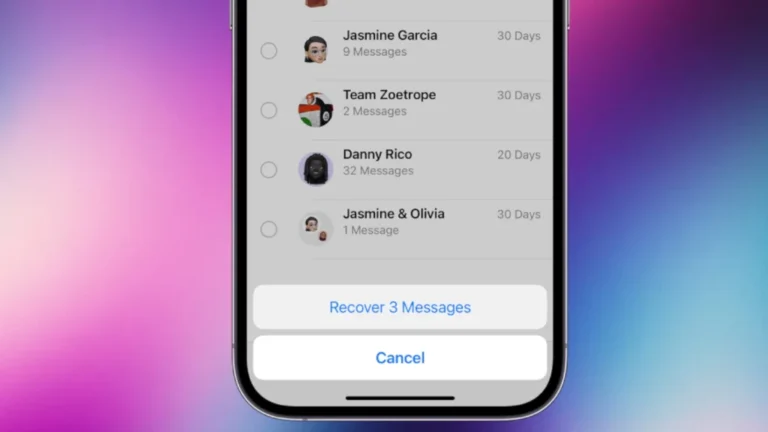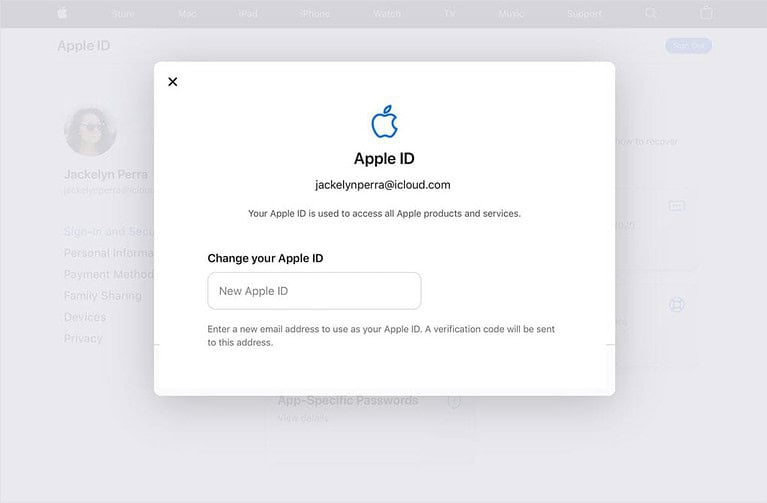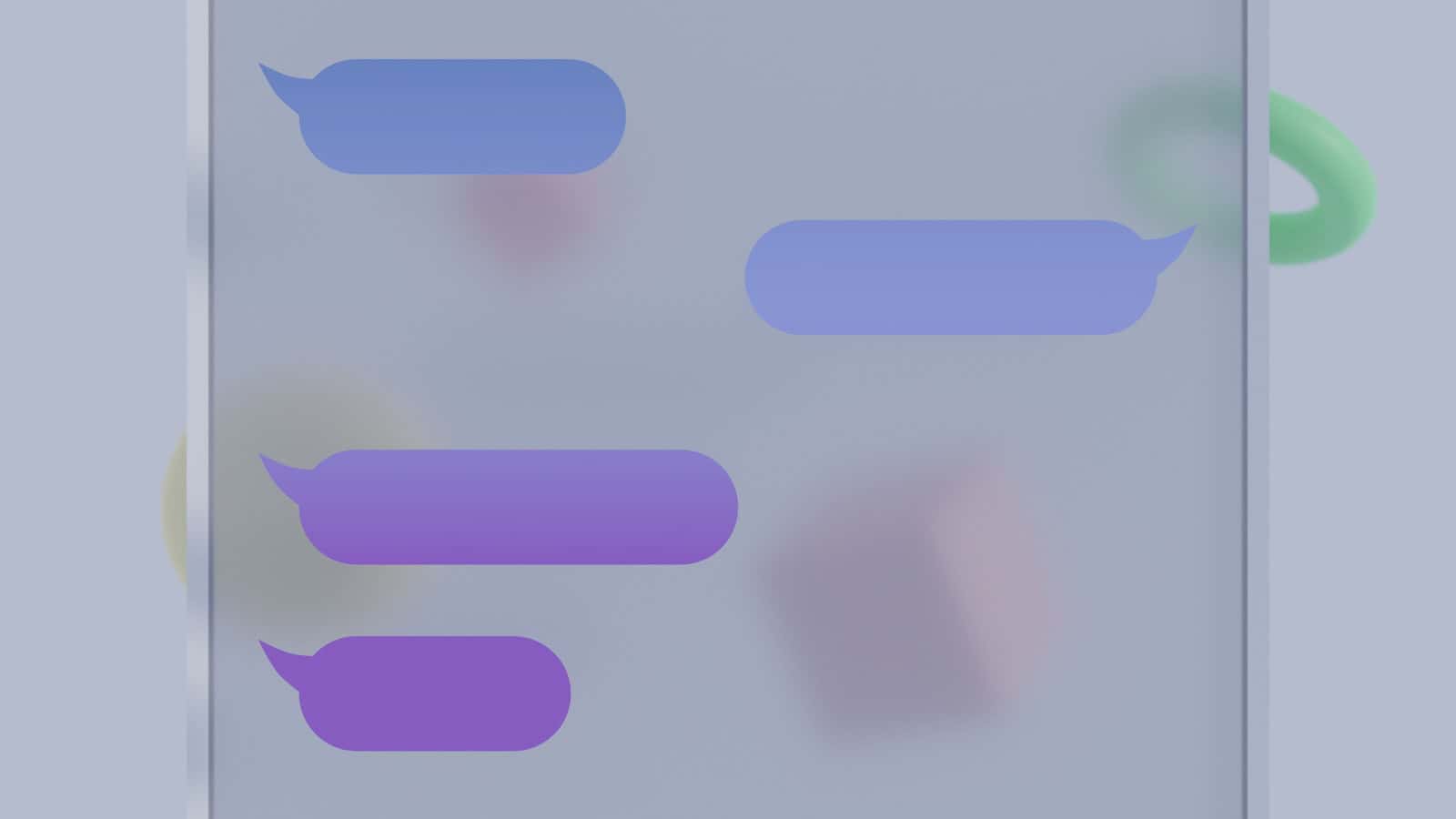
Missing text messages on your iPhone can be frustrating. This common issue often has simple solutions. Checking your iPhone’s settings and ensuring proper network connectivity can usually resolve text message delivery problems.
Several factors can cause text messages to disappear or fail to appear on an iPhone. These include iMessage settings, network issues, storage problems, or software glitches. Users may need to toggle iMessage on and off, restart their device, or check their cellular data connection to fix the issue.
Apple provides built-in tools to help users troubleshoot messaging problems. The Messages app includes a “Recently Deleted” folder where accidentally deleted messages can be recovered. Users can also verify iCloud Message sync settings to ensure their messages are properly backed up and synced across devices.
Text Messages Not Showing Up on iPhone: Quick Troubleshooting Guide
If someone sends you a message and it never appears on your iPhone, don’t worry — this issue is usually caused by a simple settings or network problem. Follow these steps to get your texts working again.
1. ✅ Check Your Network Connection
- For SMS (green bubbles): Make sure you have a strong cellular signal.
- For iMessage (blue bubbles): Ensure you’re connected to Wi-Fi or mobile data.
- Try toggling Airplane Mode on and off to refresh your connection.
Tip: Go to Settings → Cellular and confirm that “Cellular Data” is turned on.
2. 🔄 Restart Your iPhone
A quick restart can fix temporary software glitches that prevent messages from showing up.
- Press and hold the Side button + Volume Up/Down, then slide to power off.
- Wait 10 seconds, then turn your iPhone back on.
3. 💬 Check Message Settings
Go to Settings → Messages and verify that:
- iMessage is turned on.
- Under Send & Receive, your phone number and Apple ID email are selected.
- If you use multiple Apple devices, make sure the same Apple ID is used across all of them.
(Source: How-To Geek)
4. 📶 Update iOS
Sometimes, iMessage bugs appear after an iOS update. Install the latest version to fix known issues.
- Go to Settings → General → Software Update and tap Download and Install if available.
(Source: MacObserver)
5. 🚫 Check Blocked Contacts
If messages from a specific person aren’t showing up:
- Go to Settings → Messages → Blocked Contacts.
- Remove the contact if they appear on the list.
6. 🔁 Reset Network Settings
If you’re still not receiving texts:
- Go to Settings → General → Transfer or Reset iPhone → Reset → Reset Network Settings.
- This resets Wi-Fi, cellular, and VPN settings (you’ll need to re-enter Wi-Fi passwords).
(Source: GeeksChalk)
7. ☁️ Sign Out and Back Into iMessage
- Go to Settings → Messages → Send & Receive.
- Tap your Apple ID → Sign Out.
- Restart your device, then sign back in with your Apple ID.
8. 📞 Contact Apple Support
If none of these steps work, there may be a deeper issue with your Apple ID, carrier, or device.
Visit Apple’s official support page or contact your carrier for help.
🧭 Summary
| Problem | Likely Fix |
|---|---|
| No network or poor signal | Toggle Airplane Mode or restart |
| iMessage not syncing | Check Send & Receive settings |
| Missing after iOS update | Update iOS |
| Only one contact not showing | Unblock or delete conversation |
| Still not working | Reset network settings or contact Apple |
Key Takeaways
- Check iPhone settings and network connectivity to resolve most text message issues
- Restart your device and toggle iMessage on/off to address common messaging problems
- Use built-in Apple tools like the “Recently Deleted” folder to recover missing messages
Understanding Message Types and Settings on iPhone
iPhone users can send and receive different types of messages through the Messages app. This section explores the app’s features and explains how to configure settings for optimal messaging performance.
Exploring the Messages App and iMessage Service
The Messages app on iPhone supports both iMessage and standard SMS/MMS. iMessage uses an internet connection to send messages between Apple devices, appearing as blue bubbles. SMS and MMS are traditional text and multimedia messages sent through cellular networks, shown as green bubbles.
iMessage offers additional features like read receipts, typing indicators, and larger file attachments. It works over Wi-Fi or cellular data. SMS and MMS rely on cellular service and have more limited capabilities.
Group messaging is available for both iMessage and SMS/MMS. iMessage groups offer more interactive features, while SMS/MMS groups have basic functionality.
Configuring iMessage and SMS/MMS Settings
To set up iMessage:
- Go to Settings > Messages
- Turn on iMessage
- Select phone numbers and email addresses for iMessage use
Key iMessage settings:
- Send as SMS: Sends messages as texts if iMessage is unavailable
- Read Receipts: Notifies senders when messages are read
- Message Forwarding: Allows messages on other Apple devices
SMS/MMS settings:
- Group Messaging: Enables or disables group texts
- MMS Messaging: Turns on multimedia message support
Users can also manage blocked contacts and adjust notification settings in the Messages preferences. These options help tailor the messaging experience to individual needs.
Troubleshooting Message Delivery Issues
When text messages don’t appear on an iPhone, several factors can be at play. Users may encounter network problems, software glitches, or carrier-related issues that prevent messages from being delivered or received properly.
Resolving Network-Related Problems
Poor network connectivity often causes message delivery issues. To address this, start by checking the Wi-Fi or cellular signal strength. If the signal is weak, try moving to a different location or toggling Airplane Mode on and off to reset the connection.
Resetting network settings can also help. Go to Settings > General > Transfer or Reset iPhone > Reset > Reset Network Settings. This will erase saved Wi-Fi passwords and cellular settings, potentially fixing connectivity problems.
For persistent issues, contact your carrier to check if there are any outages or problems with your account that might affect message delivery.
Software and Carrier Update Procedures
Outdated software can lead to messaging problems. To update iOS, go to Settings > General > Software Update. Install any available updates.
Carrier settings updates are equally important. These updates improve cellular network connectivity and performance. To check for carrier updates, go to Settings > General > About. If an update is available, you’ll see a prompt to install it.
After updating, restart your iPhone to ensure all changes take effect. This simple step can often resolve messaging issues caused by software glitches.
Advanced Troubleshooting Steps
If basic steps don’t work, try signing out of iMessage and signing back in. Go to Settings > Messages > Send & Receive. Tap your Apple ID and select “Sign Out.” Then sign back in with your Apple ID.
Check if the issue occurs only in group messages or with specific contacts. If it’s contact-specific, try deleting the conversation and starting a new one.
For problems with photos or videos in messages, ensure that MMS Messaging is enabled in Settings > Messages. Also, check if there’s enough storage space on your iPhone for incoming media.
If you see a “Not Delivered” alert, tap the alert and choose “Try Again.” If the problem persists, send the message as a text message instead of iMessage.
Ensuring Connectivity and Service Continuity
Reliable connectivity and seamless service continuity are crucial for receiving text messages on an iPhone. Proper device integration and network access play key roles in maintaining uninterrupted messaging.
Checking Wi-Fi and Cellular Data Access
Wi-Fi and cellular data are essential for iPhone messaging. Users should verify their Wi-Fi connection by going to Settings > Wi-Fi and ensuring it’s turned on and connected to a network. For cellular data, navigate to Settings > Cellular and toggle on Cellular Data.
If issues persist, users can try:
- Turning Airplane Mode on and off
- Resetting network settings
- Updating carrier settings
For areas with weak cellular signals, enabling Wi-Fi Calling can help. This feature routes calls and messages through Wi-Fi networks. To activate it, go to Settings > Phone > Wi-Fi Calling.
Integrating Devices with Continuity Features
Apple’s Continuity features allow seamless integration of iPhones with other Apple devices. To ensure text messages appear on all devices:
- Sign in with the same Apple ID on all devices
- Enable iMessage in Settings > Messages
- Turn on Text Message Forwarding for iPads and Macs
For iPads, go to Settings > Messages > Text Message Forwarding on the iPhone and toggle on the desired devices. On Macs, open the Messages app and sign in with the same Apple ID used on the iPhone.
These steps create a unified messaging experience across Apple devices, ensuring texts don’t go unnoticed.
Managing Contacts, Notifications, and Settings
Proper contact and notification management is crucial for ensuring important messages are received and displayed correctly on an iPhone. Organizing contacts and customizing alert settings can greatly improve the messaging experience.
Maintaining an Organized Contact List
A well-maintained contact list helps prevent issues with text messages not showing names. Users should regularly update their contacts with correct phone numbers and Apple IDs. To edit a contact:
- Open the Contacts app
- Tap the contact name
- Select “Edit” in the top right corner
- Update information as needed
- Tap “Done” to save changes
It’s important to remove duplicate entries and merge contacts when necessary. This can be done by:
- Selecting duplicate contacts
- Tapping “Link Contacts”
- Choosing “Merge” to combine information
Adjusting Alert and Notification Preferences
Customizing notification settings ensures users don’t miss important messages. To modify message alerts:
- Go to Settings > Notifications > Messages
- Choose alert style: Banners, Alerts, or None
- Toggle sound, badges, and previews on/off
Users can enable Do Not Disturb mode for uninterrupted periods. Access this feature in Control Center or Settings > Do Not Disturb.
For specific contacts, custom notification settings can be applied:
- Open the contact in the Contacts app
- Tap “Edit” then “Ringtone” or “Text Tone”
- Select a unique sound for that contact
These adjustments help prioritize messages and maintain an organized messaging system on the iPhone.
Frequently Asked Questions
Text message issues on iPhones can be frustrating. Several common problems and solutions exist for messages not showing up or disappearing unexpectedly.
Why are some text messages not visible on my iPhone?
Messages may not appear due to software glitches or incorrect settings. Check if “Messages” is enabled in iCloud settings. Go to Settings > [Your Name] > iCloud and toggle on “Messages.” If the issue persists, restart your iPhone to clear minor bugs.
How can I fix the issue of not receiving text messages from a specific contact on my iPhone?
First, ensure the contact is not blocked. Open Settings, tap “Messages,” then “Blocked Contacts.” Remove the contact if listed. Ask the sender to try sending messages as SMS instead of iMessage. Check your cellular connection and enable both Wi-Fi and cellular data.
What should I do if my iPhone is not displaying text message notifications?
Verify notification settings for Messages. Open Settings > Notifications > Messages. Enable “Allow Notifications” and choose alert styles. Check Do Not Disturb settings and ensure it’s turned off. Update iOS to the latest version to fix potential bugs affecting notifications.
How can I get text messages to appear on my iPhone’s home screen?
To show message previews on the lock screen, go to Settings > Notifications > Messages. Enable “Show Previews” and select “Always.” For home screen notifications, ensure “Banners” is selected under Alert Style. Customize other options like sounds and badges as desired.
Why did my text messages disappear after updating to a new version of iOS?
Updates can sometimes cause data loss. Check if messages are in the “Recently Deleted” folder in the Messages app. Tap “Edit,” then “Recently Deleted” to recover lost messages. If not found, restore from an iCloud or iTunes backup made before the update.
What steps can I take if text messages are not showing up on my new iPhone?
Ensure iMessage is properly set up on the new device. Go to Settings > Messages and toggle iMessage off and on. Sign out and back into your Apple ID. Check that your phone number is selected under “Send & Receive.” If problems persist, contact your carrier to verify proper activation.