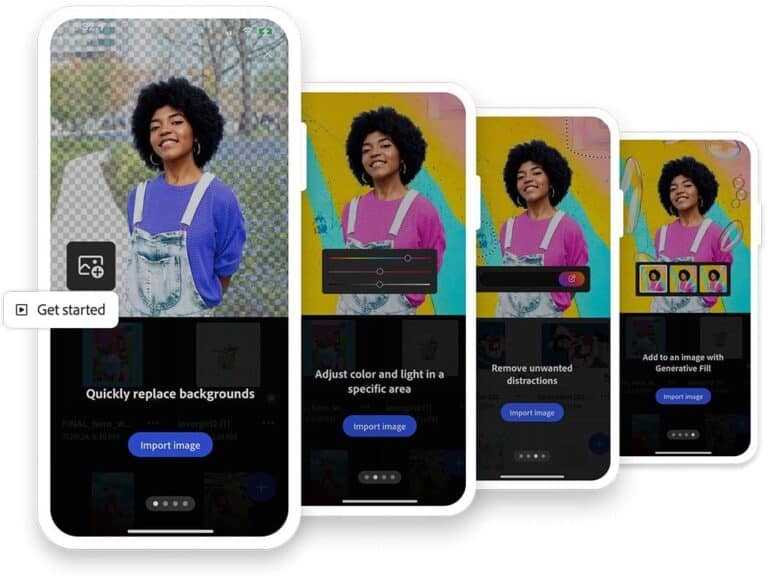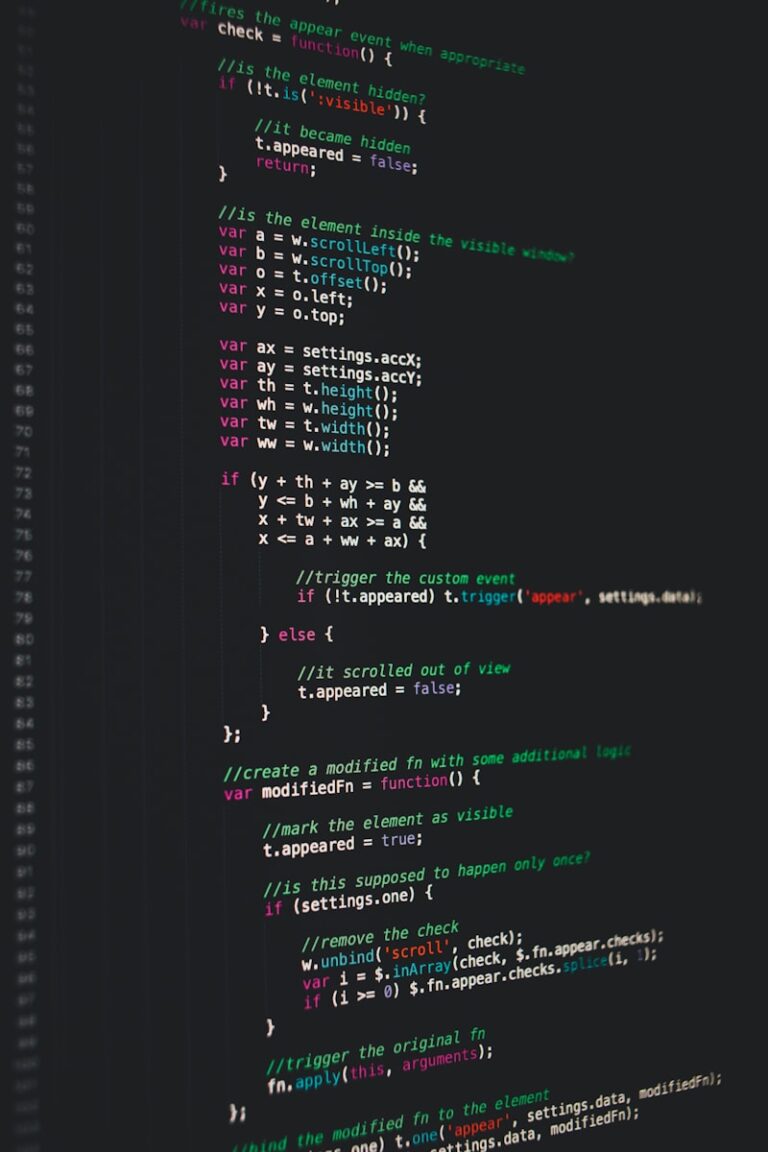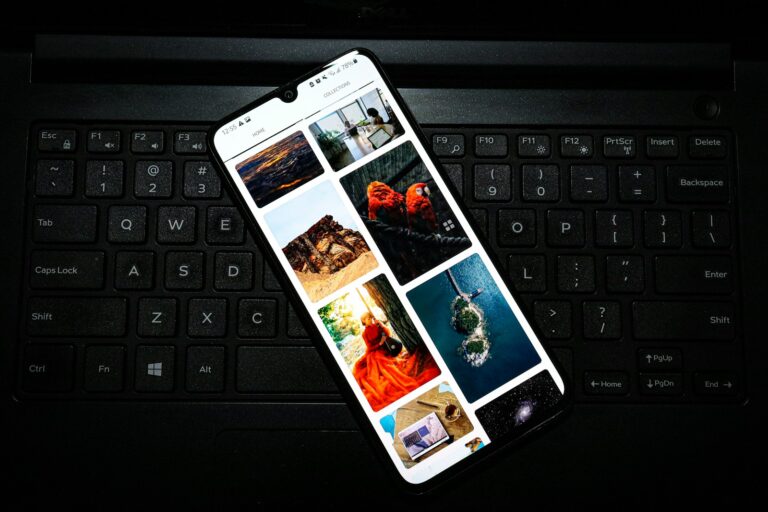Microsoft Teams offers a useful feature to turn off incoming video during calls and meetings. This option can help users save bandwidth and improve their virtual meeting experience. To disable incoming video in Teams, users can access the View button during a call and toggle the incoming video option off.
Many users find this feature valuable for various reasons. It can reduce distractions, especially in large meetings or when participants are in visually busy environments. Additionally, turning off incoming video can be beneficial for those with limited internet connections or devices with lower processing power.
Teams provides flexibility in managing video settings. Meeting organizers can control attendee audio and video permissions, allowing them to disable cameras for all participants if needed. This level of control helps create more focused and efficient virtual gatherings.
🔹 What the Feature Does
- Incoming video off: You will no longer see other participants’ video feeds.
- Your video unaffected: Others can still see you if you choose to keep your camera on.
- Bandwidth saving: Helpful when using mobile hotspots, traveling, or on limited connections.
🔹 How to Turn Off Incoming Video in Teams (Desktop App)
- Join a meeting in Microsoft Teams.
- Once inside the meeting, click on the three dots (
More actions) in the meeting toolbar. - From the dropdown menu, select “Turn off incoming video.”
- This will immediately hide all participants’ video feeds.
- To re‑enable video, repeat the steps and choose “Turn on incoming video.”
🔹 On Mobile (iOS / Android)
- Join the meeting from your Teams mobile app.
- Tap the three dots (More options) at the bottom of the screen.
- Select “Turn off incoming video.”
- To bring video back, tap the same menu and select “Turn on incoming video.”
🔹 When to Use It
- Low bandwidth situations (e.g., traveling, tethering to a hotspot).
- Focus mode (reduces distractions from multiple video feeds).
- Battery saving on mobile devices.
🔹 Limitations
- You cannot turn off video for specific individuals—this applies to all incoming video.
- Screen sharing is not affected—you will still see shared content.
- Some older Teams versions may not show this option, so ensure your app is updated.
✅ Tip: If you frequently use this, you can quickly toggle it during meetings without affecting your microphone or camera settings.
Key Takeaways
- Teams allows users to turn off incoming video to save bandwidth and reduce distractions
- Meeting organizers can manage attendee video permissions for better control
- Disabling incoming video can improve the experience for users with limited internet connections
Understanding Teams Meeting Video Controls
Microsoft Teams offers various video controls to manage your meeting experience. These controls allow participants to adjust their video settings and customize their visual presence during calls.
To turn off incoming video, users can follow these steps:
- Click the three dots in the bottom right corner during a call
- Select “Turn off incoming video”
This action prevents other participants’ video feeds from appearing on your screen. It can help conserve bandwidth and reduce distractions during meetings.
Teams also provides options to control your own video output. The camera icon in the meeting toolbar allows you to toggle your video on or off. This gives users control over their visibility to other participants.
For more advanced video settings, users can access the “Devices” menu in Teams settings. Here, they can adjust camera settings for optimal video quality before joining a meeting.
Meeting organizers have additional control over video settings. They can use the “Allow camera for attendees” option in Meeting Options to manage video access for all participants.
These video controls in Teams meetings enhance user flexibility. They allow participants to tailor their visual experience and manage bandwidth usage according to their preferences and needs.
Steps to Disable Incoming Video in a Teams Meeting
Turning off incoming video in Microsoft Teams meetings can improve bandwidth and focus. This feature allows participants to control their video feed settings and organizers to manage meeting visuals.
For Meeting Participants
To disable incoming video during a Teams call:
- Click the three dots (…) in the meeting controls.
- Select “Turn off incoming video” from the menu.
This action stops other participants’ video feeds from displaying on your screen. You’ll still hear audio and see shared content.
To re-enable video:
- Follow the same steps and choose “Turn on incoming video”
Note: This setting only affects your view. Other participants can still see each other’s videos.
For Meeting Organizers
Meeting organizers have additional control over video settings:
- Schedule a new meeting in Teams
- Click “Meeting options”
- Under “Video and audio,” select “Audio only”
This setting prevents all participants from turning on their cameras during the meeting.
To adjust video settings mid-meeting:
- Click “Manage participants” in the meeting controls
- Select “Don’t allow attendees to turn on video”
Organizers can also mute specific participants’ video feeds if needed. These tools help manage bandwidth and maintain meeting focus.
Troubleshooting Common Issues with Video in Teams Meetings
Video problems can disrupt Teams meetings. Here are some quick fixes for common issues:
Check your internet connection. A stable connection is crucial for smooth video.
Update Teams to the latest version. Outdated software may cause video glitches.
Restart the Teams app. This can resolve temporary technical hiccups.
Verify camera permissions. Ensure Teams has access to your device’s camera.
If these steps don’t work, try these additional solutions:
- Disable GPU hardware acceleration in Teams settings.
- Turn off incoming video in meeting controls to reduce bandwidth usage.
- Use the web version of Teams if the desktop app continues to malfunction.
For persistent issues, consider these hardware-related tips:
- Test your camera with another application to rule out device problems.
- Update your graphics card drivers.
- If using an external camera, check the USB connection.
Teams offers built-in troubleshooting tools. Access them through the Settings menu to run diagnostics on your audio and video setup.
Remember to check your video settings before joining a meeting. Adjust camera, lighting, and background as needed for optimal video quality.
Best Practices for Managing Video in Teams Meetings
Setting up video correctly in Teams meetings enhances communication. Start by testing your camera and microphone before joining. Adjust lighting to ensure you’re clearly visible.
Choose an appropriate background. Teams offers virtual backgrounds to maintain privacy. Blur your background if working from a busy space.
Meeting organizers should communicate video expectations beforehand. This helps participants prepare and reduces technical issues.
Consider turning off incoming video to save bandwidth. This option is useful when internet connection is slow:
- Click the three dots during a call
- Select “Turn off incoming video”
Use video judiciously. It’s not always necessary for every meeting. Audio-only can be sufficient for quick check-ins.
Be mindful of your appearance and surroundings when on video. Dress professionally and minimize distractions in your workspace.
Teams allows customizing video settings:
- Click your profile picture
- Select “Settings”
- Choose “Devices” to adjust audio and video options
Remember to mute when not speaking to reduce background noise. Unmute only when contributing to the conversation.
Frequently Asked Questions
Microsoft Teams offers various options for managing incoming video during meetings. Users can control video settings to improve their meeting experience and optimize bandwidth usage.
How can I disable incoming video by default in a Microsoft Teams meeting?
Teams does not have a built-in setting to disable incoming video by default. Users must manually turn off incoming video at the start of each meeting. Click the three dots in the meeting controls. Select “Turn off incoming video” from the menu.
Is there an option to turn off incoming video for all participants before starting a Microsoft Teams meeting?
Meeting organizers cannot disable incoming video for all participants before a meeting starts. Each participant must control their own video settings. Organizers can request participants to turn off their cameras to save bandwidth.
What are the steps to stop incoming video during a Microsoft Teams call on a Mac?
Mac users can turn off incoming video during a Teams call. Click the three dots in the meeting controls. Choose “Turn off incoming video” from the options. This setting can be toggled on and off as needed during the call.
Can disabling incoming video in Teams meetings help with saving bandwidth?
Turning off incoming video can significantly reduce bandwidth usage. This is especially helpful for users with slow internet connections. Disabling video allows for smoother audio communication and improved overall meeting performance.
Why is the option to turn off incoming video not available in my Microsoft Teams interface?
The option may be missing due to an outdated Teams version. Ensure your Teams app is up to date. If the issue persists, check with your IT administrator. Some organizations may restrict this feature due to policy settings.
How can I prevent incoming videos from automatically playing when I join a Teams meeting?
Teams does not offer a setting to prevent automatic video playback. Users must manually turn off incoming video after joining a meeting. Click the three dots in the meeting controls and select “Turn off incoming video” to stop video feeds.