
R.L. Stine has sent a jolt of excitement through horror fans by confirming that three new Fear Street films are in development. Following the surprise May 2025 release of Fear Street: Prom Queen, Netflix appears to be deepening its investment in the blood-soaked world of Shadyside. With the success of both the 2021 trilogy and the latest standalone installment, Netflix is laying the groundwork for what could become one of horror’s most expansive shared universes.
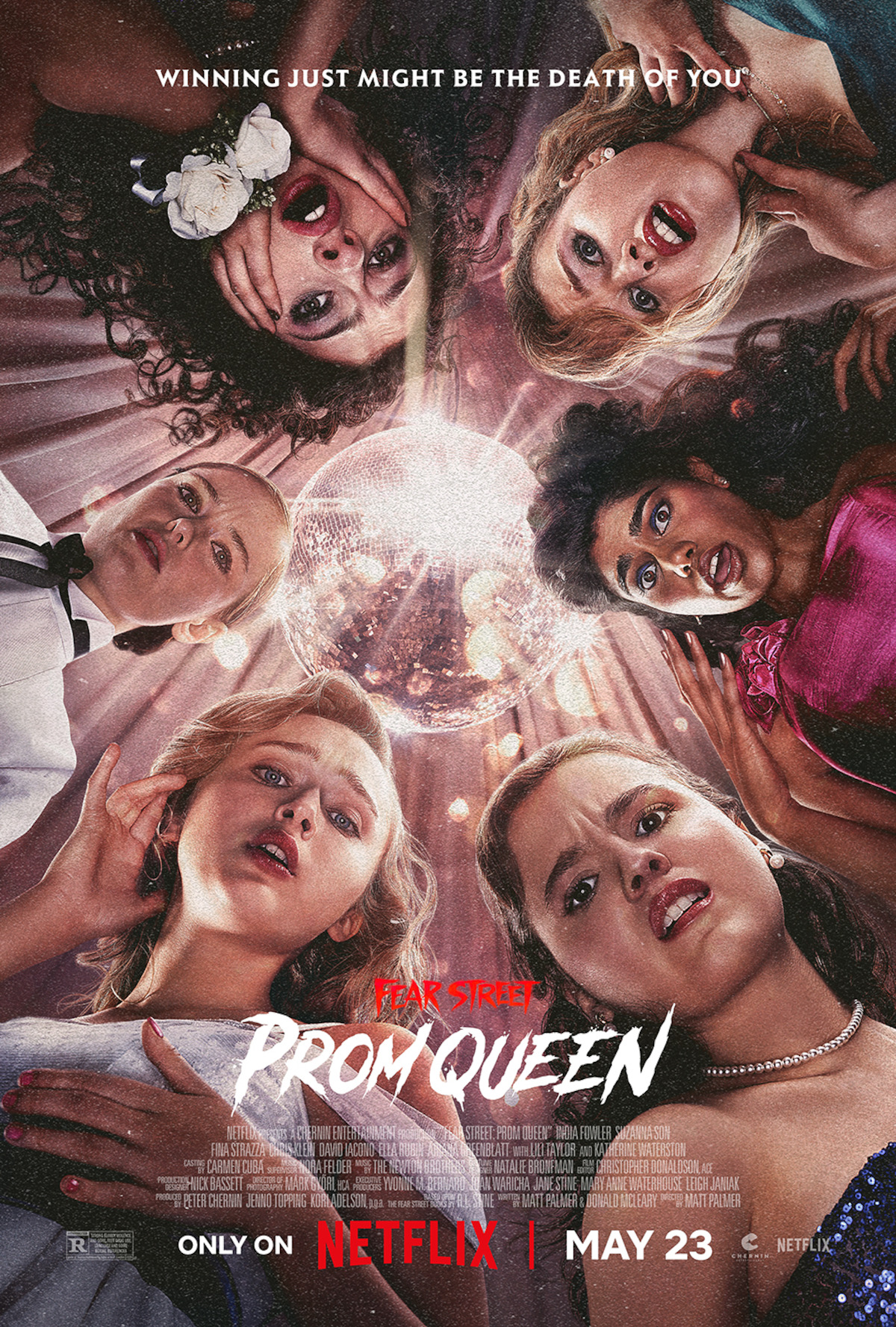
The Legacy of Fear Street on Screen
The Fear Street books have long been a staple of teen horror literature, but it wasn’t until 2021 that Netflix brought Stine’s twisted town to life on screen. That trilogy (Fear Street Part One: 1994, Part Two: 1978, and Part Three: 1666) offered a smart, nostalgic slasher blend of Stephen King-style small-town mythology with Gen Z sensibilities. Critics praised the films for their bold R-rated scares, interconnected timeline, and surprising emotional depth.
Fast forward to 2025, and Netflix dropped Fear Street: Prom Queen with minimal promotion, delighting fans with an ‘80s-set slasher based on the 1992 book of the same name. The film brought prom season panic to Shadyside High as someone began eliminating queen hopefuls one by one. With its retro aesthetic, tight pacing, and more traditional slasher structure, Prom Queen proved the franchise could thrive outside the original trilogy’s timeline.
R.L. Stine Teases What’s Next
In an interview earlier this year, Stine confirmed that at least three more Fear Street movies are in the works. While details are tightly guarded, he noted that they are being developed with the same creative team that helped revive the franchise for streaming.
It’s currently unclear whether these new films will continue the Prom Queen timeline, return to characters from the 2021 trilogy, or adapt other fan-favorite books. Stine’s original series includes dozens of haunting tales—from The Cheerleaders saga to Silent Night, The Wrong Number, and The Stepsister—giving the filmmakers a massive well of stories to draw from.
Netflix hasn’t officially announced a new trilogy, but the use of “three films” in Stine’s comments and the format’s past success strongly suggest another interconnected arc is in the works.
Building a Horror Cinematic Universe
If Netflix chooses to link these upcoming films narratively—as it did in 2021—the franchise could evolve into a full-blown cinematic universe, much like what The Conjuring has done for supernatural horror. Each story could dive into a different decade, character, or curse that ultimately connects to a larger evil lurking beneath Shadyside.
There’s also the possibility of spin-offs, anthology entries, or even crossover stories that revisit the surviving characters from earlier films. Given how Prom Queen teased a larger mythos in its mid-credits scene, fans are already speculating how deep the rabbit hole goes.

Why This Matters
The success of Fear Street isn’t just about nostalgia—it signals a shift in how teen horror is being revived for modern audiences. These films blend old-school thrills with modern pacing and themes, creating something accessible to newcomers and rewarding for longtime fans. Netflix, in particular, has found a niche in serialized horror storytelling, something that theatrical releases have struggled to sustain.
And with the horror genre continuing to thrive across streaming platforms, Fear Street is poised to become a long-term brand for Netflix—one that can anchor Halloween release slates, spawn merchandise, and drive viewer engagement across generations.
What Fans Want to See
Social media buzz already suggests fans are hoping for:
- A Cheerleaders trilogy focusing on possession and cursed squads
- A Silent Night slasher with a killer Christmas twist
- More deep dives into the Fear family curse that connects generations of terror
Whether Netflix leans into psychological horror, supernatural tales, or grounded slashers, the appetite is there—and the Fear Street brand is more alive than ever.
While we wait for more official news, one thing is clear: R.L. Stine’s horrifying world isn’t finished with us yet. The shadows of Shadyside are growing, and the screams are just getting started.

Everything We Know About Fear Street
The “Fear Street Universe” is indeed expanding on Netflix, going beyond the original highly successful 2021 trilogy. Here’s what we know:
1. “Fear Street: Prom Queen” is the first new installment:
- Release: It was released on Netflix on May 23, 2025.
- Plot: Based on R.L. Stine’s novel “The Prom Queen” (1992), it’s a standalone story set in 1988 during prom season at Shadyside High. When a gutsy outsider is unexpectedly nominated for prom court and other girls start mysteriously disappearing, the class of ’88 is in for a terrifying night.
- Director: Matt Palmer (who also co-wrote the screenplay with Donald McLeary). Chloe Okuno was initially reported to direct but Palmer ultimately took the helm.
- Cast: Includes India Fowler, Suzanna Son, Fina Strazza, Chris Klein, David Iacono, Ella Rubin, Ariana Greenblatt, Lili Taylor, and Katherine Waterston.
- Reception: It has received mixed to negative reviews from critics, but viewership was high, putting it at #1 on Netflix for a time.
2. R.L. Stine confirms more films in development:
- The author of the original “Fear Street” book series, R.L. Stine, has stated that three more “Fear Street” movies are in development at Netflix.
- He mentioned that “the writers are working” on them and he has his “fingers crossed” that Netflix will greenlight them.
- It’s currently unclear if these will form another cohesive trilogy (like the 2021 films) or if they will be separate standalone movies, following the “Prom Queen” model. Given the success of the original trilogy’s consecutive-week release, it’s possible Netflix might aim for a similar strategy.
3. The Vision for the “Fear Street Universe”:
- Leigh Janiak, the writer-director of the original trilogy, pitched the “Fear Street” project as having the potential for a “Marvel universe of horror.”
- This suggests an ambition to build out a larger interconnected world within Shadyside, exploring the history of other slasher killers and the town’s pervasive evil.
- The original trilogy (1994, 1978, and 1666) explored different eras and horror subgenres, while maintaining an overarching narrative about the curse on Shadyside and the Goode family’s involvement. The films were praised for their R-rated content, which was a departure from the generally tamer books, and for featuring diverse protagonists.
4. Plenty of source material:
- With over 50 books in the original “Fear Street” series and more than 100 spinoff entries, there’s a vast amount of material for Netflix to adapt for future films.
In summary, Netflix is definitely committed to expanding the “Fear Street” franchise. “Fear Street: Prom Queen” was the first step, and based on R.L. Stine’s comments, we can expect at least three more films to be in the works, potentially creating a sprawling horror universe on the streaming platform.
What is The Apple Family Plan
Wondering how to share Apple services with your family without breaking the bank? Apple Family Sharing solves this by letting up to six family members share subscriptions and digital purchases. With Family Sharing, your entire household can access Apple Music, Apple TV+, Apple Fitness+, Apple One, and iCloud+ using just one subscription payment.
Setting up Family Sharing is simple and creates a connected experience across all your Apple devices. Family members keep their own Apple IDs while enjoying shared content and services. Parents can also manage what their children access, making it both cost-effective and family-friendly.
The Apple Family plan costs $25.95 per month through Apple One, which is much more affordable than individual subscriptions for everyone. You’ll get shared access to Apple’s premium services plus the ability to share app purchases, books, and media – all while maintaining personal privacy for each family member.
The Apple Family Plan, more accurately referred to as Family Sharing, is a feature that allows up to six family members to share a variety of Apple services, purchases, and other benefits. It’s designed to make it easy and cost-effective for households to access Apple’s ecosystem.
Here’s a breakdown of what Apple Family Sharing includes and how it works:
What can you share with Family Sharing?
- Apple Subscriptions: This is a big one for saving money. You can share subscriptions like:
- Apple Music (Family Plan): Everyone gets their own personalized music library and recommendations.
- Apple TV+: Access to Apple’s original shows and movies.
- Apple Arcade: Unlimited access to a large library of games.
- Apple Fitness+: Guided workouts and meditations.
- Apple News+: Access to hundreds of magazines and leading newspapers.
- iCloud+: A shared iCloud storage plan (e.g., 200GB or 2TB) for photos, documents, and backups, while individual files remain private.
- Apple One: If you subscribe to an Apple One Family or Premier plan, all included services are shared.
- App Store, iTunes Store, and Apple Books Purchases: If one family member buys an app, song, movie, TV show, or book, other family members can download and use it without buying it again. (Some items and in-app purchases may not be shareable, depending on the developer.)
- Location Sharing: Family members can choose to share their location, making it easy to find each other or locate lost devices using the Find My app.
- Parental Controls: For children in the family group, parents can use features like:
- Ask to Buy: Requires parental approval for purchases and free downloads.
- Screen Time: Monitor device usage, set app limits, and schedule downtime.
- Shared Calendar, Reminders, and Photo Album: Family Sharing automatically sets up a shared calendar, reminders list, and a shared photo album for the group, making it easy to coordinate and share memories.
- Apple Card Family: (If applicable) Allows co-ownership and participant access to Apple Card, with features for managing spending and building credit together.
How does Family Sharing work?
- Family Organizer: One adult in the household acts as the “Family Organizer.” This person sets up Family Sharing and is responsible for all purchases made by family members (unless “Ask to Buy” is enabled for children). The organizer needs a valid payment method on file.
- Invitations: The organizer invites up to five other family members (total of six people in the group) to join. Each member uses their own Apple ID.
- Individual Accounts: Even though services and purchases are shared, each family member maintains their own Apple ID and personal experience. For example, in Apple Music, everyone has their own playlists and recommendations.
- Privacy: While storage is shared with iCloud+, individual files and photos remain private unless explicitly shared.
Benefits:
- Cost Savings: Significantly reduces the cost of Apple services and content by allowing multiple people to share subscriptions and purchases.
- Convenience: Easy access to shared content and services across all family members’ Apple devices.
- Parental Management: Provides robust tools for parents to manage their children’s device usage and spending.
- Connectivity: Features like location sharing help families stay connected and secure.
Family Sharing is a powerful and popular feature for Apple users looking to maximize the value of their devices and services within a household.
Key Takeaways
- Family Sharing lets up to six family members share Apple subscriptions and digital purchases at no extra cost.
- You can manage what children access while everyone maintains separate Apple IDs and personal privacy.
- Family Sharing works across all Apple devices and includes services like Apple Music, Apple TV+, and iCloud+.
Understanding Apple Family Plan
Apple’s Family Plan lets you share subscriptions and purchases with your loved ones while keeping personal content separate. This system provides cost-effective access to Apple services through a unified family group managed by a designated organizer.
Core Concept of Family Sharing
Family Sharing allows you and up to five other family members (for a total of six people) to share Apple subscriptions and purchases without sharing accounts. Each person uses their own Apple ID while belonging to the same family group.
The family group is led by a Family Organizer who sets up the family and invites members. This person is responsible for all family purchases and subscription costs.
Family Sharing creates a shared environment where family members can access the same content while maintaining private Apple IDs. This balance of sharing and privacy makes it ideal for households with multiple Apple users.
Prerequisites for Use
To use Family Sharing, you need:
- An Apple ID for each family member
- Compatible Apple devices running recent operating systems
- A valid payment method (for the Family Organizer)
- iCloud+ account (recommended for full functionality)
Family members must be in the same country or region. Children under 13 cannot create their own Apple IDs, but parents can create them on their behalf.
The Family Organizer needs to set up Family Sharing first, then send invitations to family members. All participants need to accept these invitations to join the group.
Supported Apple Services
With Family Sharing, you can share numerous Apple services:
- Apple Music (family subscription)
- Apple TV+
- Apple Fitness+
- iCloud+ storage plans
- Apple Arcade
- App Store purchases and subscriptions
- Books, movies, and TV shows from Apple
Family members can also share calendars, photos, reminders, and location information. Apple One family plans bundle multiple services at a discount ($25.95 per month) compared to individual subscriptions.
Not all third-party app subscriptions can be shared. The App Store indicates which subscriptions support Family Sharing before purchase.
You can also share an Apple Music family subscription, which provides unlimited access to Apple Music for up to six people at $14.99 monthly.
Setting Up Apple Family Plan
Setting up Family Sharing requires a few key steps to get everyone connected and sharing subscriptions properly. The process allows up to six family members to enjoy shared content while maintaining their individual privacy.
Creating an Apple ID for Family Members
Before adding anyone to your Family Sharing group, each person needs their own Apple ID. This is their personal account for all Apple services.
For adults and teens, they can create their Apple ID on their own device. For younger children under 13, you’ll need to create the ID for them as the family organizer.
To create an Apple ID for a child:
- Go to Settings > [your name] > Family Sharing
- Tap “Add Member” then “Create Child Account”
- Follow the prompts to set up their account
Each family member will use their own Apple ID to access shared services while keeping their personal data separate. This ensures everyone maintains their own photos, messages, and other private content.
Remember that children’s accounts have special protections and parental controls built in.
Converting Individual Subscriptions
If you already have individual subscriptions like Apple Music or iCloud+, you’ll need to convert them to family plans before sharing.
To upgrade your subscriptions:
- Open the App Store app
- Tap your profile icon
- Tap “Subscriptions”
- Select the subscription you want to upgrade
- Choose the “Family” option
The family plan costs slightly more than individual plans but allows sharing among all family members. When you convert, your billing date typically remains the same, but you’ll be charged the family rate going forward.
Not all subscriptions automatically convert to family sharing. Some Apple services like Apple News+ and Apple Arcade are always shareable, while others require specific family subscription tiers.
Your existing content and settings will transfer seamlessly when you upgrade.
The Role of the Family Organizer
The Family Organizer is the person who sets up and manages the Family Sharing group. As organizer, you have special responsibilities and controls.
Your duties include:
- Payment management: Your payment method is used for all family purchases
- Membership control: You can add or remove family members
- Purchase approval: You can approve or decline purchase requests from children
- Location sharing: You can enable or disable location sharing
The organizer must be at least 18 years old and have a valid payment method on file. You’ll need to set up Family Sharing from your own device using your personal Apple ID.
Keep in mind that as organizer, you’re financially responsible for purchases made by family members. You can set up Ask to Buy for children under 18 to require your approval before purchases are completed.
Inviting Family Members
Once your family plan is set up, it’s time to invite family members to join. The process is straightforward and can be done from any Apple device.
To invite family members:
- Go to Settings > [your name] > Family Sharing
- Tap “Add Member”
- Enter their name or email address
- Choose to invite via Messages or invite in person
When you add a family member, they’ll receive a notification to accept your invitation. They can join directly from that notification.
Family members don’t need to be in the same household or even the same country. The only requirement is that each person has their own Apple ID.
You can have up to five additional people in your family group for a total of six, including yourself. If your group is full, you’ll need to remove someone before adding someone new.
Customizing Privacy Settings
Privacy is important even among family members. Apple provides several options to control what information is shared within your family group.
Key privacy settings include:
- Location sharing: Choose whether to share your location with family
- Screen Time reports: Decide if parents can view children’s device usage
- Purchase history: Control visibility of your purchase history
- Photos: Select which photo albums to share with family
To adjust these settings, go to Settings > [your name] > Family Sharing > [select a feature]. Each family member can manage their own privacy preferences except for children with parental controls enabled.
The family organizer can adjust sharing settings for the entire group but cannot override individual members’ privacy choices. This balance ensures everyone maintains appropriate privacy while enjoying the benefits of family sharing.
Remember that some information, like subscription access, is always shared with all family members.
Benefits of Apple Music Family Plan
The Apple Music Family Plan offers excellent value while bringing your household together through music. For about $15 per month, you get multiple advantages that make it worth considering for families.
Shared Music Library and Playlists
With the Family Plan, up to six family members can access Apple Music through their individual accounts. This means everyone gets their own music library while sharing the subscription cost.
Each person can create and share playlists with other family members. This makes it easy to discover new music through your family’s tastes or create collaborative playlists for road trips and gatherings.
The shared library feature works across all devices connected to each family member’s Apple ID. Whether someone uses an iPhone, iPad, Mac, or Apple TV, their music is always available.
You can also share purchased music across accounts, expanding everyone’s collection without additional costs.
Personalized Music Recommendations
Despite sharing one plan, each family member gets their own personalized experience. Apple Music learns individual listening habits and preferences for each account.
Your “For You” section will contain recommendations based only on your listening history. This means parents won’t see kids’ music suggestions, and teenagers won’t get their parents’ music in their feeds.
The algorithm creates custom playlists like “New Music Mix” and “Favorites Mix” tailored to each person’s taste. These personalized collections refresh weekly, keeping music discovery fresh and exciting.
You’ll receive notifications about new releases from artists you follow, ensuring you never miss albums from your favorites.
Ad-Free Listening Experience
The Family Plan provides completely uninterrupted listening with no advertisements. This creates a premium music experience for everyone in your household.
Each family member can download music for offline listening, perfect for travel or areas with limited connectivity. Downloaded songs remain available as long as your subscription stays active.
The plan includes high-quality audio streaming options, including Dolby Atmos and Lossless Audio at no extra cost. This gives your family access to studio-quality sound across all devices.
Your subscription also unlocks exclusive content like Apple Music Radio and artist interviews that aren’t available to non-subscribers.
Enhancements in Family Media Consumption
The Apple Family Plan transforms how families experience digital media together. With shared access across multiple devices, everyone can enjoy premium content in superior quality formats without individual subscriptions.
Access to Exclusive Content
With Family Sharing, you and your family members gain access to Apple TV+ original shows and movies that aren’t available on other platforms. The service features award-winning content created by some of Hollywood’s biggest names.
You can enjoy family-friendly programming like “Ted Lasso,” “Prehistoric Planet,” and “The Morning Show” on any compatible device. Everyone in your family group (up to six people) can watch different shows simultaneously with their own personalized recommendations.
Apple Arcade also provides your family with exclusive games without ads or in-app purchases. These games can be played offline and across multiple Apple devices.
Your family also gets access to Apple News+, offering hundreds of magazines and premium news sources in one subscription that everyone can enjoy.
High-Quality Audio Formats
The Apple Family Plan elevates your listening experience with premium audio formats that reveal details you might miss with standard streaming.
You get access to Lossless Audio through Apple Music, delivering CD-quality sound (16-bit/44.1kHz) and Hi-Resolution Lossless (up to 24-bit/192kHz). These formats preserve the original recording’s full detail, unlike compressed formats.
Spatial Audio with Dolby Atmos creates an immersive 3D sound environment, making it feel like the music surrounds you. This technology works best with compatible Apple headphones like AirPods Pro or AirPods Max.
The service supports multiple high-quality formats including:
- AAC (Advanced Audio Coding)
- ALAC (Apple Lossless Audio Codec)
- AIFF (Audio Interchange File Format)
- FLAC (Free Lossless Audio Codec)
- WAV (Waveform Audio File Format)
Cross-Device Compatibility
Your family’s content follows everyone seamlessly across all Apple devices, creating a truly integrated media experience.
Start watching a show on your iPhone and continue exactly where you left off on your Apple TV or Mac. Your place in books, movies, and TV episodes syncs automatically across devices.
Family members can access shared media purchases without needing to share Apple ID credentials, maintaining privacy while enjoying common content. Each person uses their own Apple ID to access the family’s shared library.
The Family Plan works across the entire Apple ecosystem including:
- iPhones and iPads
- Mac computers
- Apple TV devices
- Apple Watch
- HomePod speakers
This compatibility ensures that regardless of which device family members prefer, they’ll have full access to all shared content and subscriptions.
Parental Controls and Child Accounts
Apple Family Sharing includes powerful tools that help parents manage what their children can access and how they use their devices. These features give you peace of mind while still allowing your kids appropriate digital freedom.
Setting Up Screen Time and Limits
Screen Time is a valuable parental control feature that helps you monitor and manage how your children use their devices. To set it up, go to Settings > Screen Time on your child’s device or remotely from your own device if they’re part of your Family Sharing group.
You can create custom schedules for when certain apps or app categories aren’t available. For example, block games during homework hours or social media after bedtime.
Set daily time limits for specific apps or entire categories like games or social networking. When the time expires, your child will see a notification that their limit has been reached.
The Downtime feature lets you schedule periods when only phone calls and apps you specifically allow are available. This is perfect for family dinners, bedtime, or school hours.
Managing Purchases and Downloads
As the Family Organizer, you can approve or decline your child’s app purchase requests. When your child attempts to download an app, you’ll receive a notification asking for approval.
Set up “Ask to Buy” by going to Settings > Your Name > Family Sharing > (child’s name), then toggle on “Ask to Buy.” This works for both free and paid content from the App Store, Books, and iTunes.
You can also restrict app downloads based on age ratings. Go to Settings > Screen Time > Content & Privacy Restrictions > Content Restrictions to select appropriate ratings for apps, movies, TV shows, and books.
Control in-app purchases by going to Settings > Screen Time > Content & Privacy Restrictions > iTunes & App Store Purchases. You can prevent children from installing apps or making in-app purchases entirely.
Location Sharing for Safety
Family Sharing makes location tracking simple and secure. Family members can share their locations with each other through the Find My app, giving parents peace of mind about their children’s whereabouts.
Enable location sharing in the Family Sharing settings menu. Once activated, you can see family members’ locations in the Find My app or even directly in Messages when sharing your location.
Set up location-based alerts to notify you when your child arrives at or leaves specific places like school, a friend’s house, or sports practice. This feature works automatically in the background.
The Find My app also helps locate lost devices. If your child misplaces their iPhone or iPad, you can help them find it by playing a sound, activating Lost Mode, or even erasing it remotely if necessary.
Integration with Other Apple Services
Family Sharing connects your favorite Apple services for everyone in your family. This feature creates a cohesive ecosystem where family members can access shared content while maintaining personal preferences.
Unified iCloud Storage Solutions
With Family Sharing, you and your family members can share iCloud+ storage without needing separate plans. The family organizer purchases one storage plan (200GB or 2TB) that everyone can use for their photos, videos, and documents.
Each person still maintains private storage areas. Your personal files remain visible only to you, while shared albums and folders can be accessed by everyone in the family.
The shared storage saves you money compared to individual plans. For example, with the Family subscription option, you get 200GB of shared iCloud storage for $25.95 per month as part of the bundle.
You can easily monitor storage usage through Settings. This helps you manage space and ensure everyone has room for their important files.
Seamless Experience Across Apple Apps
Family Sharing extends beyond storage to create a unified experience across multiple Apple services. Up to six family members can share purchases from the App Store, including games and productivity apps.
Apple Music family plan lets everyone enjoy their own personalized music libraries and recommendations. Each person maintains their own playlists and favorites without affecting others’ experiences.
Subscriptions like Apple TV+ and Apple Fitness+ work across all family devices. You can start a workout on your iPhone and continue on your Apple TV without disruption.
Podcast subscriptions also transfer seamlessly between family members’ devices. This means premium podcast content purchased once can be enjoyed by everyone.
The system works automatically once set up. There’s no need to share passwords or account information to access these shared services.
Additional Features and Considerations
Family Sharing offers several important features beyond just content sharing. You should be aware of certain limitations, security measures, and how Apple handles your data when using this service.
Family Group Limitations
Family Sharing allows up to six people to join a single family group. Once you join a family, you can only switch to a different family group once per year. This restriction helps prevent abuse of the sharing system.
Family groups require one adult to be the “Family Organizer.” This person must have a valid payment method on file since they’ll be responsible for all purchases made by family members.
The service works across Apple devices running iOS 8 or later and OS X Yosemite or newer. Older devices may not support all Family Sharing features.
Not all apps and subscriptions are eligible for Family Sharing. Developers can choose whether their apps support this feature, so check before purchasing if sharing is important to you.
Account Security and Spam Protection
Your Apple ID security is crucial when using Family Sharing. Each family member needs their own Apple ID, and Apple implements robust security measures to protect these accounts.
Enable two-factor authentication for all family members’ accounts to prevent unauthorized access. This adds an extra layer of protection beyond just passwords.
Apple has built-in spam protection systems to prevent unwanted sharing requests. You’ll only receive invitations from people you know.
Your personal data such as search history and private purchases remain separate from other family members. However, the Family Organizer can see and approve purchases made by children in the group.
Consider creating a shared family password for important accounts to maintain security while allowing necessary access.
Understanding Service Development and Analytics
Apple collects certain data to improve Family Sharing and other services. This may include IP addresses, geolocation data, and service usage patterns.
You can control how Apple uses your information through Privacy settings on your devices. Look for options related to content measurement and audience research if you want to limit data collection.
Apple may use anonymized data for:
- Improving Family Sharing features
- Fixing bugs and service issues
- Developing new services
Personalized advertising can be disabled in Settings > Privacy > Apple Advertising. This prevents Apple from using your Family Sharing data to target ads.
Your shared photo albums and calendar entries may be used to improve related services, but Apple encrypts this content and doesn’t read the actual information.
Subscription Management and Billing
Managing your Apple Family Plan subscriptions is straightforward once you understand how billing works and who controls the account. The Family Organizer handles most payment responsibilities while family members enjoy shared benefits.
Organizing Payment Methods
The Family Organizer is responsible for all shared subscription payments within your family group. This includes services like Apple Music Family Subscription and other Apple services you share with your family.
You can update your payment method through the Settings app on your iPhone or iPad. Simply go to your Apple ID, select “Payment & Shipping,” and make your changes.
When you add a new payment method, it will automatically be used for all future Apple purchases and subscription renewals. Apple sends payment receipts to the Family Organizer’s email address.
If your payment method fails, Apple will notify you to update it before services are interrupted. You can set up backup payment methods to prevent subscription disruptions.
Family Membership Cancellation
You can cancel your Family Sharing subscriptions at any time with no long-term commitment. The cancellation takes effect at the end of your current billing cycle.
To cancel an Apple One Family plan, go to Settings > Your Name > Subscriptions, then select Apple One and tap “Cancel Subscription.” Individual services like Apple Music Family Subscription can be canceled the same way.
When you cancel, family members will lose access to shared subscriptions at the end of the billing period. Apple will notify all family members about the upcoming cancellation.
Family members can choose to subscribe individually after cancellation. Their personal data and preferences will remain intact, but they’ll need their own payment method.
You can rejoin or create a new Family Sharing group at any time after cancellation.
Frequently Asked Questions
Apple Family Sharing plans can be a bit confusing at first. Here are answers to the most common questions people have about how these plans work, what they include, and how to manage them effectively.
How does Apple Music Family Plan work?
The Apple Music Family Plan allows up to six people to enjoy unlimited access to the Apple Music catalog. Each person gets their own personal music library and recommendations.
You need to set up Family Sharing first, then subscribe to the Apple Music Family plan for about $15/month. The account holder pays for the subscription and adds family members through their Apple ID.
Each family member uses their own Apple ID to access the service. This keeps everyone’s music preferences and playlists separate.
Can family members view each other’s purchases within the Apple Family Share?
Yes, family members can see and download each other’s eligible purchases. This includes apps, books, movies, TV shows, and music.
However, you can hide individual purchases if you don’t want them to be visible to your family members. This gives you some privacy while still sharing the benefits of the plan.
Family Sharing makes content accessible to everyone in the group without having to buy items multiple times.
What are the benefits of subscribing to the Apple Family Plan on an iPhone?
The Apple Family Plan offers significant cost savings compared to individual subscriptions. You can share services like Apple Music, Apple TV+, and Apple Fitness+.
All family members get access to purchased apps, meaning you only need to buy an app once for everyone to use it.
You can also subscribe to Apple One Family, which bundles multiple services at a discount, including iCloud+ storage to share.
How do you manage iCloud storage under the Apple Family Plan?
With a Family Sharing setup, you can share an iCloud+ storage plan with your family members. Each person still maintains private storage that others can’t access.
The family organizer purchases the iCloud+ storage plan and shares it with the group. Everyone gets their own private portion of the storage space.
Family members’ data transfers safely when they join, as long as they use their existing Apple ID.
What are some common issues with Apple Family Sharing and how can they be resolved?
Payment method problems are common—make sure your card is valid and has sufficient funds. If purchases fail, update your payment information in Settings.
Sometimes family members can’t see shared content. The fix is usually to sign out of the App Store and sign back in, or ensure they’re using the same Apple ID they joined Family Sharing with.
Privacy concerns may arise when purchases are shared. Remember you can hide specific purchases from your family members through your purchase history.
How is the Apple Family Sharing feature explained for new users?
Family Sharing connects up to six family members to share purchases, subscriptions, and more without sharing Apple IDs. Everyone uses their own Apple ID and password.
To set up Family Sharing, go to Settings, tap your name, then tap “Family Sharing” and follow the instructions. You’ll become the family organizer who manages the group.
The organizer invites family members and handles payment for shared services. Each person must accept the invitation to join the family group.






