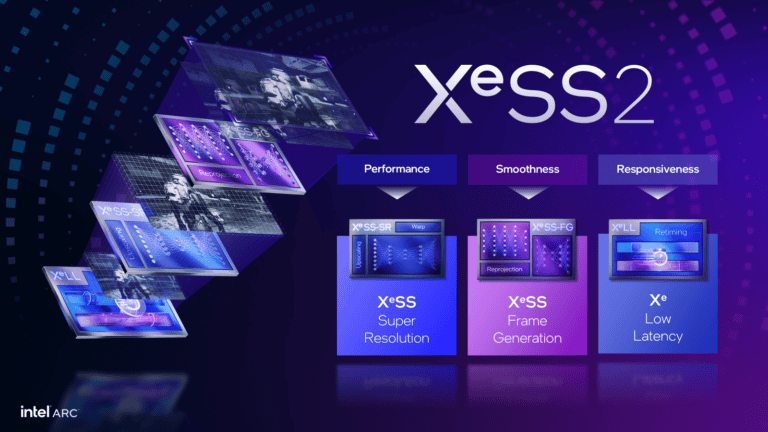NVIDIA’s RTX lineup has undergone a major transformation in 2025 with the full unveiling of the RTX 50 Series powered by its next-gen Blackwell architecture. From flagship behemoths like the RTX 5090 to budget-friendly entries like the 5060, the company has focused heavily on AI-powered performance, real-time rendering advances, and better value across the board. Here’s a deep dive into everything happening with the latest GeForce RTX GPUs.

🧠 The Blackwell Revolution: AI at the Core
NVIDIA’s Blackwell architecture doesn’t just represent a leap in gaming horsepower—it’s a shift toward AI-native rendering. These chips integrate neural processing into the very fabric of how games are rendered.
- Neural Shaders: These enable small AI networks to be embedded within the shader pipeline, improving realism in lighting, material response, and physics interactions.
- RTX Neural Faces: A generative AI system that allows hyper-realistic character rendering, particularly impactful in cinematic cutscenes and character-driven narratives.
The new architecture also introduces significantly better power efficiency and thermal optimization—crucial as ray tracing and AI features become standard in modern titles.
📦 RTX 50 Series Overview: Specs and Performance
RTX 5090
- Memory: 32GB GDDR7 @ 28 Gbps
- Performance: 104.8 TFLOPS FP32
- Use Case: 4K+ gaming, creative workloads, and multi-monitor setups
RTX 5080
- Memory: 16GB GDDR7, 256-bit bus
- Position: High-end gaming GPU with ray tracing and AI performance headroom
RTX 5070 Ti / RTX 5070
- Pricing: $749 and $549 respectively
- Target: Enthusiasts wanting next-gen features without flagship prices
All models support DisplayPort 2.1 and HDMI 2.1a, enabling 4K at 240Hz or 8K at 60Hz with HDR.
💻 RTX 5060 and 5060 Ti: Mainstream Gets DLSS 4
In May 2025, NVIDIA released the RTX 5060 and 5060 Ti, rounding out the RTX 50 Series for budget-conscious buyers.
RTX 5060
- Price: $299
- Specs: 8GB GDDR6, support for DLSS 4 and full ray tracing
- Best For: 1080p gaming, light content creation
RTX 5060 Ti
- Price: $379 (8GB), $429 (16GB)
- Advantage: Slightly higher core counts and more bandwidth for multitasking and smoother performance at 1440p
Launch hiccups: Early adopters faced blank screen issues due to firmware bugs. NVIDIA responded with a rapid emergency update, and stability has since improved.
🎮 DLSS 4: Multi-Frame Generation Redefines Game Performance
DLSS 4 is the crown jewel of NVIDIA’s AI suite in 2025. It includes:
- Multi-Frame Generation: Generates up to 3 AI-powered frames per 1 traditionally rendered frame
- Ray Reconstruction: Cleaner ray-traced visuals with reduced noise and better lighting
- Game Support: Over 75 titles support DLSS 4 at launch, including:
- F1 25 (up to 7.9x performance boost at 4K Ultra)
- The Last of Us Part II Remastered
- Avowed
- EVERSPACE 2
- Torque Drift 2
NVIDIA has also enabled DLSS 4 in several creative applications, improving real-time previews and frame rates in tools like Unreal Engine and Blender.
💸 Pricing & Market Volatility
The pricing landscape is still rocky due to lingering U.S. tariffs on GPUs. For example:
- RTX 5090:
- UK/EU: Often under £1,880 (~$2,380 USD)
- U.S.: $2,920 on average, despite a $1,999 MSRP
- RTX 5060/Ti: Remain close to MSRP in most markets, though limited stock has led to price surges during launch week.
Retailers are already bundling GPUs with games and accessories to drive early adoption of the RTX 50 series, especially for mid-tier cards.
🏢 AI & Professional GPUs: RTX Pro 6000D and Beyond
In parallel with the gaming push, NVIDIA has debuted Blackwell-based workstation cards like the RTX Pro 6000D (B40), aimed at:
- Enterprise AI training
- Simulation
- Scientific modeling
- Visual effects production
To comply with U.S. export restrictions, these GPUs ditch HBM in favor of 96GB GDDR7, maintaining bandwidth while sidestepping regulatory hurdles. Mass production is slated for June 2025.
📅 Launch Timeline Recap
| GPU Model | Launch Date | MSRP |
|---|---|---|
| RTX 5090 | January 2025 | $1,999 |
| RTX 5080 | January 2025 | $999 |
| RTX 5070 Ti | February 2025 | $749 |
| RTX 5070 | February 2025 | $549 |
| RTX 5060 Ti | April 2025 | $379/$429 |
| RTX 5060 | May 2025 | $299 |
🔮 What’s Next?
With a full generational rollout now complete, NVIDIA’s roadmap for the rest of 2025 is expected to include:
- More mobile RTX 50 GPUs, including Max-Q versions for thin-and-light laptops
- Super or Ti refreshes of top-end cards in late 2025
- Deeper DLSS 4 integration into Unreal Engine 5.3 and Unity
- Expansion of Neural Rendering tools for creators and game developers
In short, the RTX 50 Series marks a pivotal moment in GPU evolution—not just in raw performance but in the integration of AI into real-time gaming and creation. Whether you’re a budget gamer, a 4K enthusiast, or a workstation user, the latest RTX GPUs are geared to meet the demands of 2025 and beyond.
What Does VRAM Do
When you’re gaming or running graphics-intense applications, your computer needs a special kind of memory to handle all those visuals. That’s where VRAM (Video Random Access Memory) comes in. VRAM is dedicated memory attached to your graphics card that stores the image data your computer needs to display on your screen, including textures, shaders, and frame buffers needed for rendering your games and videos. Unlike your computer’s regular RAM, VRAM is specifically designed to handle graphics tasks quickly and efficiently.
Think of VRAM as a workspace for your GPU. When you’re playing a game, the GPU needs quick access to textures, models, and other visual elements. VRAM serves as temporary storage for this data, allowing your graphics card to process and render images without constantly asking the CPU and system RAM for information. More VRAM means your GPU can store more high-resolution textures and complex visual data at once, which is especially important for gaming at higher resolutions or with detailed graphics settings.
Not having enough VRAM can cause stuttering, frame drops, and even crashes in demanding games or applications. When your VRAM fills up, your system has to swap data between your regular RAM and VRAM, dramatically slowing performance. That’s why understanding how much VRAM you need for your specific uses is crucial for a smooth experience, whether you’re gaming, video editing, or working with 3D applications.
Key Takeaways
- VRAM stores graphics data like textures and models that your GPU needs for quick access when rendering images on your screen.
- Having sufficient VRAM is essential for smooth performance in games and graphics-intensive applications, especially at higher resolutions.
- The amount of VRAM you need depends on your specific use case, with modern games at 1080p typically requiring at least 6-8GB for optimal performance.
Understanding VRAM
VRAM plays a crucial role in graphics processing, serving as the dedicated memory for your GPU. It handles all the visual elements you see on your screen and affects how smoothly your applications run.
Definition and Function of VRAM
VRAM (Video Random Access Memory) is a specialized type of memory specifically designed for your graphics card. Unlike regular memory, VRAM is optimized to handle graphical data quickly and efficiently. When you’re using your computer, VRAM stores:
- Texture data for 3D applications and games
- Frame buffer information (what appears on your screen)
- Shader programs that determine how objects are rendered
- Rendering information for complex visual effects
Your GPU uses this dedicated memory to process images and video data without needing to access your system’s main RAM. This separation allows for faster graphics processing because VRAM is directly accessible by the graphics processor.
VRAM vs. RAM
While both store data temporarily, VRAM and RAM serve different purposes in your computer:
Purpose: RAM works with your CPU to handle general computing tasks. VRAM works exclusively with your GPU to manage graphics processing.
Speed: VRAM typically offers higher bandwidth than system RAM, allowing for quicker transfer of large graphic files.
Location: RAM connects to your motherboard, while VRAM is built into your graphics card.
When your VRAM fills up during intensive graphics tasks, the system tries to use regular RAM as overflow. This process, called “paging,” significantly slows down performance. That’s why having enough VRAM for your specific needs is important for smooth visual performance.
Role of VRAM in Graphics Rendering
VRAM serves as the dedicated memory for your graphics card, handling all visual data that appears on your screen. It acts as a high-speed buffer between your GPU and display, significantly impacting how smoothly games and applications run.
Texture Storage and Management
VRAM primarily stores textures and other graphical data needed for rendering images on your screen. When you play a game, textures for characters, environments, and objects are loaded into VRAM for quick access.
Without sufficient VRAM, your system may struggle with texture streaming, causing stuttering as new textures load. Games with high-resolution textures can quickly fill your VRAM, especially at higher settings.
Modern games often use texture compression techniques to maximize available VRAM. Your GPU accesses these compressed textures directly from VRAM, which is much faster than retrieving them from system RAM or storage.
VRAM works similarly to regular RAM but is dedicated to graphic processing tasks. It stores 3D models, shaders, and frame buffers that your GPU needs for rendering.
Resolution Support and Performance
VRAM requirements increase significantly with higher resolutions. While 1080p gaming might only need 4-6GB of VRAM, 4K gaming often requires 8GB or more for smooth performance.
At 8K resolution, VRAM demands can exceed 16GB for graphically intense games. This explains why high-end GPUs come with larger VRAM capacities to handle these extreme resolutions.
VRAM affects performance in several ways:
- Speed: Faster VRAM allows quicker texture access
- Capacity: More VRAM lets you use higher-resolution textures
- Bandwidth: Higher bandwidth enables smoother rendering of complex scenes
When VRAM fills up, your system must move data between system RAM and VRAM, causing performance drops. This is why you might experience sudden frame rate dips when turning quickly in games.
Your ideal VRAM amount depends on your display resolution and the types of applications you use. For modern gaming at 4K, 8GB is typically the minimum recommended amount.
VRAM Specifications and Types
Video RAM comes in different configurations that affect graphics performance. Understanding the specifications and types helps you make informed decisions when choosing a graphics card for your needs.
GDDR SDRAM Variants
GDDR (Graphics Double Data Rate) SDRAM has evolved through several generations, each offering improvements in speed and efficiency. The most common variants include:
- GDDR5: Still found in budget and mid-range cards, offering up to 8 Gbps bandwidth
- GDDR5X: Provides up to 14 Gbps, a significant improvement over standard GDDR5
- GDDR6: Currently mainstream with speeds of 14-18 Gbps and better power efficiency
- GDDR6X: Premium variant with up to 21 Gbps in high-end cards
Each new generation roughly doubles the performance of its predecessor while improving power efficiency. For example, upgrading from a card with GDDR5 to one with GDDR6 can significantly boost your graphics performance without necessarily increasing the VRAM capacity.
Capacity and Bandwidth Considerations
VRAM capacity ranges from 2GB in entry-level cards to 24GB in professional models. For 1080p gaming, 4-6GB is typically sufficient. 1440p resolution demands 8GB, while 4K gaming requires 10GB or more for optimal performance.
However, capacity isn’t everything. Bandwidth—how quickly data can move in and out of VRAM—is equally important. This is determined by:
- Memory clock speed: Measured in MHz
- Bus width: Wider buses (128-bit, 256-bit, 384-bit) allow more data transfer
- Memory interface: How the VRAM connects to the GPU
Even a card with modest 2GB VRAM can outperform one with 4GB if it has significantly higher bandwidth. When evaluating graphics cards, consider both capacity and bandwidth for your specific applications.
Analyzing VRAM Usage
Understanding how your graphics card utilizes VRAM helps you optimize performance and make informed upgrade decisions. Monitoring and analyzing VRAM consumption can identify potential bottlenecks in your system.
Factors Influencing VRAM Consumption
Resolution has one of the biggest impacts on VRAM usage. When you play at 1080p versus 4K, the difference in memory requirements can be substantial. At 4K, your GPU needs to process roughly four times more pixels than at 1080p.
Texture maps occupy significant VRAM space. Modern games offer various texture quality options, with high-resolution textures consuming much more memory than lower-quality ones.
Anti-aliasing techniques like MSAA can dramatically increase VRAM requirements. Each additional sampling level multiplies the memory needed for edge smoothing.
Other factors include:
- Shadow quality and resolution
- View distance settings
- Geometry complexity
- Post-processing effects
VRAM Usage in Modern Gaming
Modern games with 4K texture maps can easily consume 6-8GB of VRAM or more. When you run out of VRAM, you’ll experience stuttering, texture pop-in, and frame rate drops.
You can monitor VRAM usage with tools like MSI Afterburner, GPU-Z, or your game’s built-in performance overlay. These tools help identify when your graphics card is hitting a memory bottleneck.
Ray tracing and DLSS technologies have increased VRAM demands further. Ray-traced reflections, shadows, and global illumination require additional buffer space to store complex lighting data.
For VR gaming, your VRAM requirements essentially double since the GPU must render separate images for each eye simultaneously.
Impact of VRAM on System Performance
Video memory plays a critical role in how well your system handles graphics-intensive tasks. Having the right amount of VRAM ensures smooth performance while preventing bottlenecks that could otherwise slow down your entire system.
Balancing VRAM with Other Components
Your system functions best when all components work in harmony. When your GPU has sufficient VRAM, it doesn’t need to constantly access system RAM, which reduces strain on your CPU and memory bus.
Too little VRAM creates a bottleneck where your GPU waits for data, causing stuttering and frame drops in games. This happens regardless of how powerful your other components are.
For optimal performance, balance your VRAM needs with:
- CPU processing power: A powerful GPU with ample VRAM needs a capable CPU
- System RAM: 16GB+ system RAM works best with GPUs having 8GB+ VRAM
- Storage speed: Faster SSDs help when VRAM must swap data
When upgrading, consider how each connected monitor consumes video memory. Running multiple displays requires more VRAM even if you’re not gaming on all screens.
The Effect of VRAM on Multitasking and Professional Applications
VRAM becomes particularly important when you’re running multiple demanding applications simultaneously. Unlike gaming, professional applications often retain data in VRAM for extended periods.
Video editing software loads preview frames and effects into VRAM. With insufficient memory, rendering times increase dramatically as your system constantly swaps data between VRAM and system RAM.
3D modeling and CAD programs show similar behavior:
- Low VRAM: Models appear blocky or with lower-resolution textures
- Adequate VRAM: Smooth workflows with high-resolution textures
- Excess VRAM: Future-proofed for larger projects
Machine learning tasks benefit enormously from higher VRAM capacities. Neural network training can use all available VRAM, making this the primary consideration for AI workloads.
When multitasking between graphics-intensive applications, VRAM requirements stack. Running a 3D rendering program alongside video editing software requires substantially more VRAM than running either alone.
Upgrading and Configuring VRAM
Improving your graphics performance often requires understanding how to manage VRAM effectively. Both hardware upgrades and proper configuration can help you maximize available video memory.
Adding VRAM through Hardware Upgrades
Contrary to regular RAM, VRAM cannot simply be upgraded by adding more modules. The only reliable way to increase VRAM is purchasing a new graphics card with higher capacity. When selecting a new GPU, consider:
- VRAM capacity – Modern games may require 8GB+ for high resolutions
- VRAM type – GDDR6 offers better performance than GDDR5
- Memory bus width – Wider buses (256-bit vs 128-bit) provide better throughput
For high-end gaming or professional applications, look at NVIDIA’s RTX series cards with 10GB+ VRAM. Using SLI technology (connecting multiple NVIDIA cards) doesn’t combine VRAM between cards – each card can only use its own memory.
Configuring VRAM Settings in BIOS
Some systems allow you to adjust how much system RAM is allocated as VRAM, especially with integrated graphics. To modify these settings:
- Enter your motherboard’s BIOS (typically by pressing Del, F2, or F12 during startup)
- Navigate to Advanced Settings → Graphics Configuration
- Look for “DVMT Pre-Allocated” or “UMA Frame Buffer Size”
- Adjust the value based on your needs (typically 64MB-512MB)
Windows can automatically adjust VRAM with integrated graphics when you add more physical RAM. However, manually setting optimal values often produces better results.
Remember that increasing allocated VRAM beyond what’s needed won’t improve performance. Only allocate what your applications require.
Future of VRAM
VRAM technology continues to evolve rapidly to meet growing demands for better graphics performance. The amount and speed of VRAM will become increasingly important as games and applications push visual boundaries.
Emerging Technologies and Trends
The future of VRAM looks promising with several key developments on the horizon. HBM3 (High Bandwidth Memory) is expected to offer significant performance improvements over current GDDR6X memory, with bandwidth potentially reaching up to 4TB/s in future implementations.
GPU manufacturers are already planning cards with 16GB to 24GB of VRAM as standard for mid-to-high range offerings. This increase is necessary as 8GB VRAM is becoming nearly obsolete for future-proofing your system.
You’ll see more games requiring substantial VRAM, with some modern titles already consuming 15.5GB even at 1080p resolution. This trend will accelerate as 8K gaming becomes more mainstream.
Metal-based APIs and similar low-level frameworks will enable better memory management, helping you get more performance from your available VRAM. These optimizations will be crucial as texture sizes continue to grow.
If you’re building a PC now with longevity in mind, consider investing in a GPU with at least 12GB VRAM to remain viable for 4-5 years.
Frequently Asked Questions
VRAM plays a crucial role in graphics performance, affecting everything from gaming to professional applications. Below are answers to common questions about this important component of modern GPUs.
What role does VRAM play in gaming performance?
VRAM stores all the visual data your game needs to render frames. This includes textures, models, and other graphical elements that make up your gaming experience.
When you run a game at higher resolutions or with more detailed textures, it requires more VRAM to store all this information. Games with insufficient VRAM may experience stuttering, texture pop-in, or frame rate drops.
Modern games at 1080p typically need 4-6GB of VRAM for smooth performance. For 4K gaming, 8GB or more is often recommended to maintain high frame rates with detailed settings.
How can one determine the current amount of VRAM on a system?
On Windows, you can check your VRAM by opening the Device Manager, expanding the “Display adapters” category, and viewing your graphics card properties.
For more detailed information, use tools like GPU-Z, which shows not only the amount of VRAM but also its type, clock speed, and current usage.
You can also find your VRAM specifications in your graphics card’s control panel—either NVIDIA Control Panel or AMD Radeon Software, depending on your GPU manufacturer.
What are the benefits of having higher VRAM on a computer?
Higher VRAM allows you to run games and applications at higher resolutions without performance degradation. With more VRAM, you can enable more detailed textures and higher graphical settings.
VRAM is especially important for 3D modeling, video editing, and other graphics-intensive tasks where large assets need to be stored and accessed quickly.
Multiple monitor setups and VR applications also benefit significantly from higher VRAM, as they need to render multiple views simultaneously.
How does VRAM differ from system RAM in terms of functionality?
VRAM is dedicated solely to your graphics processing tasks, while system RAM serves your entire computer. VRAM specifically stores data that the GPU is working with, similar to how system RAM stores data for the CPU.
VRAM is typically faster and optimized for parallel access, which is crucial for graphics processing. It’s physically located on your graphics card rather than on the motherboard.
Modern VRAM uses technologies like GDDR6 or HBM2, which are specialized for high-bandwidth graphics applications, unlike the DDR4 or DDR5 used in system memory.
What factors influence the required amount of VRAM for a computer?
Screen resolution is a major factor—higher resolutions like 4K require significantly more VRAM than 1080p. The games or applications you run also matter, as newer titles with complex graphics demand more memory.
Anti-aliasing, texture quality settings, and shadow detail all impact VRAM usage. Higher settings consume more VRAM but produce better visual quality.
Your usage patterns matter too. If you use multiple applications simultaneously or work with large files in creative software, you’ll benefit from additional VRAM.
Can VRAM be expanded, and if so, what methods are utilized?
Unlike system RAM, VRAM cannot typically be upgraded after purchase. The VRAM amount is fixed to your graphics card when manufactured.
The only practical way to increase your VRAM is to upgrade your entire graphics card to a model with more memory. This requires removing your old card and installing a new one.
Some integrated graphics solutions can allocate a portion of system RAM as “shared” VRAM, but this is slower than dedicated VRAM and isn’t recommended for graphics-intensive tasks.