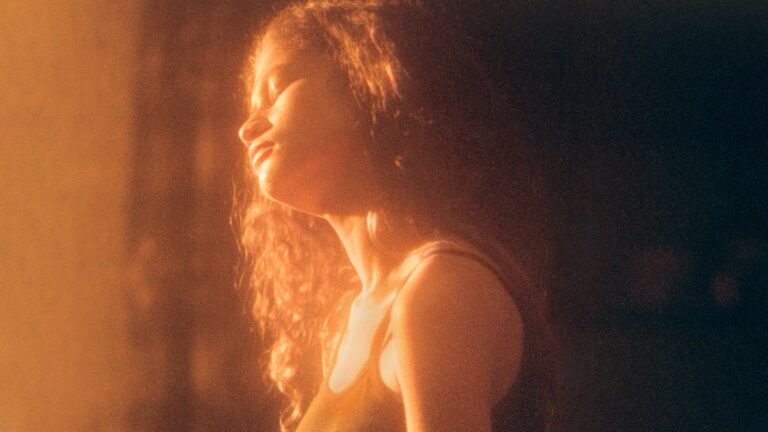The love triangle at Cousins Beach is heading toward its final chapter. Prime Video has officially announced that The Summer I Turned Pretty Season 3 will premiere on Wednesday, July 16, 2025, marking the emotional conclusion of Belly’s coming-of-age story. Based on the final book in Jenny Han’s bestselling trilogy, We’ll Always Have Summer, this season promises a deeply emotional sendoff — with more than a few twists along the way.
🎥 A New Trailer Full of Taylor Swift, Teasers, and Tension
The newly released trailer sets the stage for heartbreak, romance, and possibly redemption. Fans are buzzing over Belly (Lola Tung) and Jeremiah (Gavin Casalegno) getting engaged — but the trailer also teases unresolved feelings for Conrad (Christopher Briney). Belly is seen walking down the aisle, while her mother Laurel (Jackie Chung) voices her doubts, setting the tone for a high-stakes finale drenched in nostalgia.
Adding even more weight to the emotional punch? A Taylor Swift mashup of “Daylight” and “Red” serves as the trailer’s soundtrack, continuing the show’s tradition of integrating Swift’s music into key emotional moments — a choice that has practically become a signature of the series.

📚 Adaptation With a Twist: Book vs. Show
Season 3 spans 11 episodes, the longest season yet, and adapts the events of We’ll Always Have Summer, the final novel in Jenny Han’s trilogy. But Han, who serves as showrunner and executive producer, warns that not everything will follow the book. “We’ve made some big departures,” she told press, adding that fans should brace for “moments that will break your heart in new ways.”
Those who’ve read the novels may think they know how it all ends — but the show is clearly preparing to subvert expectations and deepen the emotional complexity beyond the page.
🚑 Car Crash Cliffhanger? The Steven Speculation
One of the most jaw-dropping reveals in the trailer is a tense scene involving what looks like a serious car accident. While details remain under wraps, the moment has fans speculating about Steven’s (Sean Kaufman) fate. A brief glimpse of his bloodied face and a panicked call to emergency services has set social media ablaze. Is this a misdirection—or a major turning point in the story?
🏖️ A Final Summer—But Possibly Not the End
While Season 3 is confirmed to be the final installment in Belly’s story, Prime Video has left the door open for more stories from the Summer I Turned Pretty universe. Executives at the streamer are reportedly exploring spinoff series, including potential prequels, side stories, or even new characters within the Cousins Beach setting.
With its consistent success in the streaming charts and a diehard fanbase across TikTok and BookTok, the Summer franchise is too valuable to disappear completely. According to Jenny Han, “Cousins Beach still has a few more secrets to share.”
📺 What to Expect This Season
- Premiere Date: July 16, 2025
- Episode Count: 11
- Streaming On: Amazon Prime Video
- Starring: Lola Tung, Gavin Casalegno, Christopher Briney, Sean Kaufman, Rain Spencer, Jackie Chung
🧳 Ready For One Last Trip to Cousins?
Whether you’re #TeamConrad or #TeamJeremiah, Season 3 is shaping up to be the most dramatic and emotional chapter yet. With weddings, breakups, family tension, and possibly tragedy on the horizon, it’s the summer no one will forget.
Mark your calendars, stock up on tissues, and get ready to say goodbye to the beach town that launched a generation’s favorite love triangle.
Amazon Fire Stick Won’t Turn On
Is your Amazon Fire Stick refusing to power on? This frustrating issue can quickly ruin your streaming plans, but don’t worry – in most cases, you can solve this problem with a few simple steps. Many Amazon Fire Stick power issues can be resolved by checking the power source, restarting the device, or ensuring your TV is set to the correct input.
When your Fire Stick won’t turn on, it’s often due to simple problems like loose connections or depleted remote batteries. Sometimes the issue lies with the HDMI port or power adapter rather than the Fire Stick itself. Taking a methodical approach to troubleshooting can save you time and potential replacement costs.
If your Amazon Fire Stick won’t turn on, here’s a comprehensive list of troubleshooting steps you can try, starting with the simplest:
1. Check the Basics:
- Make sure your TV is on. This might seem obvious, but it’s an easy oversight.
- Verify the correct HDMI input. Use your TV remote to cycle through the HDMI inputs to ensure you’re on the one your Fire Stick is plugged into.
- Check all connections. Ensure the Fire Stick is firmly plugged into the HDMI port on your TV and that the power cable is securely connected to both the Fire Stick and the power adapter/wall outlet.
- Use the original power adapter. If you’re powering your Fire Stick from your TV’s USB port, try switching to the power adapter that came with your device and plugging it directly into a wall outlet. TV USB ports often don’t provide enough power.
2. Power Cycle the Fire Stick:
- Unplug and replug. Disconnect the Fire Stick from its power source for about 30 seconds to a minute, then plug it back in. This can resolve minor glitches.
- Wait a few minutes. Sometimes, the Fire Stick might need a bit of time to boot up, especially if it’s applying an update. Give it 5-10 minutes after plugging it back in.
3. Check Your Remote:
- Replace batteries. A dead remote can make it seem like the Fire Stick isn’t turning on. Put in fresh AAA alkaline batteries.
- Re-pair the remote. If new batteries don’t work, try re-pairing your remote by holding the Home button for 10 seconds.
- Use the Fire TV app. If your remote isn’t working, you can try using the Fire TV app on your smartphone as a remote to navigate and troubleshoot.
4. Try Different Ports/Cables:
- Different HDMI port. Unplug the Fire Stick from its current HDMI port and plug it into a different one on your TV.
- Remove HDMI extender/hub. If you’re using an HDMI extender or hub, try plugging the Fire Stick directly into the TV’s HDMI port to rule out issues with the extender/hub.
- Try a different power outlet. Plug the Fire Stick’s power adapter into a different wall outlet to ensure the original outlet isn’t faulty.
- Try a different USB cable/power adapter. If you have a spare, try using a different USB cable and/or power adapter to power the Fire Stick. Amazon recommends using Amazon-branded replacements for compatibility.
5. Advanced Troubleshooting (Last Resort):
- Factory Reset (using the remote): If you still can’t get it to turn on and can’t access the screen, you can force a factory reset. Press and hold the Back button and the right side of the navigation circle on your Fire Stick remote at the same time for about 10 seconds. On the TV screen, choose to continue or cancel the factory reset. Be aware that this will erase all your data, settings, and downloaded apps.
- Try on a different TV. If possible, try plugging your Fire Stick into another TV to determine if the issue is with the Fire Stick itself or your original TV.
If none of these steps work, it’s possible your Fire Stick is faulty. You might need to contact Amazon customer support for further assistance or consider a replacement, especially if it’s still under warranty (typically one year).
Key Takeaways
- Unplugging your Fire Stick for 30 seconds and reconnecting it to a direct power source frequently resolves power issues.
- Checking your TV’s HDMI input settings and re-pairing the remote can fix apparent power failures.
- Regular maintenance like keeping connections secure and ensuring proper ventilation extends your Fire Stick’s lifespan.
Common Causes for Amazon Fire Stick Power Issues
When your Amazon Fire Stick won’t turn on, several underlying issues might be preventing it from powering up properly. These range from basic power supply problems to more complex software malfunctions that require specific troubleshooting steps.
Power Supply Problems
One of the most common reasons an Amazon Fire Stick won’t turn on is inadequate power supply. Many users don’t realize that Fire Sticks require a specific amount of power to function correctly.
Common power issues include:
- Using the wrong power adapter (underpowered adapters can’t deliver enough electricity)
- Damaged or frayed USB cables that can’t transfer power efficiently
- Plugging the device into a TV’s USB port rather than using the included wall adapter
- Power surges that may have damaged internal components
Try using the original power adapter and cable that came with your Fire Stick. If you’re using a wall outlet, ensure it’s working by testing another device. Sometimes, simply unplugging your Fire Stick for 30 seconds and plugging it back in can reset the power cycle.
Remote Control Malfunctions
Remote control issues often masquerade as Fire Stick power problems. Your device might actually be powered on, but you can’t control it due to remote malfunctions.
Check these remote-related issues:
- Dead or weak batteries preventing proper communication
- Unsynced remote that’s no longer paired with your device
- Physical damage to remote buttons or internal components
- Interference from other electronic devices nearby
To fix remote issues, try re-pairing your remote by pressing and holding the Home button for 10 seconds while your Fire Stick is powered on. Replace batteries with fresh ones, and ensure nothing is blocking the infrared signal between the remote and device.
HDMI Connection Errors
HDMI connection problems can make it seem like your Fire Stick isn’t turning on when in reality it’s a display issue rather than a power problem.
HDMI issues to check:
- Loose HDMI connections that need to be firmly seated
- Wrong input selected on your TV (not matching the Fire Stick’s HDMI port)
- Damaged HDMI ports on either the TV or the Fire Stick
- Incompatible HDMI cables (especially with older TVs)
Make sure to check that your TV input matches the HDMI port your Fire Stick is connected to. Try using a different HDMI port on your TV or using an HDMI extender if space is tight behind your television. Some users find that using high-speed HDMI cables resolves connection issues.
Software Glitches
Software problems can prevent your Amazon Fire Stick from turning on properly, even when the hardware is functioning correctly.
Common software issues include:
- System crashes that leave the device in a frozen state
- Corrupted operating system files after failed updates
- Overheated Fire Stick that triggered emergency shutdown
- App conflicts causing system-wide instability
The most effective solution for software problems is often to reset your Fire Stick to factory defaults. This can be done using the remote by pressing and holding the Back button and the right side of the navigation ring simultaneously for 10 seconds. For severe cases, you might need to physically unplug the device for several minutes before reconnecting.
Initial Troubleshooting Steps
When your Amazon Fire Stick won’t turn on, several simple fixes can quickly solve the problem without requiring technical expertise or replacement of the device. Most issues stem from power problems, connection issues, or remote malfunctions that are easily remedied.
Checking the Power Source
The first step is to verify the power connection. Many Fire Stick problems occur simply because of insufficient power supply.
Make sure your Fire Stick is properly plugged into a power outlet, not just a USB port on your TV. TV USB ports often don’t provide enough power for the Fire Stick to function properly.
Try using the original power adapter and cable that came with your device. Third-party cables may not deliver adequate power.
If you suspect the outlet might be faulty, plug the Fire Stick into a different wall outlet. Sometimes outlets can malfunction or circuit breakers trip without being obvious.
Wait at least 1 minute after unplugging to allow the device to fully reset before plugging it back in. This complete power cycle often resolves many power-related issues.
Inspecting the HDMI Connection
Poor HDMI connections are a common cause of Fire Stick display problems. Check both ends of the connection carefully.
Ensure the Fire Stick is fully inserted into the HDMI port. Sometimes it may appear connected but isn’t making proper contact with all pins in the port.
Try connecting your Fire Stick to a different HDMI port on your TV. Some ports can malfunction while others work perfectly fine.
If your Fire Stick uses an HDMI extender, try connecting without it temporarily to rule out a faulty extender. Likewise, if not using the extender, try adding it as it may improve the connection.
Inspect the HDMI ports for dust or debris that might interfere with the connection. Use compressed air to clean out any visible blockages.
Using a Different Remote
Remote control issues can sometimes appear as Fire Stick power problems. Troubleshoot by trying alternative control methods.
Replace the batteries in your remote with fresh ones. Low battery power often causes intermittent response issues that may seem like the Fire Stick itself isn’t working.
Try using the Fire TV smartphone app as an alternative remote. If the app can control your Fire Stick, the problem lies with your physical remote rather than the device itself.
Check for obstructions between the remote and Fire Stick. Furniture, electronics, or even holiday decorations can block the infrared signal.
Press and hold the Home button for 10 seconds to reset the remote. This can resolve pairing issues between the remote and Fire Stick.
Restarting the TV
Sometimes the issue isn’t with the Fire Stick at all but with how your TV is interacting with it.
Completely power cycle your TV by unplugging it from the wall for about 60 seconds before plugging it back in. This clears temporary memory issues that might prevent proper communication with the Fire Stick.
Check your TV’s input/source selection. Press the input or source button on your TV remote to make sure you’ve selected the correct HDMI input where your Fire Stick is connected.
If possible, try connecting your Fire Stick to a different TV. This helps determine whether the problem is with the Fire Stick or the original TV.
Ensure your TV’s firmware is up to date. Outdated TV software can sometimes cause compatibility issues with streaming devices.
Advanced Troubleshooting Techniques
When simple fixes fail to get your Amazon Fire Stick working again, more involved solutions may be necessary. These techniques can address deeper issues with your device’s software, firmware, and settings.
Resetting the Amazon Fire Stick
If your Fire Stick won’t turn on, performing a factory reset might solve the problem. There are two ways to reset your device.
Method 1 (if you can access menus):
- Go to Settings on your Fire Stick
- Select Device or My Fire TV
- Choose Reset to Factory Defaults
- Confirm the reset when prompted
Method 2 (if device won’t turn on):
- Press and hold the Back button and right side of the navigation ring simultaneously
- Continue holding for 10 seconds
- Release when prompted or when you see the reset message
This process erases all personal data and settings, so you’ll need to set up your Fire Stick again afterward. A factory reset often fixes boot issues that prevent your device from turning on properly.
Updating the Fire Stick Software
Outdated software can prevent your Fire Stick from functioning correctly. Even if your device appears unresponsive, you might be able to force a software update.
To update your Fire Stick:
- Make sure it’s connected to reliable Wi-Fi
- Press and hold the Home button for 5 seconds
- Select Settings > Device or My Fire TV
- Choose About > Check for Updates
- Install any available updates
If your device won’t display anything, try connecting it to a different TV first. Sometimes a loose connection or incompatible HDMI port can make it seem like the Fire Stick isn’t turning on when it’s actually a display issue.
Resolving Firmware Issues
Firmware problems often cause Fire Sticks to freeze during startup or fail to turn on entirely. These deeper system issues require specific approaches.
Try these steps to resolve firmware issues:
- Power cycle completely: Unplug both the Fire Stick and TV from power for 2 minutes, then plug them back in
- Check power supply: Ensure you’re using the original power adapter and cable
- Try different power sources: Connect to a wall outlet instead of a USB port on your TV
In some cases, you might need to perform a hard reset sequence:
- Unplug the Fire Stick
- Press and hold the Menu, Back, and Left navigation buttons simultaneously
- While holding these buttons, plug the device back in
- Continue holding for 15 seconds
This sequence can force the device to rebuild corrupted firmware components without deleting your data.
Contacting Amazon Support
When all troubleshooting fails, Amazon’s customer support can help diagnose and potentially replace your device.
Before contacting support, gather this information:
- Your Fire Stick model (written on the device or packaging)
- Purchase date and where you bought it
- What troubleshooting steps you’ve already tried
- Any error messages that appear on screen
Contact Amazon support through:
- The Amazon website help section
- Amazon’s customer service phone line
- The Amazon Shopping app (Account > Customer Service)
If your device is under warranty and truly won’t turn on after trying these steps, Amazon will often replace it free of charge. Be prepared to ship your defective unit back to receive the replacement.
Preventive Measures and Best Practices
Taking proactive steps can help prevent your Fire Stick from experiencing power issues and extend its overall lifespan. Proper maintenance reduces the frequency of troubleshooting sessions and ensures a more reliable streaming experience.
Regular Software Updates
Keeping your Amazon Fire Stick updated with the latest software is crucial for optimal performance and preventing power-related issues. Fire Stick devices are designed to automatically download and install updates when connected to the internet, but this feature sometimes needs manual intervention.
To check for updates:
- Go to Settings on your Fire Stick
- Select My Fire TV or Device
- Choose About
- Select Check for Updates or Install Update if available
Setting your device to automatically update during off-hours can prevent interruptions during viewing time. Updates often include important bug fixes that address power management issues and system stability improvements that can prevent unexpected shutdowns or startup problems.
Old software versions may contain bugs that affect power management, causing the device to drain batteries faster or fail to power on properly.
Proper Handling and Usage
The way you handle and use your Amazon Fire Stick significantly impacts its longevity and performance. Always power down your Fire Stick properly through the menu options rather than unplugging it directly, which can corrupt data.
When not using your Fire Stick for extended periods:
- Power off completely rather than leaving it in sleep mode
- Unplug it from power sources during electrical storms
- Remove it from the HDMI port if you won’t use it for weeks
Avoid exposing the device to extreme temperatures or humidity, as these conditions can damage internal components. The optimal operating temperature for a Fire Stick is between 32°F and 95°F (0°C to 35°C).
Be gentle when connecting or disconnecting your Fire Stick from HDMI ports. Forceful handling can damage both the device’s connector and your TV’s HDMI port.
Ensuring Adequate Ventilation
Amazon Fire Sticks generate heat during operation, and proper ventilation is essential to prevent overheating issues that can lead to power failures. The compact design of these devices means they rely on passive cooling to dissipate heat.
To ensure proper ventilation:
- Leave at least 1-2 inches of clearance around your Fire Stick
- Use the included HDMI extender to move the device away from the TV’s heat
- Never place objects on top of the Fire Stick
- Avoid using the device in enclosed entertainment centers without adequate airflow
If your Fire Stick feels unusually hot to touch, power it off and allow it to cool before restarting. Consistent overheating can damage internal components and lead to permanent failure of the device.
Regular cleaning to remove dust buildup around the device can also help maintain proper temperature levels.
Using Certified Accessories
Using high-quality HDMI cables and power adapters designed specifically for the Amazon Fire Stick prevents power supply issues. Third-party accessories often lack the proper specifications needed for optimal performance.
The official Amazon power adapter delivers the correct voltage and amperage your Fire Stick requires. Using under-powered adapters can lead to:
- Intermittent startup problems
- Unexpected shutdowns
- Shortened device lifespan
- Corrupted software
For optimal performance, use:
- The original power adapter that came with your device
- A 5W wall adapter if replacing the original
- USB 2.0 or higher cables for power connection
- High-speed HDMI cables rated for 4K if using a 4K Fire Stick
Avoid powering your Fire Stick through a TV’s USB port, as these typically don’t provide sufficient power. Connect directly to a wall outlet whenever possible for consistent power delivery.
Amazon Fire Stick Features and Benefits
The Amazon Fire Stick offers a powerful streaming experience with numerous features that make it a popular choice for enhancing any TV setup. Its compact design packs impressive capabilities while remaining affordable and easy to use.
Streaming Capabilities
The Amazon Fire Stick transforms any compatible TV into a smart entertainment hub. It delivers content in stunning quality with support for up to 4K Ultra HD resolution on compatible models. Users can enjoy crisp visuals and immersive sound with Dolby Atmos audio support on select content.
The device offers smooth streaming performance with its quad-core processor. This ensures minimal buffering and quick app loading times. The newer generations feature improved Wi-Fi connectivity that provides more stable streaming even when the router is located farther away.
Fire Stick models come with different specifications to match various needs. The standard Fire TV Stick is perfect for casual viewing, while the Fire TV Stick 4K or 4K Max delivers enhanced visual quality for cinephiles with compatible TVs.
Compatibility With Different TVs
The Fire Stick works with virtually any TV that has an HDMI port. This universal compatibility makes it an excellent option for both newer smart TVs and older television models that lack built-in streaming capabilities.
Users simply plug the device into an available HDMI port and connect to power. The Fire Stick even comes with an HDMI extender for TVs where space around the HDMI ports is limited.
For optimal performance, the device should be connected to a direct power source rather than relying on the TV’s USB port for power. This ensures consistent operation and prevents power-related issues.
The Fire Stick also supports CEC (Consumer Electronics Control), allowing users to control basic TV functions with the Fire Stick remote. This feature reduces remote clutter and simplifies the viewing experience.
User-Friendly Interface
Amazon’s Fire TV interface is designed with simplicity in mind. The home screen presents content recommendations based on viewing habits, making it easy to discover new shows and movies.
Navigation is intuitive with clearly organized categories and a powerful search function. Users can quickly find content across multiple streaming services without needing to open individual apps.
The included Alexa Voice Remote allows for hands-free control. Users can simply press the microphone button and speak commands like “Play Stranger Things” or “Open Netflix” instead of typing.
Recent updates have improved the interface with customizable menus and user profiles. This lets each household member have their own personalized experience with separate recommendations and watchlists.
Access to Numerous Apps and Services
The Fire Stick provides access to thousands of apps and channels through the Amazon Appstore. Popular streaming services like Netflix, Hulu, Disney+, HBO Max, and of course Amazon Prime Video come pre-installed or are readily available.
Beyond entertainment, the Fire Stick supports various utility apps including web browsers, weather apps, and even casual games. This versatility extends its usefulness beyond just streaming video content.
Many free content options are available through apps like Pluto TV, Tubi, and IMDb TV. These provide access to movies and shows without requiring additional subscriptions.
The device also supports screen mirroring from compatible devices, allowing users to display photos, presentations, or other content from their smartphones or tablets directly on their TV screen.
When to Seek Professional Help
Sometimes troubleshooting steps won’t solve your Fire Stick problems. When basic solutions fail, knowing when to get expert assistance can save time and prevent damage to your device.
Warranty and Service Claims
If your Amazon Fire Stick won’t turn on despite trying all the basic troubleshooting steps, it might be time to check your warranty status. New Fire Sticks typically come with a 1-year limited warranty from Amazon. You can verify your warranty by logging into your Amazon account and checking under “Your Orders” or “Manage Your Content and Devices.”
To file a warranty claim, contact Amazon customer support through the Fire TV Support page. Be prepared with:
- Your Amazon account information
- Fire Stick serial number (found on the device or original packaging)
- Proof of purchase
- Description of the issues you’ve experienced
- Troubleshooting steps you’ve already taken
Amazon may offer a replacement device if they determine your Fire Stick has a manufacturing defect covered under warranty.
Specialized Repair Services
When your Fire Stick is out of warranty, specialized repair services can be an alternative to purchasing a new device. Third-party electronics repair shops sometimes offer Fire Stick repair services, though this is less common than repairs for larger devices.
Before selecting a repair service, consider these factors:
- Cost comparison: Repair costs versus replacement (new Fire Sticks often start around $30-40)
- Repair guarantees: Look for services offering warranties on their work
- Reputation: Check online reviews and ratings for the repair service
Some electronics retailers offer exchange programs where they’ll give you credit toward a new device when you trade in your non-functional one. This can be more economical than repair in many cases.
Remember that opening your Fire Stick yourself will void any remaining warranty and could potentially cause more damage if you’re inexperienced with electronics repair.
Frequently Asked Questions
Fire Stick users often face common issues that can be frustrating but usually have simple solutions. These troubleshooting answers cover the most frequent problems encountered with Amazon Fire TV devices.
Why is there no signal when I attempt to use my Fire Stick?
No signal issues typically stem from incorrect input selection or connection problems. Press the source or input button on your TV remote to verify you’ve selected the correct HDMI port.
Make sure the Fire Stick is fully inserted into the HDMI port. Sometimes loose connections can prevent the signal from reaching your TV.
Try using a different HDMI port on your TV as the current port might be faulty. If possible, test the Fire Stick on another TV to determine if the issue is with the device or your television.
What should I do if my Fire Stick won’t load the home screen?
If your Fire Stick powers on but won’t load the home screen, try a simple restart. Unplug the power cord from your device for about 30 seconds, then plug it back in.
Check your internet connection as a weak or unstable connection can prevent the home screen from loading properly. Try moving your router closer or connecting to a different network if available.
Factory reset may be necessary if other solutions fail. Remember this will erase all your apps and settings, so use it as a last resort.
How can I fix my Fire TV if it won’t turn on with the remote?
Replace the batteries in your remote as low battery power is often the culprit. Make sure you’re using fresh batteries and they’re inserted correctly.
Restart your Fire TV device by unplugging it directly from the power source for about 1 minute, then plug it back in. This often resolves remote connectivity issues.
Try re-pairing your remote by pressing and holding the Home button for 10 seconds after restarting your Fire Stick. If these steps fail, you may need to use the Fire TV smartphone app as a temporary remote.
What steps should I take if my Amazon Fire TV shows a blinking light but won’t turn on?
A blinking light typically indicates a power issue. Disconnect the power cord and wait for 30 seconds before reconnecting it to reset the device.
Ensure you’re using the original power adapter and cable that came with your Fire Stick. Third-party chargers may not provide adequate power for the device to function properly.
Let the device sit for about 25 minutes while powered on as recommended by Amazon support. This extended period sometimes helps the device complete any background updates or processes.
What are the possible reasons for a black screen on my Fire Stick?
HDMI connection problems are a common cause of black screens. Ensure the Fire Stick is fully inserted into the HDMI port and try wiggling it gently to check for loose connections.
Resolution compatibility issues may occur if your TV doesn’t support the Fire Stick’s output resolution. Press the source button on your TV remote to verify you’re on the correct input.
Software glitches can also cause black screens. Try restarting both your TV and Fire Stick by unplugging them for one minute, then plugging them back in.
How can I troubleshoot an unresponsive Amazon Fire Stick remote?
Reset your remote by removing the batteries for 30 seconds, then reinserting them. This simple step often resolves many remote issues.
Check for obstructions between the remote and Fire Stick. The remote uses Bluetooth technology which can be affected by physical barriers or interference from other devices.
Press and hold the Home button for 10 seconds to initiate remote re-pairing. If your remote remains unresponsive, download the Fire TV smartphone app which can function as a temporary replacement.