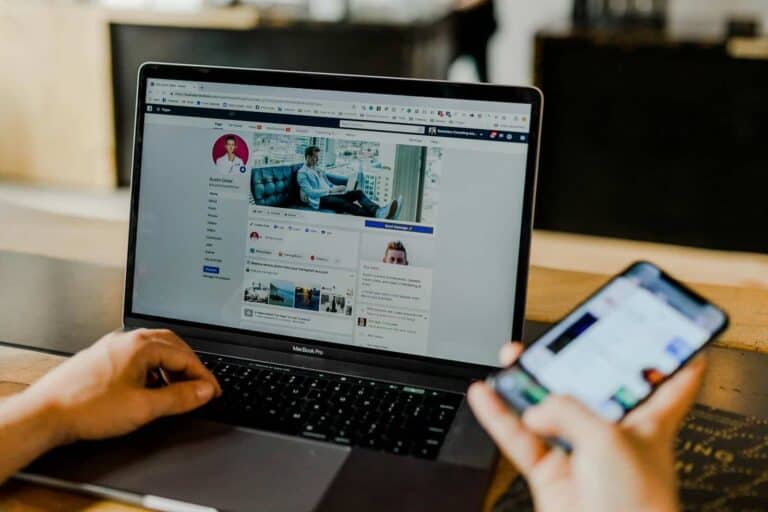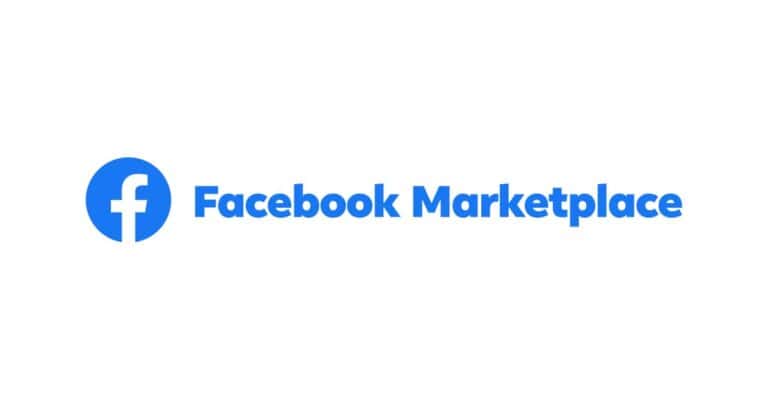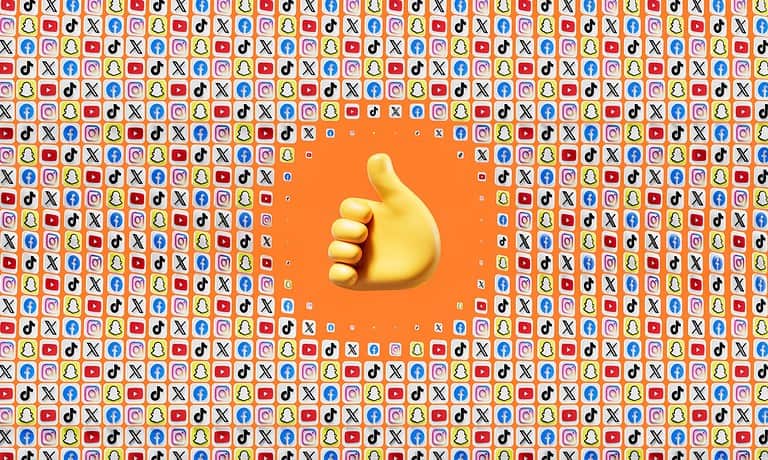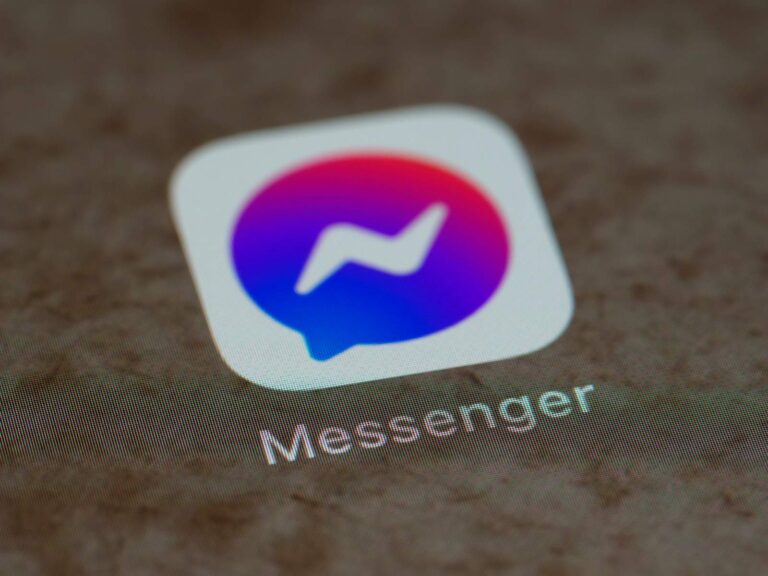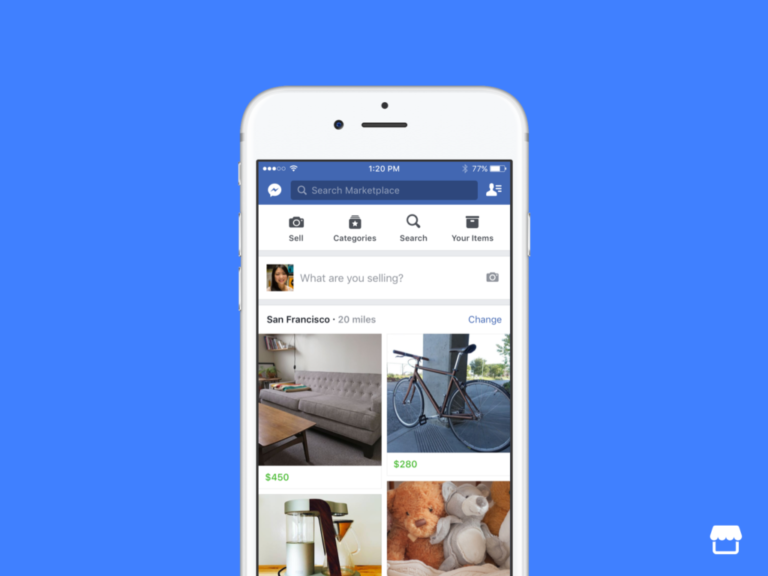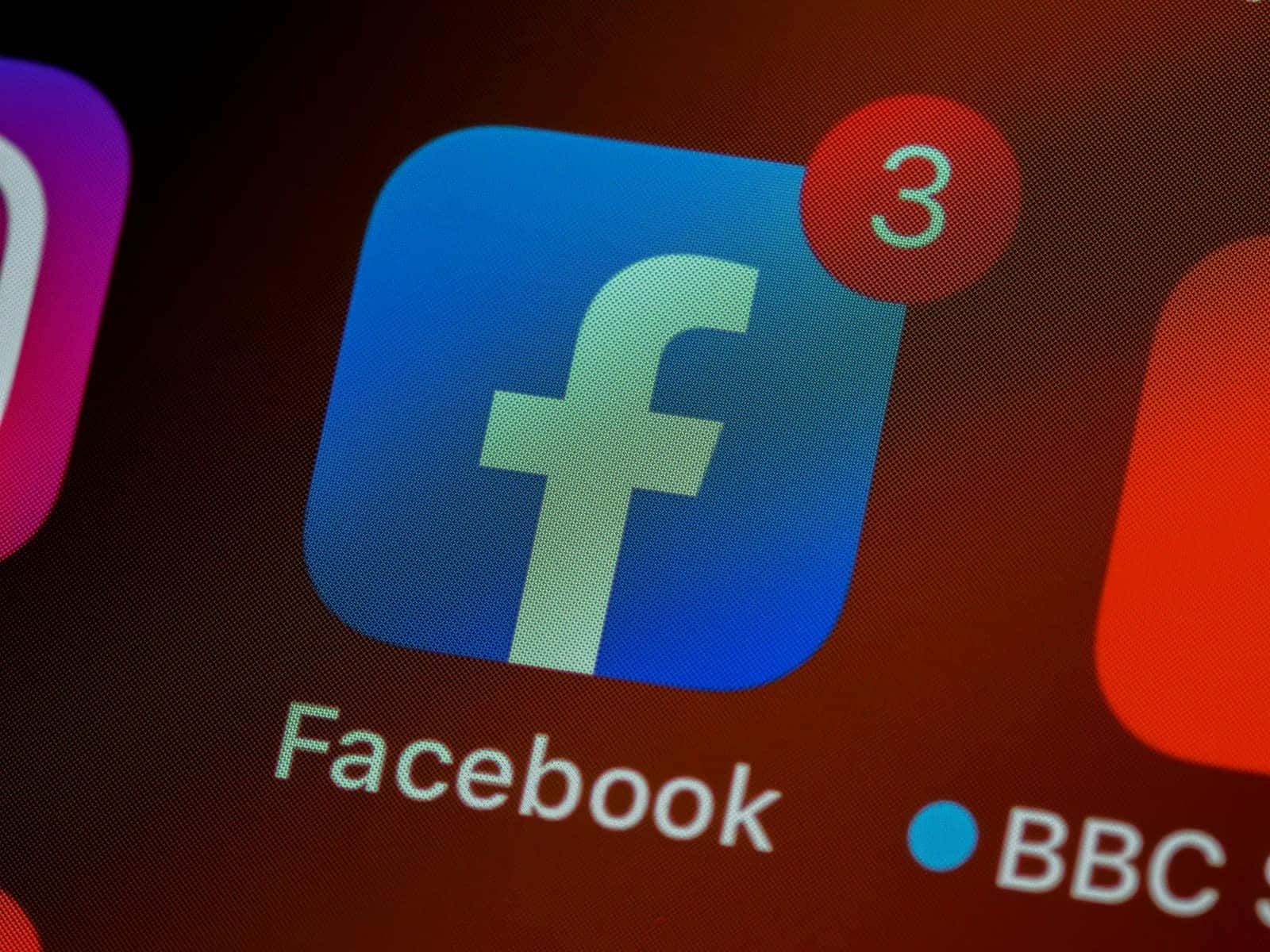
Is your phone’s battery life mysteriously disappearing? You’re not alone. Many smartphone users find the Facebook app consuming more power than expected, even when they’re not actively using it. You can stop Facebook from draining your battery by disabling background data, turning off autoplay videos, and limiting notifications.
The Facebook app is notorious for its high battery consumption due to its constant background activities. It frequently refreshes content, tracks location, and sends notifications – all of which use precious battery power. This problem affects both iPhone and Android users, with many reporting significant battery improvements after removing the app completely.
Fortunately, you don’t need to delete Facebook to save your battery. There are several effective ways to reduce its power consumption while still enjoying the app. Simple settings adjustments like disabling background data and turning off autoplay for videos can make a substantial difference in how long your phone lasts between charges.
1. Turn Off Video Autoplay
Videos that start playing automatically use a lot of power. Disabling this feature saves both battery and data.
How to turn it off:
- Open the Facebook app → Tap the Menu (☰) → Settings & Privacy → Settings
- Go to Media → Autoplay
- Select Never Autoplay Videos
2. Limit Background App Activity
Facebook often runs in the background, refreshing your feed and sending updates even when you’re not using it.
- On iPhone: Settings → General → Background App Refresh → Turn off for Facebook
- On Android: Settings → Apps → Facebook → Battery → Restrict background activity
3. Manage Notifications
Constant push notifications light up your screen and drain power. Turn off the ones you don’t need.
- Open Facebook → Menu (☰) → Settings & Privacy → Settings → Notifications
- Toggle off categories like birthdays, friend suggestions, or unnecessary alerts
4. Use Dark Mode
Dark Mode reduces power usage, especially on OLED screens.
- Open Facebook → Menu (☰) → Settings & Privacy → Dark Mode → Turn On
5. Update the App Regularly
Facebook releases updates that often include performance and battery optimizations. Keeping the app updated ensures you’re running the most efficient version.
6. Disable Location Services (or Limit Access)
Facebook doesn’t need constant access to your location. Restricting it can save battery.
- On iPhone: Settings → Privacy → Location Services → Facebook → Choose While Using the App or Never
- On Android: Settings → Location → App Permissions → Facebook → Adjust permissions
7. Use Facebook Lite (Android Only)
If you’re on Android, consider switching to Facebook Lite. It’s a lightweight version of the app that uses less battery, data, and storage.
8. Log Out or Use the Browser
If you rarely use Facebook, logging out when you’re done or using it through a web browser (like Chrome or Safari) can prevent background drain entirely.
Final Thoughts
The Facebook app doesn’t have to destroy your phone’s battery. By turning off video autoplay, limiting background activity, and tweaking location and notification settings, you can extend your phone’s life without giving up your social feed.
👉 For heavy Facebook users, combining these tips with Dark Mode and regular updates makes the biggest difference.
Key Takeaways
- Disable background app refresh and location services for Facebook to significantly reduce battery consumption.
- Adjust Facebook’s notification and autoplay video settings to prevent unnecessary battery drain.
- Consider using Facebook Lite or accessing Facebook through your browser as more battery-efficient alternatives.
Understanding Battery Drain
Battery drain happens for specific reasons, and the Facebook app is known to be particularly demanding. Knowing what causes battery drain helps you take the right steps to fix it.
Factors Influencing Battery Performance
Many elements affect how quickly your phone’s battery drains. Screen brightness uses a lot of power, so keeping it lower can help your battery last longer. Your phone’s signal strength matters too – searching for a signal when coverage is poor uses extra power.
The age of your battery plays a role. Batteries naturally lose capacity over time, making drain problems more noticeable on older devices.
Background activity is one of the biggest battery killers. Apps that constantly run in the background, check for updates, or use location services will drain power even when you’re not using them.
Temperature affects battery life too. Your phone uses more power in very cold or hot conditions.
Identifying Facebook App’s Impact on Battery
To see if Facebook is causing battery problems, check battery usage in your phone’s settings. Look for Facebook near the top of the list – this indicates it’s using a significant amount of power.
Facebook is known to be power-hungry because it constantly refreshes in the background. The app checks for notifications, updates your feed, and uploads data frequently. Each of these actions uses battery power.
Some users report significant battery drain with Facebook running, sometimes keeping CPU usage high even when the app isn’t open. This happens because Facebook’s background processes keep running.
The Facebook app also uses location services, which is particularly demanding on battery life. When Facebook tracks your location, it continuously uses your GPS chip.
Configuring Facebook App Settings
Proper configuration of your Facebook app can significantly reduce battery drain. Making a few changes to how the app runs can extend your phone’s battery life throughout the day.
Optimizing Notification Settings
Start by reviewing your Facebook notification settings, as constant alerts can drain your battery quickly. Open your Facebook app, tap on the menu (three lines), scroll down to “Settings & Privacy,” then select “Settings,” and tap “Notifications.”
Turn off unnecessary notifications like friend suggestions, birthdays, and group updates. These create frequent background activity that drains your battery. Consider limiting notifications to only direct messages and important interactions.
You can also adjust how notifications arrive. Switch from “Push” to “Email” for less time-sensitive updates. This prevents your phone from constantly waking up to display alerts.
For maximum battery savings, you might disable sound and vibration for notifications. These features use additional power each time an alert comes through.
Decreasing Background App Refresh Rate
Background app refresh allows Facebook to update content even when you’re not using it, significantly draining your battery. This feature keeps your feed fresh but comes at a high power cost.
To adjust this on iPhone, go to Settings > General > Background App Refresh and toggle Facebook off. For Android, navigate to Settings > Apps > Facebook > Mobile Data & Wi-Fi and disable background data.
You should also turn off autoplay for videos in your feed. This feature eats battery and data as you scroll. In the Facebook app, go to Settings & Privacy > Settings > Media and Contacts > Videos and Photos, then set Autoplay to “Never Autoplay Videos.”
Some users report that deleting the app entirely dramatically improves battery life. Consider using Facebook through your phone’s web browser instead for maximum power savings.
Optimizing Device Settings
Your device settings play a crucial role in how efficiently your phone manages battery consumption, especially when running power-hungry apps like Facebook. Making a few targeted adjustments can significantly extend your battery life.
Adjusting Screen Brightness and Timeout
Your phone’s display is one of the biggest battery drainers. Setting your screen brightness to auto or keeping it at a lower level can save significant power when using Facebook.
Quick tips for screen settings:
- Enable auto-brightness to let your phone adjust based on ambient light
- Manually lower brightness when scrolling through Facebook indoors
- Reduce your screen timeout to 30 seconds instead of the default 1-2 minutes
- Use dark mode in both your phone settings and the Facebook app to reduce battery consumption, especially if your device has an OLED screen
Dark themes can reduce battery drain on many Android devices, making your Facebook sessions less power-intensive.
Turning Off Unnecessary Connectivity
Your phone constantly uses power to maintain wireless connections, even when you’re just scrolling through Facebook.
Connectivity features to manage:
- Wi-Fi: Turn it off when not needed or when signal is weak (searching drains battery)
- Bluetooth: Disable when not in use, as it continually searches for devices
- Location Services: Adjust Facebook’s location permissions to “While Using” instead of “Always”
- Background App Refresh: Disable this for Facebook to stop it from constantly refreshing in the background
On Android devices, you can access hidden developer options that give you more control over connectivity features that might be running in the background while using Facebook.
Managing Social Media Usage
Managing how you interact with Facebook can significantly reduce battery drain. By making smart choices about how you use the app, you can enjoy social media without watching your battery percentage drop rapidly.
Mindful Interaction with Facebook Features
Facebook offers many features that quietly consume power in the background. To save battery, you can turn off Facebook app refresh and change location permissions, preventing the app from constantly searching for updates.
Consider turning off Facebook notifications for non-essential updates. Each notification wakes your phone and uses power.
Stop videos from playing automatically in your feed. Auto-playing videos are major battery drainers. Go to your Facebook settings and switch this feature off.
You can also limit Facebook’s access to your location. The app doesn’t need to track you constantly. Try setting location permissions to “While Using” or turn it off completely.
For extreme battery saving, consider using Facebook Lite instead of the main app. It uses fewer resources while providing basic functionality.
When you’re done browsing, fully close the app rather than leaving it running in the background. This prevents Facebook from continuing to use resources when you’re not actively using it.
Using Battery-Saving Tools and Accessories
Beyond adjusting Facebook settings, external tools and phone features can significantly extend your battery life when using social media apps. These solutions work in the background to help you get more screen time without constantly searching for a charger.
Power Banks and Battery Cases
Investing in a quality power bank gives you freedom to use Facebook without worrying about battery drain. Look for models with at least 10,000mAh capacity, which can fully charge most phones 2-3 times.
For daily heavy users, a dedicated battery case might be worth considering. These cases add extra battery life directly to your phone without needing separate cables or devices. Many models can double your phone’s battery life.
When selecting a power bank or case, check compatibility with your specific phone model. For newer phones, ensure the accessory supports fast charging to minimize recharge time.
Some portable chargers now include wireless charging capabilities, letting you power up without carrying extra cables. This feature is especially handy for travel or commuting.
Built-in Android Battery Optimization
Android phones come with powerful battery optimization tools that can specifically target Facebook’s power consumption. To access these features:
- Go to Settings → Battery → Battery Usage
- Find Facebook in the list
- Select Battery Optimization or Restrict Background Activity
Many Android devices offer a dedicated Battery Saver mode that limits background processes. This can prevent Facebook from running when you’re not actively using it.
Some phones include AI-powered adaptive battery features that learn your usage patterns. These systems automatically restrict Facebook’s background activity based on how you use your device.
For maximum effectiveness, combine these built-in tools with the app-specific settings mentioned earlier in this guide.
Alternative Solutions to Preserve Battery Life
If Facebook is still draining your battery despite trying optimization tips, you might want to consider alternative approaches. These options can significantly reduce power consumption while still letting you stay connected.
Using Facebook Messenger Lite
Facebook Messenger Lite offers a streamlined version of the regular messaging app that uses less battery power. This smaller app (usually under 10MB) is designed specifically for phones with limited resources and slower connections.
Key benefits of Messenger Lite include:
- Reduced battery consumption due to fewer background processes
- Faster performance on older devices
- Less data usage which also contributes to battery savings
To switch to Messenger Lite, simply download it from your app store and sign in with your Facebook credentials. You’ll still be able to send messages, share photos, and use reactions.
The app lacks some features like stories and video calls, but these are often the same features that drain your battery the most.
Seeking Energy-Efficient Alternatives
You can explore other social platforms that are known to be more energy efficient than Facebook. Platforms like Yahoo News offer similar content consumption without the heavy battery drain.
Consider these options:
- Use the mobile website instead of the app. Access Facebook through your browser to reduce background activity.
- Try lightweight social apps that offer similar features with better battery optimization.
- Schedule specific times to check Facebook rather than having it constantly running.
Many phones now include built-in battery monitoring tools that can help you identify battery-draining apps. Use these tools to compare different social platforms and their impact on your battery life.
Frequently Asked Questions
Facebook can be a notorious battery drainer on smartphones. These questions address the most common concerns users have about managing battery consumption when using the Facebook app on different devices and operating systems.
What settings can I adjust on my iPhone to reduce Facebook’s battery usage?
On your iPhone, you can disable background app refresh for Facebook. Go to Settings > General > Background App Refresh and toggle it off for Facebook.
You should also check your location services settings. Limiting Facebook to use location only while using the app can save significant battery power.
Turning off autoplay for videos in the Facebook app settings will prevent videos from automatically playing as you scroll through your feed, which reduces energy consumption.
How can I prevent the Facebook app from running in the background on Android devices?
On Android devices, you can force stop the app when not in use. Go to Settings > Apps > Facebook > Force Stop.
Use the built-in battery optimization features. Navigate to Settings > Battery > Battery Optimization and make sure Facebook is optimized.
Consider using data saver mode within the Facebook app settings. This reduces data usage and consequently decreases background activities that drain battery.
Is there a way to minimize battery drain caused by Facebook on iOS 17?
In iOS 17, you can use App Limits in Screen Time to restrict how long you use Facebook. This indirectly saves battery by limiting your usage time.
Take advantage of Low Power Mode when using Facebook for extended periods. It temporarily reduces background activity until you can fully charge your device.
Check battery usage statistics in Settings > Battery to monitor how much power Facebook is consuming and adjust your usage accordingly.
What tips are available to extend battery life when using Facebook on iOS 18?
In iOS 18, utilize the enhanced notification management to limit Facebook alerts. Fewer notifications mean less screen activation and battery usage.
Take advantage of the improved Dark Mode when using Facebook, as it can reduce battery consumption on devices with OLED screens.
Use the scheduling features in iOS 18 to automatically limit app usage during specific times, which helps conserve battery when it matters most.
Why is the Facebook app consuming significant battery on my phone, and how can I address it?
Facebook consumes battery because it constantly refreshes content, plays videos, and tracks location. To address this, turn off autoplay for videos in the app settings.
Disable unnecessary notifications from Facebook. Each notification wakes your screen and uses processing power.
Consider using Facebook through your mobile browser instead of the app. Many users report significant battery improvements when accessing Facebook this way.
Can excessive storage use by the Facebook app affect battery life, and how can it be managed?
Yes, when Facebook stores too much cached data, it can slow down your phone and increase battery usage. Clear the app’s cache regularly through your device’s settings.
The app stores offline content and data that requires processing power to maintain. You can manage this by logging out of Facebook when not in use.
Regularly updating the Facebook app ensures you have the latest battery optimizations. Developers frequently release updates that improve efficiency and reduce battery drain.