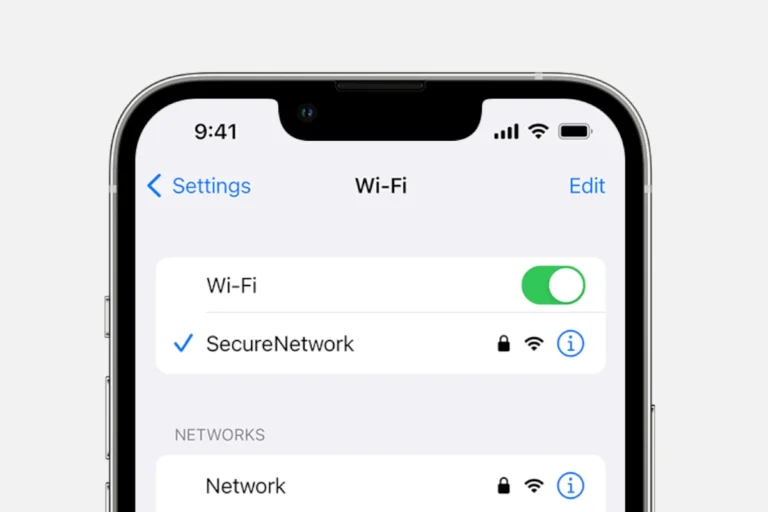Android phones rely on batteries for power. Users need to monitor battery health to ensure optimal performance. Battery health refers to a battery’s capacity to hold a charge and its overall condition.
Android devices lack a built-in feature to check battery health directly. Users can employ alternative methods to assess their phone’s battery status. These include using dial codes, third-party apps, or manufacturer-specific tools like Samsung Members for Galaxy devices.
Monitoring battery health helps users identify issues early and take steps to extend battery life. Regular checks can reveal signs of battery degradation, such as rapid discharge or overheating. This knowledge allows users to adjust their usage habits or seek replacements when necessary.
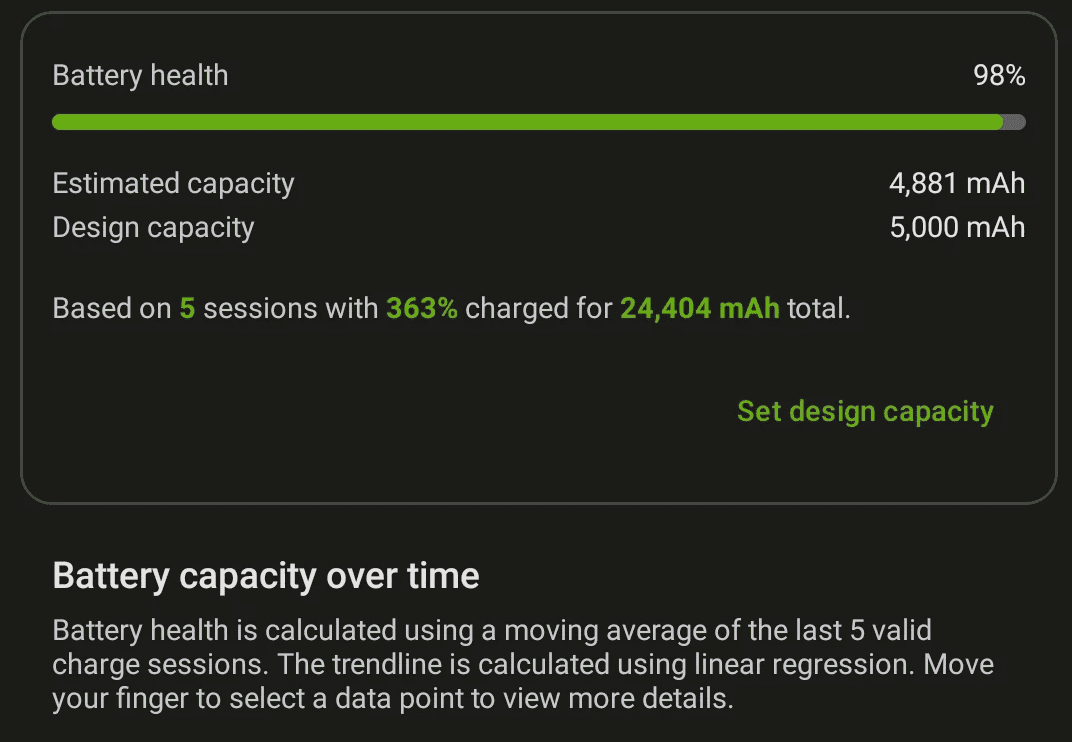
Keeping Your Android Battery Healthy
Your Android phone’s battery is essential for staying connected. Like all batteries, it degrades over time, but you can take steps to prolong its life and keep it running well.
Understanding Battery Health
Battery health refers to the battery’s ability to hold a charge compared to its original capacity. A new battery has 100% health, but this decreases with use and time. Factors that affect battery health include charging habits, temperature, and age.
Checking Your Battery Health
Unfortunately, Android doesn’t have a built-in feature to check battery health like iPhones do. However, you can try these methods:
- Dialer code: Open your phone app and dial *#*#4636#*#*. This may open a “Testing” menu with “Battery information.” You might see your battery health listed there. This doesn’t work on all phones.
- Third-party apps: Apps like AccuBattery can estimate your battery health by tracking your battery usage over time.
Tips to Maximize Battery Life
- Avoid extreme temperatures: Heat and cold can damage your battery. Don’t leave your phone in direct sunlight or a hot car.
- Optimize settings: Reduce screen brightness, turn off unused features (like Bluetooth and GPS), and use Wi-Fi instead of cellular data when possible.
- Manage apps: Close unused apps and limit background activity for power-hungry apps.
- Update your phone: Software updates often include battery optimization features.
- Use the right charger: Use the charger that came with your phone or a high-quality charger with the correct voltage and amperage.
Charging Best Practices
- Avoid full charges and discharges: It’s best to keep your battery between 20% and 80% charged.
- Don’t overcharge: Don’t leave your phone plugged in after it’s fully charged.
- Use partial charges: It’s better to charge your phone in short bursts throughout the day than to do one long charge.
Battery Replacement
Eventually, your battery will need replacing. Signs of a worn-out battery include:
- Reduced battery life: Your phone doesn’t last as long as it used to on a single charge.
- Swollen battery: The battery may bulge or push the phone’s back cover off.
- Overheating: The phone gets unusually hot, even with light use.
If you experience these issues, contact your phone manufacturer or a qualified repair shop for battery replacement options.
Understanding Battery Capacity
Battery capacity is the amount of energy a battery can store, measured in milliamp-hours (mAh). A higher mAh means the battery can hold more charge and potentially last longer. However, actual battery life depends on various factors, including usage patterns and phone settings.
Key Takeaways
- Battery health affects Android phone performance and longevity
- Users can check battery health through apps, codes, or device-specific tools
- Regular monitoring helps identify issues and extend battery life
Understanding Battery Health in Android Devices
Battery health is a crucial aspect of Android device performance and longevity. It affects daily usage, charging habits, and overall device lifespan.
Battery Lifecycle and Capacity
Android batteries have a finite lifespan measured in charge cycles. One cycle occurs when the battery is fully charged and discharged. Most lithium-ion batteries last 300-500 cycles before significant capacity loss.
Battery capacity refers to the amount of energy a battery can store. It’s measured in milliamp-hours (mAh). New batteries operate at 100% capacity, but this decreases over time.
Factors affecting battery health include:
- Charging habits
- Temperature exposure
- Usage patterns
- Age of the device
To maintain battery health, users should:
- Avoid extreme temperatures
- Use original chargers
- Keep battery levels between 20% and 80%
- Update Android regularly
The Role of Android in Battery Health
Android operating systems include built-in tools to monitor and manage battery health. These features have evolved with each Android version, offering more detailed insights.
Android 14 introduces enhanced battery health information. Users can access:
- Battery usage graphs
- App power consumption data
- Estimated time remaining
To check battery health on Android:
- Open Settings
- Tap on “Battery”
- Select “Battery Usage” or “Battery Health”
Some Android devices offer additional diagnostic tools. For example, Samsung provides a battery health check in its Samsung Members app.
Android’s Adaptive Battery feature learns usage patterns to optimize power consumption. It limits battery usage for infrequently used apps, extending overall battery life.
Methods to Monitor Battery Health
Android users have several options to check and monitor their battery health. These methods range from built-in features to manufacturer-specific solutions and third-party applications.
Using Built-In Android Features
Android devices offer native ways to assess battery health. Users can access battery usage statistics through the Settings app. This feature shows which apps consume the most power and provides insights into overall battery performance.
To check detailed battery information, some Android phones support a hidden diagnostic menu. Users can dial ##4636## in the phone app to access this menu. It may display battery health percentage and other technical details.
The Battery section in Settings also shows charging status and estimated time remaining. Users can adjust settings like adaptive battery and battery saver mode to optimize battery life.
Leveraging Manufacturer Solutions
Many smartphone manufacturers provide their own tools for battery health monitoring. Samsung, for example, offers the Samsung Members app for its Galaxy phones.
To use Samsung Members:
- Open the app
- Tap on “Get help”
- Select “Interactive checks”
- Choose “Battery” to view health status
Other brands may have similar proprietary apps or features built into their custom Android skins. These tools often provide more accurate and detailed information specific to the device model.
Utilizing Third-Party Applications
The Google Play Store hosts numerous apps designed to monitor battery health. Popular options include:
- AccuBattery: Estimates battery capacity and provides charging recommendations
- CPU-Z: Offers detailed hardware info, including battery statistics
- Ampere: Measures charging and discharging current
These apps can provide:
- Battery wear level estimates
- Charging speed information
- Discharge rate analysis
- Temperature monitoring
While third-party apps can be helpful, they may not always be as accurate as built-in or manufacturer-provided solutions. Users should choose reputable apps with positive reviews and be cautious about granting unnecessary permissions.
Best Practices for Battery Health and Maintenance
Proper battery care extends the lifespan of Android devices. Key strategies include optimizing phone settings and adopting smart charging habits.
Optimizing Phone Settings for Battery Longevity
Screen brightness significantly impacts battery drain. Users should lower brightness levels and enable auto-brightness. Turning off unnecessary features like Bluetooth, GPS, and mobile data when not in use saves power.
App management is crucial. Closing unused apps and limiting background processes helps conserve battery. Some tips:
- Use dark mode to reduce screen power consumption
- Disable vibration and haptic feedback
- Limit push notifications to essential apps
- Turn off “OK Google” voice detection
Battery-saving modes can be activated to extend usage time. These modes typically restrict background processes and reduce performance to conserve power.
Understanding Charging Habits
Proper charging practices are essential for battery health. Avoid letting the battery drain completely or stay at 100% for long periods. The ideal charging range is between 20% and 80%.
Charging cycles affect battery lifespan. Each full cycle (0% to 100%) slightly degrades capacity. To minimize wear:
- Charge in short bursts throughout the day
- Unplug the phone once it reaches 80-90%
- Avoid wireless charging if possible, as it generates more heat
Temperature control is vital. Keep the phone cool during charging and use. Extreme heat or cold can damage the battery. Remove protective cases while charging to prevent overheating.
Frequently Asked Questions
Android users often have questions about their device’s battery health. Understanding how to check, improve, and maintain battery condition is crucial for optimal performance.
How can I check the health of my Android device’s battery?
Users can check battery health through built-in settings or by using diagnostic codes. Many Android phones offer battery health information in the Settings app under the Battery section. Some devices allow users to dial ##4636## to access a hidden menu with battery details.
What are the ways to improve the health of an Android phone battery?
Proper charging habits can extend battery life. Users should avoid letting the battery drain completely or charging to 100% frequently. Keeping the phone between 20% and 80% charge is ideal. Reducing screen brightness and turning off unnecessary features like Bluetooth when not in use also helps.
How do I determine if my Android phone battery needs to be replaced?
Signs of a failing battery include rapid drain, unexpected shutdowns, and swelling. If the phone doesn’t hold a charge for long or loses power quickly during normal use, it may be time for a replacement. Most batteries last 2-3 years with regular use.
Will future Android updates include detailed information on battery health?
Google has not announced specific plans for enhanced battery health features. However, some manufacturers are adding more detailed battery information in their custom Android versions. As battery technology advances, more comprehensive health data may become standard.
Is there an official code or method to check battery condition on Samsung devices?
Samsung devices often use the same ##4636## code as other Android phones. Some models have a built-in battery health check in the Samsung Members app. Users can also find battery information in the Device Care section of Settings on newer Samsung phones.
Are there any reliable applications for monitoring Android battery health?
Third-party apps like AccuBattery and Battery Guru offer detailed battery health monitoring. These apps track charging cycles, estimate capacity, and provide usage statistics. However, built-in Android tools and manufacturer-provided options are generally more reliable for assessing battery health.