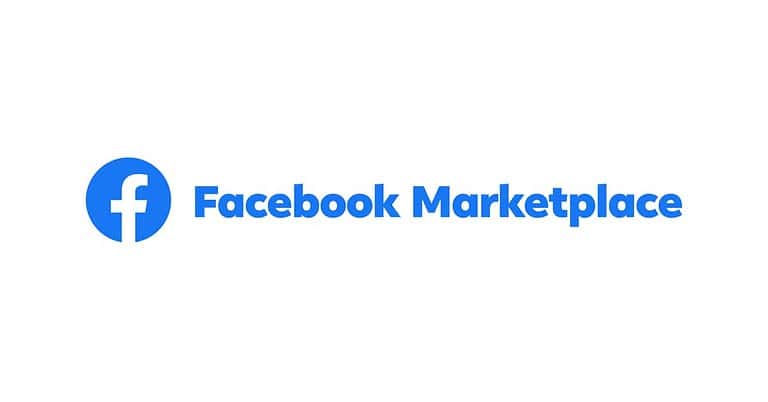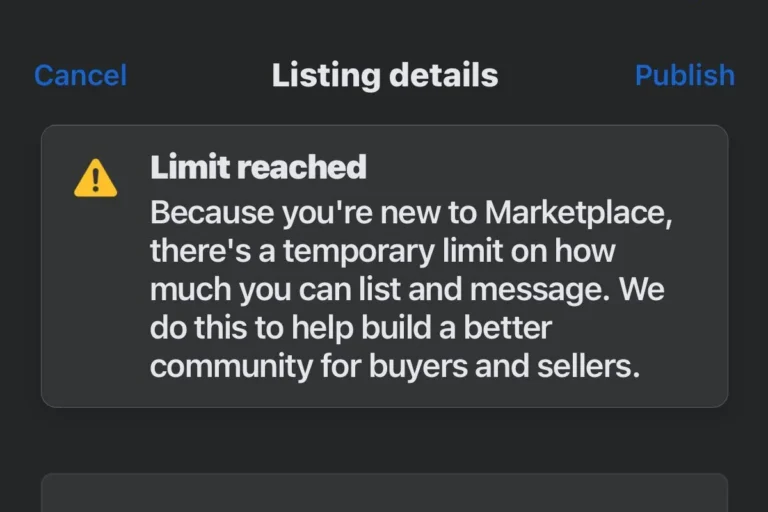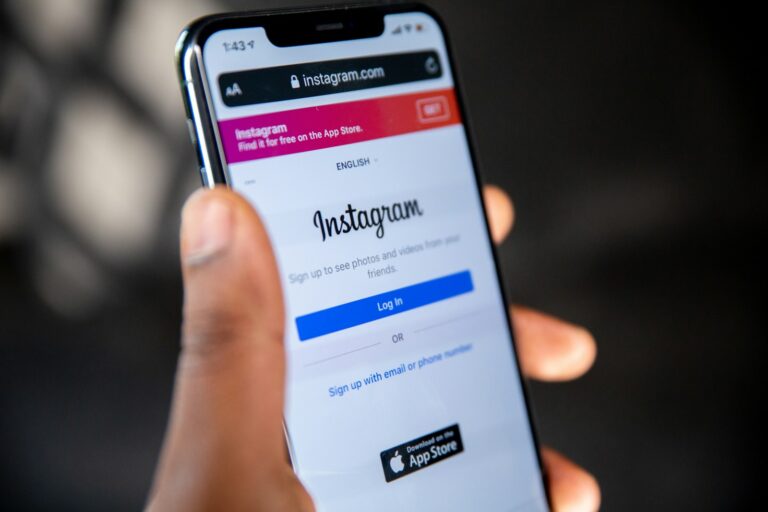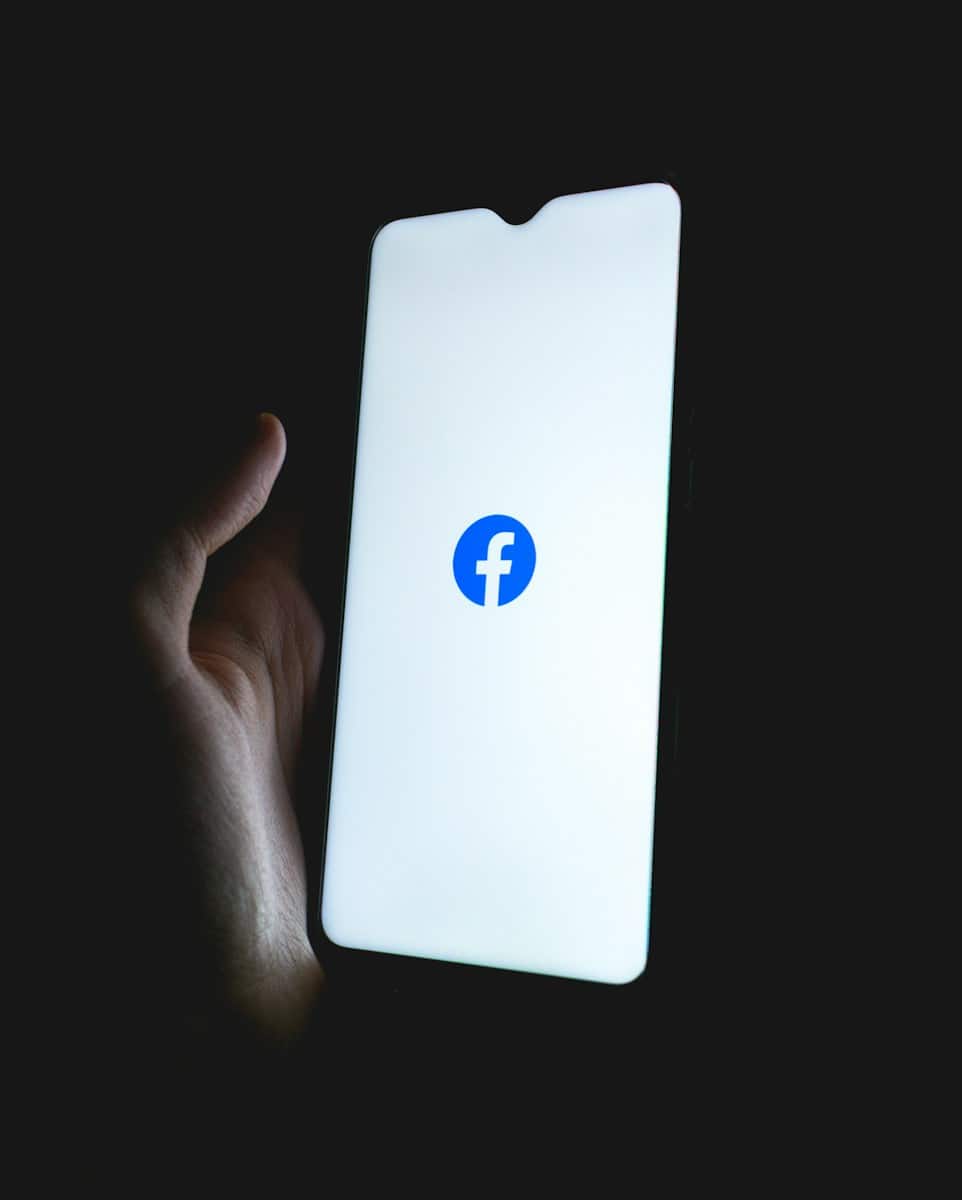
Have you ever accidentally hidden a Facebook post and then struggled to find it again? It’s a common frustration that many users experience while navigating their Facebook Timeline. Hidden posts don’t actually disappear—they’re just tucked away in a specific section of your profile that isn’t immediately obvious. To unhide a post on Facebook, you need to access your Activity Log, select “Hidden From Timeline” under Filters or Categories, find the post you want to restore, and tap the three-dot menu beside it to unhide it.
Facebook’s hiding feature can be helpful when you want to curate your Timeline, but it becomes problematic when you hide something by mistake. Whether you’re using a mobile device or desktop computer, the process to recover these posts is straightforward once you know where to look. The steps are similar across all platforms, though the interface might look slightly different depending on whether you’re using the app or website.
Here’s how to unhide posts from your Facebook Timeline so they become visible again:
📲 On the Facebook Mobile App
- Open the Facebook app
- Tap the menu icon (☰)
(bottom-right on iPhone, top-right on Android) - Scroll down and tap Settings & privacy
- Tap Activity log
- Tap Your Posts
- Tap Filters at the top, then choose Hidden from profile
- You’ll now see all posts hidden from your timeline
- Find the post you want to unhide
- Tap the 3 dots (⋯) next to it
- Tap Add to profile
The post will now reappear on your timeline.
💻 On Facebook Desktop (Website)
- Go to facebook.com and log in
- Click your profile picture to go to your profile
- Click the three dots (⋯) below your cover photo
- Choose Activity log
- In the left menu, click Hidden from profile
- Find the post you want to unhide
- Click the circle-with-slash icon or 3 dots, then select Add to profile
✅ Done!
The hidden post is now visible again on your timeline, in the order it was originally posted.
Key Takeaways
- Access your Activity Log through your profile to find and restore hidden posts on Facebook.
- Use the “Hidden From Timeline” filter to quickly locate posts you’ve previously hidden.
- Facebook’s unhide feature works similarly across mobile and desktop platforms, making post management consistent.
Understanding Facebook Timeline
Facebook Timeline organizes posts, photos, and activities chronologically, giving users control over what appears on their profile. This control includes options to hide posts temporarily or permanently delete them from view.
The Concept of Hiding and Unhiding Posts
When users hide posts on Facebook, they’re simply removing them from public view on their timeline. These posts aren’t deleted – they’re just placed in a separate area.
Hidden posts remain accessible to the user through the Activity Log section. This feature allows for temporary content management without permanent removal. Users might hide posts for various reasons, including outdated information, privacy concerns, or to curate a more professional profile.
To find hidden content, users need to access their profile settings. The Activity Log contains a specific section labeled “Hidden From Timeline” where all concealed posts are stored. From there, users can easily unhide posts by clicking the three dots menu and selecting “Show on Timeline” or “Add to Posts.”
Differences Between Hiding Posts and Deleting Posts
Hiding posts is fundamentally different from deleting them. When a post is hidden, it remains in the user’s account and can be unhidden anytime. The content stays intact, including comments, reactions, and tags.
Deleting posts, however, permanently removes content from Facebook. Once deleted, posts cannot be recovered, and all associated interactions (comments, likes) are permanently lost.
Key differences include:
- Reversibility: Hidden posts can be unhidden; deleted posts cannot be recovered
- Data retention: Hidden posts preserve all interaction history; deleted posts erase everything
- Visibility: Hidden posts remain visible to the user in Activity Log; deleted posts disappear completely
- Tags: In hidden posts, tags remain active; in deleted posts, all tags are removed
Users often choose hiding over deletion when they want to temporarily remove content from public view while preserving the option to restore it later.
Navigating the Facebook Interface
Finding your hidden posts on Facebook requires knowing where to look in the platform’s interface. The process differs slightly depending on whether you’re using a computer or the mobile app.
Using Facebook on a Computer
To unhide posts on a computer browser, start by logging into your Facebook account. Once logged in, navigate to your profile page by clicking on your name or profile picture in the top menu.
On your profile page, look for the Activity Log option. You can find this by clicking the three dots (…) below your cover photo and selecting “Activity Log” from the dropdown menu.
Within the Activity Log, locate the Filters option on the left sidebar. Click on it to reveal more filtering options.
Select Hidden from profile or Hidden from timeline from these filters. This will display all posts you’ve previously hidden.
To unhide a specific post, find it in the list and click the three dots (…) next to it. Then select Show on timeline or Show on profile to make it visible again.
Utilizing the Facebook Mobile App
The Facebook mobile app works similarly on both Android devices and iPhones. Start by opening the app and tapping on your profile picture in the top right corner.
Below your profile information, tap on the three dots (…) or “More” option. This will open a menu with various profile settings.
Find and tap on Activity Log in this menu. The interface might look different depending on your device, but this option is typically easy to find.
In the Activity Log, tap on Filters or Categories at the top of the screen. Then select Hidden from timeline from the list of filtering options.
This will show all your hidden posts. To unhide one, tap the three dots next to the post and select Show on timeline. The post will immediately reappear on your profile.
Remember that the Settings and Privacy section also contains helpful tools if you need to manage your content visibility more broadly.
Accessing the Activity Log
Facebook’s Activity Log serves as a comprehensive record of your actions on the platform. It allows you to find and manage hidden posts with just a few clicks.
Finding the Activity Log
To access your Activity Log on Facebook, there are several methods depending on which device you’re using. On the Facebook mobile app, tap the Menu icon (three horizontal lines) in the top right corner, then tap on your name to view your profile. Next, tap the three dots menu and select Activity Log.
For desktop users, click on your profile picture in the top navigation bar. Then click on the three dots next to “Add to Story” and select “Activity Log” from the dropdown menu.
Alternatively, users can access the Activity Log through the main menu by clicking the triangle icon in the top right corner, selecting “Settings and Privacy,” and then choosing Activity Log from the options.
Understanding Categories in the Activity Log
The Activity Log organizes user activity into various categories for easier navigation. To find hidden posts specifically, users need to look for the “Hidden from profile” or “Hidden from timeline” section.
On mobile devices, after opening the Activity Log, tap “Logged actions and other activity,” then select Hidden from profile to view all posts that have been hidden.
For more filtering options, tap on “Filters” at the top of the Activity Log. This opens a menu of categories where users can select specific content types. Under categories, look for options like:
- Your activity across Facebook
- Posts
- Posts hidden from timeline
Some users have noted that Facebook occasionally changes these menu options. If the exact path isn’t available, try checking under filters and categories for the “hidden” designation.
How to Unhide Posts from Your Timeline
When you hide a post on Facebook, it doesn’t appear on your timeline, but it’s not deleted. Thankfully, Facebook makes it easy to unhide these posts using different methods depending on your device.
Steps to Unhide Posts on a Computer
To unhide posts on your Facebook timeline using a computer, you’ll need to access your Activity Log. Start by logging into your Facebook account and clicking on your profile picture to go to your profile page.
Look for the “Activity Log” button below your cover photo. After clicking on it, you’ll see a list of filters on the left side of the screen.
Under “Filters,” select “Categories” and then look for “Hidden From Timeline” in the menu. This will show all posts you’ve previously hidden.
To unhide a specific post, find it in the list and click on the three-dot menu beside it. Then select the option to “Show on Timeline” from the dropdown menu. The post will now reappear on your timeline.
Unhiding Posts Using the Facebook Mobile App
The process is slightly different on the Facebook mobile app but still straightforward. Open the Facebook app and tap on your profile picture in the top right corner to access your profile.
Tap on the three dots below your name and cover photo, then select “Activity Log.” In newer versions, you may need to tap “Settings” first, then “Activity Log.”
Once in Activity Log, tap on “Filters” at the top, then “Categories.” Look for “Your Activity Across Facebook” and tap on “Posts.” Now select “Posts Hidden from Timeline.”
Find the post you want to unhide, tap the three-dot menu next to it, and select the option to show it on your timeline. The post will now be visible again in your Facebook news feed and timeline.
Managing Visibility of Posts
Facebook gives users control over who sees their posts and how these posts appear on their timeline. Understanding these visibility settings helps users manage their online presence effectively.
Options for Posts Visibility
When managing posts on Facebook, users have several visibility options. The most common settings include Public, Friends, Friends except specific people, and Only me. Each option controls who can see the content.
To change visibility for existing posts, users need to access their Activity Log. This feature shows all posting history, including hidden posts.
For posts that were previously hidden, look for the “Hidden From Timeline” section. Users can unhide these posts by clicking the three-dot menu beside each post and selecting “Show On Timeline.”
The process works on all devices but might look slightly different. On mobile devices, users can tap the three dots and choose “Add to posts” to make hidden content visible again.
Changing Visibility for Future Posts
Facebook allows users to set default visibility settings for future posts. This saves time and ensures consistent privacy levels across all content.
To change default settings, users should navigate to Settings & Privacy, then Privacy Settings. Under “Who can see your future posts?”, they can select their preferred audience.
Users can also modify individual post visibility before sharing. The audience selector (typically showing as Public, Friends, or Custom) appears next to the post creation box.
For business pages and content creators, creating a posting schedule with planned visibility settings is recommended. This approach helps maintain professional online presence.
Remember that changing visibility settings for future posts doesn’t affect previously shared content. Those posts must be modified individually through the Activity Log.
Additional Facebook Features and Settings
Facebook offers several powerful features beyond just posting and sharing content. These tools can enhance your profile appearance and expand your social networking capabilities.
Customizing Your Facebook Cover Photo
Your Facebook cover photo is the large banner image at the top of your profile. It’s one of the first things people notice when visiting your page.
To change your cover photo, go to your profile and hover over the current cover image. Click on “Update Cover Photo” and select from options like uploading a new photo or choosing from your existing pictures.
For the best visual impact, use an image that’s 851 x 315 pixels. This size fits perfectly without stretching or cropping issues. Facebook cover photos can showcase your personality, promote your business, or highlight important life events.
Many users coordinate their profile and cover photos for a cohesive look. Facebook also offers seasonal frames and themes that can be applied to freshen up your profile’s appearance periodically.
Understanding Facebook Places and Open Graph
Facebook Places allows users to share their physical location when posting content. This feature creates a digital footprint of visited locations and connects users with businesses and venues.
To use Places, simply tap the check-in option when creating a post. Facebook will suggest nearby locations based on your device’s GPS. This feature works particularly well for restaurant visits, travel destinations, and event attendance.
The Facebook Open Graph technology powers much of the platform’s social networking capabilities. It enables third-party websites and apps to integrate with Facebook, allowing users to share activities across platforms.
When you see “Login with Facebook” on external sites or notice that Spotify shows what music you’re listening to on your profile, that’s Open Graph in action. These connections create a richer social experience by linking your online activities across different platforms.
Dealing with Technical Issues and Support
Sometimes Facebook users encounter problems when trying to unhide posts. Technical glitches can prevent access to hidden content or make the unhide function work improperly.
Common Technical Problems with Posts Visibility
One frequent issue involves the Facebook app freezing when users attempt to access their Activity Log. This can happen on both mobile devices and desktop browsers. If this occurs, clearing the cache may help resolve the problem.
Another common issue is that unhidden posts might not immediately appear on the timeline. This delay happens because Facebook’s servers need time to process the changes. Waiting a few minutes or refreshing the page can often fix this problem.
Some users report that certain posts remain hidden even after following the correct unhide steps. This typically happens when:
- The post has privacy restrictions
- The original content was deleted
- The post was hidden by Facebook’s algorithms due to policy violations
Restarting the Facebook app or trying a different browser may resolve these visibility issues.
Seeking Help from Tech Support
When persistent problems occur, contacting Facebook’s official support channels is recommended. Users can report issues through the Help Center by clicking the question mark icon in the top right corner of any Facebook page.
For more complex problems with unhiding posts, filling out a support ticket provides direct assistance. Be sure to include specific details about:
- When the problem started
- Which posts are affected
- Steps already taken to fix the issue
- Screenshots of any error messages
Facebook’s support team typically responds within 24-48 hours. For urgent matters, some users find success using the justanswer platform where tech experts provide personalized troubleshooting.
Utilizing Online Platforms for Assistance
When official support channels don’t provide timely help, online communities offer valuable alternatives. Facebook’s Help Community forums contain discussions about similar issues with potential solutions from other users.
Reddit has active Facebook-related communities where users share effective methods to unhide posts that won’t appear despite following standard procedures. Many users have found workarounds through these discussions.
YouTube tutorials provide visual guidance for resolving technical problems. Channels dedicated to social media troubleshooting offer step-by-step guides that show exactly how to navigate complex visibility issues.
Tech blogs and websites like The Knowledge Academy provide regularly updated articles about how to unhide posts when encountering technical difficulties. These resources often include alternative methods when standard approaches fail.
Best Practices and Recommendations
When managing hidden posts on Facebook, adopting good habits helps users maintain control over their content while ensuring privacy and meaningful connections. These practices create a balanced approach to social media management.
Writing Engaging Posts
Creating content that resonates with audiences is essential for maximizing engagement on Facebook. Posts with clear, concise messages tend to perform better than lengthy updates.
Users should include relevant images or videos whenever possible, as visual content receives 2.3 times more engagement than text-only posts. Facebook’s algorithm favors posts that generate meaningful interactions like comments and shares.
Questions and calls to action encourage audience participation. For example, “What’s your favorite weekend activity?” invites responses more effectively than simple statements.
Timing matters significantly. Posting during peak hours when the target audience is active increases visibility. Most Facebook users are active between 1-3 pm on weekdays and on Saturdays.
Content variety keeps timelines interesting. Alternating between personal updates, shared articles, and interactive polls prevents audience fatigue.
Connecting with Friends and Audiences
Building meaningful connections on Facebook requires thoughtful interaction beyond simply unhiding posts. Regular engagement with friends’ content strengthens relationships in the digital space.
Facebook’s notification settings can be customized to alert users when close friends post, ensuring important updates aren’t missed. This feature is found under Settings → Notifications → Friends.
Groups provide specialized spaces for connecting with like-minded individuals. Joining groups related to personal interests creates opportunities for deeper connections beyond the standard timeline.
Messenger integration allows for private conversations that complement public interactions. Direct messages often lead to more meaningful exchanges than comment threads on posts.
Facebook Events helps users coordinate gatherings and stay informed about activities within their network. This tool bridges online connections to real-world interactions.
Response time affects relationship quality. Timely replies to comments signal attentiveness and genuine interest in maintaining connections.
Maintaining Privacy and Security
Privacy management should be a priority when unhiding Facebook posts. Users should regularly review their privacy settings to control who sees unhidden content.
The Activity Log feature provides a comprehensive overview of all Facebook activity, allowing users to track which posts have been hidden or unhidden. This tool helps maintain consistent privacy levels.
Facebook’s audience selector tool offers granular control over post visibility:
- Public: Visible to anyone
- Friends: Limited to connections
- Custom: Specific friend groups
Two-factor authentication adds an essential layer of security to Facebook accounts. This prevents unauthorized access to post management features and protects private content.
Regular privacy checkups help identify potential vulnerabilities. Facebook provides a Privacy Checkup tool accessible through Settings that guides users through important security options.
Location sharing settings should be reviewed when unhiding posts containing location data to prevent unintended disclosure of sensitive information.
Frequently Asked Questions
Facebook’s hidden post feature can sometimes confuse users who want to restore content to their timelines. These questions address common scenarios across different devices and explain the specific steps needed to unhide various types of posts.
How can I retrieve hidden posts on my Facebook timeline using an iPhone?
To unhide posts on an iPhone, users need to open the Facebook app and navigate to their profile. Tap on the three dots below their cover photo to access “Profile Settings.”
From there, select “Activity Log” and then look for the “Hidden From Profile” filter. This displays all hidden posts that can be restored to the timeline by tapping the three-dot menu next to each post and selecting “Show on Timeline.”
What steps are required to unhide posts on the Facebook mobile app?
In the Facebook mobile app, users should first go to their profile page. Tap the three-dot menu button to open profile options.
Select “Activity Log” and then tap on “Filters.” Choose the “Hidden From Timeline” or “Hidden From Profile” option to view all hidden posts. For each post they want to restore, users can tap the three-dot menu and select “Add to posts” or “Show on Timeline.”
Is there a method to reveal tagged posts I previously hid on Facebook while using a mobile device?
Yes, hidden tagged posts can be revealed on mobile devices. Users should go to their profile and access the Activity Log through the menu options.
Once in Activity Log, they should tap on “Filters” and select “Tags.” This shows posts they’re tagged in, including hidden ones. To unhide a tagged post, tap the three-dot menu next to the post and select the option to show it on their timeline.
What is the process to restore hidden posts to my Facebook timeline on an Android device?
On Android devices, users can open the Facebook app and tap on their profile picture to go to their profile. They should then tap the three-dot menu icon and select “Activity Log.”
In the Activity Log, they need to tap “Filters” and select “Hidden From Profile.” This reveals all hidden posts. Users can then tap the three-dot menu next to any post they wish to unhide and select “Show on Timeline” to restore it.
Why would a post be automatically hidden on my Facebook timeline and how can I view it?
Posts might be automatically hidden due to privacy settings, third-party app permissions, or Facebook’s content filtering algorithms. Sometimes users accidentally hide posts while scrolling.
To view these automatically hidden posts, users should check their Activity Log and look under “Hidden From Timeline” or “Hidden From Profile” filters. This section contains all posts that aren’t currently visible on their timeline but can be restored if desired.
Can I unhide sections within my Facebook profile, and if so, how is this achieved?
Yes, users can unhide entire sections of their Facebook profile that were previously hidden. To do this, they should go to their profile and select “Edit Profile.”
Under each section (like About, Featured, Photos), there are visibility options. If a section shows as hidden, users can click the edit icon and change the privacy settings to make it visible again. This affects entire categories of content rather than individual posts.