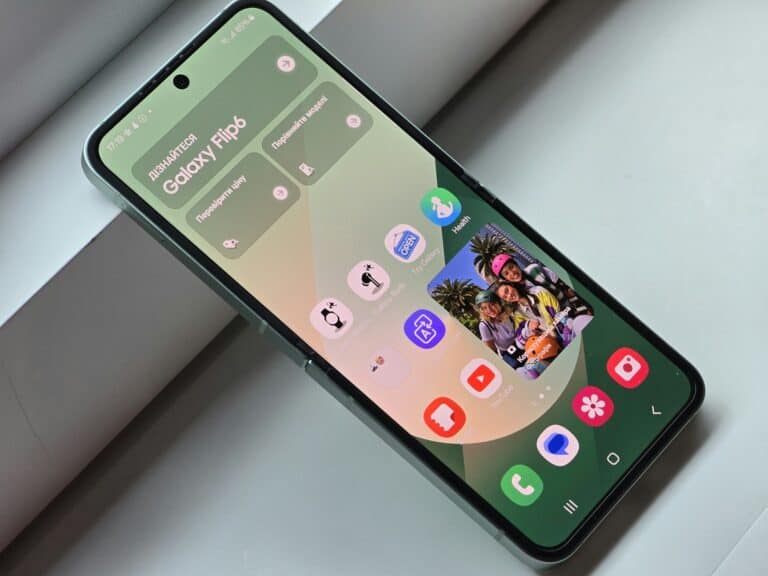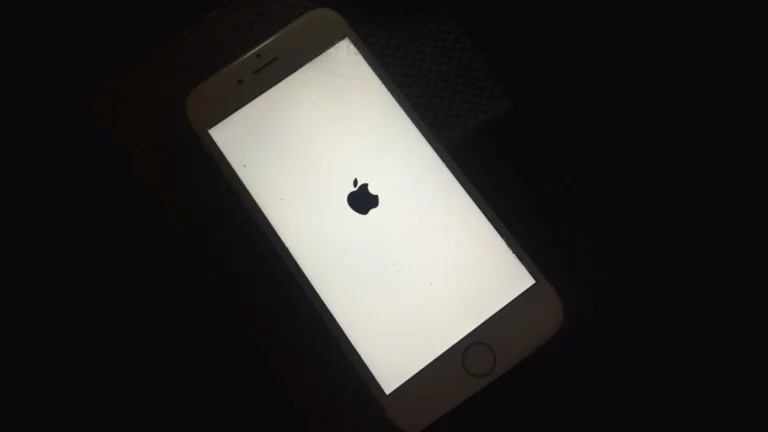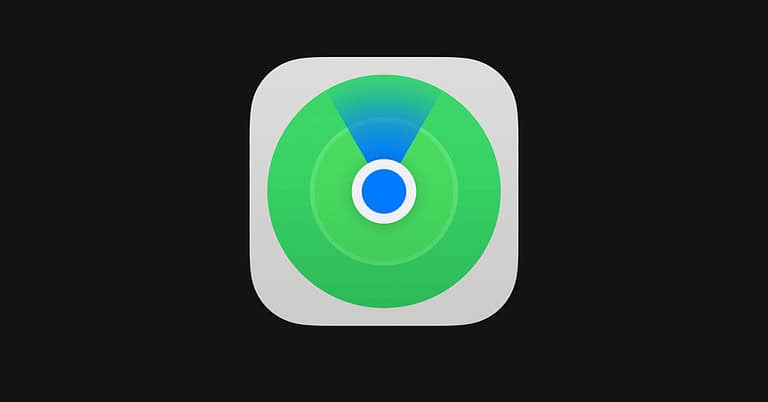Is your Samsung Galaxy’s 5G connection draining your battery faster than you’d like? While 5G offers impressive speeds, it can consume more power than older network technologies. To turn off 5G on your Samsung Galaxy, go to Settings > Connections > Mobile networks, then select Network mode and switch to 4G/LTE instead of 5G/LTE/3G/2G. This simple change can help extend your battery life while still providing reliable connection speeds for most everyday tasks.
Many users find that 4G LTE meets their needs perfectly well, especially in areas where 5G coverage remains spotty. The switch takes less than a minute to complete and doesn’t require any technical expertise. Samsung has made managing network preferences straightforward for all Galaxy models that support 5G connectivity.
Why Turn Off 5G?
Turning off 5G can help if:
- You live in an area with weak or inconsistent 5G coverage.
- You want to improve battery life.
- You’re troubleshooting network or connectivity issues.
📱 How to Turn Off 5G on a Samsung Galaxy Phone
Method 1: Through the Settings App
- Open the Settings app (gear icon on your home screen or app drawer).
- Tap “Connections.”
- Choose “Mobile networks.”
- Tap “Network mode.”
- You’ll see options like:
- 5G/LTE/3G/2G (auto connect)
- LTE/3G/2G (auto connect)
- LTE only
- Select “LTE/3G/2G (auto connect)” or “LTE only” to disable 5G.
Your phone will now connect only to 4G LTE or lower networks.
Method 2: Using the Quick Settings Panel (Some Models)
- Swipe down from the top of the screen to open the Quick Settings panel.
- Look for a “Mobile Data” or “Network Mode” toggle (availability varies by model and carrier).
- If available, long-press it to go directly to Mobile networks settings.
- Change the Network mode as described above.
Method 3: Via SIM Settings (Android 13 and later)
- Go to Settings → Connections → SIM manager.
- Select your active SIM card.
- Tap “Network mode.”
- Choose LTE/3G/2G (auto connect) to disable 5G.
⚙️ Notes
- Some carriers lock network mode settings, preventing manual changes. In that case, you may need to contact your carrier or use a third-party app (not always recommended).
- Turning 5G back on is simple — just return to the same menu and select 5G/LTE/3G/2G (auto connect).
✅ Sources:
- Lifewire: How to Turn Off 5G on a Samsung Phone
- wikiHow: How to Turn Off 5G on Samsung
- Asurion: How to Turn Off 5G on Samsung Galaxy
Key Takeaways
- Turning off 5G on Samsung Galaxy phones requires just a quick visit to the Mobile networks settings.
- Switching from 5G to 4G/LTE can significantly improve battery life while maintaining adequate speeds for most users.
- Users can easily toggle between network modes as needed without affecting other phone functions.
Understanding 5G on Samsung Galaxy Devices
Samsung Galaxy smartphones offer various connectivity options that affect battery life, speed, and overall performance. The network technology you choose can significantly impact your daily experience with these devices.
The Evolution From 2G to 5G
Mobile network technology has advanced dramatically since the early days of cellular communication. The journey began with 2G networks that provided basic voice and text capabilities with limited data speeds.
3G brought the first true mobile internet experience, while 4G LTE delivered substantially faster speeds that enabled video streaming and more sophisticated mobile applications. Most Samsung Galaxy devices manufactured after 2019 support all these legacy technologies.
5G represents the latest generation, offering theoretical speeds up to 100 times faster than 4G LTE. Samsung began implementing 5G capabilities in their flagship devices starting with the Galaxy S20 series, making them among the first manufacturers to embrace this technology.
Different variants of 5G exist, including sub-6GHz and millimeter wave (mmWave), with Samsung Galaxy devices typically supporting multiple 5G bands depending on the region and carrier.
Benefits and Drawbacks of 5G
5G networks provide several advantages for Samsung users, including dramatically faster download speeds. This means quicker app downloads, smoother streaming, and improved gaming experiences with lower latency.
However, these benefits come with notable drawbacks. Battery consumption is significantly higher when 5G is enabled, with many Galaxy S21 and S22 users reporting up to 20% shorter battery life compared to using 4G LTE only.
5G coverage remains inconsistent in many areas, causing phones to constantly switch between network types. This “hunting” for signals can further drain battery resources and affect performance.
Signal penetration is another challenge, as 5G frequencies (especially mmWave) struggle to pass through buildings and obstacles. This makes indoor 5G connectivity less reliable than 4G in many scenarios.
Many users disable 5G to extend battery life when consistent high-speed connectivity isn’t necessary for their daily activities.
Galaxy S21 and S22 5G Capabilities
The Galaxy S21 and S22 series feature enhanced 5G capabilities compared to earlier models. Both support a wider range of 5G bands, improving compatibility across different carriers and regions worldwide.
The S21 Ultra particularly excels with its advanced antenna system that provides better 5G reception than standard models. This sophisticated hardware allows for more stable connections even in areas with weaker 5G coverage.
Battery optimization has improved in the S22 series, with more efficient processors that handle 5G connections with less power drain than the S21 generation. Despite these improvements, using 5G still consumes more battery than 4G LTE.
Both device families offer intelligent network switching that can automatically balance between performance and power consumption. However, many users prefer manual control over their network mode.
The built-in Network Mode settings on Galaxy S21 and S22 devices allow users to switch from 5G to 4G LTE through a simple menu option in device settings, giving complete control over connectivity choices.
Preparing to Turn Off 5G
Before disabling 5G on a Samsung Galaxy device, users should understand why they might want to make this change and check their current network situation. These steps help ensure the switch to 4G/LTE will meet their needs.
Reasons for Disabling 5G
Many Samsung Galaxy users choose to turn off 5G on their devices for several practical reasons. Battery life is one of the primary concerns, as 5G connections typically consume more power than 4G/LTE. This drain becomes especially noticeable in areas with spotty 5G coverage.
Network stability is another important factor. In regions where 5G infrastructure is still developing, phones may constantly switch between 5G and 4G, causing connectivity issues. This switching can lead to interrupted calls or slow data speeds.
Some users also report that their devices run cooler when using 4G instead of 5G. The reduced processing requirements can decrease overall device temperature, which may improve performance during extended use.
Finally, many users find that 4G/LTE speeds are perfectly adequate for their daily needs. For typical activities like browsing, streaming, and social media, the difference might not justify the extra battery consumption.
Assessing Network Availability and Coverage
Before disabling 5G, users should evaluate their current network reception and coverage. This assessment helps determine if switching to 4G/LTE will significantly impact their experience.
Users can check their current connection type by looking at the network indicator in the status bar. If it frequently switches between 5G and 4G, this suggests inconsistent 5G coverage in their area.
It’s helpful to monitor signal strength in locations frequently visited:
- Home
- Workplace
- Commute route
- Other regular destinations
Some carriers offer coverage maps on their websites that show 4G/LTE availability. These maps can help users confirm that 4G coverage is strong enough in their area before making the switch.
Users should also consider their typical data needs. For basic web browsing and messaging, 4G speeds are generally sufficient. However, large file downloads or high-definition video streaming might benefit from 5G when available.
Accessing Network Settings on Samsung Galaxy
Finding the network settings on a Samsung Galaxy phone is straightforward. These settings control how your phone connects to cellular networks, including 5G capabilities.
To access network settings, first open the Settings app on your Samsung device. You can find this app in your app drawer or by swiping down from the top of the screen and tapping the gear icon.
Once in Settings, look for the Connections option. This is typically at the top of the settings menu and controls all connection-related features on your device.
After tapping Connections, scroll down to find Mobile Networks. This section contains all cellular network configurations for your Samsung Galaxy.
When you open Mobile Networks, you’ll see several options including:
- Network mode
- Access Point Names (APNs)
- Network operators
- Data roaming settings
The Network mode setting is what you’ll need to adjust to control 5G connectivity. This option allows you to select your preferred network type such as 5G, LTE/4G, or 3G.
Some Samsung models might have slightly different menu names, but the general path remains consistent: Settings → Connections → Mobile Networks → Network mode.
For users who can’t find these options, Samsung also provides access through dialer codes in certain situations, though the settings menu is the standard approach for most users.
Steps to Turn Off 5G on Samsung Galaxy
Turning off 5G on Samsung Galaxy phones can help save battery life and improve connectivity in areas with weak 5G signals. The process is straightforward and can be done through the phone’s settings menu with just a few taps.
Disabling 5G on Galaxy S21 Series
The Galaxy S21 series offers a simple way to disable 5G through the settings menu. To turn off 5G on your Galaxy S21, first open the Settings app from your home screen or app drawer.
Next, scroll down and tap on Connections, then select Mobile networks. Within this menu, you’ll find the Network mode option.
When you tap on Network mode, a list of available network options will appear. To turn off 5G on your Samsung Galaxy, simply select LTE/4G instead of the 5G option. This immediately disables 5G connectivity on your device.
Your phone will now connect only to 4G/LTE networks, which typically offer better battery efficiency and often provide more reliable coverage in many areas.
Disabling 5G on Galaxy S22 Series
The process for the Galaxy S22 series follows a similar pattern but may have slight variations. Start by opening the Settings app on your Galaxy S22 device.
Tap on Connections from the settings menu, then select Mobile networks. From there, look for and tap on the Network mode option to view available network types.
In the Network mode menu, select LTE/4G to disable 5G on your device. Your phone will now exclusively use 4G networks for data connectivity.
For power users, there’s also an advanced method using dialer codes. You can access the RF menu by entering a special code in your phone dialer, which provides additional options for controlling which cellular bands your phone uses.
Selecting a Preferred Network Type
When choosing your preferred network type, it’s important to understand the options available on Samsung Galaxy devices. Most models offer several network mode choices:
- 5G/LTE/3G/2G (auto connect): Uses the best available network
- LTE/3G/2G (auto connect): Disables 5G, uses 4G or lower
- LTE only: Restricts connections to 4G/LTE networks only
- 3G only: Limits connections to 3G networks
- 2G only: Uses only 2G networks (not recommended for daily use)
To select your preferred network type, navigate to Settings > Connections > Mobile networks > Network mode and choose the option that best suits your needs.
Consider your location and typical usage when making this selection. In areas with spotty 5G coverage, switching to 4G/LTE can provide more consistent performance and better battery life.
Alternate Methods to Control 5G Usage
Beyond the standard settings menu, Samsung Galaxy users have several alternative options to manage their 5G connection. These methods vary in complexity but provide flexibility for different user needs and technical comfort levels.
Utilizing the Power Menu
The power menu offers a quick way to control network settings without diving deep into system menus. Users can access this by pressing and holding the power button on their Samsung Galaxy device.
Some Samsung models allow users to add network controls to this menu. Once configured, they can quickly switch between network modes with just a couple of taps.
This method works well for users who frequently need to toggle between 5G and 4G/LTE. After setting it up, users won’t need to navigate through multiple settings screens each time they want to change their network preference.
For Samsung S21 users, this feature can be particularly useful when combined with a restart. Toggling the network mode and then restarting the device helps ensure the change takes effect properly.
Adjusting Connections with Third-Party Apps
Several third-party applications provide enhanced control over network connections. The 4G LTE Switcher 2 app is specifically designed to help disable 5G and save battery life.
These apps can be found on the Google Play Store. Before installation, users should:
- Check app ratings and reviews
- Verify compatibility with their specific Samsung model
- Review permission requirements
Once installed, these apps typically provide a simplified interface for network band selection. Some offer widgets for the home screen, making network switching even more convenient.
Many apps don’t require root access, making them accessible to average users. They work by utilizing the same hidden menus that manual methods access, but with a more user-friendly interface.
Employing Samsung’s Band Selection
Samsung devices include a hidden RF band selection menu that gives precise control over which network bands the phone will use. This method uses dialer codes to access advanced settings.
To access this feature, users can dial a special code (##4636## or *#2263#) in the phone app. This displays the service menu or band selection menu where 5G bands can be disabled.
In the menu, users will see various band options. To disable 5G:
- Select “LTE/WCDMA auto” or “LTE only”
- Avoid options that include “NR” (which stands for New Radio, the technical term for 5G)
- Apply the settings
This method provides the most granular control but requires careful navigation. Incorrect settings could potentially affect call quality or data connectivity, so users should proceed with caution.
Optimizing Battery Life and Data Usage
Switching between network modes on Samsung Galaxy devices can significantly impact both battery performance and data consumption. The right settings can extend usage time and reduce unnecessary data usage.
Strategies for Improving Battery Performance
Galaxy phones consume more power when connecting to 5G networks. Turning off 5G is one of the most effective ways to extend battery life. Users can do this by going to Settings > Connections > Mobile networks, then selecting Network mode and switching to 4G/LTE.
Many Galaxy users report amazing battery life improvements after switching to 4G+, with minimal impact on speed for everyday tasks.
Additional battery optimization techniques include:
- Activating Power saving mode through Settings
- Reducing screen brightness
- Managing background usage limits for apps
- Closing or uninstalling unused applications
Managing Data Consumption on Mobile Networks
5G networks can encourage higher data consumption due to faster speeds that make streaming and downloading more tempting. Setting appropriate network modes helps manage this consumption.
For daily activities like messaging, social media, and email, 4G/LTE provides more than enough speed while using less data and battery power. Users should reserve 5G for situations requiring extremely high bandwidth.
Samsung’s data saving features complement network mode settings:
- Data Saver mode in Settings > Connections > Data usage
- Wi-Fi connectivity when available
- App-specific data restrictions
- Background data limitations for non-essential apps
These settings, combined with appropriate network mode selection, create a balanced approach to managing both battery life and data consumption on Galaxy devices.
Troubleshooting Common Issues with Network Modes
Network mode settings on Samsung Galaxy devices can impact your connection quality, battery life, and overall phone performance. When your 5G connection isn’t working properly, several troubleshooting steps can help resolve the issue.
Resolving Connectivity Problems
If your Samsung Galaxy is experiencing connectivity issues with 5G, you can try resetting your network settings. This process requires going to Settings > General Management > Reset > Reset Network Settings. This action clears all saved Wi-Fi networks, Bluetooth connections, and cellular settings.
Some users report that the Network Mode option appears grayed out or locked to “Automatic” on newer Samsung models. This limitation is sometimes imposed by cellphone carriers who want to maximize 5G usage.
For carrier-locked devices, try using the hidden Band Selection menu:
- Dial
*#2263#in your phone app - Uncheck NR bands (5G frequencies)
- Apply configuration
This method allows you to disable specific 5G bands without changing your entire network mode.
Addressing Reception and Signal Concerns
Poor 5G reception can drain battery life quickly as your device constantly searches for a stronger signal. If you’re in an area with spotty 5G coverage, manually switching to 4G/LTE may improve overall performance.
Some carriers like Verizon have removed options to disable 5G entirely, especially in congested areas where they’re trying to shift traffic away from crowded 4G networks.
When experiencing persistent signal issues, try these steps:
- Toggle Airplane Mode on and off
- Ensure your device has the latest software update
- Check if the issue happens in different locations (to rule out coverage problems)
- Reset network settings as a last resort
Wi-Fi Calling can be enabled as a backup when cellular reception is poor, allowing calls and texts to work through any Wi-Fi connection instead of relying on cellular networks.
Frequently Asked Questions
Many Samsung Galaxy users want to disable 5G on their devices to save battery life or improve connection stability. The methods vary depending on device model and carrier restrictions.
How can I disable 5G connectivity on my Samsung Galaxy device?
You can disable 5G on most Samsung devices using the RF menu dialer code. This method gives you access to control which cellular bands your phone will accept.
To use this method, open your phone dialer and enter a special code. The process takes less than a minute and doesn’t require technical expertise.
What are the steps to switch from 5G to 4G on a Samsung smartphone?
On many Samsung smartphones, users can switch from 5G to 4G by going to Settings > Connections > Mobile Networks > Network mode.
From there, select LTE/3G/2G (or 4G/3G/2G) from the available options. This setting forces the phone to only connect to these network types and ignore 5G signals.
Where can I find the option to turn off 5G in the settings of my Samsung phone?
The option is typically found in Settings > Connections > Mobile Networks > Network mode. However, newer Samsung models may have this option removed from settings.
Recent updates have caused this option to disappear on some devices. Samsung appears to be removing this setting on newer models, making it more difficult to manually control network selection.
Is there a way to force my Samsung Galaxy handset to use only 4G networks?
Yes, on most Samsung devices you can force 4G-only usage. If the setting is available, go to Settings > Connections > Mobile Networks > Network mode and select the LTE/4G option.
For newer models where this option has been removed, you may need to use the RF band selection method through the dialer code. This allows you to disable specific 5G bands.
Can I deactivate 5G on my Samsung device if my carrier is Verizon?
Yes, Verizon users can typically disable 5G on their Samsung devices. For the S23 Ultra, users can access network settings and choose LTE/3G/2G from the network mode list.
This method works on most Verizon Samsung phones. Some unlocked Samsung devices on Verizon may retain this option even when carrier-locked versions have it removed.
Why am I unable to switch off 5G on my Samsung mobile, and how can I resolve it?
Samsung has begun removing the manual network selection option on newer devices. According to user reports, Samsung has confirmed they are no longer allowing users to manually switch between 4G and 5G on certain models.
To resolve this, you can try using the RF band selection method via dialer codes. Alternatively, some users report success with third-party apps that can manage network settings, though these may require additional permissions.