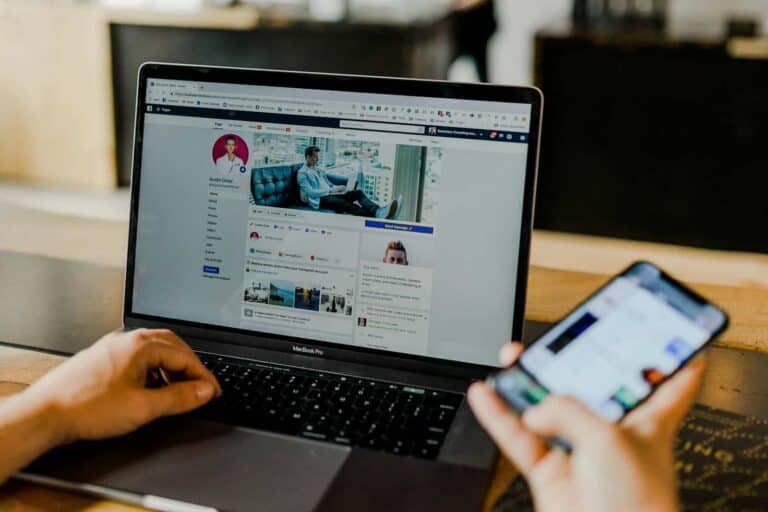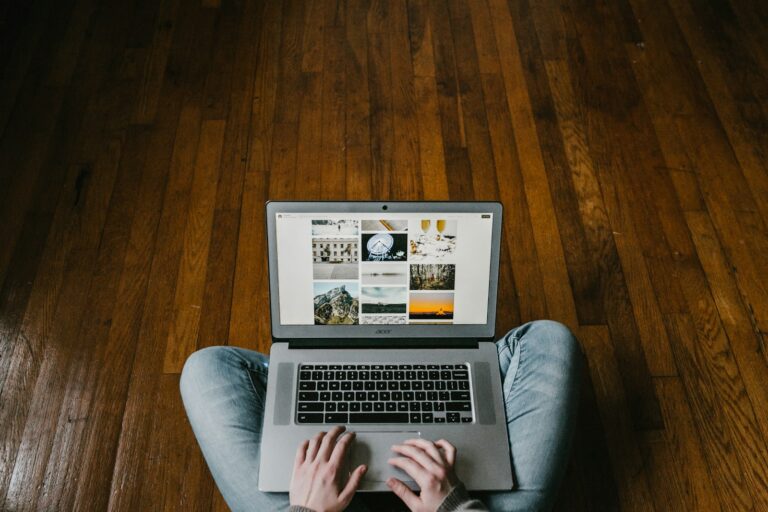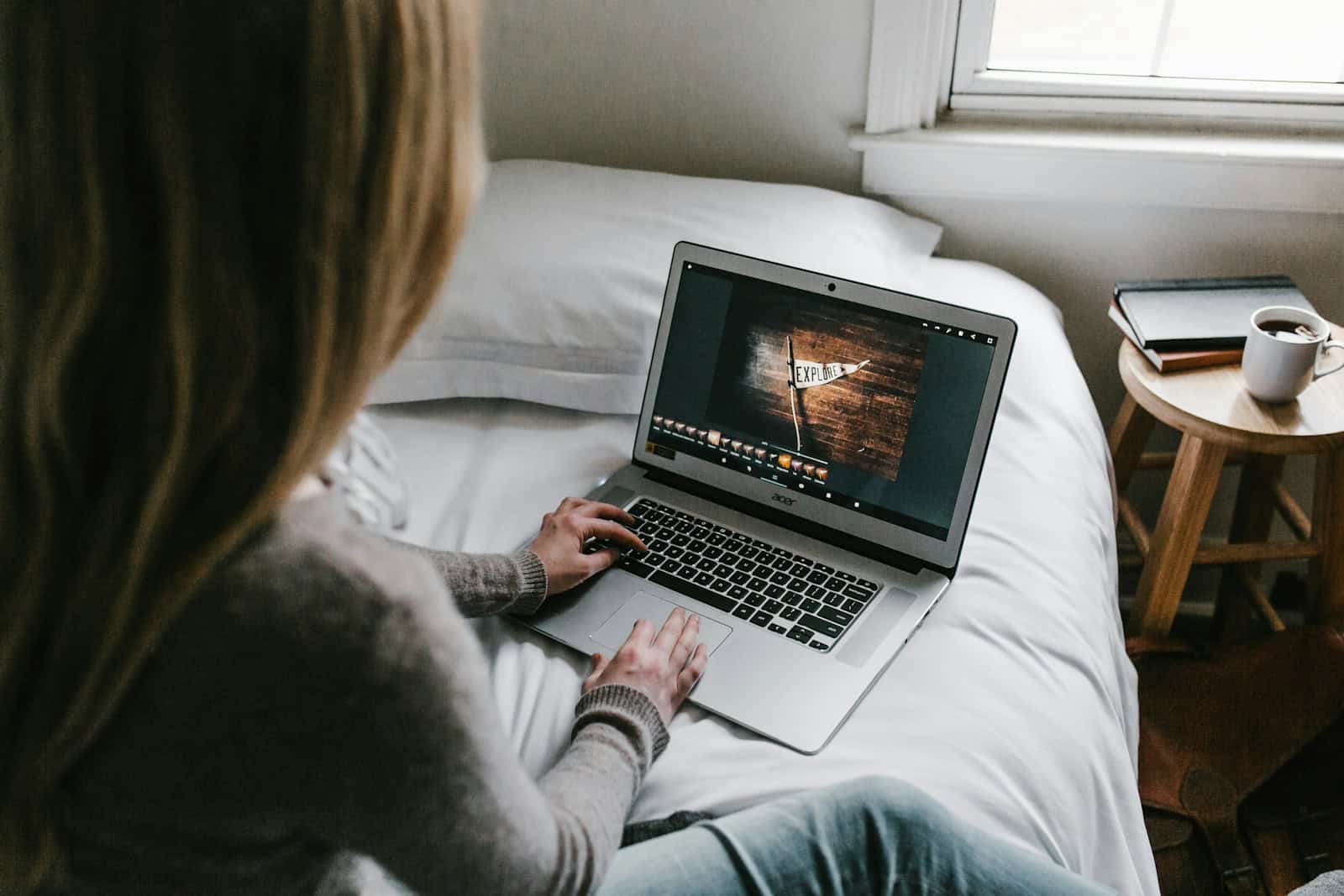
Chromebooks are lightweight, efficient, and generally reliable devices—but like any tech product, they can run into problems. Whether your Chromebook won’t charge, is running slow, or has Bluetooth issues, this guide will help walk you through the most common fixes.
Power Issues
Issue: Chromebook Won’t Turn On
Fixes:
- Check the Charger and Port
- Make sure the charger is securely plugged in.
- Try a different outlet.
- Inspect the charging port for debris or damage.
- Hard Reset
- Press and hold Refresh + Power for 10 seconds.
- If the screen stays black, plug it in and wait 30 minutes before trying again.
- Check Battery Health
- If the Chromebook only powers on when plugged in, the battery might need replacement.
Screen Problems
Issue: Blank or Flickering Screen
Fixes:
- Hold Power until it shuts off, then turn it back on.
- Connect to an external monitor to see if it’s a screen or motherboard issue.
- Boot in recovery mode: Press Esc + Refresh + Power and follow the on-screen steps.
Keyboard & Touchpad Malfunctions
Issue: Keyboard or Trackpad Not Responding
Fixes:
- Restart the Chromebook.
- For the touchpad, press Esc repeatedly to see if it’s frozen.
- Try an external USB keyboard or mouse to rule out hardware failure.
- Perform a Powerwash (factory reset) if input issues persist after reboot.
Internet & Wi-Fi Fixes
Issue: Can’t Connect to Wi-Fi
Fixes:
- Turn Wi-Fi off and on again.
- Forget the network and reconnect:
- Go to Settings > Network > Wi-Fi, click your network > Forget.
- Powerwash if network issues persist across different networks.
Audio Not Working
Issue: No Sound or Distorted Audio
Fixes:
- Click the time at the bottom-right and make sure volume isn’t muted.
- Check audio output under Settings > Sound.
- Plug in and remove headphones to see if it resets the audio routing.
- Restart the Chromebook.
Bluetooth Not Working
Bluetooth problems are common on Chromebooks, especially after software updates. Here’s how to fix them.
Symptoms:
- Can’t connect to Bluetooth devices.
- Devices pair but don’t work.
- Bluetooth toggle missing or greyed out.
Step-by-Step Fixes:
- Turn Bluetooth Off and Back On
- Click the time (bottom-right corner) > Bluetooth icon > Turn Off.
- Wait 5 seconds and turn it back on.
- Forget and Re-Pair Device
- Go to Settings > Bluetooth > Paired Devices.
- Click the 3 dots next to the device and choose Remove.
- Re-pair the device from scratch.
- Restart the Chromebook
- Sometimes a simple restart resets the Bluetooth services.
- Hard Reset
- Press and hold Refresh + Power for 10 seconds.
- If Bluetooth is still not available, move to the next step.
- Check for System Updates
- Go to Settings > About Chrome OS > Check for Updates.
- Install any available updates and restart.
- Try in Guest Mode
- Sign out and enter Guest Mode.
- If Bluetooth works there, your user profile may be corrupt.
- Powerwash (Factory Reset)
- Go to Settings > Reset > Powerwash.
- This wipes your data and resets all settings. Make sure to back up files first.
- Still Not Working?
- It’s possible the Bluetooth chip has failed. If under warranty, contact the manufacturer.
- If not, a USB Bluetooth adapter can act as a workaround.
Chromebook Running Slow
Fixes:
- Close unused tabs and apps.
- Disable unnecessary extensions:
- Go to chrome://extensions and remove or disable.
- Clear cache:
- Go to chrome://settings/clearBrowserData.
- Restart weekly if not daily.
- Perform a Powerwash if speed doesn’t improve.
How to Perform a Factory Reset (Powerwash)
If nothing else works, Powerwashing your Chromebook can restore it to like-new condition.
Steps:
- Click the time > Settings > Reset Settings.
- Select Powerwash.
- Follow the on-screen instructions.
- After reset, sign in and restore from cloud backups if needed.
This guide should resolve the majority of common Chromebook issues. If your problem persists after these steps, hardware repair or warranty support may be required.
Tips: Turn Caps Lock Off on Chromebook
Chromebooks offer a unique keyboard layout that can puzzle new users. To turn off Caps Lock on a Chromebook, press Alt+Search or Alt+Launcher. This simple keyboard shortcut toggles the Caps Lock function on and off.
Chromebook keyboards lack a dedicated Caps Lock key. Instead, they feature a Search or Launcher key where the Caps Lock key is typically found on standard keyboards. This design choice enhances the user experience by providing quick access to search functions and apps.
Users who frequently use Caps Lock can customize their Chromebook settings. By accessing the device settings, they can change the Search key’s behavior to function as a dedicated Caps Lock key. This option allows for a more familiar typing experience for those accustomed to traditional keyboard layouts.
Key Takeaways
- Press Alt+Search to toggle Caps Lock on or off on a Chromebook
- Chromebooks have no dedicated Caps Lock key, using Search or Launcher instead
- Users can customize the Search key to function as a Caps Lock key in settings
Understanding Caps Lock on Chromebook
Chromebooks handle Caps Lock differently from traditional keyboards. This unique approach offers flexibility but requires specific methods to enable and disable the function.
Functionality of the Caps Lock Key
Chromebooks don’t have a dedicated Caps Lock key. Instead, they use keyboard shortcuts or settings to activate this feature. The primary method involves pressing Alt + Search. This combination toggles Caps Lock on and off.
Users can also customize the Search key to function as Caps Lock. This option is helpful for those who frequently use uppercase letters. A small pop-up appears on screen when Caps Lock is activated, confirming the change.
To turn off Caps Lock, users can press the same shortcut again or simply tap the Shift key. These methods provide quick and easy ways to control text capitalization on a Chromebook.
Differences Between Chromebooks and Traditional Keyboards
Chromebooks replace the Caps Lock key with a Search key. This design choice reflects Google’s focus on web-based computing. The Search key opens the launcher, allowing quick access to apps and web searches.
Traditional keyboards have a dedicated Caps Lock key, typically located above the left Shift key. Chromebooks require users to learn new shortcuts or modify settings to achieve the same function.
This difference can initially confuse new Chromebook users. However, it offers more flexibility. Users can choose between using the Search function or remapping the key for Caps Lock.
Chromebooks also provide visual indicators for Caps Lock status. This feature helps users avoid accidentally typing in all caps, a common issue with traditional keyboards.
How to Turn Off Caps Lock on Chromebook
Chromebooks offer multiple methods to disable Caps Lock. Users can employ keyboard shortcuts or adjust system settings for efficient text input control.
Using Keyboard Shortcuts
The quickest way to turn off Caps Lock on a Chromebook is through keyboard shortcuts. Press Alt + Search simultaneously to toggle Caps Lock on or off. This method works regardless of the Search key’s configuration.
For users who frequently use Caps Lock, changing the Search key’s function can be helpful. Go to Settings > Device > Keyboard. Find the Search key option and set it to Caps Lock. This turns the Search key into a dedicated Caps Lock key.
Some Chromebook models have a dedicated Caps Lock key. On these devices, simply press the Caps Lock key to turn it off.
Keyboard Settings for Caps Lock Management
Chromebooks allow customization of keyboard settings for better Caps Lock management. Open Settings and navigate to Device > Keyboard. Here, users can modify various key functions.
To change the Search key to Caps Lock:
- Click the drop-down menu next to “Search”
- Select “Caps Lock”
- Click “OK” to save changes
This setting makes the Search key act as a traditional Caps Lock key. To revert, follow the same steps and select “Search” from the drop-down menu.
Troubleshooting Caps Lock Issues
If Caps Lock won’t turn off, try these solutions:
- Restart the Chromebook
- Check for system updates
- Perform a hard reset (consult device manual for instructions)
For persistent issues, try creating a new user account or powerwashing the device. Powerwashing erases all local data, so back up important files first.
If hardware problems are suspected, contact the manufacturer’s support team or visit an authorized service center for assistance.
Chromebook Settings and Configuration
Chromebook keyboards offer customizable options and accessibility features to enhance user experience. These settings allow users to tailor their keyboard functionality and improve accessibility.
Customizing Keyboard Options
Chromebooks provide several ways to customize keyboard behavior. Users can access these options through the Settings menu. To open Settings, click the time in the bottom-right corner and select the gear icon.
In the Device section, select Keyboard. Here, users can modify key functions. The Search key, also known as the Everything Button or Launcher key, can be remapped to perform different actions.
Options include:
- Caps Lock
- Ctrl
- Escape
- Backspace
- Assistant
To change the Search key function, click the drop-down menu next to “Search” and select the desired option. This allows users to turn the Search key into a dedicated Caps Lock button if needed.
Accessibility Features Related to the Keyboard
Chromebooks offer several accessibility features to assist users with different needs. These can be found in the Settings menu under Advanced > Accessibility > Manage accessibility features.
Key keyboard-related accessibility options include:
- Sticky Keys: Allows pressing modifier keys (Shift, Ctrl, Alt) one at a time instead of simultaneously
- On-screen keyboard: Displays a virtual keyboard for touch or mouse input
- Keyboard repeat rate: Adjusts how quickly a key repeats when held down
Users can also enable dwell typing, which allows selecting keys by hovering over them for a set time. This feature is helpful for those with limited mobility.
To activate these features, simply toggle the corresponding switches in the Accessibility settings menu.
Using External Keyboards with Chromebook
External keyboards can enhance the Chromebook experience. They offer full-size keys and familiar layouts for users accustomed to traditional computers.
Most USB and Bluetooth keyboards work with Chromebooks. Simply plug in a USB keyboard or pair a Bluetooth model to get started.
Chrome OS recognizes external keyboards automatically. It maps common functions to match Chromebook-specific keys. The Windows key or Command key typically acts as the Search button on external keyboards.
Some differences exist between Chromebook and standard keyboard layouts:
- No Caps Lock key (use Alt + Search instead)
- No Delete key (use Alt + Backspace)
- No Page Up/Down keys (use Alt + Up/Down arrows)
Users can customize key functions in Chrome OS settings. This allows remapping keys to preferred actions.
External keyboards often include function keys (F1-F12). On Chromebooks, these correspond to browser controls and system functions:
| Function Key | Chromebook Action |
|---|---|
| F1 | Back |
| F2 | Forward |
| F3 | Refresh |
| F4 | Full screen |
| F5 | Switch window |
| F6 | Decrease brightness |
| F7 | Increase brightness |
| F8 | Mute |
| F9 | Volume down |
| F10 | Volume up |
Chromebooks support various keyboard languages and layouts. Users can add multiple input methods in settings for multilingual typing.
Frequently Asked Questions
Chromebook users often encounter questions about managing Caps Lock across different brands and models. Here are some common inquiries and solutions.
How can I disable Caps Lock on a HP Chromebook?
To disable Caps Lock on an HP Chromebook, press Alt + Search. This keyboard shortcut toggles Caps Lock on and off. Users can also change the Search key’s function to Caps Lock in the device settings.
What steps should I follow to turn off Caps Lock on a Lenovo Chromebook?
Lenovo Chromebook users can turn off Caps Lock by pressing Alt + Search. This action deactivates Caps Lock if it’s on. The device settings also allow users to customize the Search key’s function to Caps Lock if desired.
Is there a way to deactivate Caps Lock on an Acer Chromebook?
Acer Chromebook owners can deactivate Caps Lock using the Alt + Search shortcut. This method works consistently across Chromebook models. The device settings offer options to modify the Search key’s behavior for easier Caps Lock access.
What can I do if the Caps Lock on my Chromebook is not functioning?
If Caps Lock isn’t working, check the keyboard settings. Go to Settings > Device > Keyboard and ensure the correct key mapping is in place. Restarting the Chromebook often resolves minor software glitches affecting keyboard functions.
How can I return my Chromebook’s Caps Lock to its normal state?
To reset Caps Lock, use the Alt + Search shortcut again. This action toggles Caps Lock off if it was accidentally activated. The system tray also displays a Caps Lock indicator for easy status checking.
Where can I locate the Caps Lock key on a Dell Chromebook?
Dell Chromebooks, like other models, don’t have a dedicated Caps Lock key. Users can activate Caps Lock by pressing Alt + Search. The Search key can be remapped to function as a Caps Lock key in the Chromebook’s settings menu.