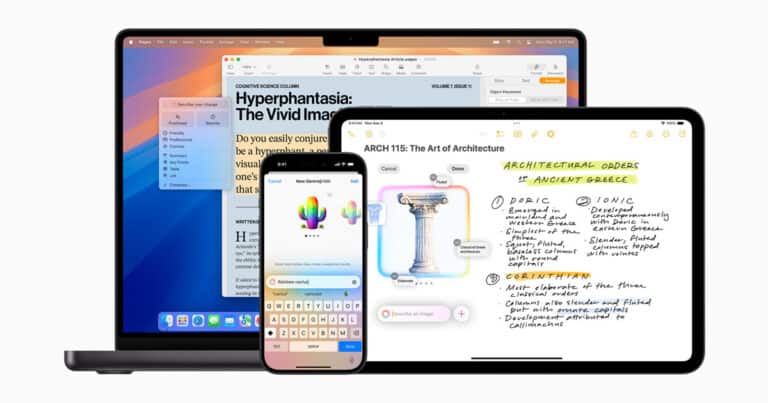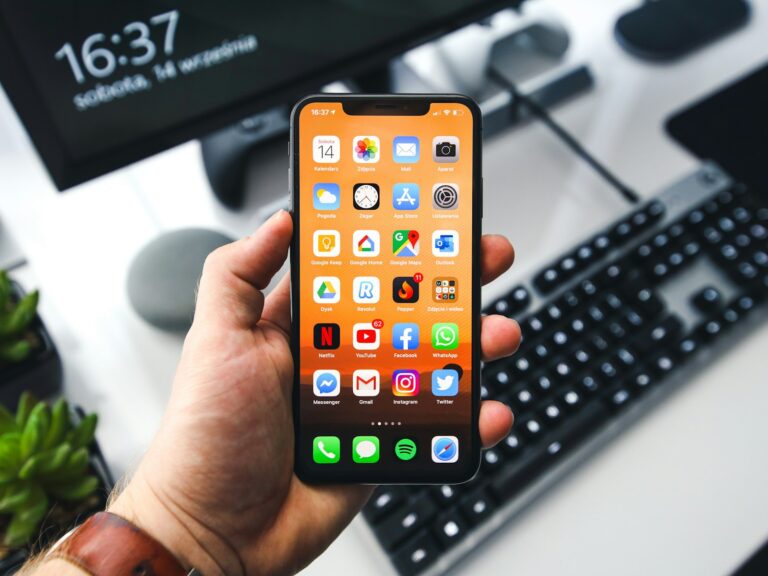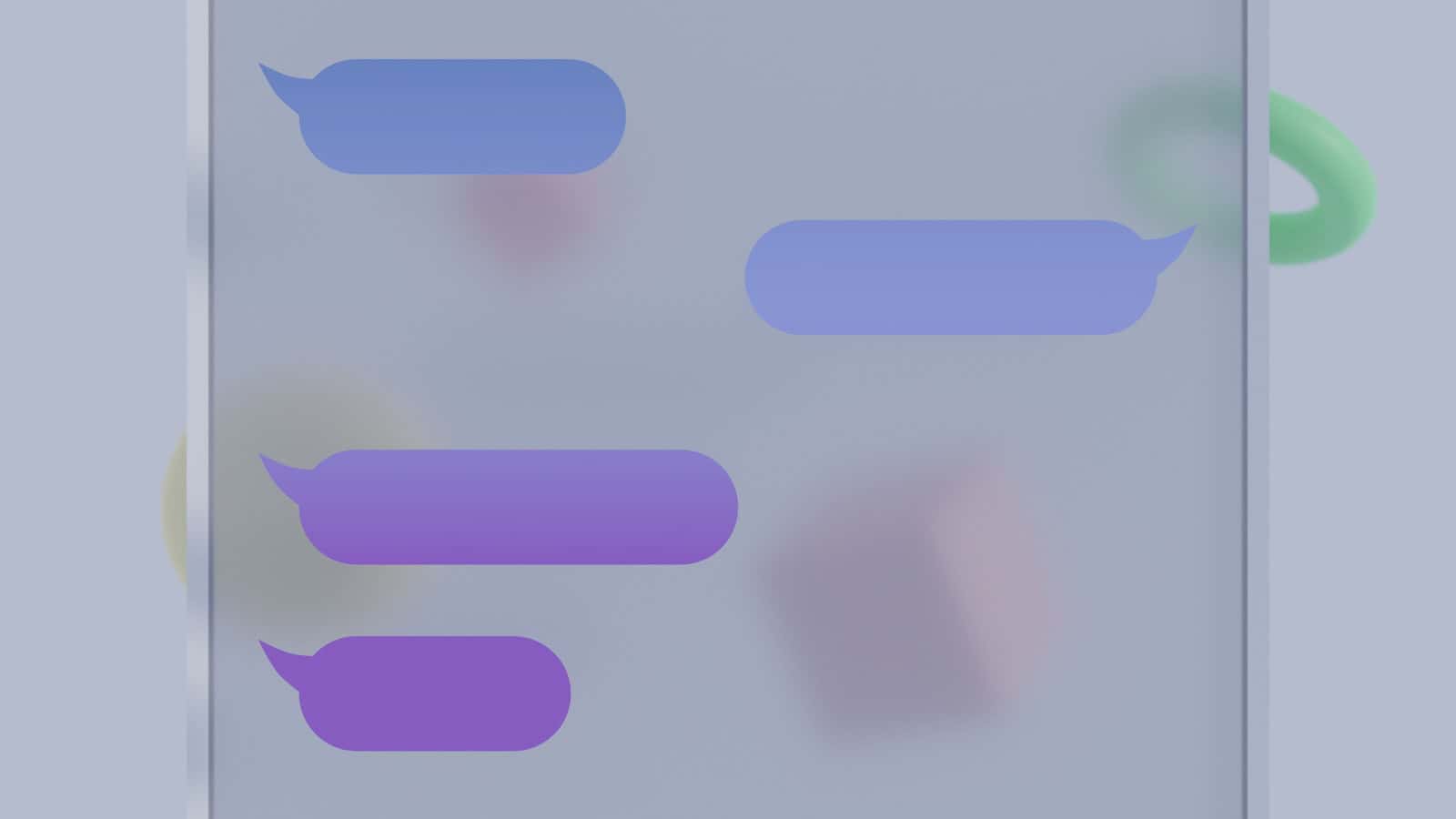
Auto-correct on iPhones can be helpful, but sometimes it causes more frustration than convenience. To turn off auto-correct on an iPhone, users can go to Settings, tap General, select Keyboard, and toggle off the Auto-Correction switch. This simple process gives users more control over their typing experience.
Many iPhone owners prefer to disable auto-correct to avoid embarrassing mistakes or unwanted word changes. By turning off this feature, users can type freely without unexpected alterations to their messages. It’s a quick solution for those who find auto-correct more of a hindrance than a help.
How to Turn Off Autocorrect on iPhone
1. Open Settings
- Unlock your iPhone.
- Tap the Settings app (the gray gear icon).
2. Navigate to Keyboard Settings
- Scroll down and tap General.
- Select Keyboard.
3. Disable Auto-Correction
- In the Keyboard settings, find the switch labeled Auto-Correction.
- Toggle it off (the switch will turn from green to gray).
Now, your iPhone will no longer automatically change words as you type.
🔧 Optional Adjustments
While you’re in the Keyboard menu, you may also want to tweak other settings:
- Check Spelling → Highlights misspelled words without auto-correcting them.
- Predictive → Shows word suggestions above the keyboard.
- Smart Punctuation → Automatically changes straight quotes to curly quotes, double hyphens to em dashes, etc.
✅ How to Re-Enable Autocorrect
If you change your mind later:
- Go back to Settings > General > Keyboard.
- Toggle Auto-Correction back on.
Key Takeaways
- Auto-correct can be disabled in iPhone settings under the Keyboard menu
- Turning off auto-correct gives users more control over their typing
- Other helpful keyboard features like predictive text can remain active
Understanding Auto-Correct on iPhone
Auto-correct on iPhone is a feature designed to improve typing accuracy. It corrects spelling mistakes and suggests words as users type. This technology has evolved significantly with recent iOS updates.
Evolution of Auto-Correct with iOS 17
iOS 17 introduced new auto-correct features. The system now underlines corrected words temporarily. This change allows users to quickly review and edit auto-corrections.
Users can tap underlined words to see alternative options. This feature gives more control over text input. It reduces frustration caused by unwanted corrections.
Apple has also improved the accuracy of auto-correct predictions. The system learns from user preferences over time. This leads to fewer errors and more personalized suggestions.
Auto-Correction and Machine Learning
Machine learning plays a key role in iPhone’s auto-correct function. The system analyzes typing patterns and word usage to improve predictions.
As users type, the algorithm learns their vocabulary and writing style. This allows for more accurate suggestions tailored to individual users.
The learning process is continuous. Auto-correct becomes more effective with increased use. It adapts to new words and phrases specific to each user’s communication style.
Privacy remains a priority. Apple processes auto-correct data on-device. This ensures personal information stays secure.
Impact of Auto-Correct on Typing Experience
Auto-correct significantly influences iPhone typing. It can speed up text input by correcting mistakes automatically. This saves time for users, especially when typing quickly.
However, auto-correct can sometimes lead to errors. It may change words incorrectly, causing confusion or embarrassment. This is often referred to as the “auto-correct fail.”
Users can adjust auto-correct settings to suit their needs. Options include turning off auto-correction entirely or using predictive text instead.
For many, the benefits of auto-correct outweigh the occasional errors. It helps maintain spelling accuracy and can even suggest emoji based on context.
Navigating to Auto-Correct Settings
Accessing auto-correct settings on an iPhone requires navigating through the device’s Settings app. The process involves a few simple steps to reach the keyboard options where users can adjust their auto-correction preferences.
Accessing the Settings App
To begin, users need to locate and open the Settings app on their iPhone. The app icon resembles a gear and is typically found on the home screen. Tapping this icon opens the main settings menu.
From here, scroll down and tap on “General.” This section houses various device-wide settings. Within General, users will find the “Keyboard” option. Tapping on Keyboard leads to a range of text input settings.
Keyboard Settings Exploration
The Keyboard settings screen offers multiple options for customizing text input. Under the “All Keyboards” section, users will find the “Auto-Correction” toggle switch. This switch controls the auto-correct feature for all installed keyboards.
Other related settings on this page include:
- Text Replacement
- Predictive
- Smart Punctuation
Users can experiment with these settings to fine-tune their typing experience. For those who prefer manual control, turning off Auto-Correction while keeping Predictive on allows for suggested words without automatic changes.
Disabling Auto-Correct Features
iPhone users can customize their typing experience by adjusting auto-correct settings. These options allow for personalized text input and can improve efficiency.
Turning Off Auto-Correct and Predictive Text
To disable auto-correct on an iPhone, open the Settings app. Tap “General” and then “Keyboard.” Under the “All Keyboards” section, find the “Auto-Correction” toggle and switch it off. This stops the automatic word replacement feature.
For predictive text, users can turn it off in the same menu. Look for the “Predictive” option and toggle it off. This removes the word suggestions that appear above the keyboard while typing.
These changes apply to all keyboards on the device. Users who prefer manual control over their text input will find these adjustments helpful.
Disabling Auto-Capitalization and Check Spelling
Auto-capitalization and spell check are separate features that can be turned off. In the Keyboard settings, users will find toggles for “Auto-Capitalization” and “Check Spelling.”
Turning off auto-capitalization stops the automatic capitalization of the first letter in sentences. Disabling spell check removes the red underlines that appear under misspelled words.
These options give users more control over their text formatting. It’s useful for those who work with specific writing styles or languages that may not follow standard capitalization rules.
Managing Text Replacement and Shortcuts
Text replacement and shortcuts can streamline typing, but some users prefer to manage them manually. In the Keyboard settings, tap “Text Replacement” to view and edit these features.
To remove a text replacement:
- Swipe left on the phrase
- Tap “Delete”
To add a new shortcut:
- Tap the “+” button
- Enter the phrase and shortcut
- Tap “Save”
Users can create custom shortcuts for frequently used phrases or remove unwanted auto-corrections. This feature allows for a personalized typing experience tailored to individual needs.
Troubleshooting Common Auto-Correct Issues
Auto-correct can sometimes cause frustration for iPhone users. Addressing dictionary issues and resetting keyboard settings can often resolve persistent problems.
Resolving Problems with Dictionary and Misspelled Words
Users experiencing frequent misspellings should check their text replacement settings. To do this:
- Go to Settings > General > Keyboard
- Tap on “Text Replacement”
- Review and remove any incorrect entries
For words that auto-correct consistently mishandles:
- Add problematic words to Text Replacement
- Enter the correct spelling in both fields
This teaches the iPhone to recognize these words correctly.
If auto-correct changes correctly spelled words, users can try toggling the feature off and on:
- Go to Settings > General > Keyboard
- Turn off “Auto-Correction”
- Restart the iPhone
- Turn “Auto-Correction” back on
When to Reset Keyboard Dictionary
Resetting the keyboard dictionary can help if auto-correct issues persist. This action erases all learned words and typing patterns. Users should consider this step if:
- Auto-correct consistently makes wrong suggestions
- The dictionary seems “confused” about common words
To reset the keyboard dictionary:
- Go to Settings > General > Transfer or Reset iPhone
- Tap “Reset”
- Choose “Reset Keyboard Dictionary”
After resetting, users should type carefully for a few days. This helps the iPhone learn correct spellings and typing patterns.
If problems continue after trying these steps, updating iOS or contacting Apple Support may be necessary.
Frequently Asked Questions
iPhone users often encounter issues with autocorrect. These questions address common concerns and provide solutions for managing autocorrect settings on various iPhone models.
How do I disable autocorrect on my iPhone?
To disable autocorrect on an iPhone:
- Open the Settings app
- Tap General
- Select Keyboard
- Toggle off Auto-Correction
This process works for all recent iPhone models running iOS 16 or later.
What are the steps to turn off autocorrect on a specific iPhone model, such as iPhone 13 or 14?
The steps to turn off autocorrect are the same for iPhone 13 and 14:
- Go to Settings
- Tap General
- Choose Keyboard
- Switch off Auto-Correction
These instructions apply to all iPhones running recent iOS versions.
Can autocorrect be turned off for WhatsApp messages on an iPhone?
WhatsApp uses the iPhone’s system-wide keyboard settings. To turn off autocorrect for WhatsApp:
- Disable autocorrect in iPhone settings
- Open WhatsApp and type normally
This change will affect all apps using the iPhone keyboard.
How can I prevent my iPhone from correcting to incorrect words?
To stop unwanted corrections:
- Add custom words to the keyboard dictionary
- Use the text replacement feature
- Disable auto-correction completely
These methods help maintain typing accuracy without relying on autocorrect.
Is there a way to stop my iPhone from predicting words when typing?
To disable predictive text:
- Open Settings
- Go to General > Keyboard
- Turn off Predictive
This prevents word suggestions from appearing above the keyboard.
How does one turn off autocorrect on an iPhone 11?
To turn off autocorrect on an iPhone 11:
- Access Settings
- Tap General
- Select Keyboard
- Toggle off Auto-Correction
These steps are identical to newer iPhone models, ensuring consistency across devices.