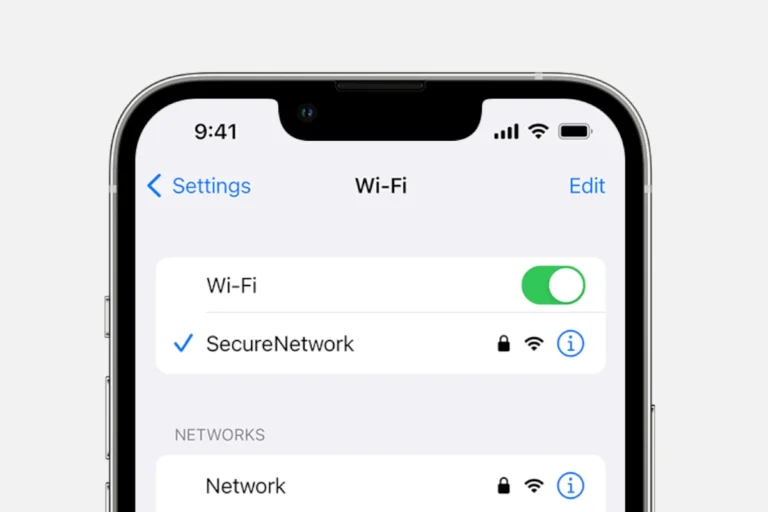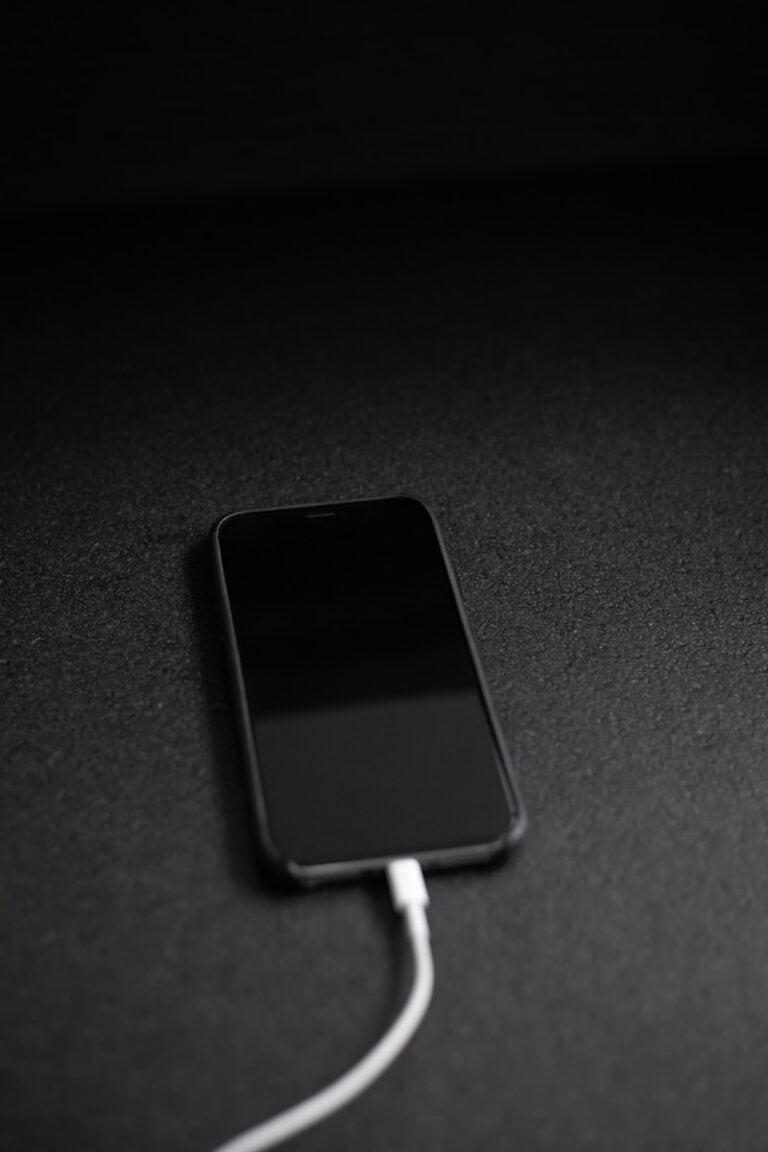Random iPhone vibrations without notifications can be puzzling and sometimes annoying. These unexpected buzzes often stem from various system settings or app behaviors. The most common causes include software glitches, outdated iOS versions, or misconfigured notification settings.
Users can take several steps to address this issue. Restarting the iPhone often resolves temporary glitches. Checking for and installing the latest iOS update can also fix known bugs that might cause random vibrations. Additionally, reviewing and adjusting app notification settings may prevent unwanted alerts.
Sometimes, connected devices like Apple Watches can trigger iPhone vibrations. Users should examine their device ecosystem to identify potential sources of these phantom buzzes. If the problem persists, contacting Apple Support for personalized assistance may be necessary.
Why Your iPhone Vibrates Randomly Without Notifications
If your iPhone buzzes but nothing shows up on the screen, it’s not just your imagination. This can happen due to hidden notifications, background processes, or software glitches introduced by recent iOS updates.
Common causes include:
- Hidden or Silenced Notifications (e.g., from Mail, Calendar, or third-party apps)
- System Bugs after an iOS update (like iOS 18 or 19)
- Bluetooth or Handoff activity between Apple devices
- Accessibility or Vibration settings misconfigured
- Hardware issues (rare, but possible with the Taptic Engine)
(Sources: Apple Community, iPhone Life, TheTechyLife)
⚙️ Step-by-Step Fixes
1. Check Notification Settings
Some apps may vibrate even when banners or sounds are disabled.
- Go to Settings → Notifications
- Review each app’s settings and toggle Allow Notifications off for those you don’t need.
- Pay special attention to Mail, Calendar, Reminders, and Messages.
2. Check for Hidden Alerts
- Swipe down from the top of the screen to open Notification Center.
- Look for any notifications grouped under “Silent” or “Scheduled Summary.”
- Disable Notification Summary under Settings → Notifications → Scheduled Summary if you suspect it’s causing confusion.
3. Inspect Bluetooth & Handoff
If your iPhone is connected to another Apple device (like a Mac or iPad), vibrations may come from Handoff or Continuity features.
- Go to Settings → General → AirPlay & Handoff → Handoff and turn it off temporarily.
- Also, try turning off Bluetooth to see if the issue stops.
4. Disable System Haptics
Sometimes, iOS triggers subtle vibrations for system interactions.
- Go to Settings → Sounds & Haptics → System Haptics → Off.
- Test if the random vibrations stop.
5. Check for Mail or Calendar Syncs
Background syncs can trigger short vibrations.
- Go to Settings → Mail → Accounts and disable “Push” or set it to “Fetch manually.”
- Do the same for Calendar apps that sync with Google or Outlook.
6. Restart Your iPhone
A quick restart can clear temporary software glitches that cause phantom vibrations.
- Press and hold Side + Volume Down, then slide to power off.
- Wait 30 seconds and power back on.
7. Update iOS
Apple often fixes vibration-related bugs in minor updates.
- Go to Settings → General → Software Update and install the latest version.
8. Reset All Settings
If the issue persists, reset your system preferences (without deleting data).
- Go to Settings → General → Transfer or Reset iPhone → Reset → Reset All Settings.
- This resets notifications, sounds, and network settings.
9. Check for Hardware Issues
If your iPhone still vibrates randomly even in Airplane Mode, it might be a Taptic Engine malfunction.
- Contact Apple Support or visit an Apple Store for diagnostics.
💡 Bonus Tips
- Clean your Lightning or MagSafe port — debris can cause false vibration signals.
- Disable Vibration on Silent under Settings → Sounds & Haptics if it happens only when silenced.
- Use Focus Modes wisely — sometimes “Work” or “Sleep” modes trigger silent alerts.
🧩 Summary
| Possible Cause | Fix |
|---|---|
| Hidden notifications | Check Notification Center & disable unneeded alerts |
| iCloud/Bluetooth syncs | Turn off Handoff and Bluetooth |
| System haptics | Disable System Haptics |
| iOS bug | Update or reset settings |
| Hardware issue | Contact Apple Support |
In short:
Your iPhone might vibrate for hidden notifications, background syncs, or minor software bugs. Start with notification and Bluetooth settings, then update or reset your iPhone if needed. If it still happens, Apple Support can check for a hardware fault.
Key Takeaways
- Random iPhone vibrations often result from software issues or misconfigured settings
- Restarting the device and updating iOS can resolve many vibration problems
- Reviewing connected devices and app notifications helps identify vibration sources
Understanding iPhone Notifications and Vibrations
iPhones use vibrations and haptic feedback to alert users about notifications and system events. These features can sometimes lead to unexpected vibrations that may seem random.
The Role of System Haptics and Notification Settings
System haptics provide tactile feedback for various iPhone actions. Users can adjust these settings in the Sounds & Haptics menu. Notification settings control how apps alert users.
To manage vibrations:
- Go to Settings > Sounds & Haptics
- Toggle “Vibrate on Ring” and “Vibrate on Silent”
- Customize vibration patterns for specific notifications
For app-specific controls:
- Open Settings > Notifications
- Select an app
- Adjust sound, vibration, and alert style options
Some system events trigger vibrations even when notifications are off. These include:
- Successful device unlocking
- Force Touch actions
- Keyboard haptics
Distinguishing Between Haptic Feedback and Random Vibrations
Haptic feedback serves as intentional tactile responses to user actions. Random vibrations may indicate:
- Background app refreshes
- Silent notifications
- System updates or maintenance
To identify the cause of unexpected vibrations:
- Check Notification Center for missed alerts
- Review recently used apps
- Ensure iOS is up to date
If vibrations persist without apparent cause:
- Restart the iPhone
- Reset all settings
- Contact Apple Support for further assistance
Users can disable all vibrations in Accessibility settings if needed. This may affect important alerts, so careful consideration is advised.
Common Reasons for Unexpected Vibrations
iPhones may vibrate unexpectedly due to various factors related to settings, apps, and system behaviors. These vibrations can occur without visible notifications, leading to confusion for users.
Notification Related Issues
Notification settings can cause random vibrations on iPhones. Some apps may have vibration alerts enabled even when visual notifications are turned off. To address this:
- Check notification settings for each app
- Disable vibrations for specific apps
- Review system-wide notification preferences
Silent notifications can trigger vibrations without visible alerts. These often come from background app refreshes or location-based services. Users can manage these by adjusting app permissions in the Settings menu.
Silent Mode and Do Not Disturb Features
Silent mode and Do Not Disturb can contribute to unexpected vibrations. When active, these features may:
- Suppress visual alerts but allow vibrations
- Create confusion about notification sources
- Cause perceived “phantom vibrations”
To manage these settings:
- Go to Settings > Sounds & Haptics
- Toggle off “Vibrate on Silent” if desired
- Customize Do Not Disturb settings
App-Specific Vibrations
Certain apps use custom vibration patterns for alerts. Popular examples include:
- Messaging apps (WhatsApp, Facebook Messenger)
- Games (Pokémon GO)
- Fitness trackers
These apps may cause vibrations that seem random or unrelated to notifications. Users can:
- Review app settings for vibration options
- Disable haptic feedback in games
- Update apps to resolve potential bugs
If vibrations persist after adjusting settings, consider:
- Restarting the iPhone
- Updating to the latest iOS version
- Contacting Apple Support for further assistance
Troubleshooting Steps for Vibration Anomalies
Random vibrations on an iPhone can be frustrating. These steps will help identify and resolve the issue.
Checking Notification Settings and System Updates
Open the Settings app and tap Notifications. Review each app’s settings to ensure vibrations are disabled for unwanted alerts. Turn off the “Vibrate on Silent” and “Vibrate on Ring” options under Sounds & Haptics.
Check for iOS updates by going to Settings > General > Software Update. Install any available updates, as they often fix bugs that could cause unexpected vibrations.
Verify app notifications by going to Settings > Notifications. Disable vibrations for specific apps or turn off notifications entirely for rarely used apps.
Reset and Restore Options
If notification adjustments don’t work, try resetting all settings. Go to Settings > General > Transfer or Reset iPhone > Reset > Reset All Settings. This won’t delete data but will revert all settings to default.
For persistent issues, perform a factory reset. Back up your iPhone first, then go to Settings > General > Transfer or Reset iPhone > Erase All Content and Settings. This will delete all data and settings.
If problems continue, contact Apple Support for further assistance. They can run diagnostics and offer additional solutions or repair options if needed.
Interconnected Devices and Effects on iPhone Behavior
The integration of Apple Watch and other wearables with iPhones can influence device behavior, including unexpected vibrations. These interconnected devices often share notifications and alerts, leading to unique interactions.
Influence of Apple Watch and Other Wearables
Apple Watch syncs closely with iPhone, sharing notifications and activity data. This connection can cause iPhones to vibrate unexpectedly. For example, when an Apple Watch is out of range, the iPhone may vibrate to alert the user.
Some users report phantom vibrations when wearing both devices. This occurs due to the watch’s haptic feedback, which can be mistaken for phone vibrations. To address this, users can adjust notification settings on both devices.
Wearables can also trigger iPhone vibrations through health and fitness apps. These apps may send alerts based on activity goals or reminders, causing the phone to vibrate even without visible notifications.
To manage these interactions, users should review their device settings. Turning off redundant notifications or adjusting vibration patterns can help reduce unexpected buzzes. Regular software updates for both iPhone and Apple Watch are crucial for maintaining smooth device communication and resolving potential bugs that may cause random vibrations.
Frequently Asked Questions
Random iPhone vibrations without notifications can be puzzling. Various factors may cause this issue, from software glitches to hardware problems.
What could be causing my iPhone to vibrate randomly without displaying any notifications?
Software bugs or outdated iOS versions often trigger random vibrations. Pending system updates can resolve these issues. App notifications set to vibrate-only mode may also cause unexpected buzzes. Users should check their notification settings for each app.
How can I troubleshoot intermittent vibrations on my iPhone that occur without any alerts?
Restarting the iPhone often fixes minor software glitches. Users can also try resetting all settings. If problems persist, updating to the latest iOS version is recommended. Checking for and installing app updates may also resolve the issue.
Why does my iPhone vibrate on silent mode when there are no notifications or calls?
Silent mode doesn’t disable all vibrations. System haptics and certain app notifications may still cause vibrations. Users can adjust these settings in the Sounds & Haptics menu. Disabling “Vibrate on Silent” can prevent most unexpected vibrations.
Could there be an explanation for feeling phantom vibrations from my iPhone?
Phantom vibrations are a common psychological phenomenon. Users may perceive non-existent vibrations due to heightened awareness of their device. This sensation often decreases with reduced phone usage or by changing the vibration pattern.
Is there a reason my iPhone vibrates when I touch it, even though there are no notifications?
System haptics provide tactile feedback for various actions. These can be mistaken for notification vibrations. Users can adjust or disable haptic feedback in the Sounds & Haptics settings. Some third-party apps may also use custom haptics.
Are there settings that might cause my iPhone to vibrate without a visible notification?
Background app refresh and location services can trigger vibrations without visible alerts. Users should review these settings for each app. Emergency alerts and government notifications may also cause unexpected vibrations. These can be managed in the Notifications settings.