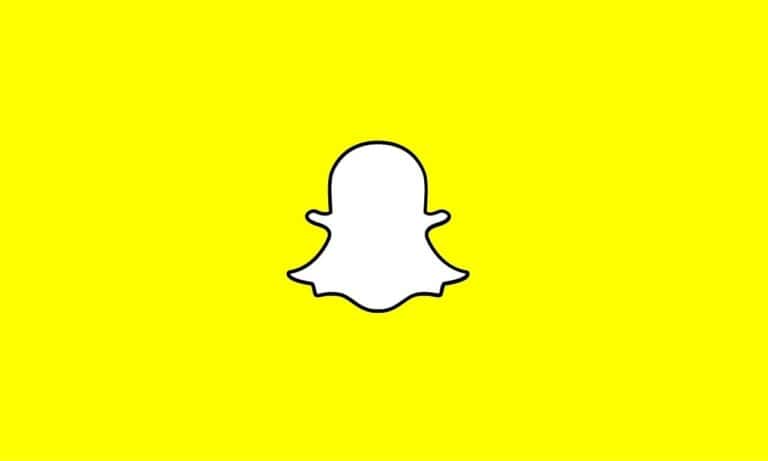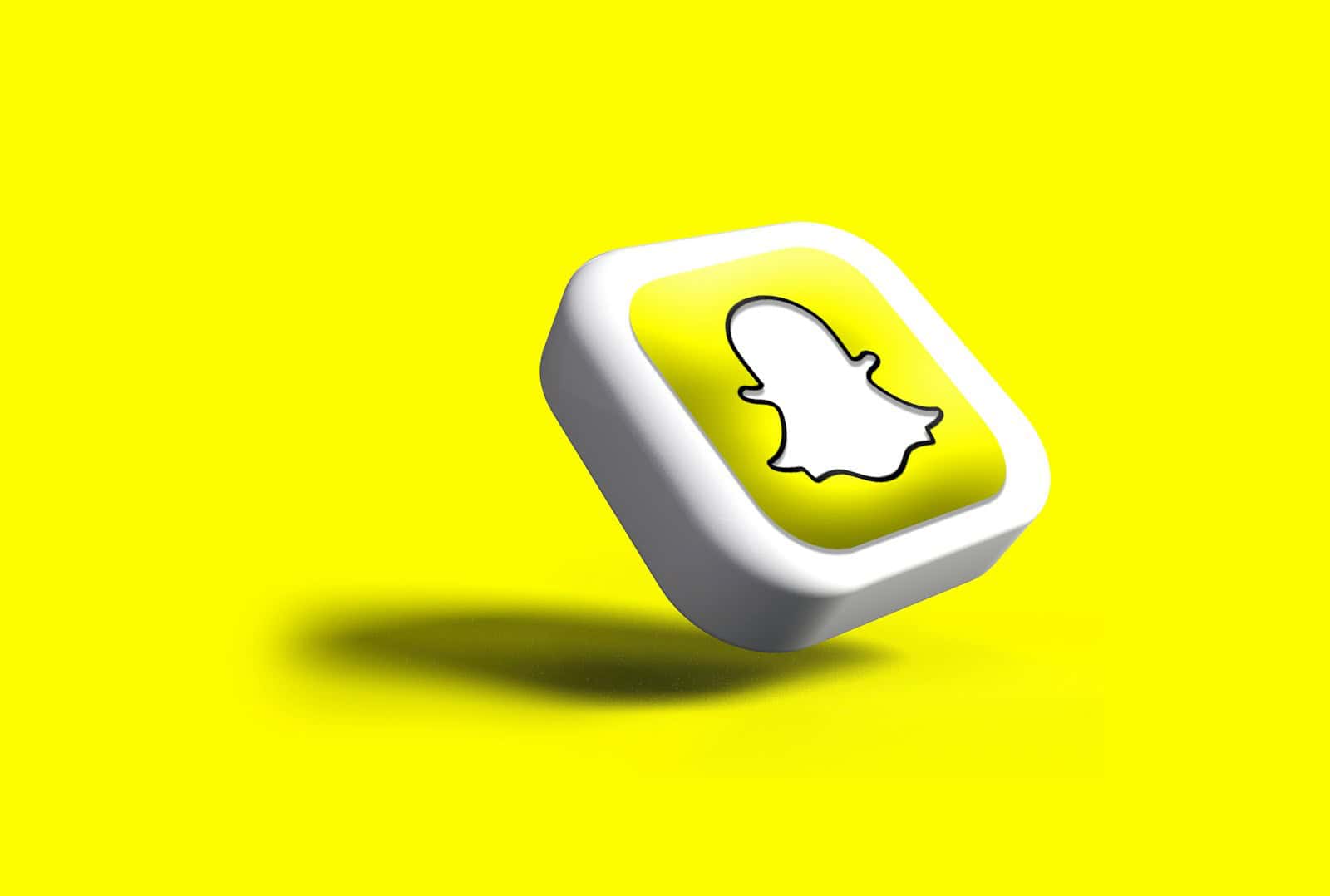
Snapchat users often encounter the “Accept Friend” option while navigating the app. This feature appears when someone has added you as a friend, but you haven’t reciprocated yet. It gives users control over their connections and privacy on the platform.
Understanding the “Accept Friend” function is crucial for managing your Snapchat network. When you see this option, you can choose to add the person back, ignore the request, or block them if necessary. This system allows for mutual consent in establishing connections on Snapchat.
The “Accept Friend” feature differs from the “Add Friend” option. While “Add Friend” lets you initiate a connection, “Accept Friend” responds to someone else’s request. This distinction helps users maintain their desired level of privacy and interaction on the app.
What “Accept Friend” Actually Means on Snapchat
When you see the “Accept Friend” label on Snapchat, it can be a bit confusing—especially if you’re sure you never sent or received a friend request from that person. But this little phrase actually reveals quite a bit about how Snapchat manages friendships and privacy.
You’re Halfway to a Friendship
On Snapchat, friendships work a little differently than on other platforms. You don’t automatically become friends with someone just because they added you. Instead, both users need to add each other to unlock full communication and story sharing. When someone adds you first, and you haven’t added them back yet, you’ll see the “Accept Friend” option next to their name. By tapping it, you’re essentially agreeing to complete the connection and allow full interaction.
What They Can See Before You Accept
Until you accept, the other person may be able to view your public stories and send you snaps or chats—depending on your privacy settings. If your account is set to “Friends Only” for messages or stories, they’ll be limited to sending you a single chat or watching your public content. You, on the other hand, won’t be able to see anything they share unless you tap “Accept.”
Why You Might See “Accept Friend” for Someone You Removed
If you’ve previously removed someone from your friends list and suddenly see “Accept Friend” next to their name again, it doesn’t necessarily mean they added you back recently. It usually means they never removed you in the first place. Snapchat retains that half-friendship until you act on it. You’re essentially being invited to re-friend them without a new request being sent on their end.
Other Scenarios That Trigger the “Accept Friend” Prompt
- They Re-Added You: After a fallout or removal, they may have manually added you back. Snapchat then shows you “Accept Friend” as a response option.
- You’re in Their Contacts: Sometimes Snapchat suggests people who have you in their phone’s contact list. If they synced their contacts and added you, but you haven’t added them, you’ll see the option to accept.
- They’re Using a Different Account: It’s not uncommon for people to create new Snapchat accounts and re-add everyone from memory or contacts. If their old account was removed or banned, this could be the reason you see a prompt from a name you recognize.
How to Manage Friend Requests and Privacy
If you’re concerned about who can reach out or see your content, it’s a good idea to review your privacy settings. Here’s a quick guide:
How to Control Who Can Contact You
- Open Snapchat and tap your profile icon.
- Tap the gear icon to access Settings.
- Scroll down to the “Privacy Control” section.
- Select “Contact Me” and choose between “Everyone” or “Friends.”
How to View and Manage Pending Requests
- From the main screen, swipe right to open the Chat screen.
- At the top, tap “Added Me.”
- Here, you can accept, ignore, or block requests as needed.
“Accept Friend” vs. “Added Me”: What’s the Difference?
“Added Me” shows up when someone has added you, but you haven’t interacted with their request yet. Once you’ve engaged with that person in any way—whether by chatting with them or viewing their profile—the prompt can change to “Accept Friend.” It’s a reminder that although they reached out, you haven’t completed the loop.
Should You Accept the Request?
That depends on who they are and how comfortable you are sharing your snaps and stories with them. If it’s someone you recognize and trust, go ahead and accept. If it’s a stranger or someone you’ve deliberately removed in the past, you can ignore or block the request to prevent future contact. Snapchat gives you full control.
Bottom Line
“Accept Friend” isn’t just a button—it’s Snapchat’s way of telling you that a connection is halfway there, and you get to decide whether or not to make it mutual. By understanding how Snapchat handles friend requests and how to adjust your privacy, you can keep your digital space as private—or as social—as you want it to be.
Key Takeaways
- “Accept Friend” appears when someone adds you but you haven’t added them back
- Users can choose to accept, ignore, or block friend requests
- This feature gives users control over their Snapchat connections and privacy
Understanding Snapchat’s Friend Request System
Snapchat’s friend request system allows users to connect with others while maintaining control over their privacy. The platform offers options for adding friends and managing pending requests.
The Basics of Adding Friends
Users can add friends on Snapchat through several methods. They can search for usernames, scan Snapcodes, or use phone contacts. When someone adds a user, a friend request is sent.
The recipient sees “Accept Friend” next to the requester’s name. This indicates a pending connection. Users can choose to accept or ignore these requests.
Accepting a request adds the person to the user’s friends list. Both parties can then exchange Snaps and view each other’s Stories.
Friend Requests and Privacy Settings
Snapchat provides privacy settings to control who can send friend requests. Users can adjust these settings in the app’s privacy menu.
Options include allowing friend requests from everyone or only friends of friends. Users can also turn off friend requests completely.
For added privacy, Snapchat offers a “Quick Add” feature. This suggests potential friends based on mutual connections. Users can disable this feature to reduce unsolicited requests.
Snapchat notifies users when someone adds them as a friend. This alert helps users manage their connections and maintain their desired level of privacy on the platform.
Accepting Friend Requests on Snapchat
Snapchat’s friend request system allows users to control their connections. The process involves a few simple steps and impacts how users interact on the platform.
How to Accept a Friend Request
To accept a friend request on Snapchat, users should open the app and tap the profile icon. Next, they should select “Added Me” to view pending requests. Tapping the plus sign next to a name adds that person as a friend.
Users can also accept requests from their Chat screen. A blue “Accept” button appears next to new requests. Tapping this button immediately adds the person as a friend.
For privacy, Snapchat allows users to customize who can send them friend requests. This setting is found in the app’s privacy controls.
What Happens After Accepting?
After accepting a friend request, both users can see each other’s Stories and send Snaps. The new friend appears in the user’s friends list and Chat screen.
Snapchat assigns a score to each friendship based on interaction. This score increases as users exchange Snaps and view each other’s Stories.
Users can now add the new friend to groups or share their location through Snap Map. They can also see the friend’s Bitmoji on the map if location sharing is enabled.
Accepting a friend doesn’t automatically give access to private Stories or Charms. Users must still manually add friends to these features for additional sharing.
Managing Contacts and Privacy
Snapchat offers tools for users to control their friend list and protect their privacy. These features allow users to manage their connections and decide who can view their content.
Best Practices for Friend Management
Snapchat users should regularly review their friend list. This helps maintain a curated network of connections. Users can adjust privacy settings to control who sees their Stories and Snaps.
It’s wise to only accept friend requests from people you know. This reduces the risk of unwanted interactions. Users can also create custom friend groups for sharing specific content.
Snapchat’s Quick Add feature suggests potential friends based on mutual connections. Users can turn this off in settings for more control over friend suggestions.
Blocking and Removing Friends
Snapchat allows users to remove friends easily. To do this, users can tap and hold a friend’s name, then select “Remove Friend” from the menu.
Blocking someone on Snapchat prevents them from viewing your Stories or sending you Snaps. To block a user:
- Open their chat or find them in your friend list
- Tap their profile icon
- Select the three-dot menu
- Choose “Block”
Blocked users can’t search for your account or add you as a friend. This feature is useful for dealing with harassment or unwanted contact.
Users can also report inappropriate behavior through Snapchat’s reporting system. This helps maintain a safe environment for all users.
Enhancing Your Snapchat Experience
Snapchat offers various features to make connecting with friends more engaging and personalized. Users can expand their network and discover new ways to interact through the app.
Building a Network with Common Interests
Snapchat allows users to find and connect with people who share similar interests. The app’s Discover section showcases content from publishers and creators across various topics. Users can follow accounts that align with their hobbies or passions.
Joining Snapchat groups centered around specific interests is another way to expand one’s network. These groups enable users to chat, share snaps, and discuss common topics with like-minded individuals.
The app’s events feature lets users find local happenings and connect with attendees. This tool helps build real-world connections based on shared experiences.
Snapcode and Quick Add Features
Snapchat’s Snapcode feature simplifies the process of adding friends. Each user has a unique Snapcode – a scannable image that acts like a QR code. To add a friend, users can simply scan their Snapcode using the Snapchat camera.
The Quick Add feature suggests potential friends based on mutual connections, phone contacts, and location. This tool appears in the Add Friends section, making it easy to discover new people to connect with on the app.
Snapchat also allows users to share their Snapcode on other social media platforms. This cross-platform sharing helps users expand their Snapchat network beyond their immediate circle of friends.
Frequently Asked Questions
The ‘accept friend’ feature on Snapchat raises several common questions among users. These relate to its functionality, implications, and potential issues.
What is the implication of the ‘accept friend’ notification on Snapchat?
The ‘accept friend’ notification on Snapchat means someone has sent a friend request. By accepting, users allow mutual sharing of Snaps and Stories. This action adds the person to the user’s friend list, enabling more interaction on the platform.
How does one differentiate between ‘add friend’ and ‘accept friend’ within the Snapchat interface?
‘Add friend’ appears when a user wants to send a friend request. ‘Accept friend’ shows up when someone else has sent a request. The former initiates a connection, while the latter confirms it.
What notifications are sent to users after they ‘accept friend’ on Snapchat?
Snapchat sends a notification to the person whose friend request was accepted. The app may also suggest sharing a first Snap or starting a chat with the new friend.
Does selecting ‘accept friend’ on Snapchat indicate the user has sent a friend request?
No, selecting ‘accept friend’ does not mean the user sent a request. It indicates they are responding to a request sent by another user. This action completes the friend connection process.
Are there any known issues or glitches with the ‘accept friend’ feature on Snapchat?
Some users report occasional delays in friend requests appearing. Others mention instances where accepted requests don’t immediately update friend lists. These issues usually resolve with app restarts or updates.
What happens to the chat history when you ‘accept friend’ on Snapchat after previously removing them?
Accepting a friend request from a previously removed contact does not restore old chat history. The connection starts fresh, with no access to past conversations or shared content.