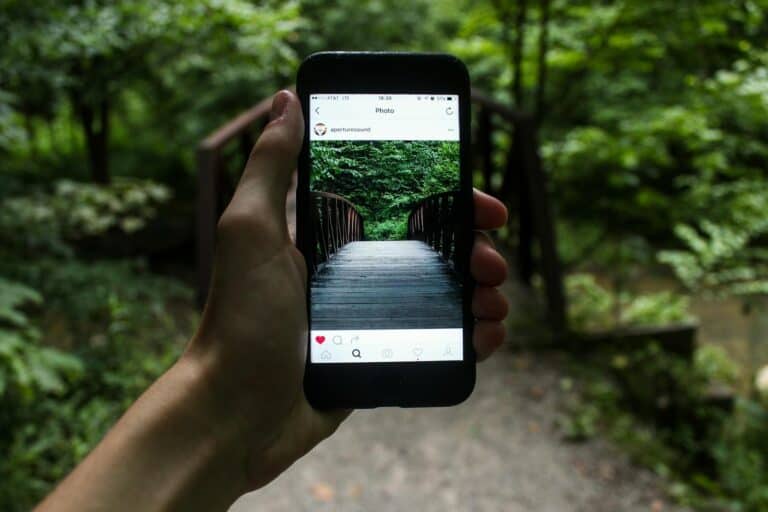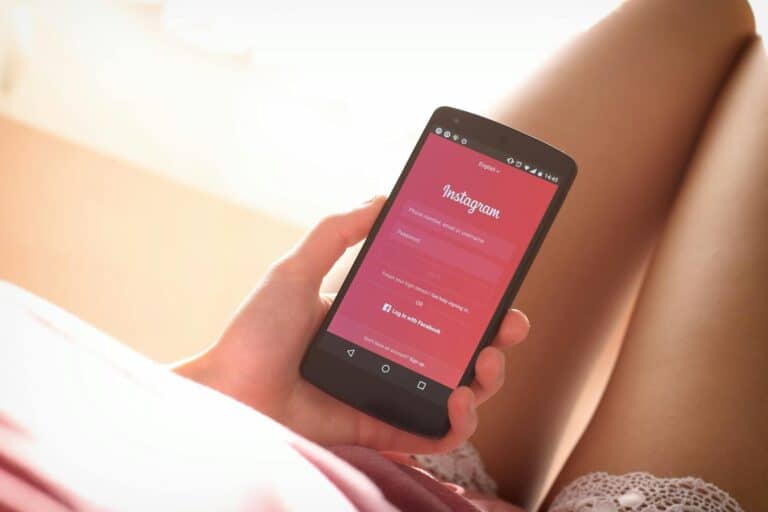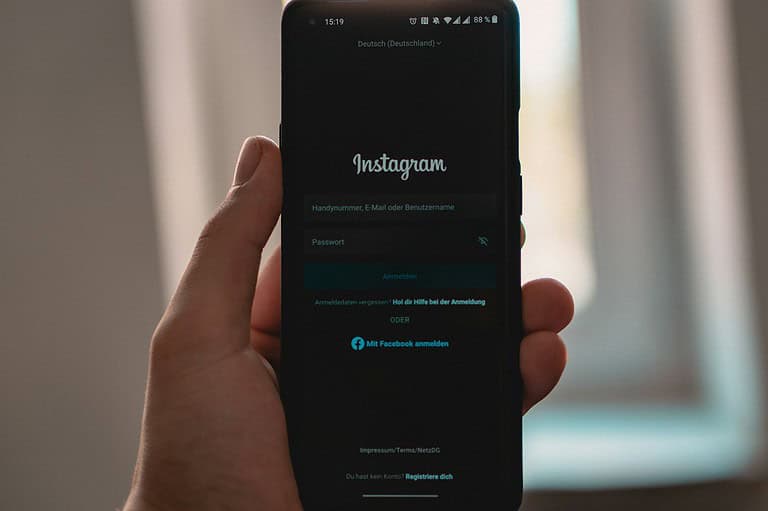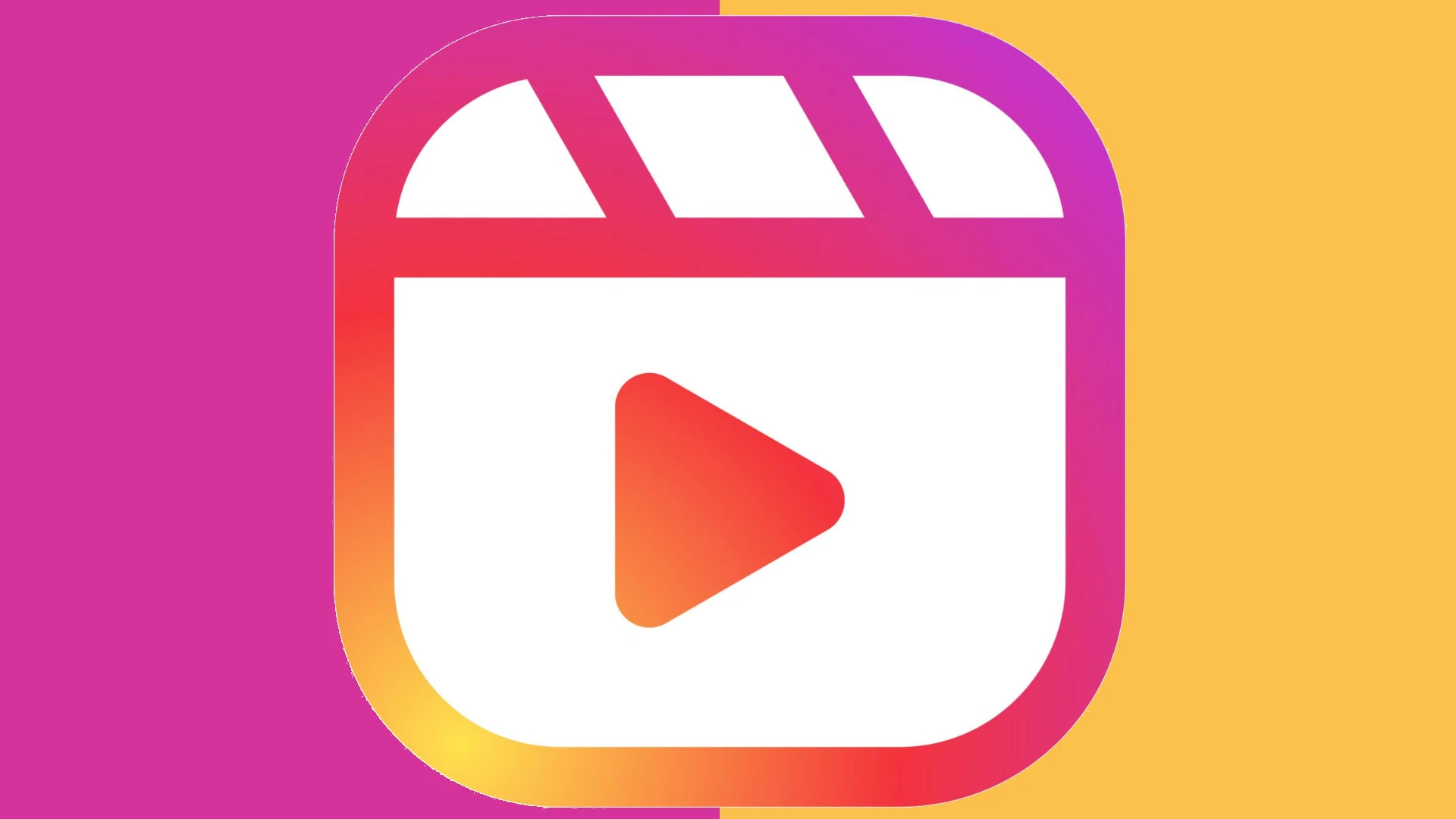
Ever wanted to clean up your Instagram profile without saying goodbye to your photos forever? Instagram offers a simple way to hide posts from your main profile while keeping them safe for later viewing. You can hide photos on Instagram by using the Archive feature, which removes them from your public profile without deleting them permanently.
This handy feature lets you declutter your feed or temporarily hide posts you don’t want certain people to see. Maybe you’re job hunting and want to hide some casual photos, or perhaps you’re just trying to create a more cohesive theme on your profile. Whatever your reason, archiving photos is quick and easy on both iOS and Android devices.
The process takes just a few taps and your photos will be safely stored where only you can see them. Best of all, you can unhide them anytime if you change your mind, restoring them to their original place on your profile with all likes and comments intact.
Here are the steps to hide photos on Instagram without deleting them:
How To Hide Photos On Instagram Without Deleting Them
✅ 1. Open the Instagram App
- Launch Instagram on your iPhone or Android device.
- Make sure you’re logged into your account.
✅ 2. Go to Your Profile
- Tap your profile icon in the bottom-right corner to access your grid of posts.
✅ 3. Select the Photo or Video You Want to Hide
- Tap the photo or video you’d like to hide.
✅ 4. Tap the Three Dots Menu
- In the top-right corner of the post, tap the three dots (•••) for more options.
✅ 5. Choose “Archive”
- From the menu, select Archive.
- The post will be removed from your public profile but not deleted. You can still view it privately.
✅ How to View Archived Posts Later
- Go to your profile.
- Tap the menu icon (≡) in the top-right.
- Tap Archive.
- From here, you can view all your archived posts.
✅ How to Unhide (Restore) Archived Posts
- Open the Archive section.
- Tap the post you want to unhide.
- Tap the three dots on the post.
- Select Show on Profile to restore it to your grid.
🔒 Why Use Archive Instead of Deleting?
- Keeps your memories safe without making them public.
- Lets you clean up your feed temporarily or for aesthetic reasons.
- You can restore posts at any time with no loss of likes or comments.
This feature is perfect if you want to take a break from certain photos but don’t want to lose them forever.
Key Takeaways
- Instagram’s Archive feature hides photos from your profile while preserving all comments, likes, and the original posting date.
- Access archived photos anytime through your profile settings, making it easy to unhide posts when you want them visible again.
- You can manage your Instagram visibility without permanently deleting content, giving you more control over your online presence.
Understanding Instagram’s Privacy Features
Instagram offers several ways to manage photo visibility without permanent deletion. These tools give users control over their content while preserving memories they may want to revisit later.
Archive Feature Explained
The Archive feature on Instagram lets users hide photos from their profile without deleting them completely. This tool is perfect for decluttering your feed while keeping memories intact.
To use this feature, simply open the photo you want to hide, tap the three-dot menu in the top right corner, and select “Archive.” The photo will immediately disappear from your public profile.
Archived photos aren’t gone forever. Users can access them anytime by tapping the clock icon in the top right corner of their profile page. This creates a private collection only visible to the account owner.
The best part is that you can restore archived photos to your profile whenever you want. Simply find the photo in your Archive, tap the three-dot menu, and select “Show on Profile.”
Implications of Archiving Versus Deleting
Archiving offers significant advantages over deletion. When you delete a photo, it’s permanently removed from Instagram’s servers after 30 days, making recovery impossible.
In contrast, archived photos remain in your account indefinitely. This preserves engagement metrics like likes and comments, which would be lost with deletion.
Archiving is particularly useful for:
- Seasonal content you might want to display again later
- Posts that don’t match your current aesthetic
- Professional content no longer relevant to your brand
- Photos with people you’re no longer close with
For those concerned about privacy, archiving works alongside Instagram’s private account setting. Even with a private profile, the Archive feature gives an additional layer of control over exactly which content remains visible.
Many users employ archiving as part of regular profile maintenance, creating a cleaner public presence while preserving their complete Instagram history.
How to Hide Photos Using Instagram’s Archive
Instagram’s Archive feature lets users hide photos from their profile without deleting them. This helpful tool keeps your profile organized while preserving memories you might want to revisit later.
Accessing the Archive Option
To access the Archive feature, open Instagram and go to your profile by tapping your profile picture in the bottom right corner. Find the post you want to hide and tap on it to open it. Once open, look for the three-dot menu (⋯) in the top right corner of the post and tap it.
A menu will appear with several options. Look for the “Archive” option and tap it. The post will immediately disappear from your profile feed. This action happens instantly, and no notification is sent to your followers when you archive a post.
The Archive icon can also be accessed directly from your profile page. Look for the clock-like icon (⟲) in the top right corner of your profile to view all your archived content.
Selecting Photos to Hide
Instagram allows you to be selective about which photos to archive. When choosing photos to hide, consider posts that no longer represent your current aesthetic or content direction. Outdated promotional content or personal photos you no longer want public are good candidates for archiving.
You can archive multiple photos by repeating the process for each post. Unlike deletion, archiving preserves all likes and comments on the hidden posts, so you won’t lose any engagement metrics.
To view your archived content, go to your profile, tap the Archive icon, and select “Posts Archive” from the dropdown menu at the top of the screen. Your archived photos will appear in chronological order, with the most recently archived posts at the top.
Archiving Presets for Future Posts
Instagram offers settings to automatically archive certain types of content. To set up automatic archiving for Stories, go to your profile, tap the hamburger menu (≡), select Settings, then Privacy, and look for Story controls.
You can enable the “Save to Archive” option to automatically archive all your Stories after they expire. This creates a personal collection of memories without cluttering your public profile.
For regular posts, you’ll need to archive them manually as Instagram doesn’t currently offer automatic archiving for feed posts. However, you can create a personal schedule for reviewing and archiving older content to maintain a curated profile.
Remember that archived content remains private unless you choose to restore it. This gives you full control over your Instagram presence while keeping precious photos accessible to you.
Unhiding Photos on Instagram
Once you’ve hidden photos in your Instagram archive, you might want to make them visible again. The process to unhide or restore archived posts is quick and simple, requiring just a few taps to bring your content back to your public profile.
Navigating to Your Archive
To access your hidden photos, start by opening the Instagram app and going to your profile page. Tap the three horizontal lines (hamburger menu) in the top right corner to open the menu options. From there, select “Archive” to view all your archived content.
The Archive section contains both Stories and Posts that you’ve hidden. To find hidden photos, make sure you’re in the “Posts Archive” section, which you can select from the dropdown menu at the top of the screen. This shows all the photos you’ve hidden rather than deleted.
Your archived photos appear in chronological order with the most recently archived items at the top. You can scroll through to find the specific photo you want to unhide.
Restoring Posts to Your Profile
Once you’ve located the photo you want to unhide, tap on it to open the full view. Then tap the three-dot menu in the top right corner of the post. A menu will appear with several options.
Select “Show on Profile” from the menu options. Instagram will immediately restore the photo to your profile in its original posting position based on the date it was first shared.
After unhiding, the photo will appear on your profile grid as if it was never archived. The original comments, likes, and post date all remain intact when you restore hidden posts.
If you’re unhiding multiple photos, you’ll need to repeat this process for each individual post you want to restore to your profile.
Platform-Specific Guidance
Instagram’s archive feature works slightly differently depending on whether you’re using an Android or iOS device. The core functionality remains the same, but the menu placement and visual elements may vary between platforms.
Hiding Photos on Instagram for Android
On Android devices, hiding photos on Instagram is straightforward. First, open the Instagram app and navigate to your profile by tapping the profile icon in the bottom right corner.
Find the photo you want to hide and tap on it to open. Then tap the three dots in the upper right corner of the photo to open the options menu.
Select “Archive” from the menu that appears. The photo will immediately disappear from your profile but will be saved in your Archive folder.
To access your archived photos later, go to your profile and tap the hamburger menu (three horizontal lines) in the top right corner. Select “Archive” from the menu options. Here you’ll see all your archived posts.
If you want to restore a photo to your profile, open the archived photo and tap the three-dot menu again. Select “Show on Profile” to make it visible again.
Hiding Photos on Instagram for iOS
iPhone users can hide photos on Instagram through a similar process with slight visual differences. Begin by opening the Instagram app and going to your profile by tapping your profile picture in the bottom navigation bar.
Locate the photo you wish to hide and tap to open it. Look for the three-dot menu in the top right corner of the post and tap it to reveal options.
Select “Archive” from the list. Your photo will instantly be removed from your profile grid but safely stored in your Archive.
To find your archived content later, go to your profile and tap the hamburger menu in the top right. Select “Archive” to see all hidden posts organized by date.
If you decide to unhide a photo, simply open it from the Archive, tap the three-dot menu, and choose “Show on Profile.” The post will return to its original position in your timeline based on when it was originally posted.
Pro Tips for Managing Instagram Posts
Managing your Instagram presence goes beyond just hiding posts. Smart strategies can help you maintain a cohesive profile while testing what resonates with your audience.
Planning Your Feed Aesthetics
Creating a visually appealing Instagram profile requires thoughtful planning. Many users benefit from using a grid planning app to preview how new posts will look alongside existing content before publishing.
Color schemes matter significantly on Instagram. Choosing complementary colors or a consistent filter helps establish a recognizable brand identity that followers will remember. Some popular approaches include:
- Alternating patterns: Creating checkerboard layouts with alternating content types
- Color blocking: Grouping similar-colored posts together
- Horizontal themes: Maintaining visual consistency across each row
When a post no longer fits the aesthetic, users can hide photos without deleting them using the Archive feature instead of permanently removing content.
Sometimes temporary content adjustments are needed for events or promotions. Archiving lets users temporarily remove posts that don’t match seasonal themes, then restore them later.
Leveraging Archive for Post Testing
The Archive feature serves as an excellent testing ground for content strategy. Users can temporarily hide posts they don’t want to see on their profile to analyze performance data in private.
This approach works particularly well when:
- Testing new content styles or formats
- Comparing engagement between different post types
- Observing which archived posts followers ask about
Many influencers and businesses use Archive as a “soft delete” option when decluttering their profile during algorithm changes or rebranding efforts.
Reviewing Archive analytics periodically provides valuable insights. Posts with unexpectedly high engagement can be restored to the profile, while underperforming content can remain hidden without losing the associated comments and likes.
The feature also helps evaluate seasonal content performance year over year before deciding whether to restore previous holiday or event posts.
Frequently Asked Questions
Instagram offers several methods to hide photos without deleting them. The Archive feature provides the main solution, but users can also employ other privacy tools to control who sees their content.
What methods are available to conceal images on Instagram from specific followers?
Instagram users can conceal images from specific followers by using the Close Friends feature for Stories or by creating a secondary private account. Another option is to use the Restrict feature, which limits what certain followers can see.
The Archive function works best for hiding posts from everyone while keeping them saved in your account. To use it, tap the three-dot menu on any post and select “Archive” to hide the photo from your public profile.
Is it possible to make Instagram posts invisible to certain users without unfollowing them?
Yes, users can make posts invisible to specific people without unfollowing them. The Restrict feature limits interactions and visibility without alerting the restricted person.
For more control, users can switch to a private account and remove specific followers. This prevents them from seeing new content without creating an awkward unfollow situation.
Creating custom Close Friends lists for Stories also helps control content visibility for future posts, though this doesn’t work for regular feed posts.
How can you prevent one of your pictures from appearing on your Instagram profile?
The fastest way to prevent a picture from appearing on your profile is to use the Archive feature. This removes the photo from public view but keeps it stored in your account.
To archive a post, tap the three dots above the photo and select “Archive.” The post will instantly disappear from your profile but remain accessible to you through the Archive section.
You can always restore archived posts later by visiting your Archive and selecting “Show on Profile.”
What steps should iOS users take to hide their Instagram photos without erasing them?
iOS users can hide Instagram photos by opening the app and navigating to their profile. Tap on the photo you want to hide, then select the three dots in the upper right corner.
Choose “Archive” from the menu that appears. The post will be moved to your Archive where only you can see it.
To access archived posts later, tap the hamburger menu (three lines) on your profile and select “Archive.” From there, you can view or restore hidden photos.
Can all Instagram pictures be hidden simultaneously, and how does one accomplish this?
Currently, Instagram doesn’t offer a one-click solution to hide all photos simultaneously. Users must archive posts individually by tapping the three-dot menu on each photo.
For users wanting to hide their entire feed temporarily, switching to a private account provides some protection. This requires approving new follower requests but doesn’t hide content from current followers.
Third-party apps claiming to mass-archive posts may exist, but using them risks account security and violates Instagram’s terms of service.
Are users able to partially hide their Instagram content from their followers without having to block them?
Yes, users can partially hide Instagram content from followers without blocking them. The Restrict feature limits what restricted users can see without notifying them of the restriction.
Creating a Close Friends list allows for sharing Stories with only selected people. This works well for limiting visibility of temporary content.
For permanent posts, the Archive feature remains the best option, though it hides content from everyone rather than specific followers.