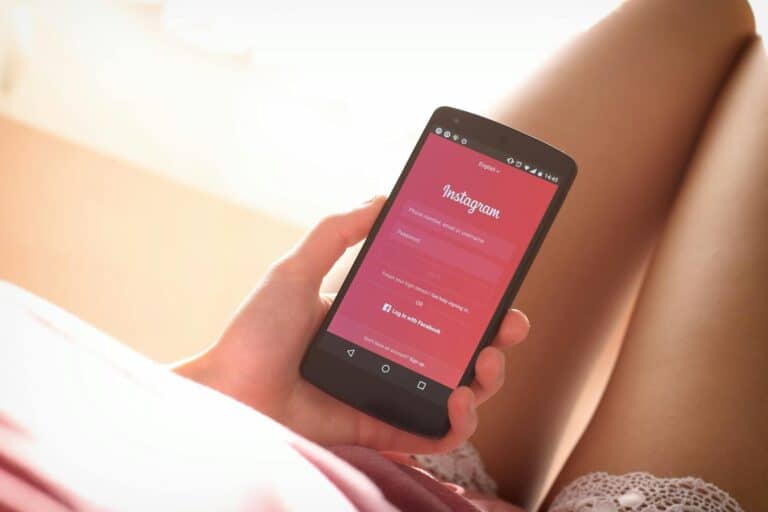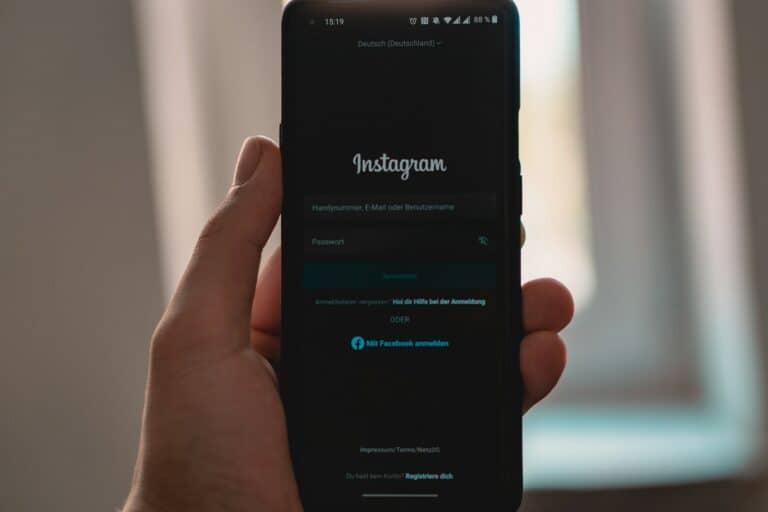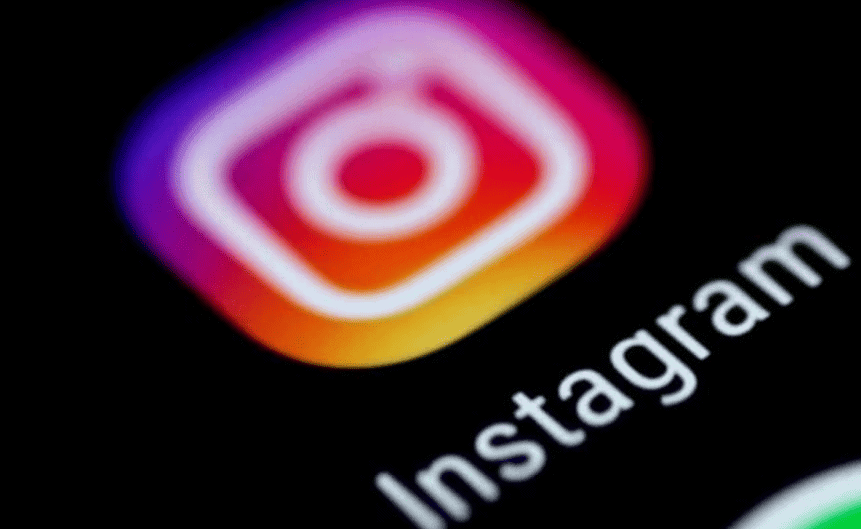
Managing multiple Instagram accounts can be convenient, but sometimes you may need to separate them for privacy or organizational reasons. Whether you’ve connected accounts through Instagram’s account switching feature or linked them to Facebook, untangling these connections is simpler than you might think. To unlink Instagram accounts, go to your profile, tap the menu icon, select Settings, then Account, and look for either “Linked Accounts” or visit the Accounts Center to remove the connections between your profiles.
Many users don’t realize that linked accounts can share data and login information across platforms. This connection might have happened when you created a new Instagram account or linked your profile to Facebook for easier sharing. Breaking these connections doesn’t delete any accounts—it simply separates them so they function independently again.
Reasons You Might Want to Unlink Instagram Accounts
Many users link multiple Instagram accounts for quick access, business management, or content creation. But there are several common reasons why someone might want to break that link:
| Reason | Description |
|---|---|
| Account Confusion | Accidentally posting on the wrong account or mixing up logins |
| Privacy Concerns | Wanting to keep personal and professional lives separate |
| Rebranding | Switching to a new business or creator account identity |
| Security | Removing access to shared devices or removing old accounts |
| Troubleshooting | Resolving login or sync issues with linked profiles |
Once you’ve decided to unlink an account, the process is simple—but there are different methods depending on whether you’re using the mobile app, a browser, or Facebook Business tools.
How To Unlink Instagram Accounts from the Mobile App
If you’re managing multiple accounts on the Instagram app, you can remove them with the following steps:
For Android and iOS:
- Open Instagram and go to your profile.
- Tap the three-line menu (hamburger icon) in the top right corner.
- Select Settings and Privacy.
- Tap Accounts Center.
- Under Accounts, you’ll see all linked profiles.
- Tap the account you want to remove.
- Choose Remove from Accounts Center.
- Confirm when prompted.
Note: If your accounts share a login, Instagram will ask you to set up a new password for each account before unlinking.
Unlinking Instagram From Facebook
If you’ve connected your Instagram to Facebook for cross-posting or ad management, here’s how to sever the connection:
From the Instagram App:
- Go to Settings and Privacy > Accounts Center.
- Tap Accounts.
- Select the Facebook profile.
- Tap Remove from Accounts Center and confirm.
From the Facebook App:
- Open Facebook and tap the menu icon.
- Navigate to Settings > Accounts Center.
- Tap Accounts.
- Select your Instagram account.
- Tap Remove from Accounts Center and confirm the action.
Unlinking From Meta Business Suite or Creator Studio
If you’re managing an Instagram account through Facebook’s business tools:
- Go to business.facebook.com.
- Open Business Settings.
- Navigate to Accounts > Instagram Accounts.
- Select the account and click Remove.
- Follow the on-screen confirmation steps.
Heads-up: If you’re running ads or scheduled posts via Meta, unlinking will disconnect those features. Make sure to transfer ad assets or reassign roles before removing the account.
What Happens After You Unlink an Account?
| Feature | Still Available After Unlinking? |
|---|---|
| Cross-posting | No – you’ll need to reconnect manually |
| Shared Login Credentials | No – each account needs its own login |
| Notifications | No – only the active account notifies |
| Account Switching Shortcut | No – the removed account won’t show |
| Saved Drafts | Yes – drafts remain on device |
Unlinking does not delete your Instagram account—it just removes it from the app’s quick-switch list and from any shared logins or Facebook connections.
Tips Before You Unlink
- Check Business Integrations: Make sure any third-party services (e.g., scheduling tools, analytics apps) are updated or reassigned.
- Backup Content: If you plan to delete or deactivate an account later, save any media you want to keep.
- Secure Logins: Enable two-factor authentication for all accounts after unlinking for added security.
By understanding how and why to unlink Instagram accounts, you can regain control over your digital presence and better manage multiple profiles.
Key Takeaways
- Unlinking Instagram accounts can be done through Settings, Account, and then either Linked Accounts or Accounts Center depending on your app version.
- Separating linked accounts maintains all your content while providing better privacy control and preventing accidental cross-posting.
- After unlinking, users will need to log in separately to each account and reconnect any third-party apps if necessary.
Understanding Linked Instagram and Facebook Accounts
Instagram and Facebook connections allow users to manage their social media presence across both platforms. These linked accounts streamline sharing content and managing your online identity within Meta’s ecosystem.
The Concept of Linked Accounts
Linked accounts are a feature that connects your Instagram profile to your Facebook account or Page. This connection happens through Meta’s Accounts Center, which serves as a central hub for managing connections between platforms.
When accounts are linked, you can share posts simultaneously across both networks and use your Facebook login credentials for Instagram. This integration reflects Meta’s strategy of creating a unified experience across its social networks.
Users can link personal Facebook accounts to personal Instagram accounts, or connect business Instagram accounts to Facebook Pages. This linkage affects everything from login options to content sharing permissions.
The connection also allows for cross-platform notifications and simplified account recovery options. However, it’s important to note that linked accounts still maintain some separate settings and privacy controls.
Benefits of Linking Instagram with Facebook
Linking your Instagram and Facebook accounts offers several practical advantages. One key benefit is the ability to share posts automatically to both platforms, saving time when managing multiple social media presences.
For businesses, the connection enables integrated advertising campaigns across both platforms. This means you can create ads in one place and deploy them everywhere.
Cross-platform messaging features become available, letting you respond to Instagram messages from Facebook’s interface. This streamlines communication with followers.
Account security is enhanced through additional recovery options if you forget passwords. Your Facebook credentials can be used to regain access to Instagram.
Content discovery improves as the platforms can suggest friends and content based on your connections across both networks. This often leads to increased engagement and follower growth.
Common Reasons for Unlinking Accounts
Privacy concerns are the primary motivation for many users who choose to unlink their Instagram account from Facebook. People often want to separate their personal and professional online presences.
Account security represents another crucial reason, especially when unauthorized access is suspected. Unlinking can prevent cross-platform breaches.
Some users report experiencing technical issues with linked accounts, such as unwanted automatic sharing or login problems. These frustrations often drive the decision to disconnect.
Changes in account ownership can necessitate unlinking, particularly for business accounts when social media management responsibilities shift. The same applies when selling businesses or transferring digital assets.
Many users simply prefer to maintain separate personas across different social networks. What’s appropriate for one platform might not suit another’s audience or content style.
Preparations Before Unlinking Accounts
Before separating Instagram accounts, users should carefully review several important settings and understand their account configurations. This preparation ensures a smooth transition without losing access to important content or business features.
Reviewing Account Settings
Users should begin by checking their current Instagram account settings. First, they should verify which email addresses and phone numbers are connected to each account. This information is crucial because Instagram uses these details for account recovery.
Users should also export important data from their accounts before unlinking. Instagram provides data download options in the “Settings and Privacy” section.
Password management is another critical factor. When accounts are linked, users often share login credentials. Before unlinking, create unique, strong passwords for each account to maintain security.
Finally, check third-party app connections that might be affected when accounts are separated. Some applications may need to be reconnected after the unlinking process completes.
Identifying Account Types
Instagram offers several account types, each with different unlinking considerations:
Personal Accounts
- Standard profile with basic features
- Typically linked through the “Login Info” section
- Usually connected to a personal email address
Professional Accounts
- Enhanced analytics and promotional features
- May be connected to a Facebook account
- Requires additional steps when unlinking
Creator Accounts
- Specialized features for influencers
- Often linked to multiple platforms
- May have branded content relationships that need review
Identifying each account type helps determine the specific unlinking steps needed. For accounts connected to Facebook, users will need to access the Accounts Center to complete the separation.
Considerations for Business Accounts
Business Instagram accounts require special attention before unlinking. These accounts often connect to Facebook business pages and advertising accounts, creating a complex ecosystem.
First, review any active advertisements or scheduled posts that might be disrupted by unlinking. Pause campaigns that span multiple accounts if necessary.
Check which admin has access to the business Instagram profile. When unlinking, ensure that appropriate team members retain necessary permissions through the “Roles” section in business settings.
Business accounts often contain valuable analytics data. Export insights reports before unlinking to preserve historical performance metrics.
Finally, update any business tools or partner platforms that integrate with the Instagram account. Services like commerce platforms or customer service tools may need reconfiguration after unlinking.
Steps to Unlink Instagram and Facebook
Disconnecting your Instagram and Facebook accounts is straightforward when you know where to look. You can perform this action through several different platforms depending on what’s most convenient for you.
Using Instagram App
To unlink your accounts through the Instagram app, start by opening Instagram on your mobile device. Tap your profile picture in the bottom right corner to access your profile. Then tap the hamburger menu (three lines) in the top right corner and select Settings and privacy.
From the settings menu, scroll down and tap Accounts Center. This is where all your connected accounts are managed. Find the Accounts section and select the Facebook account you want to unlink.
Choose Remove from Accounts Center and confirm your decision when prompted. This will disconnect your Instagram account from Facebook without deleting either account.
Remember that unlinking accounts means you’ll need to log in separately to each platform afterward.
Via Facebook App
Unlinking through the Facebook app is equally simple. Open the Facebook app on your device and tap on the menu icon (three horizontal lines) in the corner of the screen.
Scroll down and tap on Settings & Privacy, then select Settings. Look for Accounts Center near the bottom of the list and tap on it.
Under the Accounts section, you’ll see your connected Instagram account. Tap on it, then select Remove from Accounts Center. Confirm your choice when prompted.
This process removes the connection between your accounts while keeping both accounts active. You’ll no longer see automatic cross-posting options between the platforms.
Through Instagram Website
If you prefer using a computer, you can unlink your accounts through the Instagram website too. Log in to Instagram on your browser and click on your profile picture in the top right corner.
Select Settings from the dropdown menu. In the settings page, click on Accounts Center in the left sidebar. This will take you to the central hub for managing connected accounts.
Find the Accounts section and click on the Facebook account you wish to disconnect. Select Remove from Accounts Center and confirm your choice.
The website method works well for those who manage multiple social media accounts professionally and prefer working on a larger screen.
Accessing Accounts Center
The Accounts Center is Meta’s central hub for managing connections between Instagram, Facebook, and other Meta products. You can access it from either platform.
In Accounts Center, you’ll find options to manage your connected experiences across Meta apps. Look for the section labeled Accounts to see which profiles are currently linked.
Select the account you want to remove and tap Remove from Accounts Center. The platform will ask you to confirm this action. After confirmation, your Instagram and Facebook accounts will be successfully unlinked.
Note that unlinking does not delete any content you’ve previously shared. Posts you’ve already cross-posted will remain on both platforms unless manually deleted.
What Happens After Unlinking
Unlinking Instagram accounts has several consequences for how you’ll interact with the platform. Users should understand these changes before deciding to separate their accounts.
Changes to Instagram Functionality
When you unlink your Instagram accounts, you’ll need to log into each account separately. This means switching between accounts requires signing out and signing back in with different credentials. You won’t be able to quickly toggle between profiles as you could when they were linked.
Content sharing between unlinked accounts stops automatically. Posts, stories, and reels created on one account won’t appear as options to share on your other accounts.
Account notifications will become separate. You’ll only receive alerts for the account you’re currently logged into, which might help reduce notification overload but requires checking each account individually.
Account settings and preferences become independent. Changes made to one account’s privacy settings, notification preferences, or content filters won’t affect your other Instagram accounts.
Effect on Facebook Account
Unlinking Instagram from Facebook stops automatic cross-posting between platforms. Your Instagram posts will no longer automatically appear on your Facebook timeline unless you manually share them.
Your Facebook friends won’t automatically get suggestions to follow your Instagram account. This might reduce your Instagram account’s visibility to potential followers from your Facebook network.
Business pages connected to both platforms will need to be managed separately. If you run a business Instagram page tied to Facebook, analytics and advertising tools may need separate configurations after unlinking.
Authentication methods change after unlinking. You can no longer use Facebook login credentials to access your Instagram account, requiring you to remember separate login information for each platform.
Troubleshooting Unlinking Issues
Even with clear instructions, users often encounter obstacles when attempting to unlink their Instagram accounts. These issues range from interface changes to account access problems that may require technical assistance.
Common Unlinking Problems
Sometimes the “Unlink” option might not appear where expected. This often happens due to recent app updates changing the menu locations. If you can’t find unlinking options in Settings, try accessing your Account Center through Facebook instead of Instagram.
Many users encounter error messages when trying to unlink accounts. These errors typically occur because of:
- Poor internet connection
- Outdated app versions
- Temporary server issues
If your Instagram account is connected to a suspended Facebook account, you may need to go through Facebook’s settings. Navigate to Settings > Apps and Websites, find Instagram, and remove access.
Another common issue involves business accounts with linked advertising features. Users must first disconnect any active ad campaigns before unlinking accounts.
When to Contact Tech Support
If basic troubleshooting fails, professional help becomes necessary. Instagram’s in-app support has limited functionality, but users can access help through the Settings > Help > Report a Problem pathway.
For complex unlinking issues, specialized technicians may offer solutions that standard support cannot. Services like JustAnswer connect users with verified experts who understand the intricacies of account connections.
Consider contacting tech support when:
- You’ve tried all troubleshooting steps multiple times
- Your accounts involve business profiles with financial information
- You suspect unauthorized account linking
- The account you want to unlink doesn’t appear in your account list
Computer technicians with Instagram specialization can often resolve complex issues within 24-48 hours through remote assistance.
Best Practices for Managing Multiple Accounts
Managing several Instagram accounts requires thoughtful organization and security measures. With proper techniques, users can maintain distinct identities while protecting their information.
Maintaining Separate Social Media Identities
When managing multiple Instagram accounts, it’s crucial to establish clear boundaries between personal and business profiles. Users should develop distinct visual identities for each account through consistent color schemes, filters, and posting styles.
Use different email addresses for each Instagram account to maintain separation. This practice prevents confusion and makes account recovery simpler if issues arise.
Content calendars help maintain posting consistency across multiple profiles. Many social media professionals use scheduling tools to plan content in advance for each account.
Consider using Instagram’s built-in account switching feature rather than constantly logging in and out. This feature lets users toggle between profiles quickly without the hassle of entering credentials repeatedly.
For business accounts, maintain professional boundaries by avoiding personal content. Keep messaging styles consistent with your brand voice on each respective account.
Security Considerations for Linked and Unlinked Accounts
Strong, unique passwords are essential for each Instagram account. Never reuse passwords across multiple social media platforms or accounts.
Enable two-factor authentication on all Instagram profiles. This extra security layer prevents unauthorized access even if passwords are compromised.
Regularly review login activity in your Instagram security settings. This helps detect suspicious logins from unfamiliar devices or locations.
Be cautious about third-party apps that request access to multiple accounts. Only authorize trusted applications with clear privacy policies.
Consider using a password manager to keep track of different credentials. This helps maintain unique, complex passwords without forgetting them.
Monitor connected Facebook accounts carefully. Since Instagram is owned by Meta, accounts can be linked, potentially sharing data between platforms.
Periodically unlink accounts you no longer need connected to reduce security vulnerabilities.
Frequently Asked Questions
Instagram offers several ways to unlink accounts across different platforms and devices. These solutions help users manage their social media presence more effectively while maintaining privacy and control.
How do I unlink two or more Instagram accounts that are linked together?
To unlink Instagram accounts, start by opening the Instagram app and tapping on your profile icon. Go to the menu (three horizontal lines) and select “Settings and privacy.”
From there, tap on “Account Center” and select “Accounts.” Choose the account you want to unlink from your other accounts. Tap “Remove” and confirm your choice.
For older versions of Instagram, users may need to access “Login info” instead and simply uncheck the account they wish to remove from the linked group.
What are the steps to disconnect my Instagram account from my Facebook profile?
To disconnect Instagram from Facebook, open Instagram and go to your profile. Tap the menu icon and select “Settings and privacy.”
Scroll down to find “Accounts Center” and tap on it. Select “Accounts” and then choose the Facebook account. Tap “Remove” next to the Facebook profile that’s connected to Instagram.
After confirming, the accounts will be disconnected, stopping automatic sharing between platforms and preventing cross-platform login.
Can I remove an Instagram account from my iPhone without deleting the account?
Yes, removing an Instagram account from an iPhone doesn’t delete the actual account. Open the Instagram app and go to your profile.
Tap on the menu icon, then “Settings and privacy.” Scroll down and tap “Log out” or “Log out of all accounts” if multiple accounts are logged in.
This action removes the account from the device only. The account remains active and can be accessed again by logging back in with the correct credentials.
Is it possible to separate my Instagram account from a linked TikTok account?
Yes, users can separate their Instagram account from TikTok. Open the TikTok app and go to the profile tab.
Tap the three-line menu icon and select “Settings and privacy.” Scroll to find “Connected accounts” or “Social accounts” and select Instagram.
Tap the “Disconnect” or “Unlink” option next to Instagram. This stops content sharing between platforms and prevents automatic login connections.
What is the process to remove an Instagram account from my mobile device without permanently deleting it?
To remove an Instagram account from a mobile device, open the app and navigate to the profile page. Tap the menu icon in the top right corner.
Select “Settings and privacy” and scroll down to find the “Log out” option. If multiple accounts are logged in, choose either “Log out” or select the specific account to remove.
This process removes the account from the device without affecting the actual Instagram account, which remains intact and accessible from other devices.
How can I stop my Instagram account from automatically sharing to other connected profiles?
To stop automatic sharing, open Instagram and go to your profile. Tap the menu icon and select “Settings and privacy.”
Look for “Accounts Center” and tap on it. Select “Sharing across profiles” or a similar option depending on your app version.
Toggle off the automatic sharing options for each connected platform. Users can disable specific types of sharing, such as posts, stories, or profile changes, to maintain more control over what content appears on each platform.