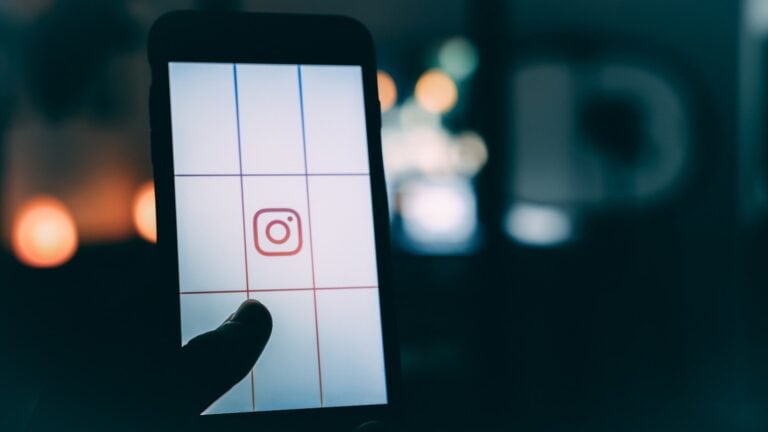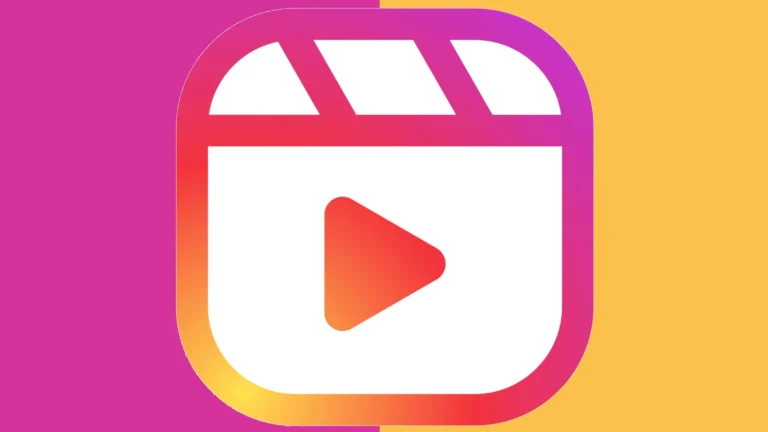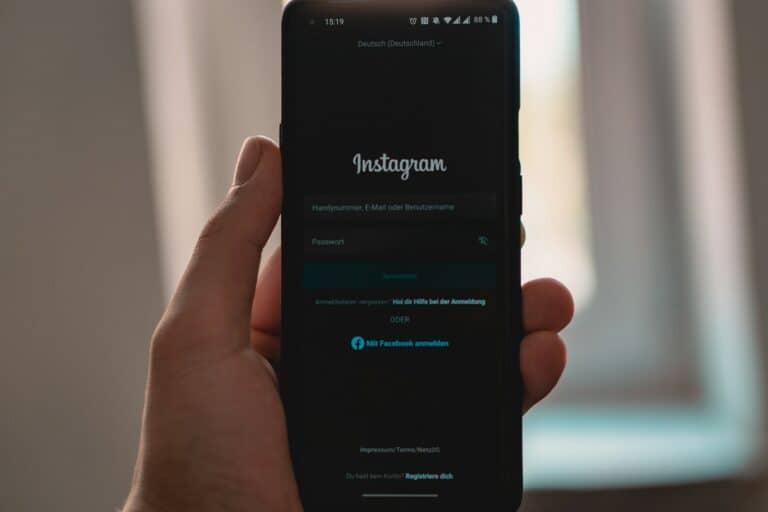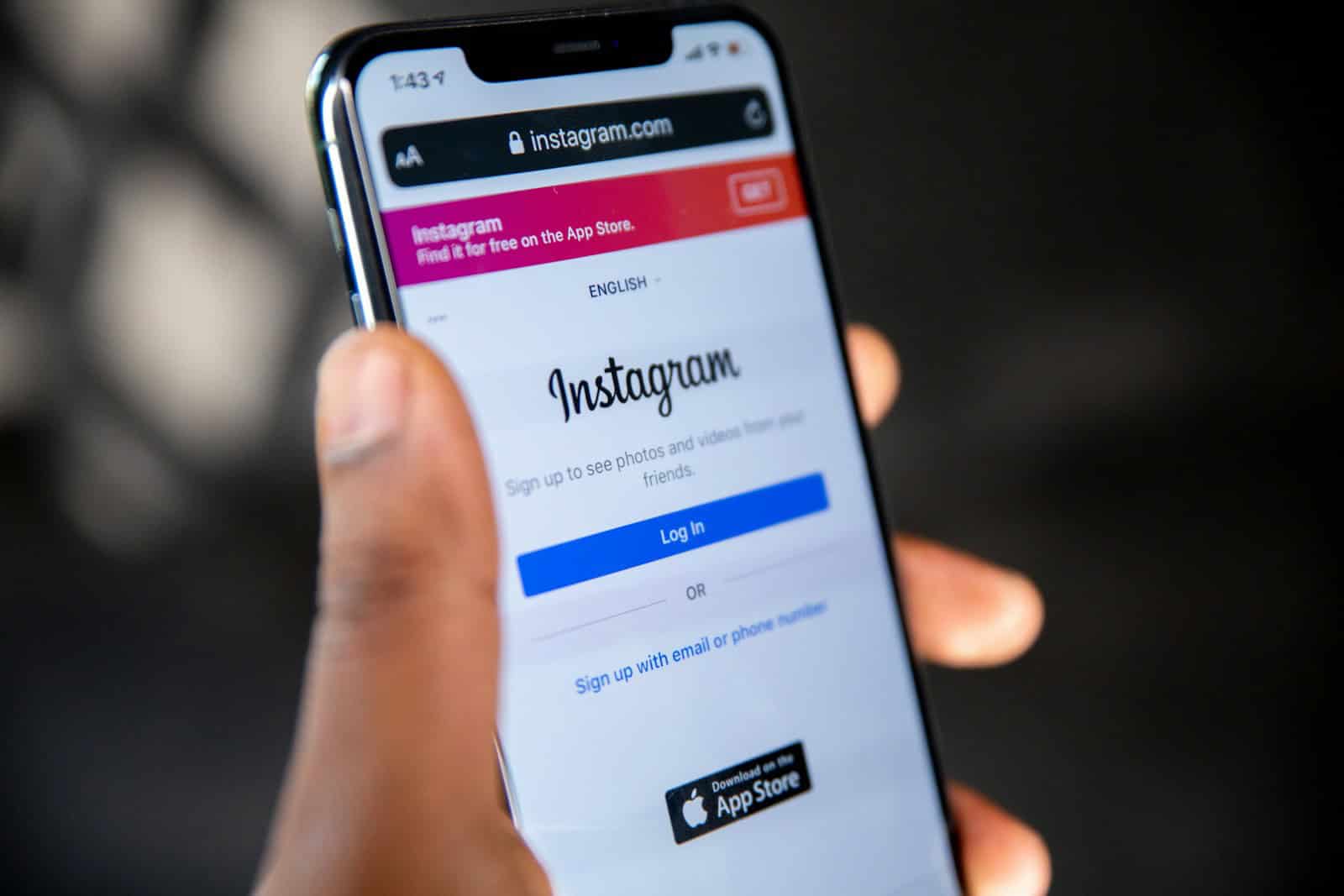
Instagram Reels offer a fun way to create and share short videos. Many users save Reels they enjoy to watch later. To find saved Reels on Instagram, tap your profile icon, select the menu, and choose “Saved” to access your saved content.
Locating saved Reels is simple. Instagram organizes saved content into collections. Users can create custom collections or use the default “All Posts” album. The saved Reels appear alongside other saved posts in these collections.
Saved Reels allow users to revisit content they liked. This feature helps users keep track of inspiring videos, tutorials, or entertaining clips. It also enables users to support content creators by revisiting and engaging with their work.
Where Are My Saved Reels on Instagram?
Instagram lets you save Reels, posts, and audio so you can revisit them later. But finding them isn’t always obvious. Here’s how to quickly locate your saved Reels.
📲 1. How to Find Saved Reels on Instagram (Mobile App)
- Open Instagram and log into your account.
- Go to your profile (tap your profile picture in the bottom-right corner).
- Tap the three-line menu (☰) in the top-right corner.
- Select Saved.
- You’ll see folders (called Collections) and all your saved posts.
- Tap All Posts → filter through to find your Reels.
👉 Saved Reels appear alongside saved photos and videos. Look for the Reels icon (play button symbol) in the corner of thumbnails.
(Source: GuidingTech)
💻 2. How to Find Saved Reels on Instagram (Desktop)
- Go to Instagram.com and log in.
- Click your profile picture (top-right).
- Select Saved from the dropdown menu.
- You’ll see all your saved posts, including Reels.
🎶 3. How to Find Saved Audio from Reels
If you saved a song or audio clip from a Reel:
- Go to your profile → Saved.
- Tap the Audio tab.
- All saved songs and sounds will appear here.
🛠️ 4. Troubleshooting: Can’t Find Saved Reels?
- Update Instagram: Make sure you’re using the latest version.
- Check Collections: Sometimes Reels are saved inside custom folders.
- Look in “All Posts”: Reels don’t have their own tab; they’re mixed with other saves.
✅ Bottom Line
Your saved Reels on Instagram are stored in the Saved section of your profile, alongside other saved posts. From there, you can organize them into collections, revisit them anytime, or use saved audio for your own Reels.
Key Takeaways
- Saved Reels are found in the “Saved” section of your Instagram profile
- Instagram organizes saved content into collections for easy access
- Saving Reels allows users to revisit and engage with content they enjoy
Understanding Instagram Reels
Instagram Reels has become a key feature for content creation and consumption on the platform. This short-form video format offers users new ways to express creativity and engage with audiences.
The Evolution from Photos to Reels
Instagram started as a photo-sharing app in 2010. It gradually expanded to include video content and Stories. In 2020, Instagram launched Reels as a response to the growing popularity of short-form videos.
Reels allows users to create 15 to 60-second videos set to music or original audio. Users can add effects, filters, and text to their Reels. This format encourages creativity and helps content creators reach wider audiences.
The introduction of Reels marked a significant shift in Instagram’s content strategy. It moved the platform from static images to dynamic, engaging video content.
Comparison with TikTok
Instagram Reels shares many similarities with TikTok. Both platforms focus on short-form video content and use algorithmic recommendations to show users new content.
Key differences between Reels and TikTok:
- Video length: Reels allows up to 60 seconds, while TikTok offers up to 3 minutes
- Integration: Reels is part of the Instagram app, TikTok is a standalone platform
- Audience: Instagram has a broader user base across different age groups
Reels benefits from Instagram’s established user base and integration with other features like Stories and IGTV.
Relevance of Reels in Personalized Feeds
Reels plays a crucial role in Instagram’s personalized content delivery. The algorithm analyzes user behavior to recommend relevant Reels in the Explore page and main feed.
Factors influencing Reels recommendations:
- User interactions (likes, comments, shares)
- Content watched to completion
- Accounts followed
- Hashtags and audio used in the Reel
Reels helps Instagram keep users engaged by showing them fresh, entertaining content tailored to their interests. This personalization increases time spent on the app and encourages content creation.
For creators, Reels offers a chance to reach new audiences beyond their followers. Viral Reels can significantly boost account visibility and growth.
Saving and Managing Reels on Instagram
Instagram offers features to save and organize Reels for easy access later. Users can create collections, manage saved content, and access their favorite Reels quickly.
How to Save Reels on Instagram
Saving Reels on Instagram is simple. Users can tap the bookmark icon below a Reel to save it. The icon turns black when saved. Saved Reels appear in the user’s “Saved” section, accessible from their profile.
To find saved Reels, users tap their profile picture, then the menu icon. They select “Saved” and choose the “Reels” tab. This displays all saved Reels in a grid layout.
Users can also save Reels while browsing. The three-dot menu on each Reel offers a “Save” option. This method works for Reels in the main feed, Explore page, or other users’ profiles.
Creating and Managing Collections
Instagram allows users to organize saved Reels into collections. This feature helps categorize content for easier retrieval.
To create a collection:
- Go to the “Saved” section
- Tap the “+” icon
- Name the collection
- Select Reels to add
Users can add Reels to collections when saving them or later from the “Saved” section. To manage collections, users can rename, delete, or add/remove Reels as needed.
Collections are private. Users can create multiple collections for different themes or interests.
The Role of Internet Connection in Accessing Saved Reels
A stable internet connection is crucial for accessing saved Reels. Instagram requires an active connection to load saved content.
With a strong connection, saved Reels load quickly. Users can watch them in high quality without buffering. Poor connections may cause slow loading times or reduced video quality.
Instagram’s app doesn’t offer offline viewing for saved Reels. Users need internet access to watch their saved content. This limitation affects users in areas with unreliable network coverage.
Some third-party apps claim to allow offline viewing of Instagram content. However, using these may violate Instagram’s terms of service.
Accessing and Organizing Saved Reels
Instagram offers multiple ways to find and manage your saved reels. Users can access their collections on mobile devices or through the website, with options to filter and sort content efficiently.
Finding Your Saved Reels on a Mobile Device
Open the Instagram app on your smartphone. Tap the profile icon in the bottom right corner to go to your profile page. Look for the menu icon (three horizontal lines) in the top right corner and tap it. Select “Saved” from the menu options that appear.
You’ll see all your saved content, including reels. If you’ve created collections, you can find reels in specific folders. To view a saved reel, simply tap on its thumbnail. Instagram allows you to unsave reels by tapping the bookmark icon again.
Remember that saved reels are private. Only you can see what you’ve saved, making it a personal collection of your favorite content.
Using the Instagram Website to Access Saved Reels
The process is similar on the Instagram website. Log in to your account on a desktop or laptop. Click your profile picture in the top right corner to access your profile. Look for the “Saved” option in the menu on your profile page.
Click “Saved” to view all your bookmarked content, including reels. The website interface may display saved items in a grid format. Hover over a reel to see playback options or click to view it in full.
The web version offers a larger screen for better viewing. It’s useful for organizing collections or reviewing saved content in detail.
Filtering and Sorting Through Saved Reels
Instagram provides tools to manage large collections of saved reels. Use the search bar within the “Saved” section to find specific content. You can search by keywords related to the reel’s caption or creator.
Create collections to categorize your saved reels. Tap the “+” icon to make a new collection. Name it based on themes, creators, or any system that works for you. To add a reel to a collection, tap and hold its thumbnail, then select the desired collection.
Sort your saved reels by date added or other criteria. This helps you find recent saves or rediscover older content. Regularly review and unsave reels you no longer need to keep your collection organized.
Interacting with Content Creators and Posts
Instagram Reels offer multiple ways to engage with creators and their content. Users can like, save, and explore Reels to discover new content and connect with creators they enjoy.
Engaging with Liked and Saved Reels
Liking and saving Reels allows users to show appreciation and revisit favorite content. To like a Reel, users tap the heart icon below the video. Saving a Reel is done by tapping the bookmark icon.
Liked Reels can be found in the user’s activity history. To access this:
- Go to profile page
- Tap menu icon (three lines)
- Select “Your Activity“
- Choose “Interactions”
- Tap “Likes”
Saved Reels are stored in a private collection. To view saved Reels:
- Go to profile page
- Tap menu icon
- Select “Saved”
- Choose “Reels” category
These features help users keep track of content they enjoy and support creators they follow.
The Dynamics of the Explore Page and Liked Posts
The Explore page on Instagram uses an algorithm to suggest new content based on user interests and interactions. Liking Reels influences future recommendations on this page.
The Explore page displays a mix of photos, videos, and Reels. Users can tap the Reels icon at the top to see only Reels content. This section updates regularly with fresh content.
Interacting with Reels on the Explore page can lead to discovering new creators. The more a user engages with certain types of content, the more similar content Instagram will suggest.
To maximize discovery potential:
- Engage with Reels regularly
- Follow creators whose content you enjoy
- Use relevant hashtags when creating Reels
These actions help refine the algorithm’s understanding of user preferences, leading to more personalized content suggestions.
Frequently Asked Questions
Instagram users often have questions about managing their saved reels. These FAQs address common concerns and provide step-by-step solutions for various devices and situations.
How can I locate my saved reels on Instagram using an iPhone?
To find saved reels on an iPhone, open the Instagram app. Tap the profile icon in the bottom right corner. Press the menu icon (three lines) at the top right. Select “Saved” from the menu. Tap on “All Posts” or look for a “Reels” collection if you’ve created one. Your saved reels will appear here.
What is the process to find my saved reels on the Instagram Android app?
The process for Android is similar to iOS. Open Instagram and go to your profile. Tap the three-line menu icon at the top right. Choose “Saved” from the options. In the Saved section, you’ll see all your saved content, including reels. Look for the “All Posts” or “Reels” collection to find your saved reels.
Can you explain how to post previously saved reels on Instagram?
To post a saved reel, go to your saved reels section. Select the reel you want to share. Tap the paper airplane icon below the reel. Choose “Add reel to your story” or “Send to” to share with specific people. You can also download the reel and repost it as a new reel, giving credit to the original creator.
Why might my saved reels not appear on Instagram?
Saved reels may not appear due to app glitches or outdated software. Try these fixes:
- Restart the Instagram app.
- Update to the latest version of Instagram.
- Clear the app’s cache in your device settings.
- Log out and log back into your account.
If problems persist, contact Instagram support for assistance.
How do I access my saved draft reels on Instagram?
To access draft reels, open Instagram and tap the “+” icon to create a new post. Select “Reel” at the bottom. Look for “Drafts” at the bottom left of your camera roll. Tap it to see all your saved draft reels. Select the draft you want to edit or post.
Are saved reels on Instagram kept private?
Yes, saved reels are private. Only you can see your saved content on Instagram. The creators of the reels you save won’t be notified. You can organize saved reels into private collections for easier access without others seeing them.