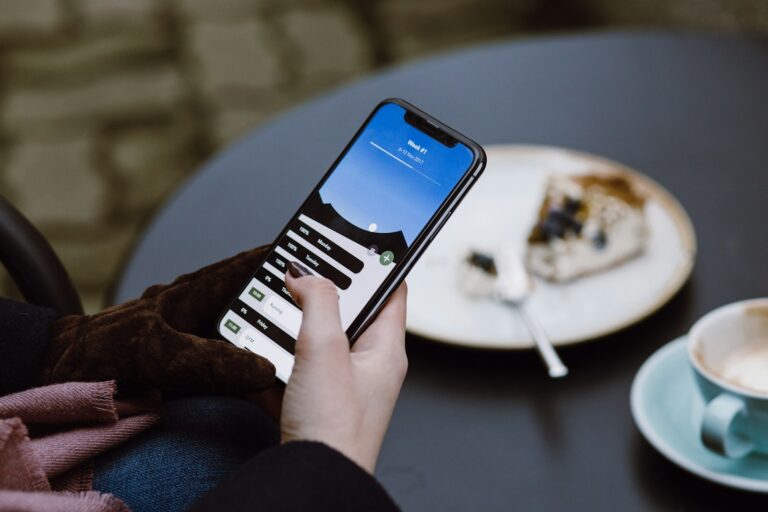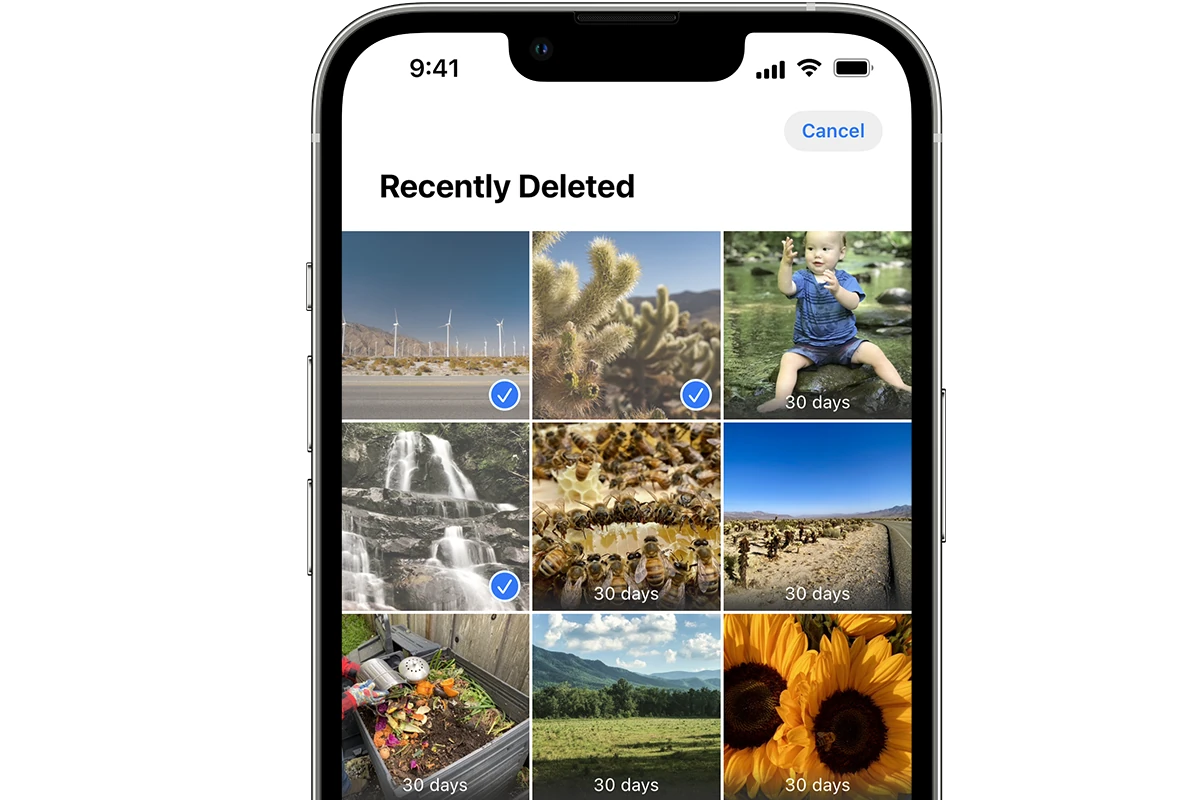
Accidentally deleting precious photos from your iPhone can be distressing. Fortunately, there are several ways to recover permanently deleted photos on your device. The Photos app on iPhone includes a Recently Deleted folder that stores deleted images for 30 days, allowing users to easily restore them.
For photos deleted more than 30 days ago, other recovery methods exist. These include restoring from an iCloud or iTunes backup, using third-party recovery software, or checking other cloud storage services where you may have saved your photos.
It’s important to act quickly when trying to recover deleted photos. The sooner you start the recovery process, the higher the chances of retrieving your lost images. Remember to regularly back up your iPhone to prevent permanent loss of important data in the future.
How to Recover Permanently Deleted Photos on iPhone
Accidentally deleted some precious photos from your iPhone? Don’t panic — there are still several ways to get them back, even if they’re “permanently” deleted. Whether you use iCloud, iTunes/Finder, or third-party recovery software, this guide will walk you through every possible option.
🕓 Step 1: Check the “Recently Deleted” Folder
Before trying anything advanced, always start here.
- Open the Photos app.
- Tap Albums → scroll down to Recently Deleted.
- Tap Select → choose the photos you want to recover.
- Tap Recover → confirm your selection.
🧠 Note: Photos remain in the Recently Deleted folder for 30 days after deletion. After that, they’re automatically removed from your device — but may still exist in backups.
☁️ Step 2: Restore from an iCloud Backup
If your photos were deleted more than 30 days ago, your best chance is restoring your iPhone from an iCloud backup created before the deletion date.
How to restore from iCloud:
- Go to Settings → General → Transfer or Reset iPhone → Erase All Content and Settings.
- Set up your iPhone as new until you reach the Apps & Data screen.
- Select Restore from iCloud Backup.
- Sign in with your Apple ID and choose a backup made before you deleted the photos.
- Wait for the process to complete — your photos should reappear in the Photos app.
⚠️ Warning: This will replace your current data with the backup’s contents. Make sure to back up your current files first.
(Source: iPhone Life)
💻 Step 3: Restore from iTunes or Finder Backup (Mac/PC)
If you regularly back up your iPhone to your computer, you can restore photos from there.
Steps:
- Connect your iPhone to your Mac or PC.
- Open Finder (macOS Catalina or later) or iTunes (Windows/macOS Mojave or earlier).
- Select your iPhone.
- Click Restore Backup.
- Choose a backup created before the photos were deleted.
- Wait for the restore to finish.
💡 Tip: This method restores all data from the backup, not just photos, so make sure you’re restoring from a trusted backup date.
(Source: SimplyMac)
🧰 Step 4: Use a Third-Party Recovery Tool
If you don’t have a recent backup, third-party recovery software can sometimes retrieve deleted photos directly from your iPhone’s flash memory.
Popular tools include:
- EaseUS MobiSaver
- Dr.Fone – Data Recovery (iOS)
- iMobie PhoneRescue
- Tenorshare UltData
How it works:
- Download and install one of the tools on your computer.
- Connect your iPhone via USB.
- Launch the program and select Recover from iOS Device.
- Scan your device for deleted files.
- Preview and recover your lost photos.
🧠 Note: The sooner you attempt recovery, the higher your chances of success — as new data can overwrite deleted files.
(Source: AppGeeker)
🌤️ Step 5: Check Other Cloud Services
Sometimes, your photos might still exist in other synced services like:
- Google Photos
- Dropbox
- OneDrive
- Amazon Photos
To check:
- Open the app or website for the service.
- Look in the Trash or Deleted Items folder.
- Restore any photos you find.
🧩 Step 6: Contact Apple Support
If you’ve tried everything and still can’t recover your photos, contact Apple Support. In rare cases, Apple may assist with iCloud data recovery — especially if the deletion was recent or due to a system error.
✅ Final Tips to Prevent Future Photo Loss
- Enable iCloud Photos: Settings → Photos → Turn on iCloud Photos.
- Regularly back up: Use iCloud or iTunes/Finder backups weekly.
- Use multiple storage options: Sync with Google Photos or Dropbox for redundancy.
- Avoid overwriting data: Stop using your iPhone immediately after accidental deletion.
🧭 Summary Table
| Method | Works If | Tools Needed | Data Risk |
|---|---|---|---|
| Recently Deleted Folder | Deleted < 30 days | None | Low |
| iCloud Backup | Backup before deletion | iCloud | Medium |
| iTunes/Finder Backup | Backup before deletion | Computer | Medium |
| Third-Party Tools | No backup available | Recovery Software | Medium–High |
| Cloud Services | Synced before deletion | App access | Low |
🏁 Conclusion
Even if your iPhone says your photos are “permanently deleted,” there’s still hope. Between iCloud backups, computer restores, and specialized recovery software, most users can recover lost images — especially if they act quickly.
Sources:
- iPhone Life – Recover Permanently Deleted Photos
- SimplyMac – Recover Permanently Deleted Photos on iPhone
- AppGeeker – 4 Ways to Recover Permanently Deleted Photos on iPhone
- iMobie – Recover Permanently Deleted Photos on iPhone 2025
Key Takeaways
- The Recently Deleted folder in the Photos app stores deleted photos for 30 days
- Restoring from backups or using recovery software can retrieve older deleted photos
- Regular backups are crucial for preventing permanent loss of important photos
Understanding iPhone Photo Deletion
When photos are deleted on an iPhone, they don’t immediately disappear forever. The Photos app has a built-in system to protect users from accidental deletions and data loss.
Differences Between Recently Deleted and Permanently Deleted Photos
Recently deleted photos are not permanently erased from an iPhone. These images are moved to a special folder called “Recently Deleted” within the Photos app. This folder acts as a safety net, giving users 30 days to recover accidentally deleted photos.
Photos in the Recently Deleted folder still take up storage space on the device. After 30 days, these photos are automatically and permanently deleted to free up space.
Permanently deleted photos, on the other hand, are no longer accessible through the Photos app. These images have either been manually removed from the Recently Deleted folder or have exceeded the 30-day retention period.
How Photos App Manages Deleted Images
The Photos app uses a two-step deletion process to protect user data. When a photo is deleted, it is first moved to the Recently Deleted album. This album is visible in the Photos app and allows easy recovery of deleted images.
Photos in the Recently Deleted album are automatically removed after 30 days. Users can also manually delete photos from this album to remove them permanently before the 30-day period ends.
The Photos app syncs deletions across all devices signed in to the same iCloud account. This ensures consistency in photo management across multiple Apple devices.
Preventive Measures and Backup Options
Regularly backing up iPhone photos and using cloud storage services can prevent permanent loss of precious memories. These methods offer secure ways to safeguard images and enable easy recovery if needed.
Using iCloud and iTunes for Backup
iCloud backup provides an automatic way to protect iPhone photos. Users can enable iCloud Photos in Settings to sync images across devices. This feature uploads full-resolution photos to iCloud, freeing up space on the iPhone.
To set up iCloud backup:
- Go to Settings > [Your Name] > iCloud
- Turn on iCloud Photos
- Choose “Optimize iPhone Storage” or “Download and Keep Originals”
iTunes backup offers a local alternative. Connect the iPhone to a computer, open iTunes, and select “Back Up Now”. This creates a complete backup of the device, including photos.
Protecting Your Photos with Cloud Storage Services
Third-party cloud storage services provide additional options for photo backup. Popular choices include Google Photos, Dropbox, and OneDrive.
Google Photos offers free storage for compressed images. The app can automatically back up photos from the iPhone camera roll. Users get 15 GB of free storage for full-resolution images.
Dropbox and OneDrive integrate well with iOS. Both services allow automatic photo uploads and offer various storage plans. Dropbox provides 2 GB of free storage, while OneDrive offers 5 GB.
Key benefits of cloud storage services:
- Access photos from any device
- Share images easily
- Free up iPhone storage space
Users should consider using multiple backup methods for added security. Combining iCloud or iTunes backup with a third-party service ensures photos are protected in multiple locations.
Recovering Deleted Photos from Your iPhone
Accidental photo deletion can be distressing, but iPhone users have several options to retrieve their lost images. These methods range from utilizing built-in features to employing specialized software solutions.
Restoring from a Recent Backup
iPhone users can recover deleted photos by restoring their device from a recent backup. This process involves using either iCloud or iTunes/Finder backups. For iCloud, users should go to Settings > General > Reset > Erase All Content and Settings. After the reset, they can choose to restore from an iCloud backup during the setup process.
To restore from iTunes or Finder:
- Connect the iPhone to a computer
- Open iTunes (Windows) or Finder (Mac)
- Select the device and click “Restore Backup”
- Choose the most recent backup containing the deleted photos
It’s important to note that this method will replace all current data on the iPhone with the backup’s contents.
Using Data Recovery Software
Data recovery software offers a more targeted approach to retrieving deleted photos. These tools can scan an iPhone’s storage and recover specific files without a full device restore. Popular options include EaseUS MobiSaver, Dr.Fone, and PhoneRescue.
To use data recovery software:
- Download and install the chosen software on a computer
- Connect the iPhone and trust the computer connection
- Run a scan of the iPhone’s storage
- Select and recover the desired photos
Users should act quickly, as new data can overwrite deleted files. Some software may require payment for full recovery features.
Advanced Photo Recovery Techniques
iPhone users have several advanced options for recovering permanently deleted photos. These methods can retrieve images even after factory resets or when standard recovery fails.
Recovery after a Factory Reset
Restoring photos after a factory reset requires careful steps. Users should first connect their iPhone to a computer using a USB cable. For macOS Ventura and later, open Finder. For earlier versions or Windows, launch iTunes.
Select the iPhone when it appears. Choose “Restore Backup” and pick a backup created before the factory reset. This process may take time, depending on the backup size.
If iCloud backups are available, users can restore from iCloud directly on the iPhone. Go to Settings > General > Reset > Erase All Content and Settings. During setup, choose “Restore from iCloud Backup” and sign in to retrieve lost photos.
Manual Recovery Methods
Some third-party software offers manual recovery options. These tools scan the iPhone’s storage for deleted photo data. Users should research reputable options and follow instructions carefully.
Connect the iPhone to a computer and run the chosen recovery software. Select “Photos” from the data types to scan. The software will display recoverable images.
Users can preview and select specific photos to restore. Choose a safe location on the computer to save recovered images. Transfer them back to the iPhone using iTunes or iCloud sync.
For added security, enable Face ID or Touch ID to protect the Recently Deleted folder in iOS 16 and later. This prevents unauthorized access to recoverable photos within the 30-day window.
Frequently Asked Questions
Recovering permanently deleted photos on an iPhone can be challenging. Several methods exist, depending on the situation and available backups.
How can I retrieve photos deleted from the ‘Recently Deleted’ album on my iPhone?
Open the Photos app and tap on Albums. Scroll down to find the Recently Deleted folder under Utilities. Select the photos you want to recover and tap Recover. Photos in this folder remain for up to 30 days before permanent deletion.
Is there a method to recover permanently deleted photos on an iPhone without any backup?
Without a backup, options are limited. Third-party data recovery software may help, but success is not guaranteed. These programs scan the iPhone’s storage for remnants of deleted files. Results vary based on factors like time since deletion and device usage.
What are the ways to recover permanently deleted photos from an iPhone after 30 days?
After 30 days, photos are no longer in the Recently Deleted folder. Restoring from an iCloud or iTunes backup made before the deletion is the most reliable method. Choose a backup containing the desired photos and follow the restoration process.
How can I restore permanently deleted photos from iCloud on my iPhone?
Sign in to iCloud.com and click Photos. Look for the Recently Deleted album. Select the photos you want to recover and click Recover. If not found there, check iCloud backups through iPhone Settings > iCloud > Manage Storage > Backups.
Can I recover permanently deleted photos from iPhoto on my iPhone?
iPhoto is no longer supported on iPhones. For older devices, check the iPhoto Trash on a connected Mac. On newer devices, use the Photos app and check the Recently Deleted folder or restore from an iCloud or iTunes backup.
Are there any methods for recovering permanently deleted photos from an iPhone that are available for free?
Free methods include checking the Recently Deleted folder and restoring from existing iCloud or iTunes backups. These options cost nothing but require the photos to still be available in those locations. Third-party recovery software often offers free trials with limited functionality.