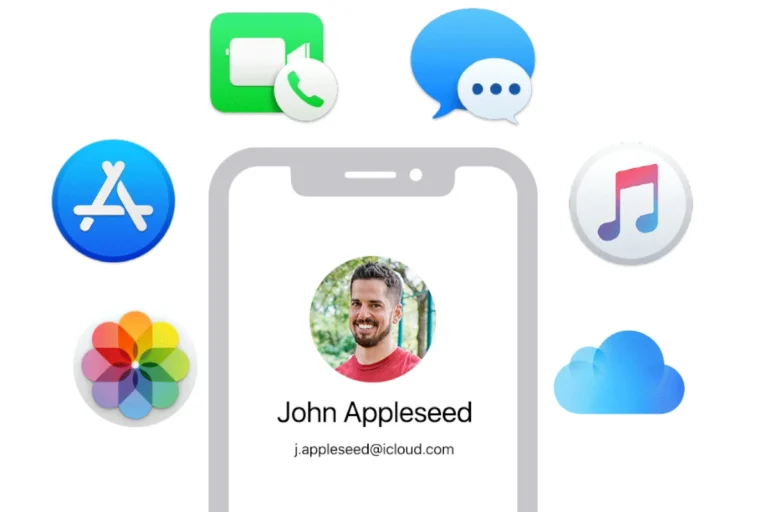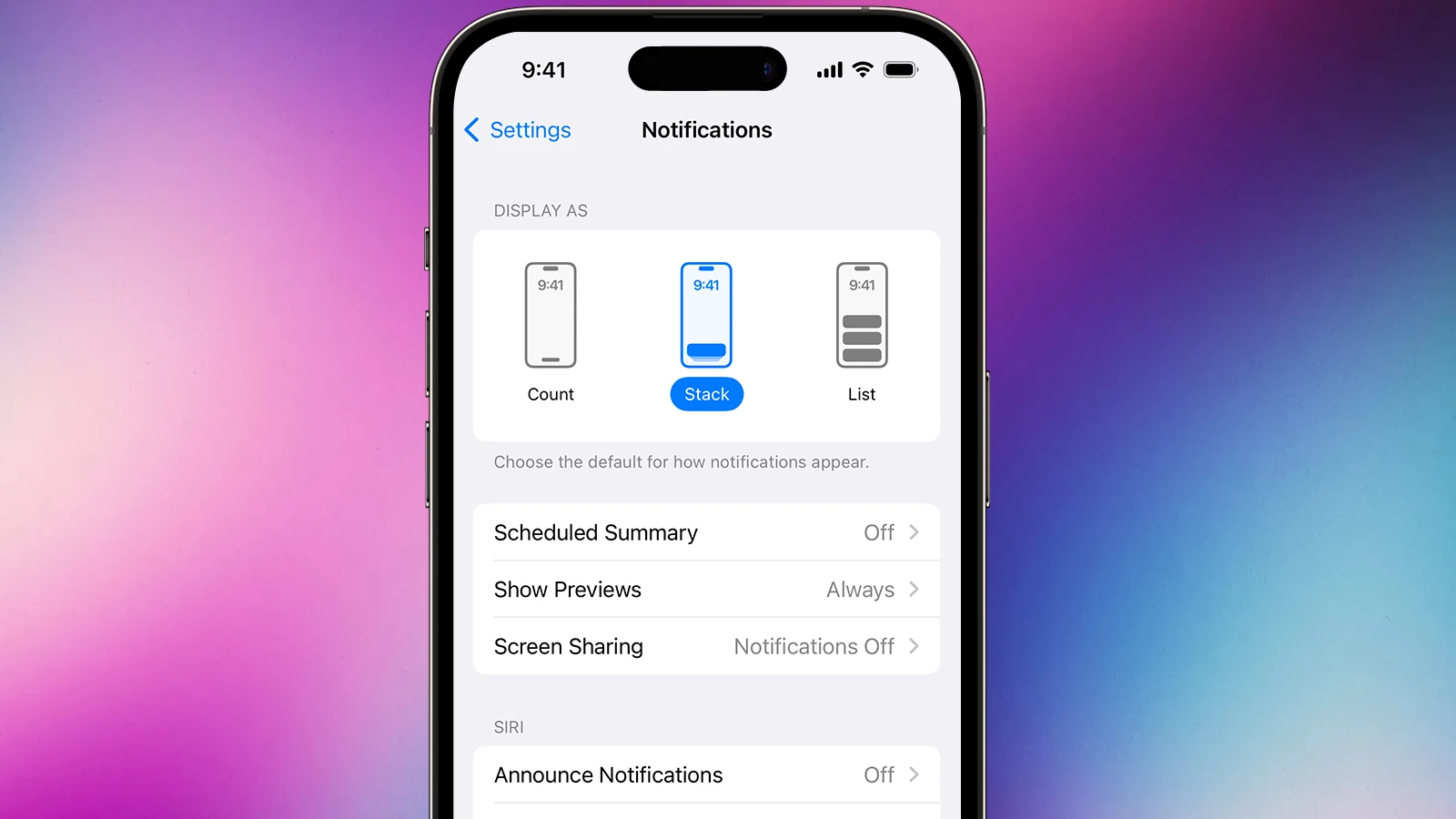
The iPhone’s flash notification feature can be helpful, but it may not suit everyone’s needs. Some users find the blinking LED distracting or unnecessary, especially in quiet environments or at night. To turn off flash notifications on your iPhone, go to Settings > Accessibility > Audio/Visual and toggle off the “LED Flash for Alerts” option.
This simple adjustment allows you to customize your iPhone’s notification behavior. You can still receive alerts through other methods like vibration or sound. The flash notification feature is particularly useful for those with hearing impairments, but it’s entirely optional for other users.
Guide: How to Turn the Flash Off When You Get a Notification
Many smartphones use the camera flash or screen flash as a visual alert for notifications. While useful in noisy environments, it can be distracting or drain your battery. Here’s how to disable it.
📱 iPhone (iOS 17 & later)
- Open Settings.
- Go to Accessibility.
- Tap Audio/Visual.
- Scroll to LED Flash for Alerts.
- Turn off:
- LED Flash for Alerts
- Flash on Silent (if you don’t want flash even in silent mode).
👉 This completely stops your iPhone’s flashlight from blinking when you get calls, texts, or app notifications.
🤖 Android (varies by brand)
Most Android devices have a similar setting, but the menu names differ slightly depending on Samsung, Pixel, or other brands.
General Android Steps:
- Open Settings.
- Go to Accessibility (sometimes under Additional settings).
- Look for Hearing or Advanced settings.
- Tap Flash notifications.
- Turn off:
- Camera flash notifications
- Screen flash notifications (if available).
Samsung Phones:
- Settings > Accessibility > Advanced settings > Flash notification → toggle off Camera flash and Screen flash.
Google Pixel Phones:
- Settings > Notifications > Flash notifications → turn off both Camera flash and Screen flash (source: Google Help).
🛠️ Troubleshooting
- If the flash still turns on, check whether you enabled it in a third-party app’s settings (like WhatsApp or Messenger).
- Restart your phone after changing settings to make sure the change applies.
- If you want visual alerts without flash, enable screen notifications or edge lighting (on Samsung).
✅ Key Takeaway
- On iPhone: Turn off LED Flash for Alerts in Accessibility.
- On Android: Turn off Flash Notifications in Accessibility or Notifications settings.
- Double-check app-specific settings if the flash continues.
✨ Bottom Line:
You can easily disable flash notifications in your phone’s Accessibility or Notification settings, so alerts won’t trigger the camera flash anymore.
Key Takeaways
- Flash notifications can be disabled in iPhone’s Accessibility settings
- Users can customize alert preferences to suit their needs
- The feature remains available for those who find it beneficial
Understanding Flash Notifications on iPhone
Flash notifications on iPhone use the device’s LED flash to alert users of incoming calls, messages, and notifications. This feature provides a visual cue for alerts, especially useful in certain situations.
Purpose of LED Flash for Alerts
LED flash for alerts serves as an alternative notification method on iPhones. It helps users with hearing impairments stay informed about incoming calls and messages. The feature is also beneficial in noisy environments where audible alerts might be missed.
The flash notification can be customized to work when the iPhone is on silent mode. This option allows users to receive visual alerts without disturbing others. For people who work in quiet settings, this feature ensures they don’t miss important notifications.
Impact on Battery Life and Noise Levels
Using LED flash for alerts can affect an iPhone’s battery life. The camera flash consumes more power than screen-based notifications. Users who enable this feature may notice a slight decrease in battery longevity, especially if they receive frequent notifications.
On the positive side, flash notifications reduce noise levels. In quiet environments like libraries or meetings, the LED flash provides a silent way to stay informed. This feature eliminates the need for audible alerts, maintaining a peaceful atmosphere.
However, the bright flash might be distracting in dark rooms or during nighttime. Users should consider their surroundings when deciding to enable or disable this feature.
Navigating the Settings App for Notification Management
The iPhone Settings app offers controls to manage flash notifications. Users can easily turn off this feature to stop the LED flash from blinking when receiving alerts.
Locating Flash Alert Controls
Open the Settings app on your iPhone. Look for the gear icon, typically on the home screen. Scroll down the list of options until you find “Accessibility.” This section contains various features to customize your iPhone’s behavior.
Tap “Accessibility” to enter the submenu. Here, you’ll find a range of options to adjust how your iPhone works. The flash notification settings are located in this area, making it simple to modify them as needed.
Toggling Flash Alerts in Accessibility Settings
Inside the Accessibility menu, look for “Audio/Visual” or a similar option. Tap this to reveal more specific settings. Find the “LED Flash for Alerts” toggle switch. This control turns the flash notification feature on or off.
To disable flash notifications, tap the toggle switch to turn it off. The switch will change color, indicating the feature is now inactive. Your iPhone will no longer use the LED flash for notifications. This change applies to all apps and system alerts.
For users who find the flash helpful in certain situations, consider leaving it on but adjusting other notification settings. You can customize which apps use notifications in the main Settings menu under “Notifications.”
Customizing Notification Settings for Different Scenarios
iPhone users can tailor their notification settings to suit various situations. This flexibility allows for a personalized experience that balances alertness with discretion.
Silent Mode with Flash Alerts
Silent mode mutes audio notifications, but users can still enable visual alerts. To activate flash alerts in silent mode:
- Open Settings
- Tap Accessibility
- Select Audio/Visual
- Toggle on “LED Flash for Alerts”
- Enable “Flash on Silent”
This setting triggers the camera flash for notifications when the iPhone is in silent mode. It’s useful in noisy environments or for users with hearing impairments. The flash provides a clear visual cue without disturbing others.
Adjusting Alerts for Specific Apps
Users can customize notification settings for individual apps. This granular control helps manage information flow and reduce distractions. To modify app-specific alerts:
- Open Settings
- Tap Notifications
- Select the desired app
- Choose alert style: None, Banners, or Alerts
- Toggle options for Sounds, Badges, and Show Previews
Users can also access quick settings through Control Center. Swipe down from the top-right corner and press the Focus button to switch between notification profiles. This system-wide setting allows for rapid changes based on current activities or locations.
Tips for Optimizing Alerts on the iPhone
Customizing iPhone alerts enhances user experience and maximizes device functionality. These tips focus on battery conservation and accessibility features for users with hearing impairments.
Conserving Battery Life by Managing Alerts
Efficient alert management can significantly extend iPhone battery life. Users should turn off unnecessary notifications in Settings > Notifications. Disabling push email and reducing fetch intervals for non-essential accounts helps conserve power. Lowering screen brightness and shortening auto-lock time also saves battery. The “Low Power Mode” feature, accessible through Settings > Battery, reduces background app refresh and automatic downloads.
Vibration alerts consume more power than sound alerts. Users can disable vibrations for specific apps or system-wide in Settings > Sounds & Haptics. Location-based alerts, while useful, drain battery quickly. Limiting location services to “While Using” for most apps preserves charge.
Accessibility Features for Users with Hearing Impairments
iPhones offer robust accessibility options for users with hearing impairments. The LED flash alerts feature, found in Settings > Accessibility > Audio/Visual, uses the camera flash for visual notifications. Users can enable this for all alerts or only when the phone is on silent.
Custom vibration patterns, created in Settings > Sounds & Haptics > Ringtone > Vibration > Create New Vibration, help differentiate between various alerts. The “Mono Audio” setting, located in Accessibility > Audio/Visual, combines left and right audio channels, benefiting users with hearing loss in one ear.
Closed captions and subtitles can be customized in Accessibility > Subtitles & Captioning. FaceTime’s “Live Captions” feature provides real-time transcription during video calls, enhancing communication for hearing-impaired users.
Frequently Asked Questions
Many iPhone users have questions about disabling flash notifications. These common queries cover the steps to turn off this feature and customize alert settings.
How can I disable flash notifications on my iPhone?
Open the Settings app. Tap Accessibility, then Audio/Visual. Find LED Flash for Alerts and toggle it off. This stops the camera flash from activating for notifications.
What are the steps to stop my iPhone from flashing during incoming alerts?
Go to Settings > Accessibility > Audio/Visual. Turn off the LED Flash for Alerts switch. Your iPhone will no longer use the flash for notifications after this change.
Where can I find the setting to turn off flash notifications on my iOS device?
The setting is in the Accessibility menu. Open Settings, tap Accessibility, then Audio/Visual. The LED Flash for Alerts option is there.
Is it possible to deactivate the LED flash alert for notifications on an iPhone?
Yes, it’s possible. Access Settings > Accessibility > Audio/Visual. Switch off LED Flash for Alerts to stop the flash from activating for notifications.
Can I turn off flash notifications for specific apps on my iPhone?
No, the LED flash setting applies to all notifications. It can’t be customized for individual apps. The option is either on or off for all alerts.
Why is my iPhone’s camera flash activating with notifications and how can I turn it off?
The flash activates due to the LED Flash for Alerts feature. To turn it off, go to Settings > Accessibility > Audio/Visual. Switch off LED Flash for Alerts.