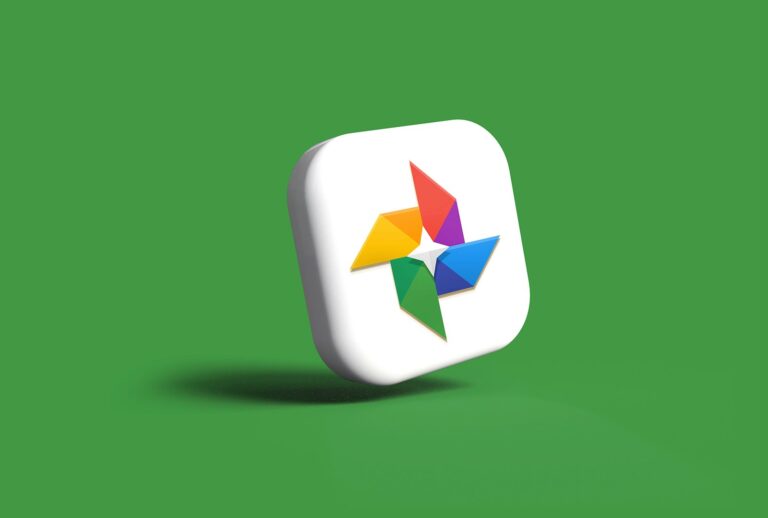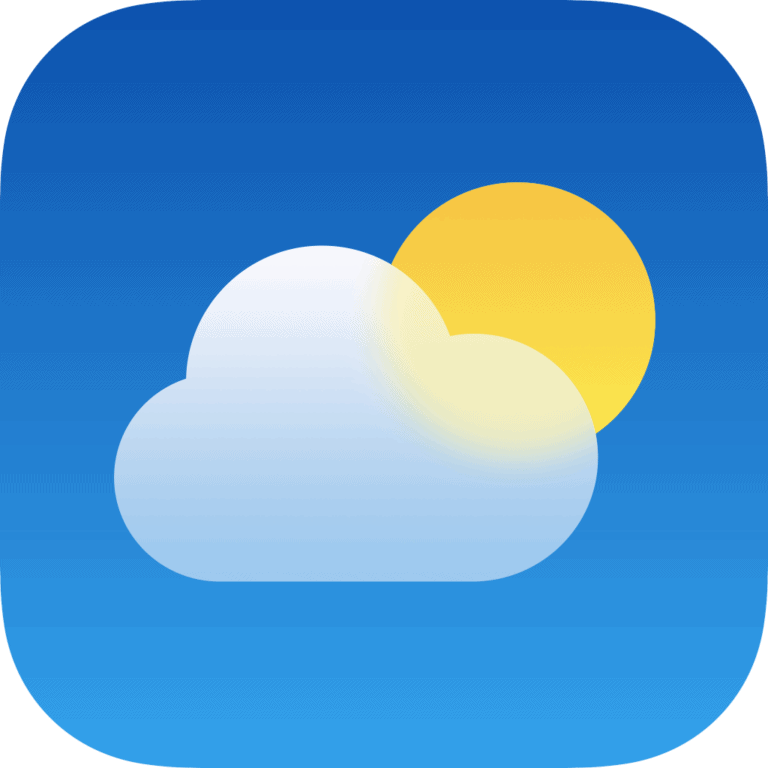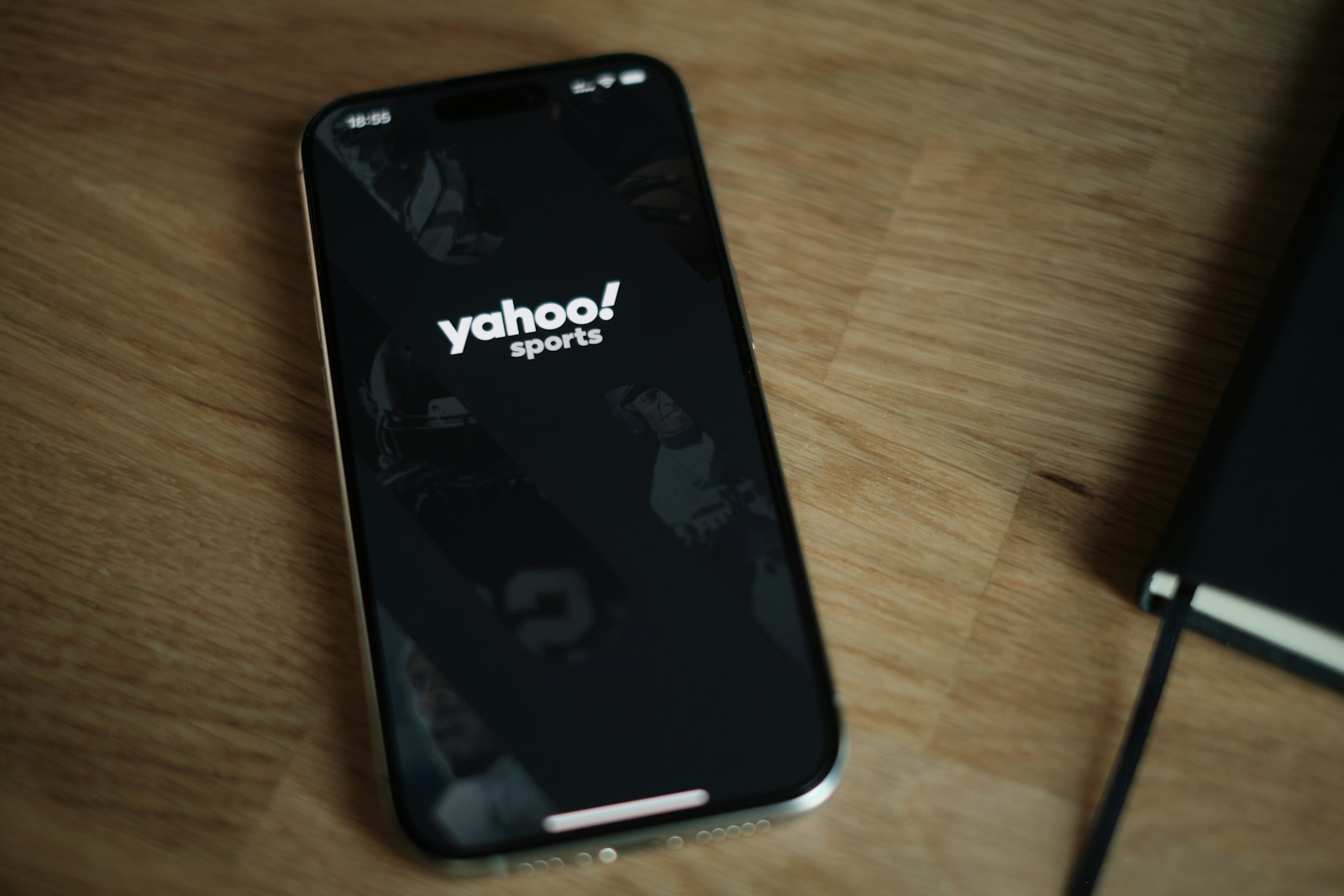
Yahoo search appearing in Chrome can frustrate users who prefer other search engines. This issue often stems from browser hijackers or unwanted extensions. To remove Yahoo from Chrome, users can change their default search engine settings, disable suspicious extensions, and reset Chrome if needed.
Chrome offers built-in tools to switch search engines and remove unwanted options. Users can access these settings through the browser menu. If changing settings doesn’t work, malware may be the cause. Running a virus scan and using specialized tools like AdwCleaner can help eliminate persistent problems.
Preventing future occurrences is key. Users should be cautious when installing new software and browser extensions. Regular updates to Chrome and security software provide additional protection against unwanted changes to browser settings.
Guide: How to Remove Yahoo from Chrome
If Chrome keeps switching your search engine to Yahoo, it’s usually because of:
- A browser hijacker (malware that changes your settings).
- An unwanted extension.
- A software bundle that modified your Chrome preferences.
Here’s how to fix it.
🔧 1. Check and Reset Your Default Search Engine
- Open Chrome.
- Click the three dots (⋮) in the top-right corner.
- Go to Settings > Search engine.
- Under Search engine used in the address bar, select Google (or your preferred engine).
- Click Manage search engines and site search.
- Remove Yahoo if it appears under “Default search engines.”
🧩 2. Remove Suspicious Extensions
- In Chrome, click ⋮ > Extensions > Manage extensions.
- Look for any unfamiliar or suspicious extensions.
- Examples: “Search Manager,” “SafeSearch,” or random toolbars.
- Click Remove next to anything you don’t recognize.
👉 Tip: If you’re unsure, disable the extension first and test Chrome.
🖥️ 3. Reset Chrome Settings
If the problem continues:
- Go to Settings > Reset settings.
- Select Restore settings to their original defaults.
- Confirm with Reset settings.
This will reset your startup page, search engine, and new tab page, but won’t delete bookmarks or saved passwords.
🛑 4. Check for Malware (Important)
Sometimes Yahoo redirects are caused by adware/malware:
- Windows:
- Run Windows Security (Defender) scan.
- Or use trusted anti-malware tools like Malwarebytes.
- Mac:
- Check Applications for suspicious apps.
- Use a malware scanner if needed.
(Source: SafetyDetectives, CyberNews)
🚀 5. Prevent It from Happening Again
- Only install extensions from the Chrome Web Store.
- Avoid downloading free software from shady websites (they often bundle hijackers).
- Keep Chrome and your OS updated.
✅ Key Takeaway
- Change Chrome’s default search engine back to Google.
- Remove suspicious extensions.
- Reset Chrome if needed.
- Scan for malware if the problem persists.
✨ Bottom Line:
If Chrome keeps redirecting to Yahoo, it’s usually not intentional—it’s caused by a hijacker. Cleaning up your extensions, resetting Chrome, and scanning for malware will fix it.
Key Takeaways
- Change Chrome’s default search engine in settings to remove Yahoo
- Disable suspicious extensions and run malware scans if the issue persists
- Keep Chrome and security software updated to prevent future problems
Understanding the Issue
Yahoo’s presence in Chrome can manifest in various ways, potentially impacting browsing experience and security. Users may encounter unwanted redirects, altered search settings, or suspicious extensions.
Identifying Yahoo in Chrome
Yahoo’s unexpected appearance in Chrome often stems from browser hijackers or potentially unwanted applications. Users might notice their default search engine changed to Yahoo without consent. The homepage may redirect to Yahoo’s search page. Some users report persistent Yahoo toolbars or extensions they don’t remember installing.
Chrome’s address bar might use Yahoo for searches even when Google is set as the default. Pop-ups and new tabs may open with Yahoo-related content. These signs indicate a possible Yahoo redirect issue or unwanted program presence.
Potential Risks of Yahoo Redirect Virus
The Yahoo redirect virus poses several risks to Chrome users. It can slow down browsing speeds and increase data usage through unwanted searches and redirects. Privacy concerns arise as the virus may track browsing habits and personal information.
Security risks include exposure to malicious websites and potential malware downloads. The redirect virus can weaken browser security settings, making the system more vulnerable to attacks. It may also lead to unauthorized changes in browser settings and installation of additional unwanted software.
Financial risks exist if the virus displays deceptive ads or leads to phishing sites. Users might inadvertently share sensitive data or make unintended purchases.
Varieties of Unwanted Programs
Several types of unwanted programs can cause Yahoo to appear in Chrome. Browser hijackers specifically target and modify browser settings. They often bundle with free software downloads, installing without clear user consent.
Adware programs display excessive ads, sometimes redirecting to Yahoo for revenue generation. These may come as browser extensions or standalone applications. Potentially unwanted applications (PUAs) include toolbars or search assistants that change Chrome’s behavior.
Some malware variants use Yahoo redirects as a symptom of infection. These range from simple scripts to complex programs that embed deeply in the system. Each type requires different removal approaches, from simple browser resets to full malware scans.
Immediate Response
Swift action is crucial when dealing with unwanted Yahoo search redirects in Chrome. A combination of security measures and browser adjustments can help resolve the issue quickly.
Conducting a Virus Scan
A thorough virus scan is essential to detect and remove any malicious software causing Yahoo redirects. Users should run a full system scan using reputable antivirus software. This process may take some time but is vital for identifying hidden threats.
Many antivirus programs offer real-time protection and scheduled scans. Users should ensure their antivirus is up-to-date before starting the scan. If the initial scan doesn’t resolve the issue, a boot-time scan may be necessary to catch deeply embedded malware.
Some antivirus software can specifically target browser hijackers. These specialized scans focus on browser-related files and settings, potentially uncovering the source of Yahoo redirects more quickly.
Running a Security Checkup
A security checkup helps identify vulnerabilities in Chrome that may allow Yahoo redirects. Users can access Chrome’s built-in security features to perform this check.
Steps for a Chrome security checkup:
- Open Chrome Settings
- Navigate to the “Privacy and security” section
- Click on “Security check”
- Follow prompts to complete the checkup
The security checkup examines several factors:
- Presence of harmful extensions
- Password security
- Chrome version (for latest security updates)
- Safe Browsing settings
Chrome may suggest actions to improve security, such as removing suspicious programs or updating the browser. Users should follow these recommendations to strengthen their browser’s defenses against unwanted redirects.
Temporarily Disabling Extensions
Extensions can sometimes cause unexpected browser behavior, including Yahoo redirects. Disabling extensions helps isolate the problem and identify the culprit.
To disable extensions in Chrome:
- Click the three-dot menu
- Select “More tools” > “Extensions”
- Toggle off each extension
Users should then restart Chrome and check if the Yahoo redirect persists. If the issue resolves, they can re-enable extensions one by one to pinpoint the problematic add-on.
Some extensions may be hidden or difficult to remove. In such cases, users can try Chrome’s reset feature:
- Go to Chrome Settings
- Click “Advanced” at the bottom
- Select “Reset and clean up”
- Choose “Restore settings to their original defaults”
This reset removes all extensions and returns Chrome to its default state, often resolving persistent redirect issues.
Cleaning and Resetting Chrome
Chrome offers several tools to remove unwanted elements and restore default settings. These options can help eliminate Yahoo search and other undesired changes.
Removing Unwanted Extensions
Chrome extensions can sometimes cause unexpected behavior. To remove suspicious add-ons:
- Click the three-dot menu in Chrome’s top-right corner
- Select “More tools” > “Extensions”
- Review the list of installed extensions
- Click “Remove” next to any suspicious or unfamiliar items
Pay close attention to recently added extensions. Some may have been installed without your knowledge. If unsure about an extension, disable it temporarily to see if the issue resolves.
Adjusting Startup and Homepage Settings
Yahoo search might appear due to altered startup settings. To fix this:
- Open Chrome settings
- Click “On startup” in the left sidebar
- Choose “Open the New Tab page” or set a specific page
- Under “Appearance”, find “Show home button”
- Set your preferred homepage URL
These steps ensure Chrome opens to your desired page. Check that Yahoo isn’t set as the homepage or startup page.
Resetting Chrome to Default
If issues persist, a full reset can help:
- Open Chrome settings
- Click “Advanced” at the bottom
- Find “Reset and clean up”
- Choose “Restore settings to their original defaults”
- Click “Reset settings” in the confirmation pop-up
This action removes extensions, temporary data, and cookies. It keeps bookmarks, history, and saved passwords. After resetting, check if Yahoo search is gone. If problems continue, consider uninstalling and reinstalling Chrome completely.
Preventive Measures and Best Practices
Taking proactive steps can help users protect their Chrome browsers from unwanted changes and security risks. These measures focus on safe browsing habits, regular software updates, and awareness of online threats.
Ensuring Safe Browsing Habits
Users should be cautious when downloading and installing software. It’s crucial to only download from trusted sources and official websites. Before installing any browser extensions, users should carefully read reviews and check permissions requested.
Chrome’s built-in Safe Browsing feature can be enabled for added protection. This tool warns users about potentially dangerous sites and downloads. To activate it:
- Open Chrome Settings
- Go to Privacy and Security
- Turn on “Safe Browsing”
Users should also clear their browsing data regularly to remove temporary files that might contain malicious code:
- Go to Chrome Settings
- Select Privacy and Security
- Click “Clear browsing data”
Regularly Updating Security Software
Keeping Chrome and security software up-to-date is vital for protection against browser hijackers. Chrome updates often include security patches and bug fixes. To check for updates:
- Click the three dots menu
- Select Help > About Google Chrome
- Chrome will check for updates automatically
Antivirus software should also be kept current. Most antivirus programs update automatically, but users can manually check for updates in the software’s settings.
Windows users should ensure Windows Security is active and up-to-date. This built-in protection helps guard against various threats, including browser hijackers.
Educating About Phishing and Identity Theft
Understanding phishing tactics is crucial for preventing identity theft and browser hijacking. Users should be wary of unexpected emails or pop-ups asking for personal information. Legitimate companies rarely request sensitive data via email.
Some key tips to avoid phishing:
- Check email sender addresses carefully
- Don’t click on suspicious links
- Use strong, unique passwords for each account
- Enable two-factor authentication when available
Users should also be cautious when entering personal information online. They should verify website security by looking for “https” in the URL and a padlock icon in the address bar.
Frequently Asked Questions
Chrome users often encounter issues with Yahoo search and seek solutions to remove or prevent it from appearing. These questions address common concerns and provide practical steps to resolve Yahoo-related problems in Chrome.
How can I uninstall Yahoo search from Chrome if it was installed by a third-party software like McAfee?
Uninstall the third-party software that added Yahoo search. Go to Chrome’s settings and remove Yahoo from the search engine list. Reset Chrome to its default settings to eliminate any lingering traces.
What are the steps to remove Yahoo search from Chrome in Windows 11?
Open Chrome and click the three-dot menu. Select “Settings” and navigate to “Search engine.” Choose a different default search engine. Remove Yahoo from the list of search engines if present.
How can I prevent Yahoo from automatically being set as my search engine in Chrome?
Be cautious when installing new software. Read installation prompts carefully and uncheck any options to change your default search engine. Keep Chrome and its extensions up to date to prevent vulnerabilities.
What measures should I take to eliminate the Yahoo search virus from Chrome?
Run a full system scan with an updated antivirus program. Remove suspicious Chrome extensions. Clear browsing data and reset Chrome settings. If issues persist, consider reinstalling Chrome.
Why does Yahoo continue to open by default when I launch Chrome, and how can I stop this?
Check Chrome’s startup settings. Ensure the homepage is set to your preferred site. Remove any Yahoo-related extensions. Verify that no malware is changing your settings by running a security scan.
How can I disable Yahoo pop-ups in Chrome?
Update Chrome to the latest version. Enable the built-in pop-up blocker in Chrome’s settings. Install a reputable ad-blocker extension. Check for and remove any unwanted extensions that might be causing pop-ups.