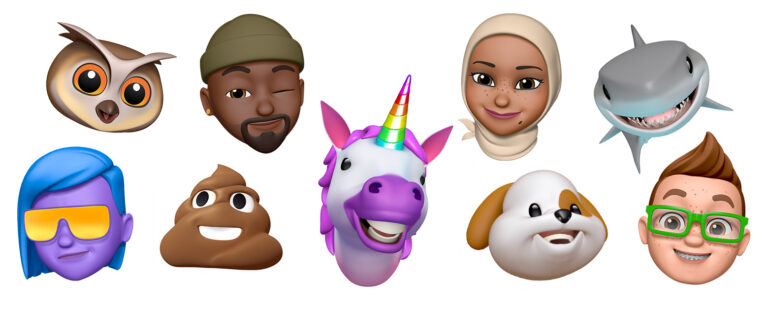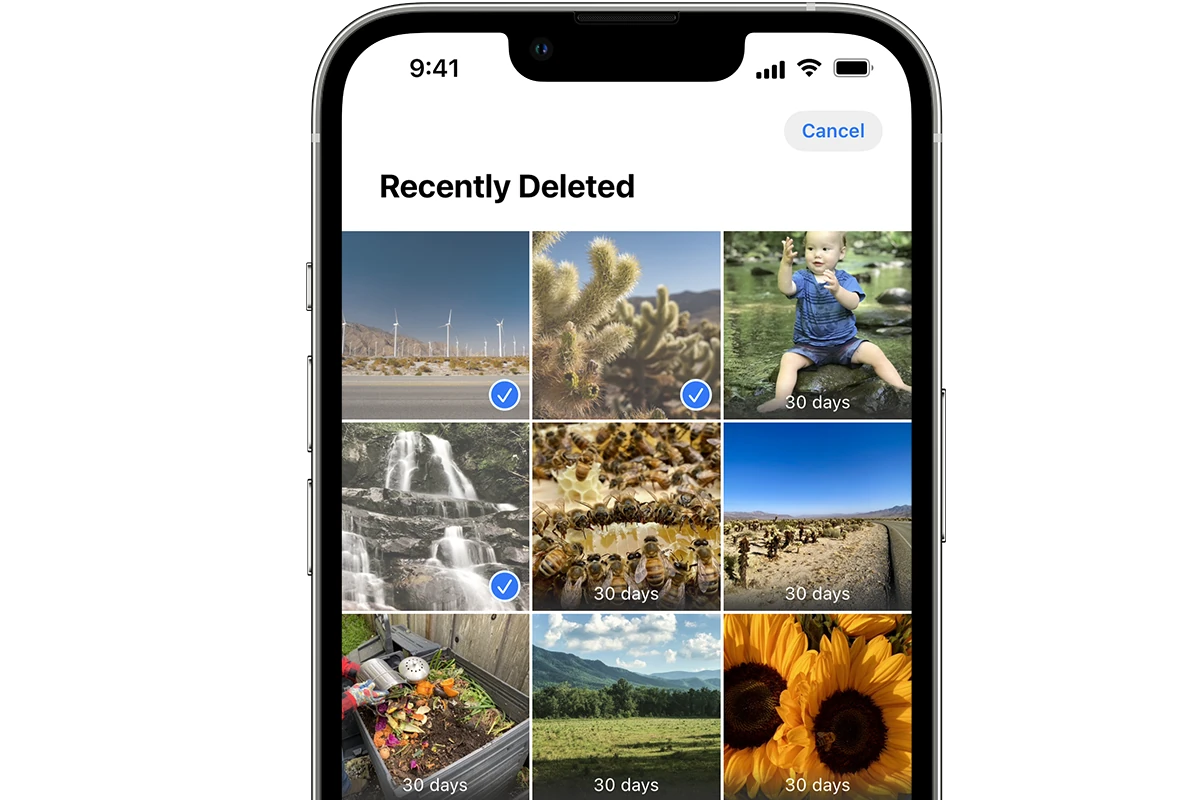
Accidentally deleting cherished photos on your iPhone can be distressing, but there are several ways to retrieve them. The Photos app includes a Recently Deleted album that stores deleted images for 30 days, giving users a chance to recover their lost memories. To recover deleted photos on iPhone, open the Photos app, tap Albums, scroll down to Recently Deleted, select the photos you want to restore, and tap Recover.
If your photos are older than 30 days or not in the Recently Deleted folder, other options exist. You can restore your iPhone from an iCloud or iTunes backup that contains the deleted photos. This method replaces your current iPhone data with the backup data, so it’s important to consider the trade-offs.
For photos that aren’t in backups or the Recently Deleted folder, third-party recovery software may help. These tools can scan your iPhone’s storage for traces of deleted files. While not guaranteed, they offer a chance to recover permanently deleted photos when other methods fail.
Accidentally deleted an important photo on your iPhone? Don’t panic — Apple offers several built-in ways to recover deleted photos, even if they were removed days or weeks ago. This guide walks you through every recovery method, from the simplest to the most advanced.
🕒 1. Recover Photos from the “Recently Deleted” Album
When you delete photos on an iPhone, they aren’t permanently erased right away. Instead, they move to the Recently Deleted album, where they stay for 30 days before being permanently removed.
Steps:
- Open the Photos app.
- Tap Albums → scroll down to Recently Deleted.
- Tap Select → choose the photos you want to restore.
- Tap Recover → confirm Recover Photos.
✅ Tip: You can recover multiple photos at once by tapping Select All.
If it’s been more than 30 days, move on to the next method.
(source: Apple Support)
☁️ 2. Restore Photos from an iCloud Backup
If your photos were permanently deleted but you had iCloud Backup enabled before deletion, you can restore them by rolling back your iPhone to a previous backup.
Steps:
- Go to Settings → General → Transfer or Reset iPhone → Erase All Content and Settings.
- Follow the setup prompts until you reach Apps & Data.
- Choose Restore from iCloud Backup.
- Sign in with your Apple ID and select a backup dated before the photos were deleted.
⚠️ Note: This method replaces your current data with the backup data. Make sure to back up your current files first.
(source: iPhone Life)
💻 3. Restore Photos via iTunes or Finder Backup
If you regularly back up your iPhone to a Mac or PC, you can retrieve deleted photos from one of these backups.
Steps:
- Connect your iPhone to your computer.
- Open Finder (macOS Catalina or later) or iTunes (Windows/macOS Mojave or earlier).
- Select your iPhone → click Restore Backup.
- Choose a backup that contains the deleted photos → click Restore.
🧰 4. Use Third-Party Recovery Tools (Last Resort)
If you don’t have a backup, you can try iOS data recovery tools. These apps can sometimes recover deleted photos directly from your device’s storage.
| Tool | Features | Free Trial | Compatibility |
|---|---|---|---|
| iMobie PhoneRescue | Recovers photos, messages, and contacts | ✅ | iOS 12–18 |
| iMyFone D-Back | Deep scan for deleted files | ✅ | iOS 10–18 |
| Dr.Fone – Data Recovery | Restores from device or iCloud | ✅ | iOS 9–18 |
| Tenorshare UltData | Fast recovery of photos/videos | ✅ | iOS 11–18 |
(source: AppGeeker)
🧠 Pro Tips to Prevent Future Photo Loss
- Enable iCloud Photos: Go to Settings → Photos → iCloud Photos → On.
- Regular Backups: Schedule automatic iCloud or Finder backups weekly.
- Use Google Photos or OneDrive: Cloud sync provides an extra layer of protection.
🔚 Final Thoughts
Recovering deleted photos on your iPhone is often easier than you think — especially if you act quickly. Start with the Recently Deleted folder, then check your iCloud or computer backups. Only turn to third-party recovery software if other methods fail.
For Apple’s official recovery instructions, visit Apple Support.
Key Takeaways
- Check the Recently Deleted album in the Photos app to recover photos deleted within 30 days
- Restore from an iCloud or iTunes backup to retrieve older deleted photos
- Use third-party recovery software as a last resort for permanently deleted photos
Understanding the Recently Deleted Folder
The Recently Deleted folder is a safety net for iPhone users who accidentally delete photos. It provides a temporary storage space where deleted images remain accessible for a limited time.
Exploring the Recently Deleted Album
The Recently Deleted album is found in the Photos app on iPhones. To access it, users open the Photos app and tap “Albums.” They then scroll down to find “Recently Deleted” and tap it. This album contains all photos and videos removed from the main library in the past 30 days.
Users can preview images in this folder. To recover photos, they tap “Select” in the top right corner, choose the items they want to retrieve, and tap “Recover.” The selected photos will return to their original locations in the Photos app.
Time Frame for Recoverable Photos
The Recently Deleted folder keeps photos for 30 days. After this period, the images are permanently erased from the device. This time limit gives users a month to change their minds or recover accidentally deleted photos.
During the 30-day window, users can see how many days remain before each photo is permanently deleted. This information appears below each image in the Recently Deleted album. Users should regularly check this folder to ensure they don’t miss the recovery window for important photos.
Methods to Recover Deleted Photos
Recovering deleted photos on an iPhone can be done through several effective methods. These approaches utilize built-in features and external tools to help retrieve lost images.
Using iCloud Photos for Retrieval
iCloud Photos offers a convenient way to recover deleted photos. Users can access the Recently Deleted album in the Photos app, which stores deleted images for up to 30 days. To retrieve photos:
- Open the Photos app
- Tap “Albums” at the bottom
- Scroll down and select “Recently Deleted”
- Choose the photos to recover
- Tap “Recover” to restore them
This method works if the photos were deleted within the past month. iCloud Photos also syncs across devices, allowing users to check other Apple devices for the missing images.
Restoring from an iTunes Backup
iTunes backups provide another option for photo recovery. This process requires a computer with iTunes installed and a previous backup of the iPhone. Steps include:
- Connect iPhone to computer
- Open iTunes
- Select the device icon
- Click “Restore Backup”
- Choose the relevant backup file
- Wait for the restoration to complete
This method can recover photos from the selected backup date, but it will overwrite current data on the iPhone. Users should create a new backup before proceeding.
Leveraging Third-Party Data Recovery Software
Third-party recovery software offers advanced options for retrieving deleted photos. These tools can scan iPhone storage and recover files that are no longer accessible through standard methods. Popular options include:
- Dr.Fone
- EaseUS MobiSaver
- PhoneRescue
To use these tools:
- Download and install the software
- Connect iPhone to computer
- Run a scan for deleted files
- Select and recover desired photos
While effective, third-party software may come with costs and potential risks. Users should research and choose reputable options to ensure data safety and privacy.
Preventive Measures and Best Practices
Protecting iPhone photos requires proactive steps and smart management. Regular backups and organized photo collections can prevent data loss and simplify photo recovery if needed.
Regularly Backing Up Your iPhone
iCloud backups offer automatic protection for iPhone photos. To enable this feature, go to Settings > [Your Name] > iCloud > iCloud Backup and turn it on. iCloud will back up your device daily when connected to Wi-Fi and charging.
For local backups, use iTunes on a computer. Connect your iPhone, open iTunes, and select “Back Up Now.” This creates a complete copy of your device data, including photos.
Consider using third-party cloud services as an extra safeguard. Google Photos and Dropbox can automatically upload your images, providing another layer of protection.
Managing Your Photos and Albums
Create albums to organize your photos. This makes it easier to locate specific images and reduces the risk of accidental deletion. To make an album, open the Photos app, tap Albums > + > New Album, and name it.
Use the “Hide” feature for sensitive photos. Select the images, tap the Share button, and choose “Hide.” These photos will move to a Hidden album, reducing the chance of accidental deletion.
Regularly review and delete unwanted photos to free up space and keep your library organized. This helps prevent unintended loss of important images during bulk deletions.
Enable iCloud Photos to keep your library synced across devices. This feature ensures your photos are available on all your Apple devices and backed up in the cloud.
Frequently Asked Questions
Photo recovery on iPhones can be complex, but several options exist for retrieving deleted images. These methods vary based on timing and backup status.
How can one recover photos that have been permanently deleted without a backup on an iPhone?
Without a backup, recovering permanently deleted photos is challenging. Third-party data recovery software may help, but success is not guaranteed. These tools scan the iPhone’s storage for traces of deleted files. Users should stop using the device immediately to prevent overwriting data.
After deleting photos from the ‘Recently Deleted’ folder on an iPhone, is photo recovery possible?
Once photos are removed from the ‘Recently Deleted’ folder, recovery becomes more difficult. iCloud backups or third-party recovery software offer potential solutions. Users should check if an earlier iCloud backup contains the deleted photos.
How to recover deleted photos from an iPhone after 30 days have passed?
After 30 days, photos are automatically removed from the ‘Recently Deleted’ folder. At this point, users can try restoring from an older iCloud backup. If no backup exists, professional data recovery services may be able to help, though this can be costly.
Is there a method to retrieve permanently deleted photos from iCloud?
iCloud.com offers a limited recovery window for deleted files. Users can sign in, click on ‘Account Settings’, and select ‘Restore Files’ under Advanced. This option is available for up to 30 days after deletion.
Why are my recently deleted photos not visible on my iPhone?
Recently deleted photos may not be visible if they were removed over 30 days ago or if the ‘Recently Deleted’ album was manually emptied. Syncing issues with iCloud can also cause this problem. Users should check their iCloud settings and ensure their device is up to date.
Are there any solutions for retrieving photos mistakenly deleted from an iPhone’s ‘Recently Deleted’ folder?
If photos were accidentally deleted from the ‘Recently Deleted’ folder, users can try restoring from an iCloud backup. This process replaces the current iPhone data with the backup version. It’s crucial to choose a backup date from before the accidental deletion occurred.