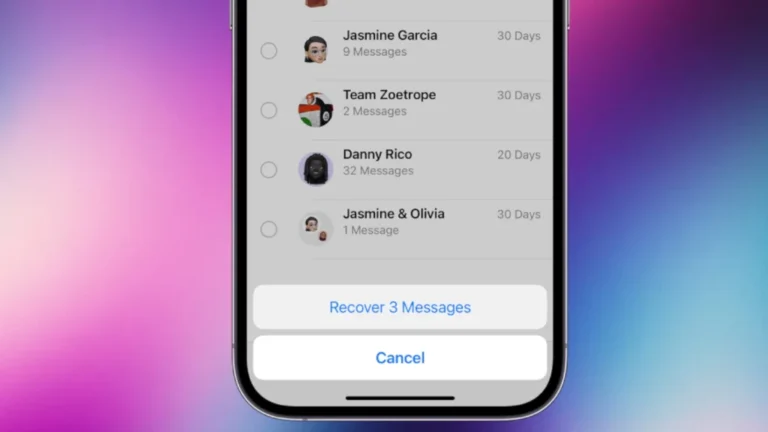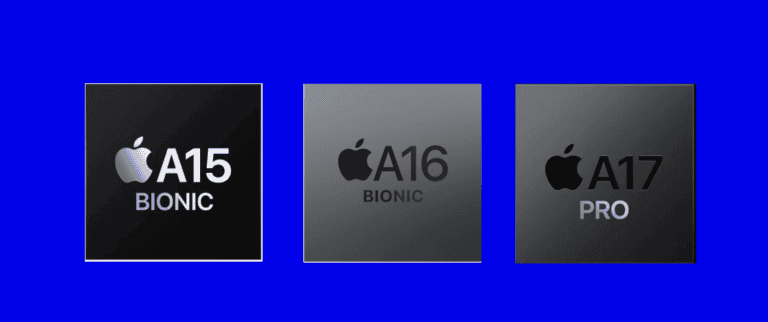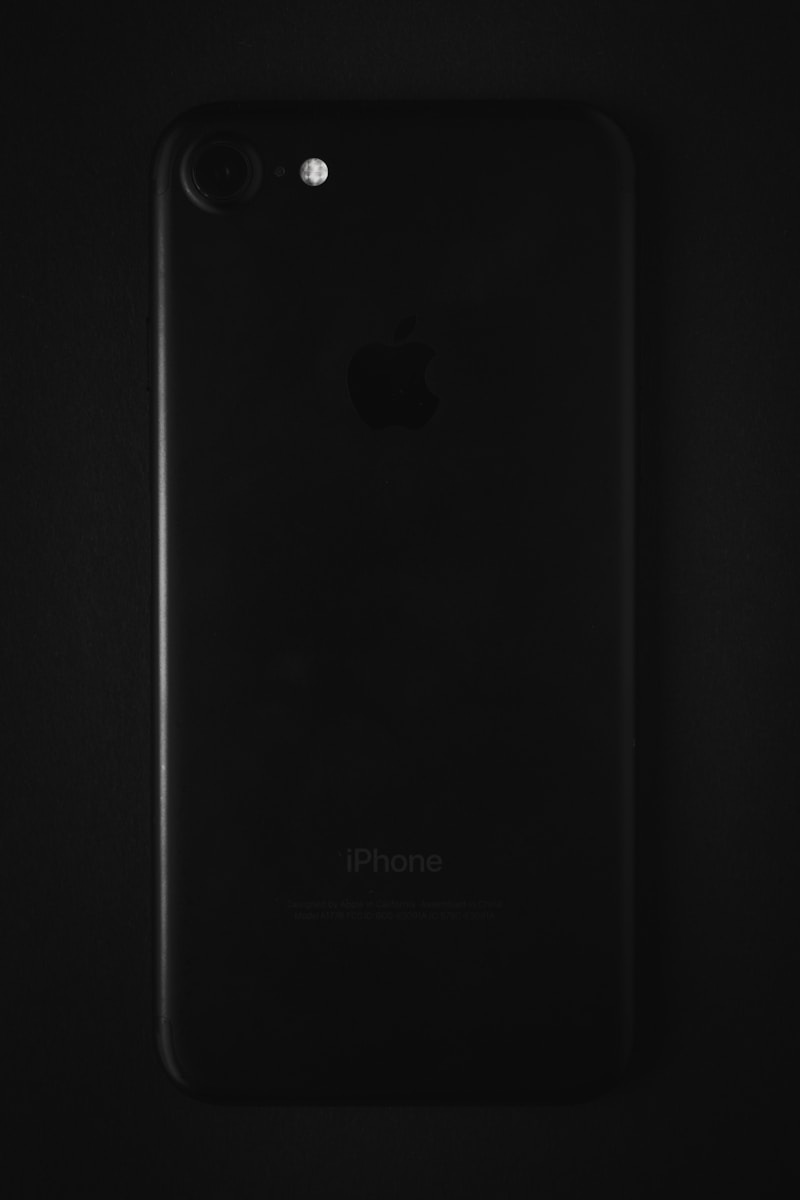
The “iPhone Unavailable” message can cause panic for many users. This error typically appears after multiple incorrect passcode attempts, locking users out of their devices. To fix an unavailable iPhone, users can wait for the lockout timer to expire, erase the device remotely, or use recovery mode with iTunes or Finder.
Apple has implemented this security feature to protect user data from unauthorized access. It affects iPhones running iOS 15, 16, and 17. The lockout duration increases with each failed attempt, potentially leading to a permanent lock requiring a device reset.
Several solutions exist for this issue. Users can wait for the countdown timer if one is present. For devices without a timer, options include using Find My iPhone to erase the device remotely or connecting to a computer for recovery mode. These methods help regain access to the iPhone while prioritizing data security.
⚠️ Why This Happens
Your iPhone automatically locks after too many wrong passcode entries:
- 5 wrong tries → 1-minute lock
- 7 wrong tries → 5-minute lock
- 8 wrong tries → 15-minute lock
- 10 wrong tries → “iPhone Unavailable” or “Security Lockout” (permanent until erased)
At this point, you must erase and restore your iPhone to regain access.
🧩 Fix 1: Use “Erase iPhone” (No Computer Needed)
If your iPhone is running iOS 15.2 or later, you can unlock it directly from the lock screen.
Steps:
- On the “iPhone Unavailable” or “Security Lockout” screen, look for “Erase iPhone” in the bottom corner.
- Tap Erase iPhone.
- Enter your Apple ID password to confirm.
- Wait for the process to complete — your iPhone will erase all data and restart.
- Set it up again and restore from your iCloud backup (if available).
✅ Note: You must be connected to Wi-Fi or cellular data for this option to appear.
💻 Fix 2: Use a Computer (Finder or iTunes)
If you don’t see the “Erase iPhone” option, you’ll need to use a Mac or Windows PC to restore your iPhone via recovery mode.
Steps:
Step 1: Connect Your iPhone
- Use a USB cable to connect your iPhone to your computer.
- Open Finder (on macOS Catalina or later) or iTunes (on Windows or macOS Mojave or earlier).
Step 2: Put Your iPhone in Recovery Mode
The method depends on your model:
- iPhone 8, SE (2nd gen), X, 11, 12, 13, 14, 15 series:
- Press and quickly release Volume Up.
- Press and quickly release Volume Down.
- Hold the Side button until you see the recovery mode screen.
- iPhone 7 / 7 Plus:
- Hold Volume Down + Side button together.
- Keep holding until the recovery screen appears.
- iPhone 6s or earlier:
- Hold Home + Top (or Side) button until recovery mode appears.
Step 3: Restore Your iPhone
- On your computer, choose Restore when prompted.
- Wait for the software to download and install.
- Once complete, set up your iPhone as new or restore from a backup.
☁️ Fix 3: Use iCloud (If “Find My iPhone” Is Enabled)
You can also erase your iPhone remotely using iCloud.
Steps:
- Go to iCloud.com/find and sign in with your Apple ID.
- Select your iPhone from the list of devices.
- Click Erase iPhone.
- Once erased, you can set it up again and restore from backup.
🧠 Fix 4: Contact Apple Support (If None of the Above Works)
If your iPhone doesn’t show the “Erase iPhone” option, or recovery mode fails:
- Visit Apple Support: If you forgot your iPhone passcode.
- Or book an appointment at an Apple Store or Authorized Service Provider.
They can help you reset the device safely.
🔒 Prevent Future Lockouts
- Use Face ID or Touch ID for easier access.
- Write down your passcode or store it securely in a password manager.
- Regularly back up your iPhone to iCloud or your computer.
- Avoid repeated incorrect attempts — wait for the timer before trying again.
🪄 Summary
| Situation | Fix |
|---|---|
| iOS 15.2 or later | Use “Erase iPhone” on lock screen |
| Older iOS / No erase option | Use Finder or iTunes (Recovery Mode) |
| “Find My iPhone” enabled | Erase via iCloud.com |
| None of these work | Contact Apple Support |
📚 References
- Apple Support: If you forgot your iPhone passcode or your iPhone is disabled
- Apple Support: If you see an iPhone unavailable or Security Lockout message
- Apple Community: How to fix “iPhone Unavailable”
Key Takeaways
- The “iPhone Unavailable” message appears after multiple incorrect passcode entries
- Solutions include waiting for the timer, remote erasure, or using recovery mode
- Regular backups and using Face ID or Touch ID can prevent future lockouts
Understanding the ‘iPhone Unavailable’ Message
The ‘iPhone Unavailable’ message appears when a device enters a security lockout state. This protection mechanism activates after multiple incorrect passcode attempts, safeguarding user data from unauthorized access.
Causes of the Security Lockout
Incorrect passcode entries trigger the ‘iPhone Unavailable’ screen. iOS tracks failed attempts and increases lockout duration with each mistake. The first few wrong entries result in brief time-outs. Subsequent errors lead to longer wait periods.
After 10 failed attempts, iOS may erase the device’s data as a security measure. This feature, if enabled, protects sensitive information from potential intruders. Users should exercise caution when entering passcodes to avoid triggering this safeguard.
Differences Across iOS Versions
iOS 15.2 introduced the ‘Security Lockout’ screen, replacing the previous ‘iPhone is disabled’ message. This change aimed to clarify the device’s status for users. iOS 16 and 17 retained this feature with minor visual tweaks.
Older iOS versions display a countdown timer for shorter lockouts. Newer iterations offer an ‘Erase iPhone’ option for extended lockouts. This allows users to reset their device without connecting to a computer. iOS 17 streamlined the process further, making it easier to recover from prolonged unavailability states.
Initial Steps to Resolve ‘iPhone Unavailable’
When faced with an ‘iPhone Unavailable‘ screen, users have several immediate options to regain access to their device. These methods focus on passcode management and remote device control.
Passcode Entry Strategies
The first step in addressing an ‘iPhone Unavailable’ message is to attempt entering the correct passcode. Users should carefully input their passcode, avoiding mistakes that could further lock the device. If the correct code is entered, the phone will unlock immediately.
For those who have forgotten their passcode, waiting out the timer displayed on the screen is crucial. This delay prevents repeated incorrect attempts. After the timer expires, users get another chance to enter the correct code.
Apple’s security features include Touch ID and Face ID. These biometric options can bypass the passcode screen if enabled. Users should try placing their finger on the home button or looking at the front camera to activate these features.
Utilizing ‘Find My iPhone’
The ‘Find My iPhone’ service offers a powerful solution for locked devices. Users can access this feature through iCloud.com or another Apple device. Once logged in, they can locate their iPhone and initiate a remote erase.
To use ‘Find My iPhone’, select the locked device from the list of Apple products. Choose the ‘Erase iPhone’ option to remove all data and settings. This process also clears the passcode, allowing users to set up the device as new.
It’s important to note that erasing the iPhone will delete all content. Users should ensure they have a recent backup before proceeding. After the erase, the iPhone can be restored from a backup or set up as a new device.
Recovery and Erasure Methods
When an iPhone becomes unavailable, two primary methods can restore functionality: using iTunes/Finder or performing a factory reset via Recovery Mode. These approaches erase data but allow users to regain access to their devices.
Using iTunes or Finder to Restore iPhone
iTunes (for Windows) or Finder (for macOS) offer a straightforward way to restore an unavailable iPhone. Users need to connect their device to a computer with the latest version of iTunes or macOS installed.
Once connected, put the iPhone in Recovery Mode:
- For iPhone 8 and newer: Quickly press Volume Up, then Volume Down. Hold the Side button until the Recovery Mode screen appears.
- For iPhone 7/7 Plus: Hold the Side and Volume Down buttons simultaneously until the Recovery Mode screen appears.
iTunes or Finder will detect the iPhone in Recovery Mode. Select “Restore” to erase the device and install the latest iOS version. This process removes all data, so a recent backup is crucial for restoring personal information afterward.
Factory Reset via Recovery Mode
A factory reset through Recovery Mode is an alternative when iTunes/Finder isn’t available. This method erases all content and settings, reverting the iPhone to its original state.
To initiate Recovery Mode:
- Connect the iPhone to a computer.
- Follow the button-pressing sequence for your iPhone model (as described above).
- When the computer recognizes the device, choose “Restore” on the iPhone’s screen.
This process reinstalls iOS and erases all data. After completion, the iPhone restarts as a new device. Users can then set it up from scratch or restore from a backup if available.
Reactivating Your iPhone
After erasing your iPhone to fix the “iPhone Unavailable” issue, you’ll need to set it up again and restore your data. This process involves configuring basic settings and recovering your information from a backup.
Setting Up iPhone After Erasure
When you turn on your erased iPhone, the “Hello” screen appears. Swipe up to begin setup. Choose your language and region. Connect to a Wi-Fi network or use cellular data. Enable Location Services if desired. Set up Face ID or Touch ID for security. Create a new passcode, avoiding your old one. You may need to enter your Apple ID password to activate the device.
If you have another iOS device nearby, you can use Quick Start for faster setup. This copies settings from your other device. For users with eSIM, you’ll see an option to transfer your phone number. Follow the prompts to activate your cellular plan.
Restoring Data and Settings from Backup
Once basic setup is complete, you can restore your data. Choose “Restore from iCloud Backup” or “Restore from Mac or PC” on the Apps & Data screen. For iCloud, sign in and select the most recent backup. For computer backups, connect your iPhone to the computer with iTunes or Finder open.
During restoration, keep your iPhone connected to Wi-Fi and plugged into power. The process may take several minutes to hours, depending on backup size and internet speed. Your apps will download after core data is restored. You may need to re-enter passwords for some apps and services.
If you didn’t have a backup, set up as a new iPhone. You can still sync contacts, calendars, and notes if they were stored in iCloud. Remember to re-download your apps from the App Store.
Frequently Asked Questions
The ‘iPhone Unavailable’ issue can be resolved through various methods, depending on the specific situation. Users have several options to regain access to their devices.
How can I resolve the ‘iPhone Unavailable’ issue without losing my data?
The best way to fix this problem without data loss is to wait out the timer if one is displayed. Once the timer expires, you can enter the correct passcode to unlock your iPhone. If no timer is shown, connecting to iTunes or Finder on a trusted computer may allow you to sync and backup your device before attempting a reset.
What should I do if my iPhone displays ‘Unavailable’ on the lock screen?
When faced with this screen, first check for a countdown timer. If present, wait for it to end before trying the correct passcode. Without a timer, look for an ‘Erase iPhone’ option at the bottom of the screen. This option will reset the device but erase all data.
Is there a way to fix an ‘iPhone Unavailable’ status without a computer?
Yes, if the ‘Erase iPhone’ option is visible at the bottom of the screen, it can be used to reset the device directly. This method doesn’t require a computer but will erase all data on the iPhone. It’s crucial to have a recent backup before proceeding with this option.
What steps are required for putting an iPhone in recovery mode when it’s showing as unavailable?
To enter recovery mode, first connect the iPhone to a computer. For newer models without a home button, quickly press and release the volume up button, then the volume down button, and finally hold the side button until the recovery mode screen appears. For older models, the process varies slightly but involves holding specific buttons while connected to a computer.
How can I perform a factory reset if my iPhone is saying it’s unavailable and there’s no ‘Erase’ option visible?
If no ‘Erase’ option is available, using iTunes or Finder on a computer is necessary. Connect the iPhone, select it in iTunes or Finder, and choose the ‘Restore iPhone’ option. This process will erase all data and reinstall iOS, resolving the unavailable status.
What is the duration before an ‘iPhone Unavailable’ message times out?
The timeout duration varies based on how many incorrect passcode attempts were made. It can range from 1 minute to several hours. In extreme cases, after numerous incorrect attempts, the iPhone may remain unavailable indefinitely, requiring a reset to regain access.