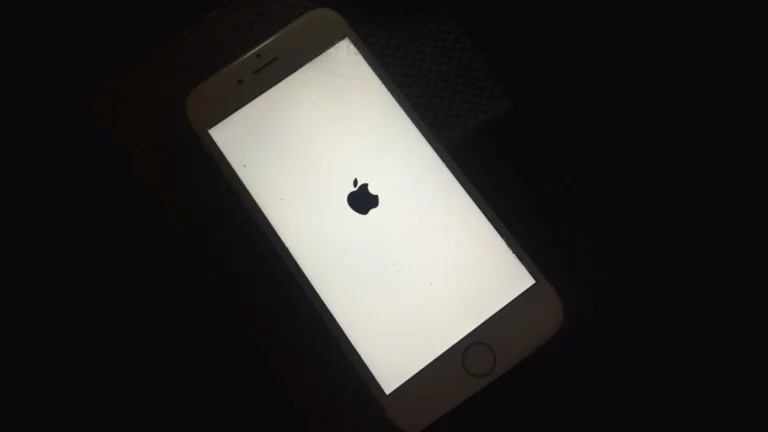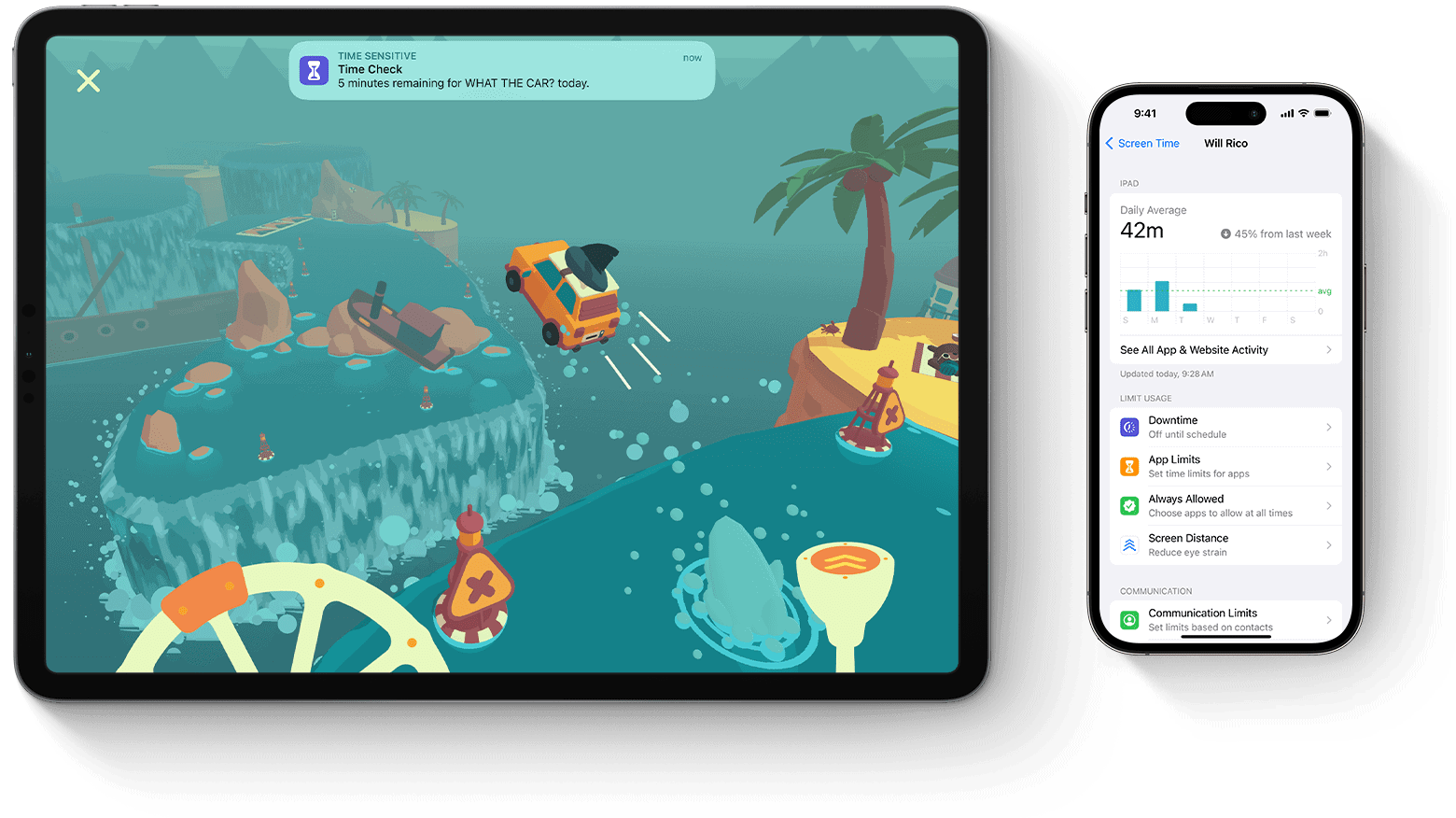
Screen Time passcode is a useful feature on Apple devices that helps users manage their digital habits. This feature allows parents to set restrictions on their children’s device usage and enables individuals to control their own screen time. The Screen Time passcode can be set up on iPhones, iPads, and Macs to lock settings and prevent unauthorized changes.
Users can easily turn on Screen Time, view usage reports, and set limits for specific apps or categories. The passcode adds an extra layer of security, ensuring that only authorized individuals can modify these settings. This tool proves especially valuable for families looking to maintain healthy digital habits for their children.
If a user forgets their Screen Time passcode, Apple provides options to reset it. These include using a link from Apple Support or connecting the device to a computer with iTunes. It’s important to note that the passcode may be associated with an Apple ID, which can affect the reset process.
Screen Time Passcode Guide
What Is a Screen Time Passcode?
A Screen Time passcode is a 4-digit (or 6-digit) code that locks your Screen Time settings on Apple devices. It prevents others — such as children or other users — from changing restrictions, app limits, or content settings without permission.
Apple introduced Screen Time in iOS 12 to help users manage device usage and parental controls.
🔧 How to Set Up a Screen Time Passcode
On iPhone or iPad
- Open Settings → Screen Time.
- Tap Turn On Screen Time (if not already enabled).
- Tap Use Screen Time Passcode.
- Create a 4-digit passcode and confirm it.
- (Optional) Enter your Apple ID and password — this lets you reset the passcode later if you forget it.
On Mac
- Go to System Settings → Screen Time.
- Turn on Screen Time if it’s off.
- Click Options → Use Screen Time Passcode.
- Enter and confirm your passcode.
🔁 How to Reset a Forgotten Screen Time Passcode
If you’ve forgotten your Screen Time passcode, don’t worry — you can reset it using your Apple ID (on iOS 13.4 or later).
On iPhone or iPad
- Go to Settings → Screen Time.
- Tap Change Screen Time Passcode → Forgot Passcode?
- Enter your Apple ID and password (the one used when you first created the passcode).
- Enter a new passcode.
If you never linked an Apple ID, you’ll need to erase and restore your device via iTunes/Finder or iCloud to remove the passcode completely.
On Mac
- Go to System Settings → Screen Time.
- Click Change Passcode → Forgot Passcode?
- Enter your Apple ID credentials to reset it.
🧒 For Parents: Managing a Child’s Screen Time Passcode
If you’ve set up Family Sharing, you can manage your child’s Screen Time remotely:
- On your iPhone, go to Settings → Family → select your child.
- Tap Screen Time → Turn On Screen Time (if not already).
- Choose Use Screen Time Passcode and set one.
- You can adjust limits, app restrictions, and downtime schedules remotely.
If your child forgets or changes their passcode, you can reset it from your device using your Apple ID.
⚠️ Troubleshooting Common Issues
1. “Forgot Passcode?” Option Not Appearing
- Ensure your device is running iOS 13.4 or later.
- Check that you entered your Apple ID when you first set up Screen Time.
2. Passcode Not Syncing Across Devices
- Go to Settings → Screen Time → ensure Share Across Devices is turned on.
- Make sure all devices are signed into the same Apple ID under iCloud.
3. Passcode Still Active After Reset
- Sign out of iCloud and back in.
- Restart your device.
- If the issue persists, contact Apple Support.
🔒 Tips for Managing Screen Time Securely
- Write down your passcode somewhere safe or store it in a password manager.
- Always link your Apple ID when creating a Screen Time passcode — this is the only way to reset it easily.
- Avoid using simple codes like “0000” or “1234.”
- Turn on Share Across Devices to apply consistent limits on all Apple devices.
🧭 Summary
| Task | Where to Find It | Notes |
|---|---|---|
| Create a Screen Time Passcode | Settings → Screen Time | Protects restrictions |
| Reset Forgotten Passcode | “Forgot Passcode?” option | Requires Apple ID |
| Manage Child’s Screen Time | Family Sharing | Set limits remotely |
| Troubleshoot Issues | Apple Support | iOS 13.4+ required |
📚 References
- Apple Support: If you forgot your Screen Time passcode
- iGeeksBlog: How to Reset Screen Time Passcode Without Data Loss
- Setapp: How to Reset Forgotten Screen Time Password
Key Takeaways
- Screen Time passcode locks settings on Apple devices to manage usage
- Users can set limits, view reports, and control app access with this feature
- Forgotten passcodes can be reset through Apple Support or iTunes
Setting Up Screen Time
Screen Time is a powerful tool for managing device usage on Apple products. It offers features to monitor and control app usage, set content restrictions, and manage family device usage.
Enabling Screen Time on Apple Devices
Screen Time can be set up on iPhones, iPads, and Macs. To enable it, go to Settings and tap Screen Time. Select “Turn On Screen Time” and choose “This is My Device” or “This is My Child’s Device.”
On Mac, open System Settings and click Screen Time in the sidebar. Click “Turn On” to activate the feature.
Once enabled, users can view app usage data, set app limits, and configure downtime periods. Screen Time also allows users to set content and privacy restrictions, limiting access to certain apps or websites.
Configuring Screen Time for Family Sharing
Family Sharing lets parents manage their children’s device usage. To set this up, the family organizer must first enable Family Sharing in Settings.
Next, add family members to the group using their Apple IDs. Once added, the organizer can manage Screen Time settings for each child’s device.
Parents can set app limits, restrict content, and manage purchases for their children’s devices. They can also view their children’s Screen Time reports to monitor device usage.
A Screen Time passcode can be set to prevent children from changing these settings. This passcode is separate from the device passcode and adds an extra layer of parental control.
Managing Screen Time Features
Screen Time offers powerful tools to regulate device usage and protect privacy. These features help users set healthy boundaries and maintain digital well-being.
Using Downtime and App Limits
Downtime allows users to schedule periods when only approved apps are accessible. To set up Downtime:
- Open Settings
- Tap Screen Time
- Select Downtime
- Choose start and end times
App Limits restrict daily usage of specific app categories. To set App Limits:
- Go to Screen Time settings
- Tap App Limits
- Select categories or individual apps
- Set time limits
Users can customize limits for weekdays and weekends. When limits are reached, apps become inaccessible unless granted more time.
Setting Communication and Privacy Restrictions
Communication Limits control who can contact users during Downtime or anytime. To set these limits:
- Open Screen Time settings
- Tap Communication Limits
- Choose “During Downtime” or “During Allowed Screen Time”
- Select allowed contacts
Privacy Restrictions protect sensitive information. Users can:
- Limit explicit content
- Prevent purchases
- Restrict location sharing
- Control privacy settings for apps
These settings help parents manage children’s device usage and ensure safe digital experiences.
Allowing Apps with Always Allowed
Always Allowed apps remain accessible even during Downtime. To manage this list:
- Go to Screen Time settings
- Tap Always Allowed
- Add or remove apps
Common Always Allowed apps include:
- Phone
- Messages
- FaceTime
- Maps
This feature ensures access to essential communication and safety tools while maintaining overall usage limits. Users can customize the list based on their needs and priorities.
Recovering or Changing Screen Time Passcode
Screen Time passcodes help manage device usage, but sometimes users need to recover or change them. Apple offers several methods to handle these situations on iPhones, iPads, and Macs.
Changing Your Screen Time Passcode
Users can change their Screen Time passcode through the Settings app on iOS devices. To do this, open Settings and tap Screen Time. Scroll down and select “Change Screen Time Passcode.” The device will prompt for authentication using Face ID, Touch ID, or the device passcode.
After authentication, enter the new Screen Time passcode twice to confirm. This process updates the passcode across all devices linked to the same Apple ID.
On a Mac, users can change the Screen Time passcode in System Preferences. Click on Screen Time, then “Change Passcode” in the bottom left corner. The system will ask for the current passcode before allowing a new one to be set.
What to Do If You Forgot Your Screen Time Passcode
If a user forgets their Screen Time passcode, they have several options. First, they can try resetting it through their Apple ID. This method works if the user set up the passcode with their Apple ID.
To reset the passcode, go to Settings > Screen Time > Change Screen Time Passcode > Forgot Passcode. Enter the Apple ID credentials associated with the device.
If this doesn’t work, users may need to restore their device from a backup that predates the Screen Time passcode. This can be done through iTunes or Finder on a computer.
For those who can’t restore, third-party tools like Pinfinder can help recover the passcode from an iTunes backup. However, these tools should be used cautiously and only from trusted sources.
Maintaining Healthy Screen Time Practices
Screen time management promotes well-being and productivity. It allows users to track and control device usage across platforms.
Benefits of Screen Time Management for Health
Screen time limits can improve sleep quality. Users who set nighttime restrictions often report better rest. Reduced eye strain is another health benefit. Taking regular breaks from screens helps prevent digital eye fatigue.
Limiting screen time encourages more physical activity. This can lead to better overall fitness and mental health. Less time on devices may also decrease anxiety and improve focus.
Screen time management tools help create healthier digital habits. Users can set app-specific time limits to curb social media overuse. This promotes more balanced technology engagement.
Sharing Screen Time Data Across Devices
iCloud syncing allows Screen Time data to be shared across Apple devices. This provides a complete picture of total usage. Users can view combined reports for iPhone, iPad, and Mac.
Screen Time settings can be managed remotely for family members. Parents can set limits or approve requests from their own devices. This feature works across iOS and macOS Ventura.
Sharing data helps identify patterns in device use. Users can spot which apps consume most of their time. This insight enables more informed decisions about digital habits.
Frequently Asked Questions
Screen Time passcode management can present challenges for users. These questions address common issues and provide solutions for various scenarios.
How can I reset my Screen Time passcode if I have forgotten it?
To reset a forgotten Screen Time passcode, go to Settings > Screen Time on your device. Tap “Change Screen Time Passcode” and then “Forgot Passcode?” Enter your Apple ID credentials to reset the passcode.
If you don’t see the “Forgot Passcode” option, ensure your device has the latest iOS version installed.
Is there a way to recover a forgotten Screen Time passcode without an Apple ID?
Without an Apple ID, recovering a forgotten Screen Time passcode becomes more difficult. Users may need to erase and restore their device from a backup to remove the passcode.
This method will result in data loss if a recent backup is not available.
What steps should be taken when the ‘forgot passcode’ option is missing for Screen Time?
If the ‘forgot passcode’ option is missing, users should first check if Screen Time is enabled. Go to Settings > Screen Time and ensure it’s turned on.
If the issue persists, updating the device’s operating system may resolve the problem. Users can check for updates in Settings > General > Software Update.
What should I do after 10 unsuccessful Screen Time passcode attempts?
After 10 unsuccessful attempts, the device may enforce a time delay before allowing more attempts. Users should wait for the specified time to pass before trying again.
If the passcode is still unknown, resetting it through the Apple ID or restoring the device may be necessary.
How can I disable Screen Time if I do not have the passcode?
Disabling Screen Time without the passcode requires resetting the device to factory settings. This process erases all data on the device.
Users should back up their device before proceeding and then use iTunes or Finder to restore it to factory settings.
Can Screen Time passcode be bypassed or overridden by any method?
Apple designed Screen Time to be secure and prevent unauthorized access. There are no official methods to bypass or override the Screen Time passcode.
Attempting to bypass Screen Time may violate Apple’s terms of service and could potentially harm the device or compromise its security.