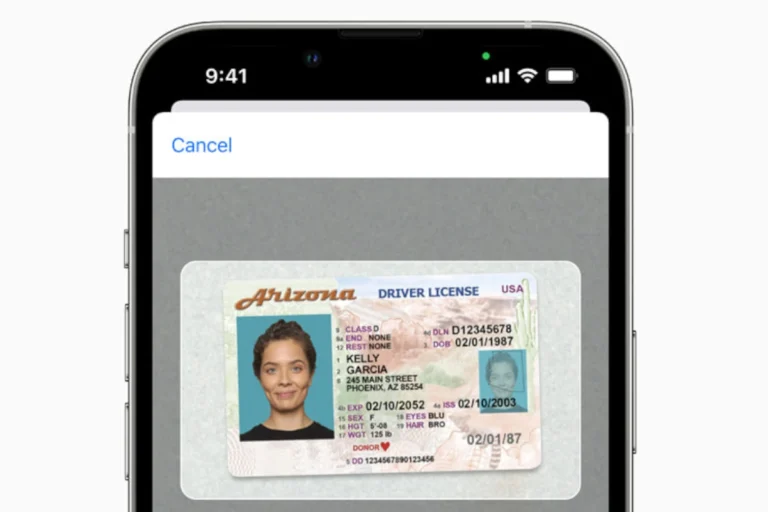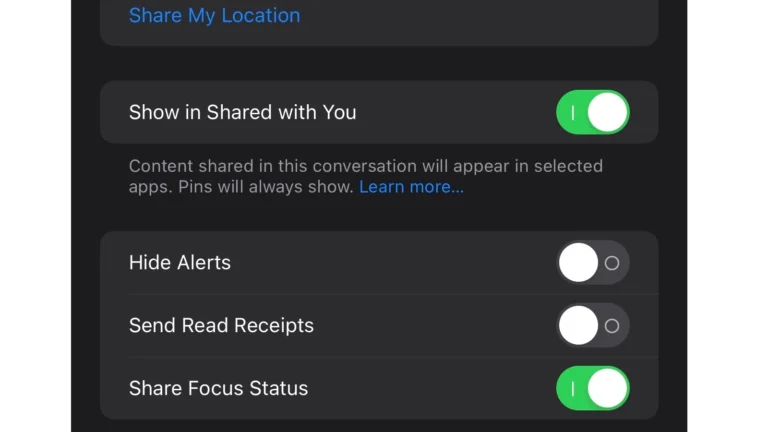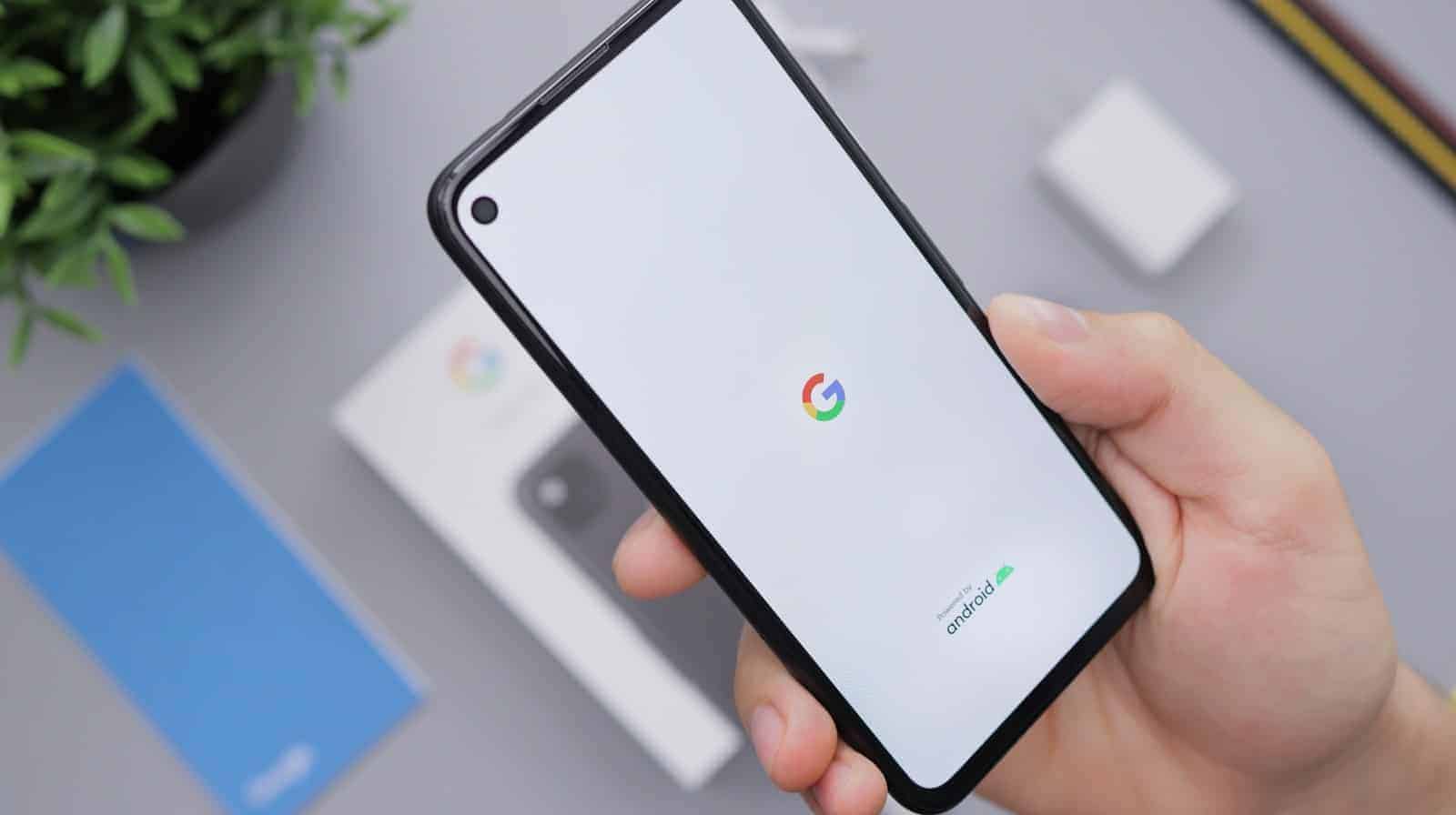
Google Assistant can be incredibly convenient—setting reminders, answering questions, controlling smart devices, and even placing calls hands-free. But it’s not for everyone. Whether you’re concerned about privacy, want to prevent accidental activations, or just prefer using your phone manually, there are valid reasons to turn off the “Hey Google” voice command on your Android device.
How To Turn Off “Hey Google” on Your Android Phone
Disabling the wake phrase is quick and easy. Here’s how to do it:
- Open the Google app on your Android phone or tablet.
- Tap your profile icon in the top right corner.
- Select Settings > Google Assistant.
- Go to “Hey Google & Voice Match.”
- Toggle off the “Hey Google” switch.
That’s it. Google Assistant will no longer activate when it hears the wake phrase. However, you can still manually launch it (for example, by long-pressing the power button on some phones, or tapping the mic icon in the search bar).
What Happens When You Disable “Hey Google”?
Disabling “Hey Google” doesn’t uninstall Google Assistant—it just stops the assistant from listening for the wake phrase. You’re essentially muting the voice activation part. All other Assistant functionality remains available when triggered manually.
This means you can still:
- Ask questions or give commands by launching Assistant manually.
- Use smart home integrations if you trigger them from apps or widgets.
- Keep routines and reminders active without hands-free activation.
Why Turn Off “Hey Google”?
Here are some common reasons people choose to disable voice activation:
🔇 Prevent Accidental Activations
Many users experience “false positives”—Google Assistant triggering from background conversations or the TV saying something that sounds like “Hey Google.” Disabling the wake word eliminates these annoyances.
🔋 Conserve Battery Life
Constantly listening for “Hey Google” uses a small but persistent amount of battery and processing power. While it’s not a major drain, turning it off can help prolong battery life, especially on older devices.
🛡️ Improve Privacy
Even though Google states that recordings only start after the Assistant hears the wake word, privacy-conscious users may prefer to limit always-on listening. Disabling the feature can reduce concerns about passive audio monitoring and data collection.
💤 Reduce Distractions
In meetings, at night, or in quiet environments, an accidentally triggered Assistant can be disruptive. Turning off voice activation ensures your phone stays quiet unless you need it.
Bonus: Alternatives to “Hey Google”
If you’re turning off voice activation but still want fast access to Assistant features, consider these options:
- Back Tap Gestures (on supported phones): Double-tap the back of your device to open Google Assistant.
- Long Press Power Button (Pixel and select Android phones): Customize the power button to launch Assistant.
- Home Screen Shortcuts: Place an Assistant icon on your home screen for quick tap access.
- Android Auto: If you still want voice commands while driving, Android Auto supports push-to-talk buttons built into many vehicles.
Can You Turn It Back On Later?
Absolutely. You can return to the same settings menu and flip the “Hey Google” toggle back on any time. No data or preferences will be lost—you’re simply reactivating the voice trigger.
Disabling “Hey Google” is a personal decision that offers more control over how your Android device listens and responds. Whether you’re minimizing distractions or tightening privacy, the option is always just a few taps away.
Key Takeaways
- Disable Google Assistant by toggling off “Hey Google” in the Google app settings
- Turning off voice activation can improve privacy and battery life
- Google Assistant can be re-enabled at any time if needed
Understanding Google Assistant on Android Devices
Google Assistant is a powerful voice-activated tool integrated into Android devices. It offers hands-free control and access to various functions through voice commands and the Google app.
Voice Activation and Interaction
Google Assistant responds to “Hey Google” or “OK Google” voice commands. Users can activate Voice Match in the Google app settings to personalize voice recognition. This feature allows the Assistant to respond even when the device screen is off.
Voice commands can control phone functions, set reminders, and answer questions. The Assistant’s capabilities extend to smart home control and third-party app integration. Users can adjust sensitivity settings to improve accuracy in noisy environments.
Google App and Assistant Settings
The Google app houses Assistant settings on Android devices. Users can customize voice preferences, device controls, and privacy options. Key settings include:
- Voice Match setup
- Personal results
- Lock screen access
- Continued Conversation
To access these options, open the Google app and tap More > Settings > Google Assistant. Users can turn off the Assistant completely or disable specific features. Adjusting these settings helps tailor the Assistant’s behavior to individual preferences and privacy needs.
How to Turn Off Google Assistant
Google Assistant can be disabled through various methods depending on your device and preferences. Users can choose to turn off specific features or completely deactivate the assistant.
Disabling Voice Match and Activation
The “Hey Google” voice activation feature can be turned off separately from the main Google Assistant functions. Open the Google app on your Android device and navigate to Settings > Google Assistant > Hey Google & Voice Match. Toggle off the “Hey Google” option to disable voice activation. This step prevents accidental triggering of the assistant while keeping other features active.
For added privacy, users can also disable Voice Match. This feature allows Google Assistant to recognize individual voices. Turning it off ensures the assistant won’t respond to voice commands, even if someone says “Hey Google.”
Turn Off Google Assistant Completely
To fully disable Google Assistant on Android devices, follow these steps:
- Open the Google app
- Tap on your profile picture
- Select “Settings”
- Choose “Google Assistant”
- Tap on “General”
- Toggle off the “Google Assistant” switch
This process completely deactivates Google Assistant on your device. It will no longer respond to voice commands or button presses. Users who want to reclaim device storage or reduce background processes often choose this option.
Alternate Methods for Smart Home Devices
Smart home devices like Google Nest or Google Home speakers require different steps to disable Google Assistant:
- Open the Google Home app
- Select the device you want to modify
- Tap on the settings icon
- Look for “Google Assistant” or “Voice Match” settings
- Toggle off the relevant options
For some devices, you may need to unlink your Google account to fully disable the assistant. Remember that turning off Google Assistant on these devices may limit their functionality.
Amazon Alexa users can follow similar steps in the Alexa app to manage voice assistant settings on their smart home devices.
Privacy Concerns and Considerations
Voice-activated devices raise important privacy issues. Users should understand how their data is collected and used, and know how to adjust settings to protect their information.
Voice Data Collection and Usage
Google Assistant collects voice data when users say “Hey Google” or interact with their devices. This data helps improve speech recognition and personalize user experiences. Google stores voice recordings and transcripts in users’ accounts.
Users can review and delete their voice data through their Google Account settings. They can also set up auto-delete options to remove data after a certain time period. Guest Mode allows temporary use without saving interactions to the user’s account.
Some privacy experts worry about potential misuse of voice data. There are concerns about accidental recordings or unauthorized access to personal information.
Configuring Privacy Settings
Users have several options to control their privacy on Google Assistant devices:
- Turn off the microphone using the physical switch on Google Home devices
- Disable “Hey Google” wake word detection on phones and tablets
- Use Guest Mode for temporary private sessions
- Review and delete voice history in Google Account settings
- Set up auto-delete for voice data after a chosen time period
- Reset advertising ID to improve anonymity
Google provides tools in Assistant settings and account preferences to manage data collection and usage. Users should review these options and choose settings that match their comfort level with data sharing.
Regular privacy checkups help ensure settings remain up-to-date as features change. Users can ask Google Assistant to delete recent activity or conversations directly through voice commands.
Frequently Asked Questions
Google Assistant offers voice control capabilities, but turning off a phone using voice commands isn’t always straightforward. Users often encounter challenges when attempting this function.
Can I turn off my phone using Google Assistant?
Google Assistant doesn’t have a built-in feature to power off phones. This limitation exists for security reasons. Keeping the power button as the primary method to turn off devices prevents unauthorized shutdowns.
How do I power off my Google Pixel device using voice commands?
Google Pixel devices don’t support voice commands to power off. Users must use the physical power button. Press and hold the power button, then select “Power off” from the on-screen menu to shut down the device.
What are the steps to turn off a Samsung phone with Google Assistant?
Samsung phones, like other Android devices, can’t be turned off using Google Assistant. The standard method involves pressing and holding the power button, then tapping “Power off” on the screen.
Is it possible to switch off an Android phone by voice without touching the power button?
Most Android phones don’t allow voice-activated shutdown. This feature is absent due to security concerns. Physical interaction with the device remains necessary for powering off.
Why is ‘Hey Google, turn off phone’ not working on my device?
‘Hey Google, turn off phone’ doesn’t work because Google Assistant lacks this functionality. The command isn’t recognized as a valid instruction. Phone manufacturers prioritize security over convenience for this action.
How can I troubleshoot Google Assistant when it fails to turn off my phone?
Since Google Assistant can’t turn off phones, troubleshooting isn’t applicable. If you’re having issues with other Google Assistant functions, try updating the app, clearing its cache, or restarting your device.