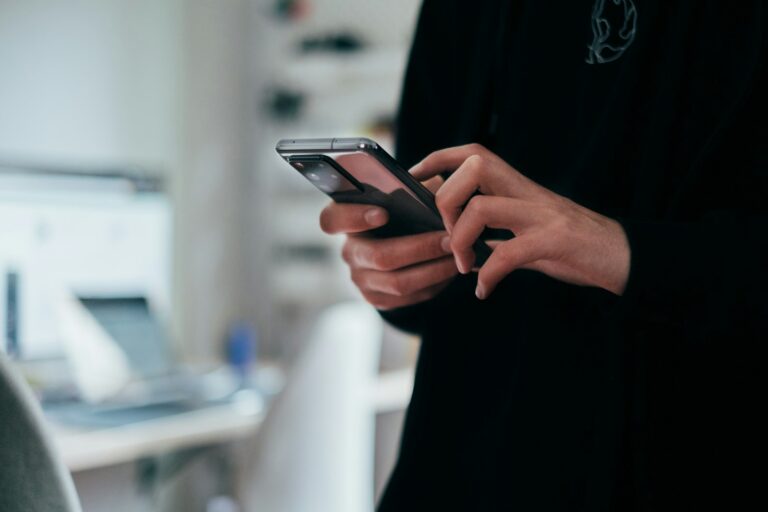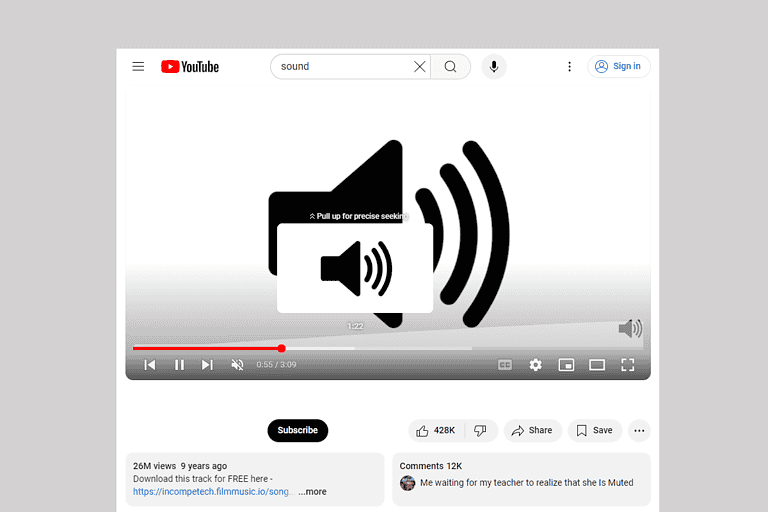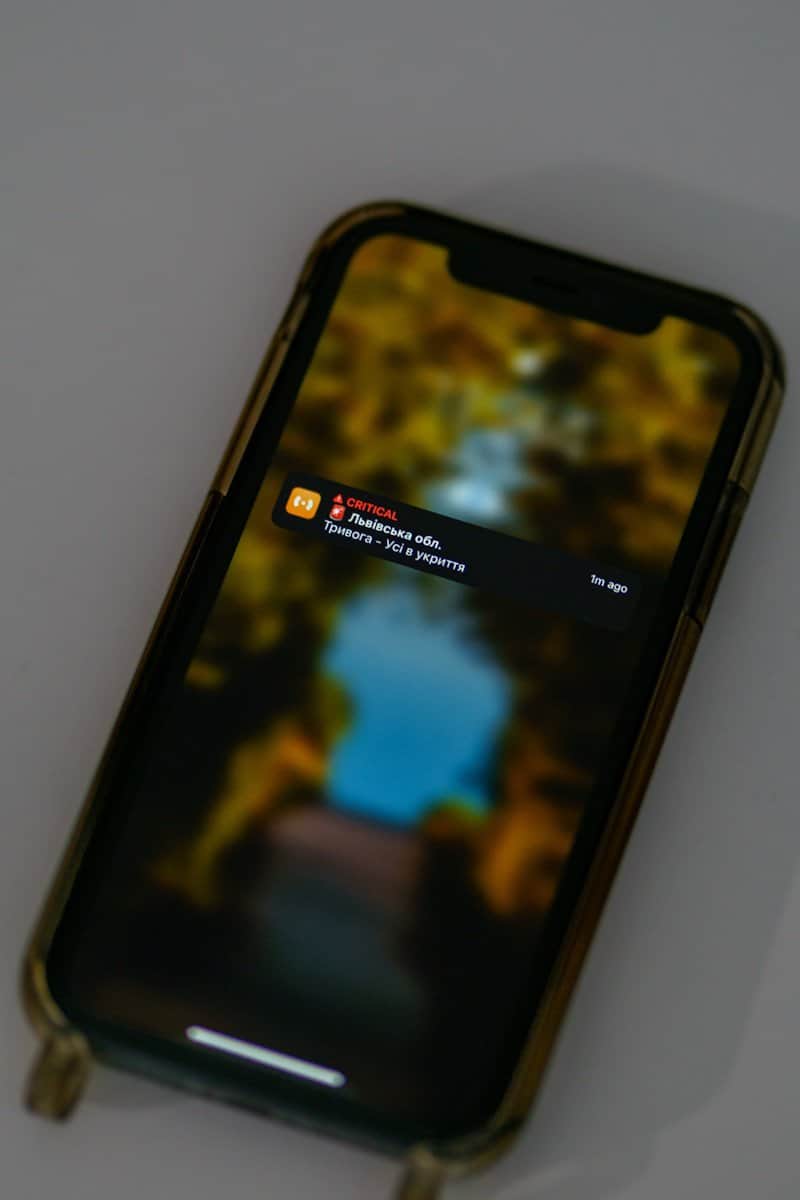
We’ve all been there – that sudden, heart-stopping blare from our phones that signals an AMBER Alert. While these alerts play a vital role in locating missing children, sometimes you might need to adjust how you receive them. You can turn off AMBER Alerts on iPhone by going to Settings > Notifications, scrolling to the bottom, and toggling off Government Alerts; on Android, the process is similar through your Settings app.
These emergency notification systems were designed to help find abducted children quickly, using our mobile devices as a network to spread information. But there are legitimate reasons why someone might want to manage these alerts – perhaps you work nights and sleep during the day, or maybe you’re in a situation where sudden loud noises could be problematic.
Before making changes, it’s worth considering that these systems were created for public safety. While you have the ability to block alerts on most devices, remember that each alert represents a child in danger who might be near your location.
Steps To Turn Off Emergency Notifications
Amber Alerts and other emergency notifications — such as weather warnings and presidential alerts — are enabled by default on most smartphones. While these alerts can be helpful, you might want to disable them, especially if they’re disruptive. Here’s how to turn them off on both Android and iPhone devices.
On iPhone (iOS 15 and Later)
Step 1: Open Settings
- Tap the Settings app on your iPhone
Step 2: Go to Notifications
- Scroll down and tap Notifications
Step 3: Scroll to the Bottom
- At the very bottom of the Notifications menu, you’ll find a section labeled Government Alerts
Step 4: Toggle Alerts Off
- You’ll see options for:
- Amber Alerts
- Emergency Alerts
- Public Safety Alerts
- Tap the switch next to each to turn them off (gray = off, green = on)
Note: You cannot disable Presidential Alerts — they are mandatory and cannot be turned off on iOS.
On Android (Steps May Vary Slightly by Device)
Step 1: Open Settings
- Tap the Settings icon
Step 2: Go to Notifications or Safety & Emergency
- On most devices, tap Notifications
- Some phones may require you to go to Apps & Notifications or Safety & Emergency
Step 3: Tap Wireless Emergency Alerts
- Look for an option called Emergency Alerts, Wireless Emergency Alerts, or Cell Broadcasts
- You may need to tap Advanced or search for “emergency alerts” using the search bar at the top of Settings
Step 4: Disable Specific Alerts
- You’ll see toggles for:
- Amber Alerts
- Severe Threats
- Extreme Threats
- Test Alerts
- Toggle off the alerts you don’t want to receive
Note: Some manufacturers (like Samsung, Pixel, Motorola) may have different menu labels, but the settings are generally located under Notifications > Wireless Emergency Alerts.
Carrier Restrictions
In rare cases, your wireless carrier may limit how much you can control these alerts. If you’re unable to turn them off through the phone’s settings, check with your carrier’s support for additional guidance.
Turning off Amber and emergency alerts is simple and can help reduce unwanted disturbances — especially at night or during meetings — while still allowing you to stay in control of the notifications you receive.
Key Takeaways
- AMBER Alerts can be disabled on iPhones through the Settings app under Notifications > Government Alerts section.
- Android users can manage emergency alerts through their phone’s settings, though the exact location varies by device manufacturer.
- Consider keeping other emergency alerts active even if you disable AMBER Alerts to stay informed about immediate threats to your safety.
Understanding Amber Alerts
AMBER Alerts are emergency messages issued when a child is abducted and believed to be in imminent danger. These notifications help mobilize the public to assist in locating missing children quickly.
History and Purpose of Amber Alerts
The AMBER Alert system was created in 1996 after the abduction and murder of 9-year-old Amber Hagerman in Arlington, Texas. AMBER stands for “America’s Missing: Broadcast Emergency Response” and serves as a legacy to Amber.
Law enforcement must confirm an abduction before issuing an alert. This confirmation is crucial in determining the level of risk to the child and ensures the system is used only in genuine emergencies.
The primary purpose of AMBER Alerts is to quickly disseminate information about child abductions to the public. These alerts include details about the missing child, suspected abductor, and vehicles involved.
Since its inception, the program has expanded nationwide and has successfully recovered hundreds of children. It represents a partnership between law enforcement agencies, broadcasters, transportation agencies, and wireless carriers.
Types of Emergency Alerts
The emergency alert system includes several categories beyond AMBER Alerts. These notifications reach mobile devices through the Wireless Emergency Alerts (WEA) system.
Presidential Alerts: These are issued by the President in cases of national emergencies. Unlike other alerts, users cannot opt out of receiving Presidential Alerts.
Imminent Threat Alerts: These warn about immediate safety threats, including:
- Extreme weather events (hurricanes, tornadoes, flash floods)
- Active shooter situations
- Chemical spills or other hazardous conditions
AMBER Alerts: These are specifically for child abduction cases where the child is believed to be in serious danger.
Public Safety Messages: These provide essential safety information during emergencies, such as evacuation routes or shelter locations.
FEMA (Federal Emergency Management Agency) oversees the operation of the emergency alert system in coordination with other federal agencies.
Legal Framework and Regulations
The ability to receive or turn off AMBER Alerts on mobile devices is governed by specific federal rules and state implementation strategies. These regulations balance public safety needs with consumer choice.
Federal Authority and Amber Alerts
The federal government established the Wireless Emergency Alerts (WEA) system as part of the public safety infrastructure. This system allows for geographically targeted alerts to be sent to compatible mobile devices. The Federal Communications Commission (FCC) oversees these regulations and has established that Participating Commercial Mobile Service (CMS) Providers may offer subscribers the option to opt out of certain alert types, including AMBER Alerts.
The Commercial Mobile Alert System works through partnership between wireless carriers, government agencies, and the FCC. While emergency alerts for imminent threats and presidential messages cannot be disabled, federal rules specifically permit users to opt out of AMBER Alerts on their devices.
The rationale behind allowing opt-outs balances emergency notification needs with consumer preferences in mobile communications.
State-Level Implementation
While federal regulations create the framework for AMBER Alerts, actual implementation occurs at the state level with varying approaches and requirements. Each state maintains its own AMBER Alert plan and must follow specific guidelines when issuing alerts, including confirmation of an abduction by law enforcement before activation.
States work with local law enforcement agencies to determine when to trigger these alerts within their jurisdictions. This creates a patchwork of implementation strategies across the country, though all follow the core federal guidelines.
Some states have considered legislation to modify how AMBER Alerts are handled on mobile devices within their borders, but these efforts must still comply with federal telecommunications regulations. State emergency management agencies coordinate with wireless carriers to ensure proper geographic targeting of alerts.
Managing Amber and Emergency Alerts on Devices
Emergency notification systems help keep us informed about critical situations, but sometimes these alerts can be disruptive. Most mobile devices allow users to customize which government alerts they receive and how they’re delivered.
Turning Off Amber Alerts on iOS
iPhone users can easily manage their emergency notifications through the device settings. To turn off AMBER alerts on your iPhone:
- Open the Settings app
- Scroll down and tap Notifications
- Scroll to the bottom where you’ll find the Government Alerts section
- Toggle the switch next to AMBER Alerts to the off position
This setting will disable AMBER alerts without affecting other emergency notifications. Users can also disable other alert types like emergency alerts and public safety messages in the same section.
Apple periodically updates these settings in iOS versions, but they typically remain in the Notifications area. Some regions have different alert categories depending on local emergency systems.
Managing Alerts on Android Devices
Android devices offer similar controls for Wireless Emergency Alerts (WEA), though the exact steps may vary by manufacturer and Android version.
To manage AMBER alerts on most Android phones:
- Open the Settings app
- Tap Notifications or Apps & Notifications
- Look for Wireless Emergency Alerts or Emergency alerts
- Find and toggle off the AMBER Alerts option
Some Android phones require users to access these settings through the default messaging app. Users can typically disable specific alert types while keeping others active, such as extreme threat alerts or severe weather warnings.
Android 11 and newer versions have improved these controls to give users more flexibility in managing which alerts they receive.
Alert Settings on Other Smart Devices
Smart devices beyond phones often include emergency alert capabilities that can be customized.
Smart watches connected to phones typically mirror the alert settings from the paired device. However, some standalone watches have their own alert settings in their notification menus.
Smart home devices like Google Nest or Amazon Echo can also receive emergency information. To manage these settings:
- Check the device’s companion app
- Look in the notification or emergency settings sections
- Toggle alerts according to preference
Vehicles with smart infotainment systems sometimes include WEA capabilities. These settings are typically found in the communication or safety menus of the vehicle’s interface.
Remember that emergency alerts are designed to keep people safe, so consider carefully before disabling critical notifications.
Impact of Disabling Alerts
Turning off Amber alerts on mobile devices creates a tension between personal convenience and collective safety. The decision affects not only individual users but also the broader community’s ability to respond to emergencies.
Public Safety Considerations
When users disable Amber alerts on their phones, they reduce the network of eyes and ears that could potentially spot a missing child. These alerts are designed to create widespread awareness during critical moments when community assistance matters most.
Emergency notification systems rely on mass participation to be effective. Each person who opts out diminishes the reach of these crucial messages by one potential observer.
The current regulatory framework differentiates between various alert types. While users can disable Amber alerts, Presidential Alerts cannot be turned off by design, ensuring critical national communications always reach the public.
Recent regulatory updates from the FCC and FEMA have focused on improving the alert system’s effectiveness while balancing user experience concerns.
Personal Responsibility and Ethics
Many users disable alerts due to the startling sounds or inconvenient timing, but alternatives exist. Some advocates suggest that allowing silent alerts would maintain awareness without disruption, potentially keeping more people opted in.
The ethical dimension involves weighing personal convenience against community safety. When someone disables alerts, they make an individual choice that affects collective security systems.
Phone manufacturers and carriers could improve the situation by developing more nuanced alert settings. Options for controlling volume, timing, or frequency might encourage more users to keep these potentially life-saving notifications active.
Parents and caregivers might feel a stronger obligation to keep alerts enabled, recognizing they would want maximum community support if their own child were missing.
Additional Emergency Alert Features
Emergency alerts on mobile devices go beyond AMBER alerts for missing children. These systems include specialized alerts for weather and customizable notification settings to help you stay informed during critical situations.
Extreme and Severe Weather Alerts
Your smartphone can deliver crucial weather warnings through the same emergency alert system that handles AMBER alerts. These notifications include imminent threat alerts for severe weather events like tornadoes, flash floods, and hurricanes.
On iPhones, you can manage these alerts by going to Settings > Notifications and scrolling to the bottom where you’ll find Government Alerts. Here you can toggle specific alert types on or off according to your preferences.
Android users can access similar controls through Settings > Safety & emergency > Wireless emergency alerts where different alert categories can be customized individually.
Some regions offer tiered alerts with “Extreme” notifications for life-threatening emergencies and “Severe” alerts for dangerous but less imminent situations.
Alert Reminders and Reoccurrence
Emergency alert systems include features to ensure important notifications aren’t missed. Many devices will sound alerts multiple times until acknowledged, especially for critical warnings.
You can customize how these notifications behave on most devices, including whether they play with sound or vibrate only. This helps ensure you’re alerted appropriately based on your situation.
Alert reminders may reoccur at intervals for ongoing emergencies like severe weather events. This persistence helps keep people informed as conditions change.
On newer phones, you might find options to:
- Set quiet hours for non-critical alerts
- Adjust alert volume levels
- Enable temporary muting during specific activities
- Receive follow-up notifications for resolved emergencies
These customization options help balance staying informed during emergencies while managing notification fatigue.
Frequently Asked Questions
Users often have specific questions about disabling AMBER alerts on their devices. Different smartphones and tablets have their own methods for turning off these emergency notifications.
How can I disable AMBER alerts on my Android device?
Android users can turn off AMBER alerts through their phone settings. The exact path may vary slightly depending on the device model.
Most Android phones allow you to disable these alerts by going to Settings, then to Apps & notifications, followed by Advanced and Emergency alerts. From there, you can find the AMBER alerts toggle and turn it off.
Some Android devices might have these settings under “Sound” or “Safety & emergency” sections instead.
What are the steps to turn off AMBER alerts on an iPhone?
iPhone users can disable AMBER alerts through the Settings app. The process is straightforward and only takes a few taps.
First, open the Settings app on your iPhone. Next, tap on Notifications. Scroll down to the bottom of the screen to find the Government Alerts section.
In this section, simply toggle off the switch next to AMBER Alerts to disable these notifications.
Is it possible to disable AMBER alerts on a Samsung smartphone?
Yes, Samsung users can turn off AMBER alerts through their messaging app settings. The process is different from other Android devices.
If you’re using the default Samsung messaging app, go to Settings and look for “Emergency alert settings.” This section contains toggles for different alert types.
Find the Emergency Alerts option and toggle off AMBER alerts specifically. Some newer Samsung models may have these settings in the main Settings app under “Safety and emergency.”
What is the procedure to turn off AMBER alerts on the latest iPhone models?
The newest iPhone models follow the same process as older versions for disabling AMBER alerts. The settings haven’t changed in recent iOS updates.
Open Settings, tap Notifications, and scroll to the bottom. Under Government Alerts, toggle off the AMBER Alerts option.
This setting applies to all current iPhone models, including the latest versions running the newest iOS.
Can AMBER alerts be turned off on an Apple Watch and how?
Apple Watch inherits the AMBER alert settings from the paired iPhone. There is no separate toggle just for the watch.
To stop receiving AMBER alerts on your Apple Watch, you need to disable them on your iPhone using the steps mentioned earlier. The watch will automatically follow the iPhone’s settings.
For full control, you can also adjust the haptic feedback for notifications in the Watch app on your iPhone.
How do I deactivate AMBER alerts on my iPad?
The process to turn off AMBER alerts on an iPad is identical to the iPhone method. These settings are consistent across iOS devices.
Open the Settings app on your iPad. Tap on Notifications and scroll down to find the Government Alerts section.
Toggle off the AMBER Alerts switch to disable these emergency notifications on your iPad.