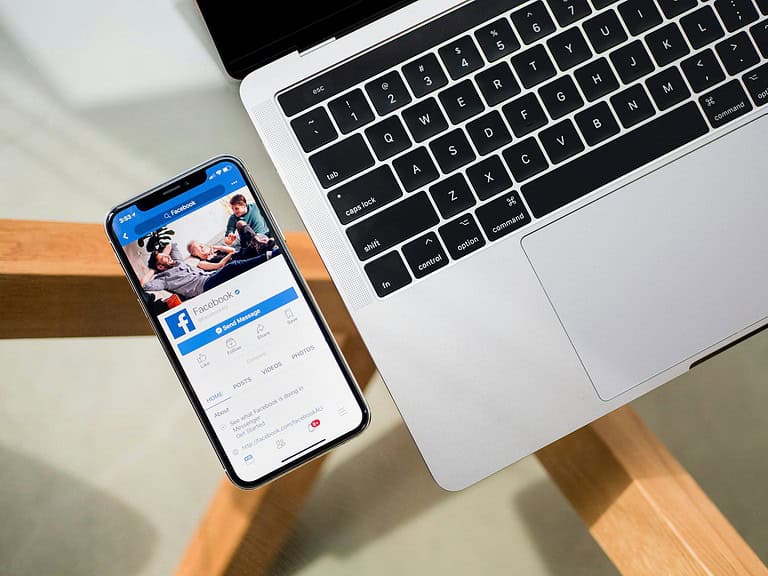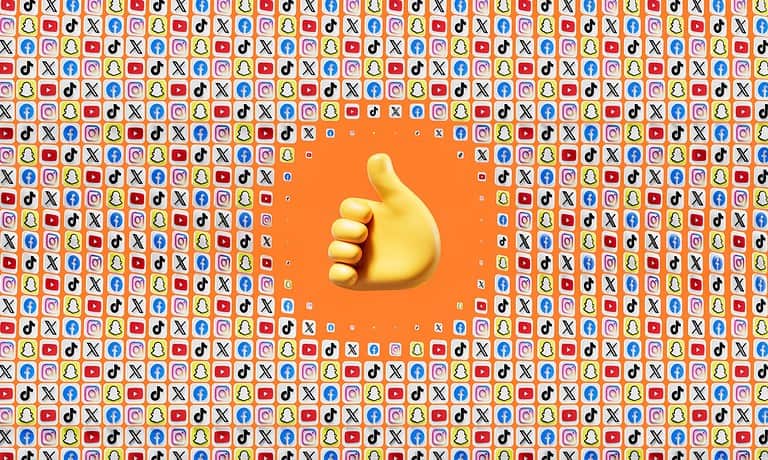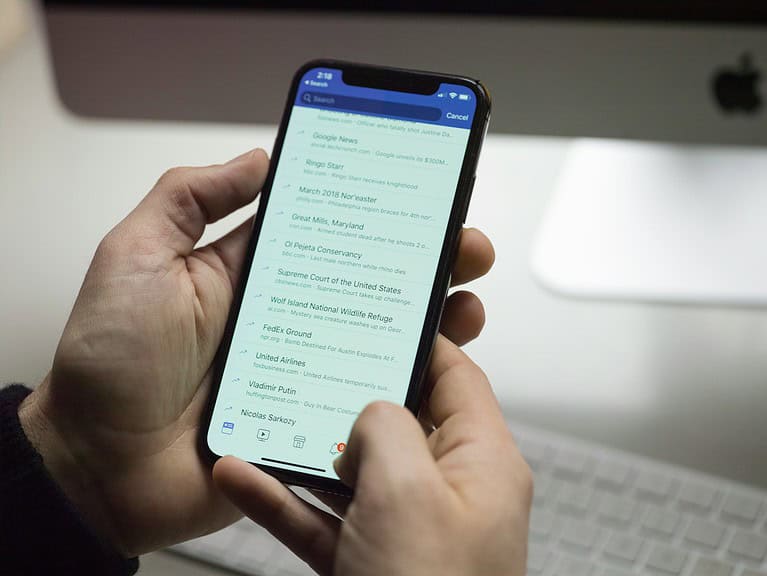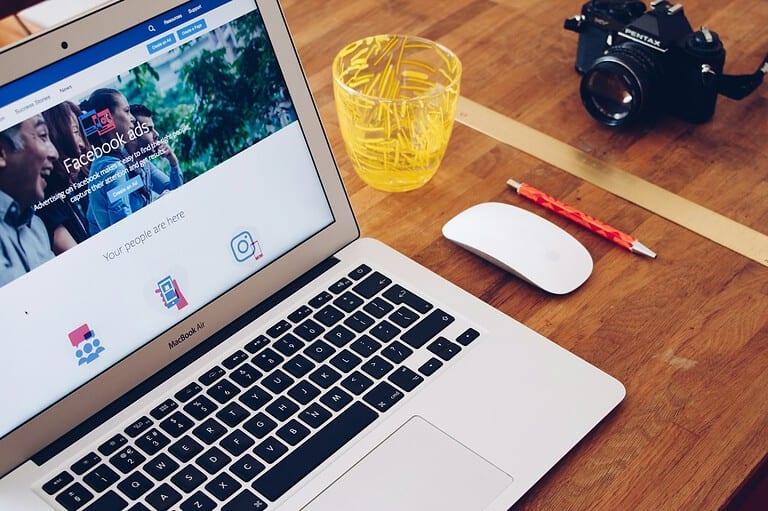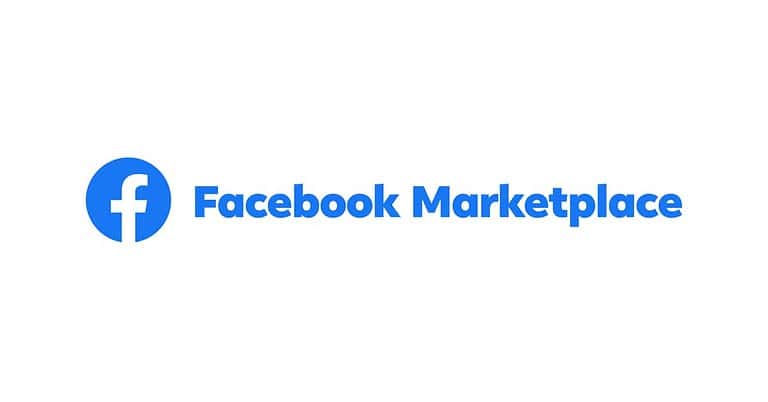Facebook location settings allow users to control how their location information is shared on the platform. To change your Facebook location setting, go to Settings & Privacy > Settings > Location > Location History and toggle it on or off. This simple adjustment gives users more control over their privacy on the social network.
Users can also manage who sees their current city on their profile. By clicking the privacy icon next to their location, they can choose to make it visible to everyone, friends only, or keep it private. This flexibility lets people tailor their location sharing to their comfort level.
Changing Your Facebook Location
There are a few different ways you might be thinking of changing your “Facebook location,” so let’s break them down:
1. Changing Your “Current City” on Your Profile:
This changes the city listed on your profile’s “About” section. Here’s how:
- On the Facebook app:
- Open the Facebook app and tap your profile picture.
- Tap the pencil icon (Edit Profile).
- Tap “Edit” next to “Details.” You may have to scroll down.
- Tap the pencil icon next to “Current City.”
- Enter your new city and save.
- On the Facebook website:
- Go to your profile page.
- Click “Edit Profile.”
- Click “Edit Your About Info.”
- Click “Places Lived” in the left-hand menu.
- Click the three dots next to “Lives in” and select “Edit Current City.”
- Enter your new city and save.
2. Changing Your Check-in Location:
This is for when you’re making a post and want to tag a specific location.
- When creating a post:
- Tap the “Check In” option (it looks like a location pin).
- Start typing the name of the place you want to check in to, or select it from the list of nearby places.
- If you’ve already checked in somewhere else by mistake, you can select that incorrect location from the list and then choose the “Change Location” option.
3. Changing Location Settings for Facebook Marketplace:
This affects the listings you see in Marketplace.
- In the Marketplace tab:
- Tap on your current location (usually at the top right).
- Enter a new location in the search bar or select one on the map.
- Adjust the “Distance” setting to determine how far from that location you want to see listings.
4. Changing Your Device’s Location Permissions for Facebook:
This controls whether Facebook can access your device’s location at all.
- On your phone (Android or iPhone):
- Go to your phone’s “Settings.”
- Find “Apps” or “Applications” and select Facebook.
- Go to “Permissions” or “Location.”
- Choose whether to allow Facebook to access your location “Always,” “While using the app,” or “Never.”
Important Notes:
- Changing your “Current City” on your profile is different from checking in to a specific location when you make a post.
- If you’re concerned about privacy, review your device’s location permissions for Facebook to control how much access the app has to your location data.
Key Takeaways
- Facebook’s location settings can be adjusted in the Settings & Privacy menu
- Users can control who sees their current city on their profile
- Location Services for Facebook can be managed through device settings
Understanding Location Settings on Facebook
Facebook’s location settings allow users to control how their location data is collected and shared. These settings impact privacy and the functionality of location-based features on the platform.
The Role of Location Services in Social Media
Location services on social media platforms like Facebook enable personalized experiences. Users can check in at places, tag locations in posts, and find nearby events or friends. This data helps Facebook suggest relevant content and advertisements.
Facebook uses various methods to determine a user’s location. These include GPS data from mobile devices, IP addresses, and Wi-Fi connections. Users can choose to share their precise location or limit it to a broader area.
Location information enhances features such as local recommendations and targeted ads. It also allows users to connect with others in their area and discover nearby businesses or events.
Facebook’s Privacy Approach to Location Data
Facebook offers several options for managing location data privacy. Users can control who sees their location information and how it’s used by the platform.
Key privacy settings include:
- Location History: Stores a user’s location over time
- Background Location: Allows Facebook to access location even when the app is closed
- Nearby Friends: Shows a user’s location to friends in the area
Users can review and delete their stored location data. Facebook provides tools to manage these settings on both mobile devices and web browsers.
The platform aims to balance user privacy with the benefits of location-based features. Regular updates to privacy policies reflect changing user expectations and regulatory requirements.
Navigating the Settings Menu
Facebook’s settings menu contains options to control your location information. Adjusting these settings allows you to manage how your location data is used and shared.
Accessing Your Facebook Settings
To access Facebook settings, click the down arrow in the top right corner of the Facebook homepage. Select “Settings & Privacy” from the dropdown menu, then click “Settings”. This opens the main settings page with various categories on the left sidebar.
On mobile devices, tap the three horizontal lines (hamburger menu) in the bottom right corner. Scroll down and tap “Settings & Privacy”, then select “Settings”. The mobile interface may look slightly different but contains similar options.
Locating the Location Settings Panel
In the left sidebar of the settings page, scroll down to find “Location”. Click this option to open the location settings panel. Here you’ll see controls for Location Services, Location History, and other location-related features.
On mobile, scroll through the settings list to find “Location”. Tap it to view and adjust your location settings. You can toggle Location Services on or off, manage Location History, and control which apps can access your location data.
Facebook uses location information for features like nearby friends and local recommendations. Review these settings carefully to balance convenience with privacy preferences.
A Step-by-Step Guide to Change Location Settings
Facebook offers options to control location settings for improved privacy and security. Users can adjust these settings to manage how their location data is shared.
Adjusting Location Services for Better Privacy
To change location settings on Facebook:
- Open the Facebook app
- Tap the menu icon (three horizontal lines)
- Scroll down and select “Settings & Privacy”
- Tap “Settings”
- Choose “Location”
- Toggle “Location Services” on or off
Users can also select “Location History” to view or delete past location data. For more granular control, the “Background Location” option allows users to decide if Facebook can access location when the app is closed.
Facebook uses location data for features like nearby friends and local recommendations. Turning off location services may limit some app functionality but enhances privacy.
Turning Off Location Sharing for Enhanced Security
To stop sharing location with Facebook:
- Go to Facebook settings
- Select “Location”
- Tap “Location Access”
- Choose “Don’t allow”
This prevents Facebook from accessing the device’s location. Users can also review and manage which apps have location permissions in their device settings.
For added security, users should:
- Regularly check privacy settings
- Be cautious about posting location-tagged content
- Consider using a VPN when accessing Facebook on public Wi-Fi
By managing location settings, users can better control their digital footprint and protect their personal information on Facebook.
The Implications of Location Settings on User Experience
Location settings on Facebook significantly influence how users interact with the platform. These settings affect event participation and raise important safety considerations.
Impacts on Participation in Events and Activities
Facebook’s location settings enable users to discover and join local events. When enabled, these settings show nearby happenings that match user interests. This feature increases engagement and helps people connect with their communities.
Users can see which friends plan to attend events. This social aspect often encourages more participation. Location-based event recommendations also expose users to new activities they might not have found otherwise.
Some users may feel overwhelmed by too many event suggestions. Others might worry about privacy when their attendance is visible to others. Facebook allows users to adjust these settings for a more personalized experience.
Considerations for Safety and Security
Location settings on Facebook have important safety implications. Users should carefully consider what information they share and with whom.
Sharing precise locations can pose risks, especially if posts are public. Criminals could potentially use this data to target empty homes or stalk individuals. Facebook provides options to limit location sharing to friends or specific groups.
On the positive side, location sharing can enhance safety in emergencies. Friends and family can quickly locate someone who needs help. Many users find comfort in this feature, especially when traveling.
Facebook’s safety tools include the ability to temporarily share location with trusted contacts. This feature proves useful for meetups or during outdoor activities. Users should regularly review their location settings to maintain control over their digital footprint.
Frequently Asked Questions
Facebook users often have questions about managing their location settings. This section addresses common queries about changing location settings on different devices and platforms.
How can I modify the location settings on my Facebook profile using an iPhone?
To change location settings on an iPhone:
- Open the Facebook app
- Tap the menu icon (three horizontal lines)
- Scroll down and tap “Settings & Privacy”
- Select “Settings”
- Tap “Location”
- Toggle location services on or off
Users can also choose to allow Facebook to access their location only while using the app.
What steps are required to adjust Facebook location settings on an Android device?
Android users can modify their Facebook location settings by:
- Opening the Facebook app
- Tapping the menu icon
- Scrolling to “Settings & Privacy”
- Selecting “Settings”
- Tapping “Location”
- Choosing their preferred location sharing option
Options include allowing location access always, only while using the app, or never.
Why does Facebook display an incorrect location and how can I correct it?
Facebook may show an incorrect location due to:
- Outdated profile information
- IP address discrepancies
- VPN usage
To fix this, users can:
- Update their profile’s current city
- Turn off location services and restart the app
- Disable VPN if in use
How do I alter my Facebook page’s location information?
Page admins can update their page’s location by:
- Going to the page
- Clicking “Edit Page Info”
- Selecting “Location”
- Entering the new address details
- Saving the changes
It’s important to keep this information accurate for local search results.
What should I do if my Facebook location settings are not visible?
If location settings are not visible:
- Update the Facebook app
- Check device permissions
- Restart the phone
- Reinstall the app if necessary
Sometimes, clearing the app’s cache can also resolve this issue.
Is it possible to change my posting location on Facebook, and if so, how?
Users can change their posting location by:
- Starting a new post
- Tapping the location icon
- Choosing “Add Location”
- Searching for the desired location
- Selecting it from the list
This allows for sharing posts from different locations without physically being there.