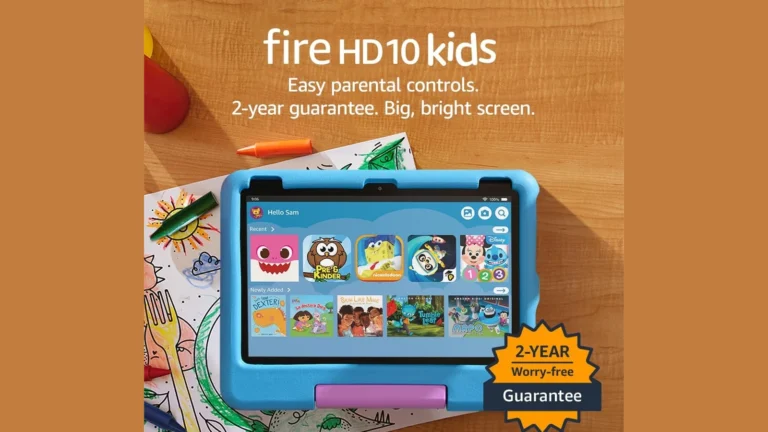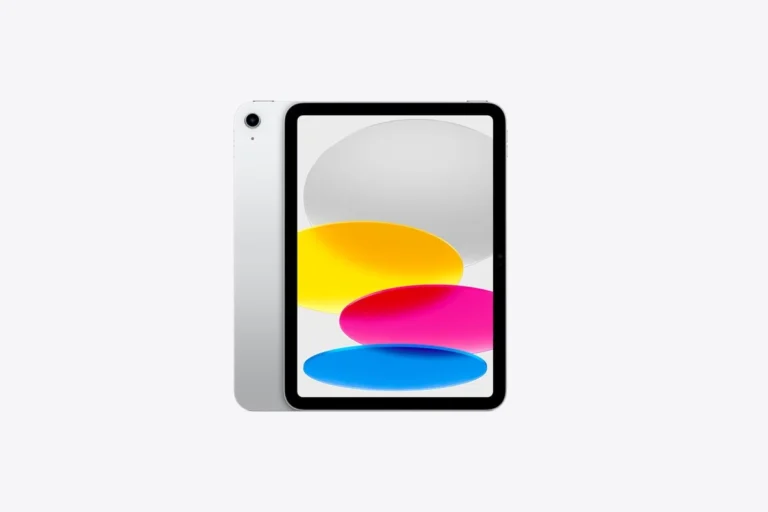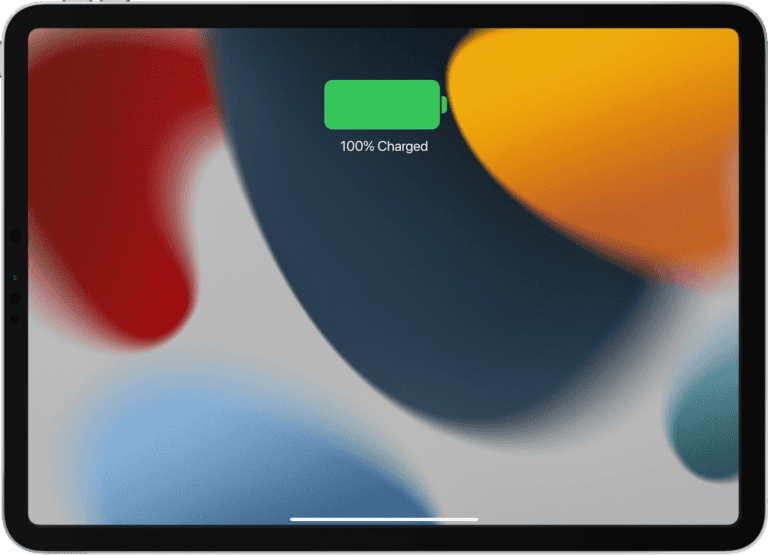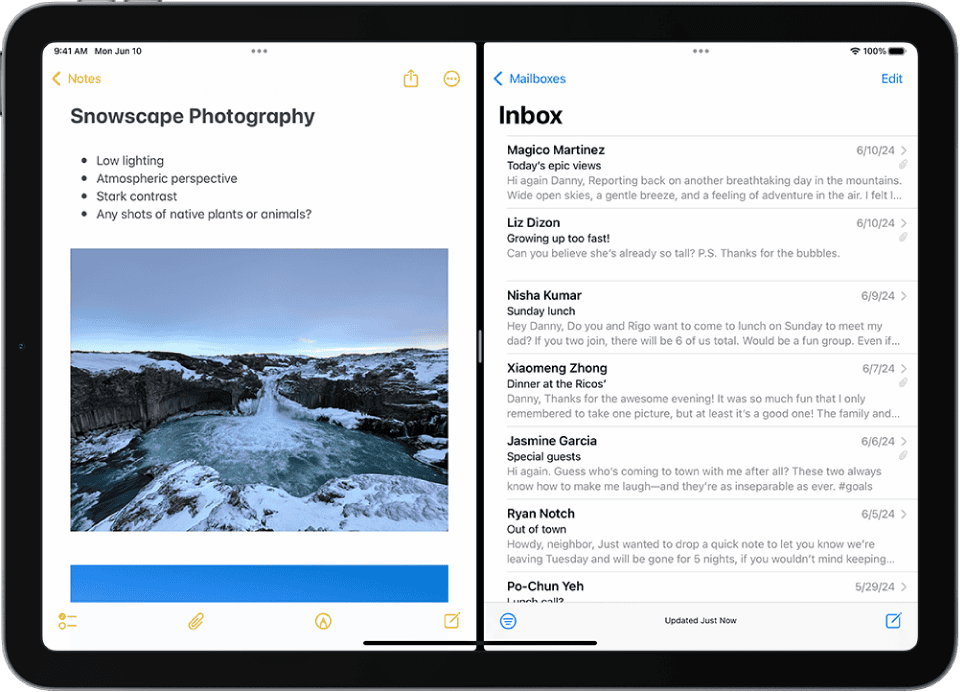
Want to do more with your iPad? Split screen mode lets you work in two apps at once, boosting your productivity without switching back and forth. To split your iPad screen, swipe up from the bottom to show the Dock, drag an app to the left or right edge of the screen, and release when a vertical bar appears.
This multitasking feature works with most apps in iPadOS and gives you the flexibility to take notes while watching videos, compare documents side by side, or drag content between apps. You can even adjust the size of each app window by dragging the divider in the middle.
Before getting started, make sure the feature is enabled by checking your iPad settings. The multitasking controls also let you quickly switch between Split View, Slide Over, and full-screen modes using the three dots at the top of each app.
Here are the step-by-step instructions for how to split screen on an iPad using Split View:
How to Split Screen on iPad (Split View)
Step 1: Open the First App
- Start by launching the app you want on one side of the screen.
- Make sure it’s one that supports multitasking (e.g., Safari, Notes, Files, etc.).
Step 2: Access the Dock
- Swipe up slightly from the bottom of the screen to reveal the Dock without going to the Home Screen.
Step 3: Drag the Second App
- In the Dock, touch and hold the second app you want to use.
- Drag it to the left or right edge of the screen until it snaps into place.
- Release your finger—this enables Split View, showing both apps side by side.
Step 4: Adjust the Split
- You’ll see a divider between the two apps.
- Drag it left or right to resize the apps as needed.
Extra Tips:
- To close Split View: Drag the divider all the way to the edge of the screen.
- To replace one app: Swipe down on the top of one app window and choose a new one from the app switcher.
- Works best in landscape mode for most iPads.
- Not all apps support Split View; if it doesn’t work, try another app.
Key Takeaways
- Split View lets you work with two apps simultaneously by dragging an app from the Dock to either side of your screen.
- You can adjust how much space each app takes up by dragging the center divider to customize your workflow.
- Enable multitasking features in Settings under Multitasking & Gestures to ensure Split View works properly on your iPad.
Understanding iPad Multitasking
iPad multitasking features let you work with multiple apps at once, increasing your productivity and workflow efficiency. These powerful tools have evolved over time to make your iPad experience more versatile and computer-like.
The Evolution of Multitasking on iPad
iPad multitasking has come a long way since its introduction. In early iOS versions, you could only use one app at a time. Everything changed with iOS 9, which introduced the first split-screen capabilities.
With each iPadOS update, Apple has refined these features. iPadOS 13 brought a more intuitive multitasking experience with improved gestures and app management.
The current iPadOS versions offer sophisticated multitasking that rivals laptop functionality. You can now easily work with multiple apps, drag and drop content between them, and customize your workspace to fit your needs.
These improvements reflect Apple’s commitment to transforming the iPad from a consumption device to a creation tool. The interface has become more intuitive while adding powerful features.
Split View and Slide Over Basics
Split View divides your screen between two apps, letting you work with both simultaneously. You can adjust how much screen space each app gets by dragging the divider between them.
To use Split View, open an app, then access the Multitasking menu by tapping the three dots at the top of the screen. Select the Split View option and choose your second app from the Home Screen or Dock.
Slide Over displays one app in a floating window over another app. This is perfect when you need quick access to an app without leaving your current work.
You can switch between multiple apps in Slide Over by swiping the horizontal bar at the bottom of the Slide Over window. This makes it easy to reference information or quickly respond to messages.
Both features support drag and drop functionality, allowing you to move text, images, and files between apps effortlessly.
Multitasking Menu and Features
The Multitasking menu (three dots at the top of apps) is your control center for iPad multitasking. It provides three main options: Full Screen, Split View, and Slide Over.
Beyond these basics, iPadOS offers App Exposé, which shows all open instances of an app. Access it by tapping an app’s icon in the Dock while that app is open.
The App Switcher (swipe up from the bottom and hold) displays all your active app combinations. You can create new Split View combinations by dragging one app onto another here.
Quick Multitasking Gestures:
- Swipe up slightly from bottom → Dock
- Swipe up further → App Switcher
- Swipe from right edge → Slide Over
Stage Manager, available on newer iPad models, offers a more desktop-like window management experience where you can resize apps and create customized workspaces with overlapping windows.
Getting Started with Split View
Split View on iPad lets you work with two apps side by side, boosting your productivity. This feature works seamlessly with most apps and can be customized to fit your workflow needs.
Prerequisites for Using Split View
Before using Split View, you need to ensure it’s enabled on your iPad. Go to Settings, then tap Multitasking & Gestures. Under the Multitasking section, make sure that Split View & Slide Over is turned on.
This feature works best on newer iPad models with iPadOS 13 or later. For optimal use, your iPad should have sufficient screen space – the larger the screen, the more comfortable your multitasking experience will be.
Not all apps support Split View functionality. Most Apple apps and many third-party applications work with Split View, but some specialized apps might not.
Having your favorite apps accessible on the dock makes Split View easier to use, so consider adding your most-used apps there.
Accessing Split View
There are several ways to activate Split View on your iPad:
From the Home Screen: Open your first app, then swipe up from the bottom to reveal the dock. Tap and hold on another app icon, then drag it to the left or right edge of the screen.
Using the multitasking dots: When an app is open, look for the three dots at the top of the screen. Tap these dots and select the Split View icon (two rectangles side by side).
Drag and drop method: You can also tap and hold the three dots at the top of an open app, then drag to either the left or right side of your screen.
The divider between apps can be adjusted by dragging it left or right to allocate more screen space to either app.
Selecting Apps for Split View
When choosing apps for Split View, consider which combinations make sense for your tasks. Some productive pairings include:
- Notes and Safari: Research and take notes simultaneously
- Mail and Calendar: Schedule meetings while reading emails
- Photos and Messages: Share images directly from your photo library
To select your second app, swipe up to access the dock after opening your first app. Then drag the second app to either side of the screen.
You can also open multiple windows of the same app in Split View. This works great with apps like Safari, allowing you to view different websites side by side.
To switch apps in Split View, swipe up to reveal the dock and drag a different app to replace either side of your current Split View arrangement.
Managing Apps in Split View
Split View offers powerful multitasking capabilities on your iPad. This feature lets you work with multiple apps simultaneously, adjust their sizes according to your needs, and organize your workspace efficiently.
Arranging Apps Side-by-Side
To start using Split View on your iPad, first make sure the feature is enabled. Go to Settings, tap Multitasking & Gestures, and turn on the “Split View & Slide Over” option.
There are several ways to arrange two apps side-by-side:
From Home Screen: Open your first app, then swipe up from the bottom to reveal the Dock. Drag another app from the Dock to either the left or right edge of the screen.
Using the multitasking dots: Tap the three dots at the top center of any open app, then select the Split View icon (the middle option). Your current app will move to one side, allowing you to select another app.
You can even open multiple windows of the same app in Split View for enhanced productivity, perfect for comparing documents or referencing information.
Using the App Divider
The app divider is the vertical line separating your apps in Split View. This tool helps you control how your apps interact with each other.
To use the app divider effectively:
Swapping positions: Grab and drag the app divider to the opposite side of the screen to swap the positions of your apps.
Replacing apps: To replace an app in Split View, swipe down from the top of the app you want to change. This minimizes it and lets you choose a different app.
You can also turn a Split View app into a Slide Over app by grabbing the app divider and dragging it toward the center until the app pops out. This gives you even more flexibility in your workflow.
Resizing App Windows
One of Split View’s most useful features is the ability to adjust how much screen space each app occupies.
To resize your app windows:
Drag the divider: Simply touch and drag the app divider left or right to give more space to one app and less to the other.
Preset ratios: iPad offers three size ratios: 50/50 (equal space), 70/30, or 30/70. Find the arrangement that works best for your current task.
If you need more space, you can temporarily make one app fullscreen by dragging the divider all the way to the edge. The other app doesn’t close—it just waits offscreen until you’re ready to bring it back.
This flexibility lets you prioritize the information you need most while keeping your secondary app easily accessible.
Advanced Split Screen Techniques
Once you’ve mastered the basics of split screen on iPad, you can take your multitasking to the next level with these advanced techniques. These methods will help you work more efficiently by managing multiple apps simultaneously and making the best use of your iPad’s display.
Working with Multiple Apps
Beyond the basic split view, you can actually work with multiple app combinations on your iPad. To switch between different split view pairs, swipe up to view the App Switcher and look for the combined app icons. Tap on these paired icons to return to that specific combination.
You can also drag and drop content between apps in split view. Simply press and hold on text, images, or files until they lift up, then drag them to the other app. This works great for tasks like adding photos to emails or moving text between documents.
For quick access to frequently used app pairs, consider adding them to your Dock. Open both apps in split view, then drag the divider to the bottom of the screen to save that pairing.
Different iPad models support varying numbers of active apps. The iPad Pro and newer Air models with more RAM can handle more simultaneous apps than base models.
Using Stage Manager
Stage Manager is a powerful feature available on M1/M2 iPad models running iPadOS 16 or newer. It provides a desktop-like experience for managing multiple windows.
To enable Stage Manager, swipe down from the top-right corner to open Control Center and tap the Stage Manager icon. Once activated, you’ll see your active app in the center with recent apps shown as thumbnails on the left side.
Unlike traditional split view, Stage Manager lets you resize windows by dragging their corners or edges. You can overlap windows and arrange them however you like, similar to a desktop computer experience.
To use multiple apps together, simply drag an app from the Dock or App Library to create a new window. You can have up to four apps visible at once, depending on your iPad model and display size.
Connect your iPad to an external display to expand Stage Manager’s capabilities even further. This gives you separate workspaces on each screen.
Optimizing Screen Real Estate
To maximize your iPad’s screen real estate, consider adjusting the split view ratio. Drag the divider between apps to allocate more space to the app that needs it most. Some apps work better in compact view while others need more space.
You can temporarily hide the app on either side by dragging the divider all the way to the edge. This switches you to Slide Over mode, where the secondary app floats above the main one.
Multitasking gestures help you navigate efficiently. Swipe up with three fingers to access the App Switcher, or swipe left or right with four fingers to switch between recent apps.
For iPad models with larger screens (10.9-inch and above), consider using the device in landscape orientation for split view. This provides more horizontal space for side-by-side apps.
Some apps offer specialized split screen modes within themselves. For example, Safari can show two websites side by side without using the system’s split view feature. Look for the “Split View” option in the app’s view menu.
Slide Over: The Floating Window
Slide Over offers a quick way to use a second app without leaving your main task. This floating window stays on top of your full-screen app, making it perfect for checking messages, taking quick notes, or referencing information while you work.
Activating Slide Over
To use Slide Over on your iPad, first open any app that you want as your main application. Then swipe up slowly from the bottom of the screen to reveal the Dock. Touch and hold an app icon from the Dock, then drag it onto the screen – but don’t drop it right away.
As you drag, you’ll notice the app becomes a floating panel. Release your finger to position it as a Slide Over window. If you already have two apps in Split View, you can add a third app in Slide Over by dragging from the Dock onto your screen.
You can also tap the multitasking button (three dots) at the top of any app and select “Slide Over” from the menu to convert your current app into a floating window.
Interacting with a Secondary App
The Slide Over window floats above your main app, letting you interact with both simultaneously. To use the secondary app, simply tap on it. When you need to return to your main app, tap anywhere outside the Slide Over window.
You can move the Slide Over window by touching and dragging the app controller (the dash icon) at the top. This is handy when the floating window covers content you need to see in your main app.
The Slide Over panel stays visible as you switch between different main apps. This is particularly useful when you need quick access to apps like Messages or Notes while working across multiple applications.
For more screen space, you can temporarily hide the Slide Over window by swiping it off the right edge of the screen. To bring it back, simply swipe inward from the same edge.
Managing Slide Over Windows
Your iPad can keep multiple apps ready in Slide Over mode. To switch between these apps, swipe horizontally across the bottom of the Slide Over window or use the app switcher gesture.
To see all your Slide Over apps at once, swipe up from the bottom of the Slide Over window and pause in the middle. This reveals thumbnails of all your Slide Over apps. Tap any thumbnail to bring that app forward.
When you’re finished with a Slide Over app, you can close it by swiping it off the screen to the left or right. You can also touch the app controller at the top of the window and select the option to close.
Want to convert your Slide Over window to Split View? Simply drag the app controller downward. This transforms your floating window into a side-by-side Split View arrangement, giving you more space for both apps.
Customizing Multitasking Settings
Your iPad’s multitasking capabilities can be personalized to match your workflow preferences. Adjusting these settings will help you work more efficiently when using multiple apps simultaneously.
Adjusting Settings for Split View
To customize how Split View works on your iPad, go to Settings > Home Screen & Dock > Multitasking. Here you’ll find several options to control your split-screen experience.
When using Split View, you can adjust how much screen space each app occupies. Simply drag the app divider left or right to resize both apps according to your needs. Some apps work better with more screen real estate than others.
You can also choose which side of the screen you want each app to appear on. When setting up Split View, drag the app to either the left or right side of your screen based on your preference.
For quick adjustments while working, tap the three dots at the top of any app to access the multitasking menu. From there, you can easily switch between full screen, Split View, or Slide Over modes.
Configuring Gestures for Multitasking Efficiency
iPad gestures make multitasking faster when properly configured. To enable multitasking gestures, go to Settings > Home Screen & Dock > Multitasking and toggle on “Allow Multiple Apps.”
The swipe-up gesture from the bottom edge reveals your Dock while using any app. From there, you can drag additional apps into Split View or Slide Over without returning to the Home Screen.
Use four or five fingers to pinch the screen to quickly return to the Home Screen from any app. This helps you switch contexts rapidly when needed.
To switch between recently used apps, swipe horizontally with four or five fingers across the screen. This gesture lets you cycle through open apps without using the App Switcher.
For precise app selection, swipe up and hold from the bottom edge to access the App Switcher, where you can view and select from all open apps.
Toggling Multitasking Features On and Off
Sometimes you may want to disable certain multitasking features for a distraction-free experience. Visit Settings > Home Screen & Dock > Multitasking to manage these options.
The main controls include three toggles: Allow Multiple Apps, Picture in Picture, and gesture controls. You can enable or disable each feature independently based on your current needs.
To temporarily use an app in full-screen mode while multitasking is enabled, tap the three dots at the top of the app and select the full-screen icon. This doesn’t disable multitasking globally but focuses on your current task.
If you find Picture in Picture distracting, toggle it off separately. This prevents videos from continuing to play in a small window when you switch to another app.
For children or educational settings, you might want to simplify the iPad experience by turning off multitasking completely. This creates a more focused environment with fewer distractions.
Using Split Screen with Specific Apps
Split View works differently across various iPad apps. Some apps offer full support with special features, while others have limitations or unique ways to interact when in split screen mode.
Split Screen with Safari
Safari works exceptionally well with iPad’s Split View. You can open two Safari windows side by side to compare information or research while taking notes.
To open two Safari windows:
- Open Safari in full screen
- Tap the three dots at the top of the screen
- Select “Split View”
- Tap the address bar in the new window and navigate to your second website
This setup is perfect for shopping comparisons or reading an article while checking facts. You can also drag and drop text, images, and links between Safari windows, making research much easier.
Safari Split View remembers your paired windows when you switch to other apps and return later.
Productivity and Note-Taking Apps
Productivity apps like Pages, Numbers, and Notes are designed to work seamlessly in Split View.
When using these apps together, you can:
- Drag and drop text, images, or files between apps
- Copy information from an email into Notes
- Reference a Numbers spreadsheet while writing in Pages
The multitasking button (three dots at the top of each app) lets you control how apps appear. For note-taking apps like GoodNotes or Notability, try pairing with reference material or lectures.
Some apps like PDF readers work great alongside note apps, allowing you to read and take notes simultaneously without switching between screens.
Entertainment: YouTube, Games, Podcasts
Entertainment apps have varying levels of Split View support. YouTube works well in Split View, allowing you to watch videos while browsing other content or taking notes.
To use YouTube in Split View:
- Open YouTube in Safari instead of the app
- Activate Split View
- Continue browsing or working in the second app
Most games don’t support Split View as they require full screen for controls and immersion. However, you can keep simple games running alongside productivity apps for quick breaks.
Podcast apps typically work well in Split View. You can listen to podcasts while browsing related content or taking notes about what you’re hearing.
Not all entertainment apps are Split View friendly, so experiment with your favorites to discover what works best for your needs.
Troubleshooting Split Screen on iPad
Split screen issues can be frustrating when you’re trying to multitask on your iPad. Sometimes the feature may stop working properly or behave unexpectedly due to system settings, app compatibility, or software glitches.
Common Issues and Solutions
If your iPad’s split screen suddenly stops working, check your settings first. Go to Settings > Home Screen & Multitasking and ensure that Stage Manager is turned off if you’re experiencing problems. This often resolves many split-view issues.
When you can’t exit split screen mode, there are several quick fixes. You can:
- Touch the app controller (dash icon) at the top of the app window
- Swipe the app off the screen to the left or right
- Use the multitasking menu by swiping up from the bottom and holding
For iPadOS 15 users experiencing persistent issues, try restarting your iPad by holding the power button and either volume button until the slide to power off appears. This simple step clears temporary glitches that might affect multitasking.
App Compatibility and Restrictions
Not all apps support split view functionality on iPad. Apple’s native apps like Safari, Notes, and Mail work seamlessly, but third-party apps may have limitations.
To check if an app supports split view:
- Open the app
- Swipe up to reveal the Dock
- Try dragging another app to the side of the screen
Some apps are specifically designed to run full-screen only. Games and video streaming apps often restrict split view to optimize performance and viewing experience.
On iPad Mini and iPad Air models, remember that screen size affects how comfortable split view feels. The smaller iPad Mini screen may make text appear too small when using two apps side by side, especially if you have vision concerns.
Recovering from Split Screen Errors
If you’re stuck in split view and can’t merge windows in Safari, tap and hold the two overlapping squares icon at the bottom, then select “Merge All Tabs” from the menu.
For other apps that freeze in split view:
- Double-click the Home button (or swipe up and hold on newer models)
- Swipe away the frozen app to close it
- Reopen the app from your Home Screen
When attempting to use split view but apps keep reverting to Slide Over mode (floating window), try the drag technique. Drag your second app from the taskbar to the side of the screen, then back to the middle. This often triggers the proper split view arrangement.
If all else fails, check for software updates. Apple regularly releases patches that fix split screen functionality issues in iPadOS.
Frequently Asked Questions
iPads offer powerful multitasking capabilities through split screen features. Below are answers to common questions about using this functionality on different iPad models with various apps.
What are the steps to activate split screen mode on an iPad Pro?
To activate split screen on an iPad Pro, first open an app. Then tap the Multitasking button (the three dots) at the top center of your screen.
Next, tap the Split View button from the menu that appears. Your current app will move to one side of the screen.
You can now select another app from your Home Screen or Dock to open alongside the first app.
How can I utilize split screen functionality on an iPad Air?
On iPad Air, make sure the multitasking feature is enabled in Settings. Go to Settings > General > Multitasking and ensure “Allow Multiple Apps” is toggled on.
Open your first app, then swipe up from the bottom to reveal the Dock.
Touch and hold an app icon from the Dock, then drag it to the left or right edge of the screen until it forms a split view.
Is there a way to view two Safari tabs simultaneously on my iPad?
Yes, you can view two Safari tabs side by side. First, turn your iPad to landscape orientation since Safari’s Split View works horizontally.
Open Safari and tap and hold on the tab icon (square icon) in the top-right corner. Select “Open New Window” from the menu.
You’ll now have two Safari windows open side by side, allowing you to browse different websites simultaneously.
Can I use split screen with GoodNotes on my iPad?
Yes, GoodNotes works with iPad’s split screen feature. Open GoodNotes first, then activate split screen using the multitasking button at the top of the screen.
You can pair GoodNotes with another app like Safari or Mail to take notes while referencing content.
GoodNotes even supports multiple instances, allowing you to open two GoodNotes windows side by side to view different notebooks simultaneously.
What is the procedure to close split screen view on an iPad?
To close split screen, locate the vertical divider between the two apps. Touch and drag this divider all the way to the left or right edge of the screen.
This will close one app and return the remaining app to full-screen mode.
Alternatively, you can use the multitasking button (three dots) at the top of either app and select the full-screen icon.
How can I merge two apps back into single view after using split screen on my iPad?
To merge back to a single view, grab the app divider bar (the vertical line between apps) and drag it fully to either edge of the screen.
The app on the opposite side will remain open in full-screen mode.
You can also tap the multitasking button (three dots) at the top of the app you want to keep, then select the full-screen icon to dismiss the other app.