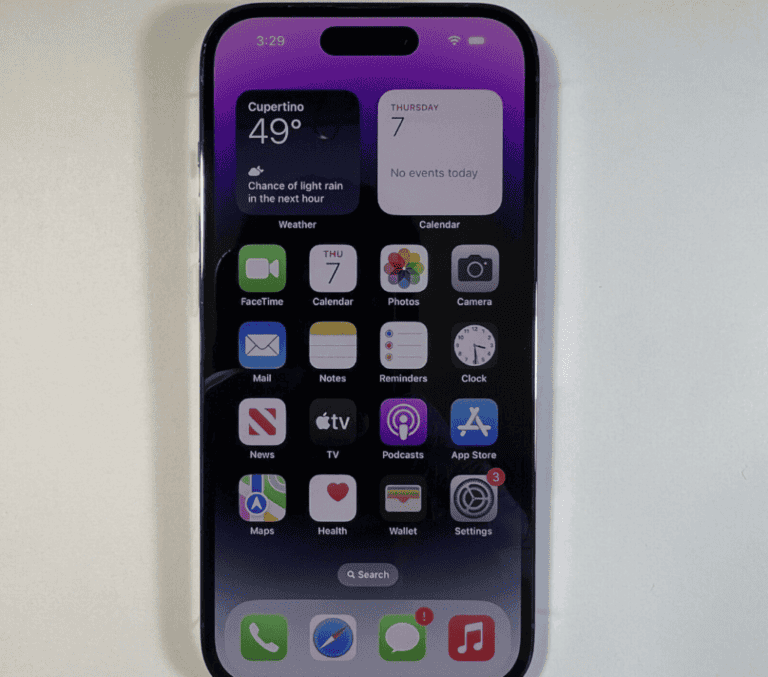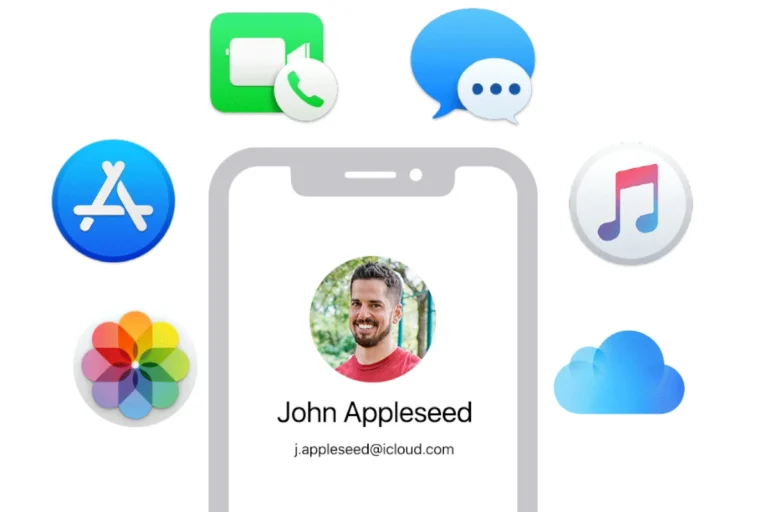Dealing with iPhone message sending problems can be frustrating, especially when you need to communicate quickly. When messages get stuck with the “not delivered” status, it’s often due to simple issues that have easy fixes. Restarting your iPhone, checking your network connection, or making sure iMessage is properly activated can solve most message sending problems without requiring technical expertise.
Text messaging remains one of the most used features on iPhones, so when it stops working properly, it affects daily communication. Problems might occur after iOS updates, when switching between Wi-Fi and cellular data, or due to settings that need adjustment. The good news is that many message sending issues can be resolved with a few simple steps before contacting Apple Support.
Here are the steps to fix Messages not sending on iPhone, whether you’re using iMessage or regular SMS/MMS:
How To Fix Messages Not Sending On iPhone
1. Check Your Internet or Cellular Connection
- iMessage requires Wi-Fi or cellular data.
- SMS/MMS requires a cellular signal.
- Swipe down from the top right (Control Center) to make sure you’re connected.
2. Toggle Airplane Mode On and Off
- Go to Settings > Turn on Airplane Mode, wait 10 seconds, then turn it off.
3. Restart Your iPhone
- A simple restart can fix network or messaging glitches.
- Press and hold the power button and either volume button, then slide to power off.
4. Check iMessage Settings
- Go to Settings > Messages.
- Make sure iMessage is turned on.
- Tap Send & Receive and confirm your phone number and Apple ID email are selected.
5. Enable SMS and MMS
- In Settings > Messages, turn on:
- Send as SMS
- MMS Messaging
- Group Messaging (if needed)
6. Check Date & Time Settings
- Go to Settings > General > Date & Time.
- Enable Set Automatically to avoid server errors.
7. Sign Out and Back Into iMessage
- Go to Settings > Messages > Send & Receive.
- Tap your Apple ID > Sign Out.
- Sign back in with your Apple ID.
8. Update iOS
- Outdated software can cause issues.
- Go to Settings > General > Software Update and install any available updates.
9. Reset Network Settings
- Go to Settings > General > Transfer or Reset iPhone > Reset > Reset Network Settings.
- This erases Wi-Fi passwords and APNs but can fix deep network issues.
10. Contact Your Carrier (for SMS Issues)
- If SMS or MMS won’t send, it may be a carrier issue or account problem. Reach out to them directly.
If none of these work, try sending a message from a different app (like WhatsApp) to confirm if the issue is with Messages specifically. If it’s isolated to Apple’s Messages app, contacting Apple Support may be your next step.
Key Takeaways
- Restart your device and check your network connection as first troubleshooting steps for message delivery issues
- Verify that iMessage is properly activated in Settings and toggle it off and on if necessary
- Force-quit the Messages app and restart it to resolve temporary conflicts causing message failures
Preliminary Steps to Solve Message Sending Issues
Before diving into complex fixes, some basic troubleshooting steps can resolve most iPhone message sending problems. These steps target the most common issues that prevent messages from being delivered properly.
Check Apple System Status
iPhone messaging relies on Apple’s servers to function correctly. When iMessage isn’t working, the problem might not be with your device at all.
Visit Apple’s System Status page to check if iMessage services are operational. A yellow or red dot next to iMessage indicates Apple is experiencing server issues.
If Apple reports problems with their messaging service, users simply need to wait until technicians resolve the issue. These outages typically don’t last long.
For ongoing issues, users should check social media or technology news sites for widespread reports of iMessage problems, which can confirm whether the issue affects all users or just their device.
Verify Network Connectivity
Messages require a working internet connection (for iMessage) or cellular service (for SMS). Poor connectivity is a common cause of sending failures.
Testing your connection:
- Turn on Airplane Mode, wait 10 seconds, then turn it off
- Check Wi-Fi signal strength in Settings
- Try connecting to a different Wi-Fi network
- Check cellular signal strength (more bars = better connection)
If using cellular data for iMessage, verify that cellular data is enabled for the Messages app. Go to Settings > Cellular, scroll down to Messages, and ensure it’s toggled on.
For weak signals, move to a location with better reception or connect to stronger Wi-Fi to improve message delivery.
Ensure iMessage Settings Are Correct
Incorrect settings often cause message sending failures. A quick settings check can resolve many issues without complex troubleshooting.
Go to Settings > Messages and verify that iMessage is toggled on. If it’s already on, try turning it off, restarting your iPhone, and turning it back on to refresh the connection.
Check that your phone number and Apple ID email are correctly selected under “Send & Receive.” These determine where messages can be sent from and received.
Common settings to verify:
- Send as SMS (should be on to allow fallback to text messages)
- MMS Messaging (for picture/group messages)
- Text Message Forwarding (if using multiple devices)
If settings appear correct but messages still fail, try signing out of your Apple ID in Messages settings, restart your iPhone, then sign back in to reset the connection.
Common Troubleshooting Methods
When iPhone messages aren’t sending, several simple fixes can often solve the problem quickly. These troubleshooting methods address the most common issues that prevent messages from being delivered properly.
Restart Your iPhone
Restarting an iPhone is often the quickest and most effective solution for messaging problems. This simple action clears temporary memory and refreshes system processes that might be causing the issue.
To restart newer iPhone models (X and later):
- Press and hold the side button and either volume button
- Slide to power off when prompted
- Wait 30 seconds
- Press and hold the side button until the Apple logo appears
For older iPhone models:
- Press and hold the top or side button
- Slide to power off
- Wait 30 seconds before turning it back on
Many users find that restarting the device resolves messaging issues without further troubleshooting needed.
Toggle Airplane Mode
Toggling Airplane Mode can reset network connections that may be preventing messages from sending. This method effectively gives the iPhone’s cellular and Wi-Fi systems a quick refresh.
Steps to toggle Airplane Mode:
- Open Control Center by swiping down from the top-right corner (iPhone X or later) or up from the bottom (older models)
- Tap the airplane icon to enable Airplane Mode
- Wait 5-10 seconds
- Tap the icon again to disable Airplane Mode
After toggling Airplane Mode, allow a minute for connections to reestablish. This process forces the iPhone to reconnect to cellular towers and can clear connection problems that prevent messages from sending.
Update iOS Version
Running outdated iOS software can cause messaging problems. Apple regularly releases updates that fix bugs affecting the Messages app.
To check for and install iOS updates:
- Connect to Wi-Fi
- Go to Settings > General > Software Update
- If an update is available, tap Download and Install
- Enter your passcode if prompted
- Agree to terms and wait for the update to complete
It’s important to keep iOS updated not only for messaging reliability but also for security. Many users experiencing message delivery issues find that updating their iPhone resolves these problems, especially if they’ve been postponing updates for some time.
Check Blocked Contacts
Sometimes messages fail to send because the recipient has been accidentally blocked. Checking the blocked contacts list can quickly resolve this issue.
To view and manage blocked contacts:
- Open Settings
- Scroll down and tap Messages
- Tap Blocked Contacts
- Review the list for any contacts you’re trying to message
- To unblock, swipe left on a contact and tap Unblock
If the person appears on this list, they won’t receive any messages sent from the iPhone. The Messages app might show the message as sent, but it won’t actually be delivered. Checking blocked contacts is often overlooked but can be the solution to what seems like a technical problem.
Network-Related Solutions
Many iPhone message problems are caused by network issues. These can be fixed through settings adjustments or by working with your carrier to resolve connectivity problems.
Reset Network Settings
When messages aren’t sending, resetting your network settings can resolve hidden connection issues. This process clears all saved Wi-Fi networks, passwords, and cellular settings.
To reset network settings, go to Settings > General > Transfer or Reset iPhone > Reset > Reset Network Settings. You’ll need to enter your passcode to confirm. After resetting, your iPhone will restart.
Remember that this reset will remove all saved Wi-Fi passwords. You’ll need to reconnect to networks and re-enter passwords afterward.
This solution is particularly effective when message failures persist despite having seemingly good signal strength. Many users find this resolves stubborn messaging problems when other solutions haven’t worked.
Contact Wireless Carrier
Sometimes messaging issues stem from problems with your wireless carrier’s network. Carriers occasionally experience outages or service disruptions that affect messaging.
Before calling your provider, check if you can send other types of messages. If iMessages fail but SMS works, the problem might be with Apple’s services rather than your carrier.
When contacting your network provider:
- Ask if there are known outages in your area
- Confirm your messaging plan includes the type of messages you’re trying to send
- Verify your account is in good standing
- Request they check if any network settings need updating on their end
Some carriers can send a network refresh signal to your device, which may resolve connection issues without requiring changes on your end.
Manage Data Connection
Messages require a working data connection to send properly. Check your network connection before troubleshooting further.
For iMessages, either Wi-Fi or cellular data must be working. Regular SMS texts only need cellular coverage. If sending messages fails over Wi-Fi, try these steps:
- Toggle Airplane Mode – Turn it on for 30 seconds, then off again to refresh connections
- Switch between Wi-Fi and cellular data – If Wi-Fi seems problematic, turn it off temporarily to force cellular data usage
- Check data limits – If you’ve reached your data cap, your carrier might be restricting services
In areas with poor signal, messages may appear to send but actually remain pending. Moving to a location with better coverage can help messages complete sending.
If using public Wi-Fi, security restrictions might block messaging services. Try using your cellular connection instead when on public networks.
Messages App Specific Issues
Sometimes the problem isn’t with your network or phone settings but with the Messages app itself. These issues can often be resolved without technical support or extensive troubleshooting.
Force Close and Reopen Messages App
When iPhone messages are not sending, a simple app refresh might fix the problem. The Messages app can sometimes get stuck or experience a temporary glitch that prevents it from functioning properly.
To force close the Messages app:
- Swipe up from the bottom of the screen (or double-click the Home button on older models)
- Locate the Messages app in the app switcher
- Swipe the Messages app upward to close it completely
- Wait about 10 seconds
- Tap the Messages icon to reopen the app
This process clears the app’s temporary memory and allows it to restart fresh. Many users find this solves their texting problems immediately without needing to restart the entire device.
Delete and Resend the Message
Sometimes a specific message may be causing the problem. If you notice your iPhone not sending messages to one person or a particular text isn’t going through, try deleting and resending it.
To delete a failed message:
- Press and hold the message that shows “Not Delivered”
- Tap “More…” from the pop-up menu
- Select the message by tapping the circle that appears
- Tap the trash icon to delete it
After deleting, compose a new message instead of using “Try Again.” Creating a fresh message often bypasses whatever issue was preventing the original from sending. This method works particularly well when the problem affects just one conversation rather than all text messages.
iMessage Activation and Functionality
iMessage offers convenient messaging between Apple devices but sometimes requires troubleshooting when issues arise. Proper activation is essential for sending blue-bubble messages, and knowing how to handle delivery problems can keep your communications flowing smoothly.
Activate iMessage
To start using iMessage, you need to properly activate it on your iPhone. First, ensure your device is connected to the internet through Wi-Fi or cellular data. Go to Settings > Messages and toggle on the iMessage switch.
If you see a “Waiting for activation” message that doesn’t resolve, try these steps:
- Check your date and time settings are set to automatic
- Sign out of your Apple ID in Settings > Messages > Send & Receive
- Restart your iPhone
- Sign back in with your Apple ID
Sometimes turning off both iMessage and FaceTime, restarting your device, and turning them back on can resolve persistent activation problems. Make sure your Apple ID credentials are correct and you have a valid payment method in your account settings.
Set iMessage to Send as Text
When iMessage isn’t working, you can switch to standard SMS/MMS text messages. This is useful when you have cellular service but no data connection.
Your iPhone can automatically convert iMessages to text messages when iMessage is unavailable. To enable this feature:
- Go to Settings > Messages
- Toggle on Send as SMS
This setting ensures your message will be sent as a green-bubble text message if iMessage fails. For individual conversations, you can tap and hold an unsent message and select Send as Text Message from the menu.
Remember that regular text messages may incur carrier charges depending on your plan. This feature is particularly helpful when messaging someone with poor internet connectivity.
Resolve iMessage Not Delivered Error
When your iMessages show “Not Delivered” errors, several troubleshooting steps can help. First, check your internet connection, as iMessage requires data to function properly.
If specific messages fail to send, try these solutions:
- Tap the red exclamation point and select Try Again
- Check if the recipient’s phone number or email is in your “Send & Receive” settings
- Make sure the recipient hasn’t blocked your number
For system-wide iMessage problems, toggle iMessage off and on in your settings. Another effective solution is to reset your network settings through Settings > General > Transfer or Reset iPhone > Reset > Reset Network Settings.
If the problem persists with a specific contact, try deleting the conversation thread and starting a new one. This often clears cached data that might be causing delivery issues.
Advanced Solutions for Persistent Issues
When basic troubleshooting doesn’t fix message sending problems on your iPhone, it’s time to try more comprehensive solutions. These methods should be used after you’ve already tried simpler fixes like restarting your device or checking network settings.
Reset All Settings
Resetting all settings can solve messaging problems caused by incorrect configurations without deleting your data. This option resets network settings, keyboard preferences, privacy settings, and other system settings to factory defaults.
To reset all settings:
- Go to Settings > General > Transfer or Reset iPhone
- Tap Reset > Reset All Settings
- Enter your passcode when prompted
- Confirm your choice
After the reset, you’ll need to reconnect to Wi-Fi networks and reconfigure some preferences. Many users with an iPhone X or newer models have found this solves persistent messaging issues when network-related problems are causing texts not to send.
This solution is particularly effective when your iPhone is sending SMS but not iMessages or vice versa.
Factory Reset Your iPhone
When all other solutions fail, restoring your iPhone to factory settings may be necessary. This should be your last resort as it erases all content and settings from your device.
Before you begin:
- Back up your iPhone using iCloud or your computer
- Make sure you know your Apple ID and password
- Have access to a stable internet connection
To factory reset:
- Go to Settings > General > Transfer or Reset iPhone
- Select Erase All Content and Settings
- Enter your passcode and Apple ID password when prompted
After the reset completes, you can either set up as new or restore from a backup. Restoring from a backup may reintroduce the messaging issue if it was caused by corrupted software or settings.
Many users report this fixes chronic messaging issues when their device is severely malfunctioning.
Contact Apple Support
If resetting doesn’t resolve your messaging problems, it’s time to seek professional help. The issue might be hardware-related or require specialized troubleshooting.
Contact Apple Support through these channels:
- Apple Support app (download from App Store)
- Apple Support website
- Visit an Apple Store (make an appointment first)
- Call Apple Support at 1-800-275-2273 (US)
When contacting support, be prepared to provide:
- Your iPhone model and iOS version
- Steps you’ve already taken to troubleshoot
- Details about when the problem started
- Any error messages you receive
Apple’s technical specialists can run diagnostics remotely or examine your device for hardware issues that prevent messages from sending.
Considerations for Multi-Device Users
Managing messages across multiple Apple devices requires specific settings to ensure smooth communication. When texts aren’t sending properly, the issue might be related to how your devices sync with each other.
Sync iMessage Across Apple Devices
If your iMessage isn’t syncing properly between your iPhone, iPad, and Mac, you might miss messages or face sending problems. This common issue has several solutions.
First, check that all devices are signed in with the same Apple ID. Go to Settings > Messages > Send & Receive on your iPhone and iPad, or Messages > Preferences on Mac.
Make sure Text Message Forwarding is enabled. On your iPhone, navigate to Settings > Messages > Text Message Forwarding and verify all your devices are toggled on.
Sometimes iMessage sync issues require signing out and back in. On each device:
- Go to Settings > Messages
- Turn off iMessage
- Wait 30 seconds
- Turn iMessage back on
For persistent problems, try these additional steps:
- Ensure all devices run the latest software versions
- Check that Date & Time settings are set to “automatic”
- Verify your cellular data or Wi-Fi connection is stable
Frequently Asked Questions
iPhone message sending issues can be frustrating but are often easily fixed with some basic troubleshooting. These common questions address the most typical problems users encounter when their text messages won’t send.
What steps can be taken when an iPhone fails to send text messages to non-Apple devices?
When messages to Android or other non-Apple devices fail, first check if your iPhone is trying to send as iMessage instead of SMS. Go to Settings > Messages and ensure “Send as SMS” is toggled on.
If that doesn’t work, try restarting your iPhone to clear any software conflicts that might be preventing proper SMS delivery.
Sometimes toggling Airplane Mode on and off can help reset the network connection. This quick fix often resolves connection issues that block message sending.
How can one troubleshoot an iPhone not sending text messages to a specific contact?
Start by checking the blocked contacts list. Go to Settings > Messages > Blocked Contacts to ensure the person isn’t accidentally blocked.
Try deleting the conversation thread with that contact and starting a new one. Old conversation data can sometimes become corrupted.
As a last resort, try removing the contact and re-adding them. This refreshes the contact information and often resolves targeted sending issues.
What are common causes for an iPhone’s inability to send text messages, and how can they be resolved?
Poor network connection is a leading cause. Ensure you have adequate cellular signal or are connected to reliable Wi-Fi for iMessage.
Outdated iOS software frequently causes messaging problems. Checking for and installing updates can resolve many underlying issues.
iMessage server outages can prevent message delivery. Check Apple’s System Status page to see if there are known service disruptions.
Storage issues may prevent new messages from sending. Delete unnecessary photos, videos, or apps to free up space.
How can SMS settings be configured to ensure successful message sending on an iPhone?
Enable “Send as SMS” in Settings > Messages. This ensures messages automatically switch to SMS if iMessage isn’t available.
Check if your carrier settings need updating. Go to Settings > General > About and wait for any carrier updates to appear.
Make sure your phone number is correctly selected in Settings > Messages > Send & Receive. Only checked numbers can send messages.
Verify that text message forwarding is properly configured if you use multiple Apple devices for messaging.
Why might an iPhone send text messages to some contacts but fail with others?
Different recipients use different messaging platforms. Messages to iPhone users go through iMessage while Android users receive SMS/MMS, using different systems.
Contact-specific issues may occur when a contact has changed their phone number or switched between iPhone and Android without deregistering from iMessage.
Group messages have special requirements and may fail if any member has compatibility issues or if the message size exceeds limitations.
Regional restrictions sometimes apply, as certain carriers or countries have limitations on international texting.
What solutions exist for iPhones that can receive but not send text messages?
Sign out of iCloud and sign back in to reset your Apple ID connection, which may restore proper message functionality.
Reset network settings by going to Settings > General > Reset > Reset Network Settings. This clears all saved networks and can fix connectivity issues.
Check with your carrier to ensure your messaging plan is active and doesn’t have restrictions. Some plans limit the number of texts you can send.
Try turning iMessage off and back on. Go to Settings > Messages, toggle off iMessage, wait a few seconds, then toggle it back on.