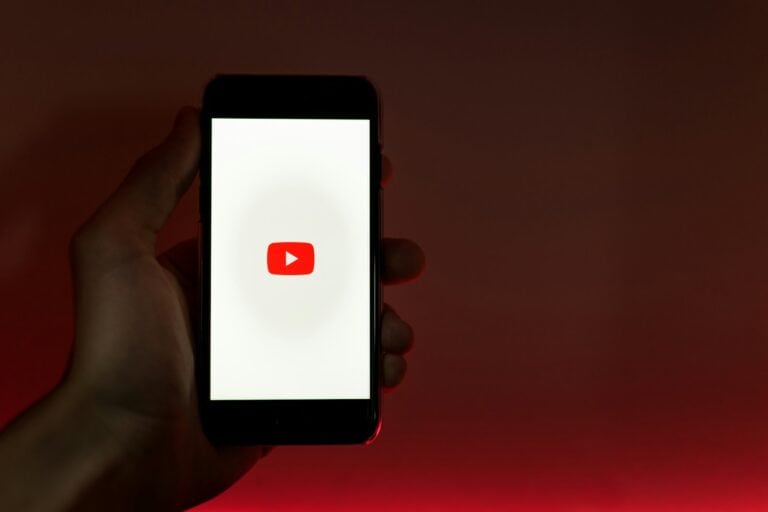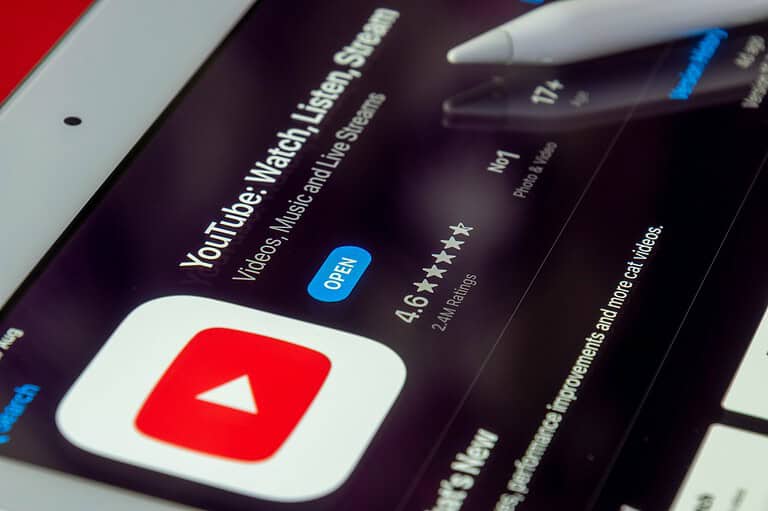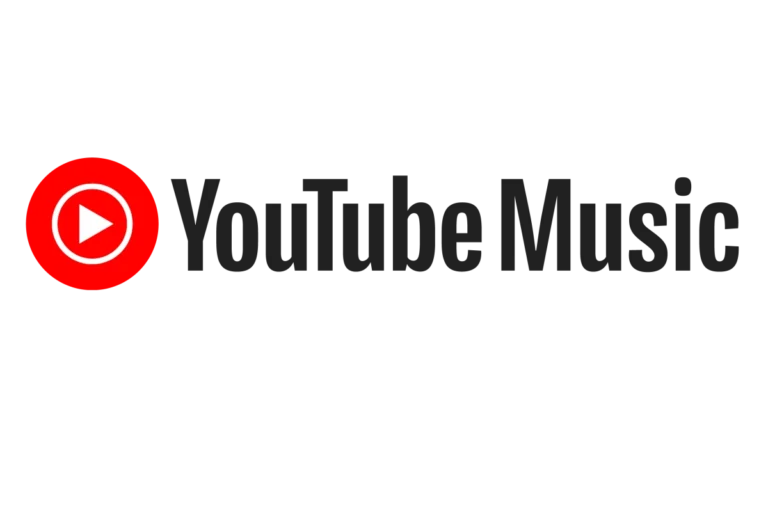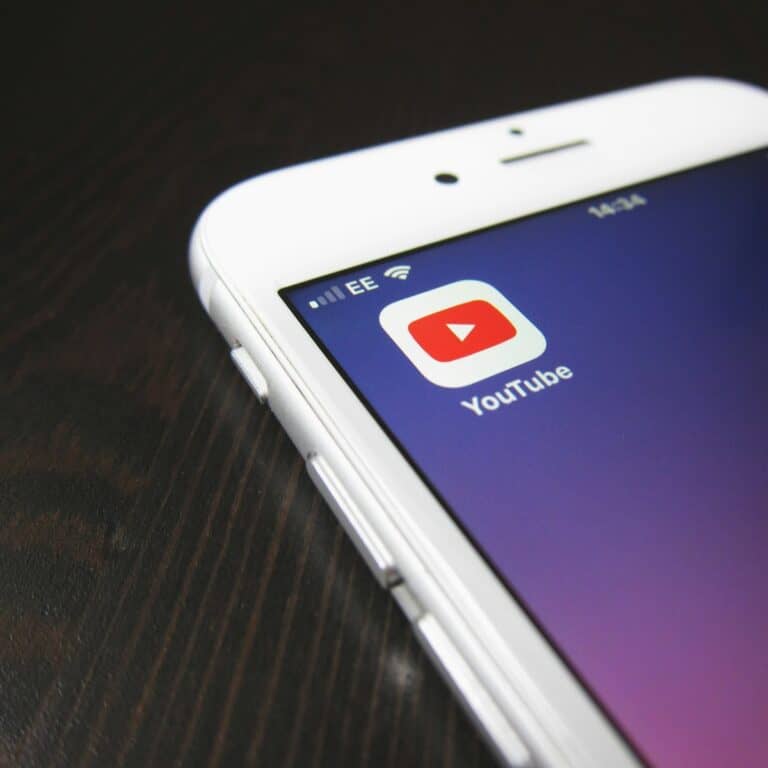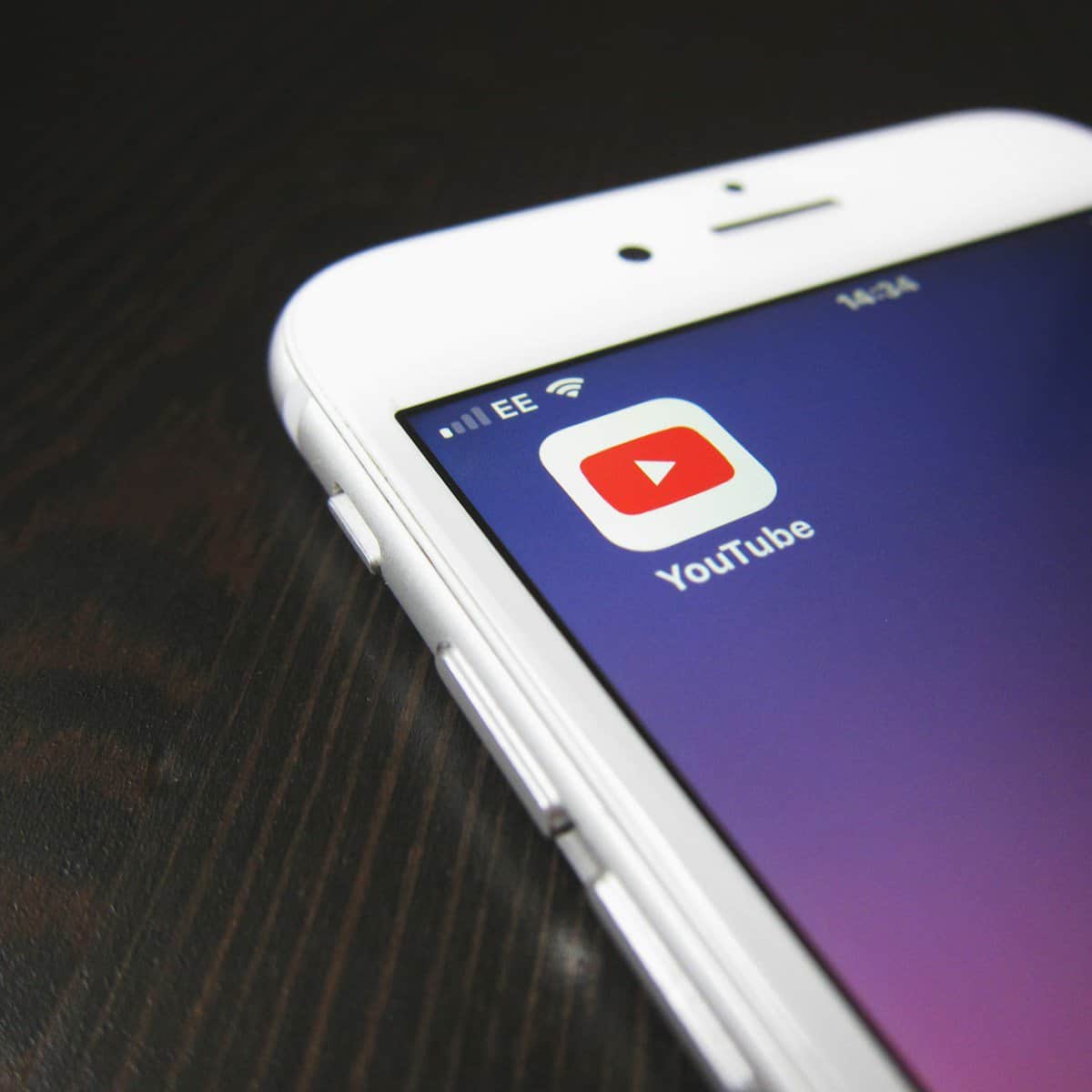
Forgetting your YouTube password can be frustrating, especially when you need to log in on a different device. Many users don’t realize that YouTube passwords are actually Google Account passwords, since YouTube is owned by Google. You can see your YouTube password by accessing your Google Account settings, where you’ll find options to view, change, or reset your password.
YouTube’s password system works through your Google Account, making it more secure but sometimes confusing for users. If you’ve forgotten your password, you don’t need to create a new account or lose access to your channel. Instead, there are simple steps to recover your password using Google’s account recovery tools.
Whether you need to check your existing password or create a new one, the process is straightforward. Security features like two-factor authentication may add extra steps, but they help keep your account safe from unauthorized access. By following the proper steps, users can easily manage their YouTube login credentials.
How To See Your Password On YouTube
YouTube uses your Google account for login, so your YouTube password is the same as your Google password. If you’ve forgotten it and want to see or retrieve your password, here’s how to check if it’s saved or recover it:
1. Check Saved Passwords in Your Browser
Most modern browsers offer to save passwords. You can view saved passwords in your browser’s settings:
For Google Chrome:
- Open Chrome and click the three-dot menu in the top right.
- Go to Settings.
- Click on Autofill > Passwords.
- Look for accounts.google.com or youtube.com.
- Click the eye icon next to the password (you may need to enter your computer password).
For Microsoft Edge:
- Open Edge and click the three-dot menu.
- Go to Settings > Profiles > Passwords.
- Find your Google account entry and click the eye icon to view the password.
For Safari (Mac):
- Open Safari and go to Settings > Passwords.
- Use your fingerprint or password to unlock the list.
- Find Google or YouTube in the list and view the saved password.
2. Use the Google Password Manager
If you’re signed into a Google account on your device, you may have saved your password there:
- Visit passwords.google.com.
- Sign in with your Google account.
- Search for YouTube or Google in the list.
- Click the entry and select the eye icon to view the password (you’ll need to verify your identity).
3. Check Your Phone’s Password Storage (Android)
If you use an Android phone and save passwords via Google:
- Open Settings > Google > Manage your Google Account.
- Tap Security > Password Manager.
- Search for YouTube or Google.
- View the saved password (you may need to unlock with biometrics or device PIN).
4. If You Can’t Find the Password
If no saved password is available, your only option is to reset it:
- Go to the YouTube or Google sign-in page.
- Click Forgot password?
- Follow the steps to verify your identity and set a new password.
5. Enable Future Password Saving
To avoid this issue in the future, be sure to allow your browser or Google Password Manager to save your passwords when prompted.
Remember, YouTube passwords are not stored within YouTube itself—they are managed through your Google account.
Key Takeaways
- YouTube passwords are managed through Google Account settings as they are the same login credentials.
- Password recovery options include using the “Forgot password” feature and verifying your identity through email or phone.
- Regular password updates and enabling two-factor authentication significantly enhance YouTube account security.
Understanding YouTube Account Security
YouTube accounts are tied to Google accounts, so your security settings apply to both platforms. This connection means you need to manage your password through your Google account settings.
When setting up your account, Google asks you to create a security question that helps with password recovery. Choose something memorable but not easily guessed by others.
Two-factor authentication adds an important layer of protection. When enabled, you’ll receive a verification code via text or authentication app whenever you log in from a new device.
Your Google account dashboard contains all your security settings. You can check when and where your account was last accessed to spot suspicious activity.
If you forget your password, the account recovery process requires verification of your identity. This might include:
- Answering your security question
- Receiving a code on your backup phone
- Using a previously saved recovery email
Keep your recovery options updated. Old phone numbers or email addresses won’t help when you’re locked out of your account.
Password managers can help you create and store strong, unique passwords. They reduce the risk of forgetting your credentials.
Regular security checkups are recommended. Google provides a security checkup tool that identifies potential vulnerabilities in your account settings.
Remember that YouTube staff will never ask for your password. Be cautious of phishing attempts claiming to be from YouTube support.
Navigating to Account Settings
Finding your YouTube password starts with getting to the right place in your account settings. Since YouTube is owned by Google, your YouTube password is actually your Google account password.
First, open YouTube in your web browser and make sure you’re logged in. Look for your profile picture in the top-right corner of the screen and click on it.
A dropdown menu will appear with several options. Click on “Your channel” or “YouTube Studio” to proceed to your account area.
Once in YouTube Studio, locate the settings icon (it looks like a gear) in the left sidebar. Click on this icon to access your settings menu.
From the settings menu, you’ll need to find the option for your Google Account. YouTube doesn’t directly store your password – it uses your Google account credentials for login.
Click on the “Google Account” option, which will take you to your Google Account management page. This is where all your password information is stored.
The Google Account page has several tabs across the top. Look for “Security” or “Sign-in & security” – this is where password management options are located.
Remember that changing your YouTube password means changing your Google password for all Google services. This includes Gmail, Google Drive, and other Google products.
Resetting Your YouTube Password
Resetting your YouTube password is a straightforward process that involves using Google’s account recovery tools. The process uses verification steps to ensure your account’s security.
Using the ‘Forgot Password’ Feature
If you can’t remember your YouTube password, you can use the password recovery option. Start by visiting the YouTube sign-in page and clicking the “Forgot password” link below the sign-in form.
Enter the email address or phone number connected to your YouTube account. Remember that YouTube uses your Google account credentials, so you’ll be resetting your Google password.
Google will ask you to confirm the last password you remember. Don’t worry if you can’t recall it – you can skip this step by clicking “Try another way.”
The system might ask you security questions if you’ve set them up previously. These questions help verify your identity before allowing a password reset.
Receiving a Verification Code
After initiating the password reset, Google will send a verification code to your recovery email or phone number. This code helps protect your account during the reset process.
If you chose to receive the code by email, check your inbox (and spam folder). For text message verification, the code will arrive on your registered phone number.
Enter the verification code in the provided field. Codes typically expire after a short period, usually 10-15 minutes, so act quickly.
Once verified, you’ll be prompted to create a new password. Strong passwords should:
- Be at least 8 characters long
- Include a mix of letters, numbers, and symbols
- Avoid personal information
After creating your new password, you’ll be automatically signed in to your YouTube account. This password change affects all Google services, not just YouTube.
Setting a New Password
Changing your YouTube password regularly helps improve account security and protects personal information. The process is straightforward since YouTube passwords are managed through Google Account settings.
Creating a Strong New Password
To set a new YouTube password, users need to access their Google Account settings first. This is because YouTube is a Google service, and password changes affect all Google services.
The steps to create a new password are:
- Go to Google Account settings
- Navigate to the Security section
- Find “Password” under “Signing in to Google”
- Click on “Password” to start the change process
- Verify identity using current password or other verification method
A strong new password should include:
- At least 8 characters
- Upper and lowercase letters
- Numbers
- Special characters
Users should avoid using personal information like birthdays or names. The password should be unique and not used for other accounts.
Confirming Your New Password
After entering a new password, the system requires confirmation to ensure accuracy. Users must type the password again exactly as entered the first time.
If the passwords don’t match, an error message will appear. This verification step prevents accidental typos that could lock users out of their accounts.
Once confirmed, Google typically sends a notification email about the password change. This email serves as both a confirmation and a security measure to alert users of unauthorized changes.
Password changes take effect immediately. Users will need to sign in again on all devices using the new password. Any devices that remained signed in will eventually require the new password.
For added security, users should also consider enabling two-factor authentication after setting a new password.
Troubleshooting Common Issues
When trying to view your YouTube password, you might encounter several obstacles that prevent access. Technical support options and account recovery solutions can help resolve these problems efficiently.
Seeking Technical Support
If you’re having trouble viewing your YouTube password, Google offers several support channels. Start with the YouTube Help Center which provides solutions for common sign-in problems.
Users often encounter error messages stating that their username and password don’t match. This typically indicates either incorrect login credentials or account security issues.
For persistent problems, contact Google support directly through:
- Chat support: Available in the Help Center
- Email support: Through your Google account
- Community forums: Where other users may have solved similar issues
If you’re automatically signed into the wrong account, try clearing your browser cookies or using incognito mode to access the correct account.
Addressing Account Recovery Fails
When password recovery attempts fail, several targeted approaches can restore access. The most common roadblock occurs when verification methods are outdated or inaccessible.
First, ensure you’re using the correct recovery email or phone number linked to your YouTube account. Old contact information can be a major barrier to account recovery.
Google typically provides alternative verification options including:
- Security questions you previously set
- Recovery codes you may have saved
- Verification through trusted devices
If multiple recovery attempts fail, there’s a specialized recovery form for more complex situations. This form requires detailed information about your account history to verify your identity.
Recovery may take 3-5 business days as Google thoroughly reviews the information. Users should be prepared to provide specific details about recent account activity to prove ownership.
Enhancing Account Security
Protecting your YouTube account from unauthorized access requires more than just a strong password. Additional security measures can help keep your account safe from hackers and other threats.
Utilizing Multi-Step Verification
Multi-step verification (also known as two-factor authentication) adds an extra layer of protection to your YouTube account. When enabled, you’ll need both your password and a verification code to log in.
To set up multi-step verification:
- Go to your Google Account settings
- Select “Security” from the left menu
- Find “2-Step Verification” and click “Get started”
- Follow the on-screen instructions
You can receive verification codes through:
- Text messages
- Voice calls
- Authentication apps (like Google Authenticator)
- Security keys
This prevents hackers from accessing your account even if they somehow obtain your password. The verification code changes regularly, making it difficult for unauthorized users to gain access.
Consider adding a security question as an additional recovery option. This can help you recover your YouTube password if you forget it.
To further protect your channel, regularly scan for malware on your devices. Malicious software can compromise even the most secure accounts.
Professional Assistance for Password Recovery
Sometimes recovering your YouTube password gets too complex for basic methods. Professional services exist to help when you’re stuck and can’t access your account through standard recovery options.
Hiring Verified Experts
Professional password recovery experts have specialized tools and knowledge to help with account access issues. These verified experts undergo rigorous screening and must demonstrate proven expertise in account recovery.
Most experts can help with:
- Recovering accounts with lost email access
- Assisting when two-factor authentication is blocking entry
- Providing guidance for complex account issues
The experts typically follow a multi-step quality process that includes verification of your identity as the legitimate account owner. This protects both you and YouTube from unauthorized access attempts.
Using JustAnswer Membership
A JustAnswer membership provides ongoing access to tech experts who specialize in account recovery. Members can submit detailed questions about their YouTube password issues and receive personalized assistance.
Benefits of JustAnswer for YouTube password recovery include:
- 24/7 expert availability for immediate help
- Secure communication channels for sharing sensitive information
- Step-by-step guidance tailored to your specific situation
Membership costs typically range from $30-50 monthly, but many find the investment worthwhile when facing account lockouts. Members can also access experts in other fields, making it valuable beyond just password recovery.
Alternatives for Password Reset
If you can’t see your YouTube password or need to reset it, several methods exist beyond the standard Google Account recovery options. These alternatives can help when traditional methods fail or when you need specialized solutions.
Using Third-Party Tools
Third-party password recovery tools can sometimes help when standard methods don’t work. Password managers like LastPass, Dashlane, or Bitwarden might have saved your YouTube password if you’ve used them before.
These tools often have browser extensions that automatically capture login credentials. Check your password manager’s vault to see if your YouTube password is stored there.
Some browsers like Chrome and Firefox have built-in password managers. To check if your password is saved:
- In Chrome, go to Settings → Passwords
- In Firefox, access Options → Privacy & Security → Saved Logins
- In Edge, navigate to Settings → Profiles → Passwords
Remember that these tools only work if you previously allowed them to save your password. They cannot recover completely lost passwords.
Utilizing the Minitool Video Converter
The Minitool Video Converter isn’t a direct password recovery tool, but it has become popular in certain YouTube circles for its companion software that includes password utilities.
Minitool’s password recovery component can:
- Scan your system for stored browser passwords
- Recover passwords from multiple browsers simultaneously
- Export recovered passwords to a text file for safekeeping
To use Minitool for password recovery:
- Download the software from the official website
- Install and launch the password recovery module
- Select which browsers to scan
- Review the list of recovered passwords
Note that Minitool works only for passwords stored in your browser, not for recovering passwords from Google’s servers.
Leveraging UNM NetID for Students
University of New Mexico students with YouTube accounts linked to their educational emails can use their UNM NetID for recovery. This method is particularly helpful for students who created YouTube accounts with their university credentials.
To recover a YouTube password using UNM NetID:
- Visit the UNM NetID portal
- Authenticate with your university credentials
- Use the password reset option
- Update the password for connected services
This method works because UNM uses federated login systems that connect to Google services. After resetting your NetID password, your YouTube access should be restored since they share authentication.
Students can also visit the UNM IT department in person with valid student ID if online methods fail. The IT help desk can assist with resetting passwords for university-linked Google accounts, including YouTube.
Final Steps for Password Change on YouTube
After entering your new password, you’ll need to complete a few final steps to secure your YouTube account. These steps ensure your password change takes effect properly.
First, make sure your new password meets all the requirements. A strong password contains a mix of letters, numbers, and symbols. It should be at least 8 characters long.
YouTube will likely ask you to enter your new password twice to confirm it. This helps prevent typos that could lock you out of your account.
Once you’ve entered your new password correctly, look for the submit button to complete the process. Click this button to finalize your password change.
YouTube may send a notification to your email address confirming the password was changed. This is a security measure to alert you if someone else changed your password without permission.
If you use multiple devices, remember to sign in with your new password on all of them. Your old password will no longer work anywhere.
For extra security, consider enabling two-factor authentication after changing your YouTube password. This adds an additional layer of protection to your account.
The system typically processes password changes immediately. You should be able to use your new credentials right away for all Google services, including YouTube.
Frequently Asked Questions
YouTube passwords can be challenging to manage, but several options exist for retrieving, viewing, and changing them across different devices. Password access methods vary by operating system and situation.
How can I retrieve my forgotten YouTube password?
If you’ve forgotten your YouTube password, you’ll need to reset it through Google Account recovery. YouTube accounts use Google Account passwords for login credentials.
To retrieve a forgotten password, visit the YouTube sign-in page and click “Forgot password.” Enter the email address or phone number associated with the account.
Google will then provide verification options like text messages, backup emails, or security questions to confirm identity before allowing a password reset.
What steps are required to view my YouTube password on an Android device?
Viewing a saved YouTube password on Android requires accessing Google’s password manager. Users can open their device Settings and navigate to Google > Manage Google Account > Security.
From there, select Password Manager to see a list of saved passwords. Locate YouTube or accounts.google.com in the list and tap it.
Authentication will be required via fingerprint, PIN, or pattern before the saved password becomes visible.
Is there a way to find my YouTube password on an iPhone?
Finding a YouTube password on iPhone involves checking the device’s password manager. Open Settings and tap on Passwords to view all saved website and app credentials.
Search for “youtube.com” or “accounts.google.com” in the list. Select the appropriate entry when it appears.
Face ID or Touch ID authentication will be required before the password is displayed on screen.
How do I change my password on YouTube using a mobile device?
Changing a YouTube password on mobile requires accessing Google Account settings. Open the YouTube app and tap the profile picture in the top right corner.
Select “Manage your Google Account” and navigate to the Security tab. Tap on “Password” and enter the current password.
Create and confirm a new password that meets Google’s security requirements to update it across all Google services, including YouTube.
Will changing my YouTube TV password result in automatic logout from all devices?
Changing a YouTube TV password will not immediately log out all devices. Some devices may remain signed in for a period of time.
For security purposes, users should manually sign out of all devices after changing the password. This option is available in Google Account settings under Security > Your devices.
Signing out of all devices ensures that anyone with the previous password cannot access the account.
How does a password manager assist with YouTube password management?
Password managers securely store YouTube login credentials and can automatically fill them when needed. They generate strong, unique passwords that are difficult to hack.
Most password managers use encryption to protect stored information and require a master password or biometric verification for access.
Using a password manager eliminates the need to remember multiple complicated passwords while maintaining strong security practices for YouTube and other accounts.