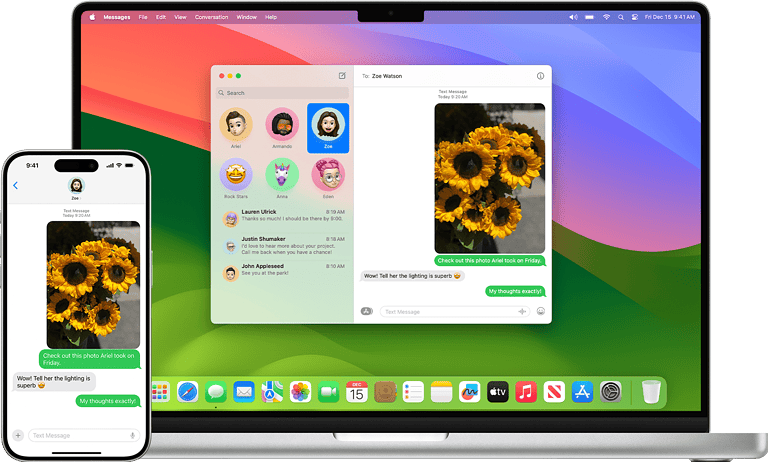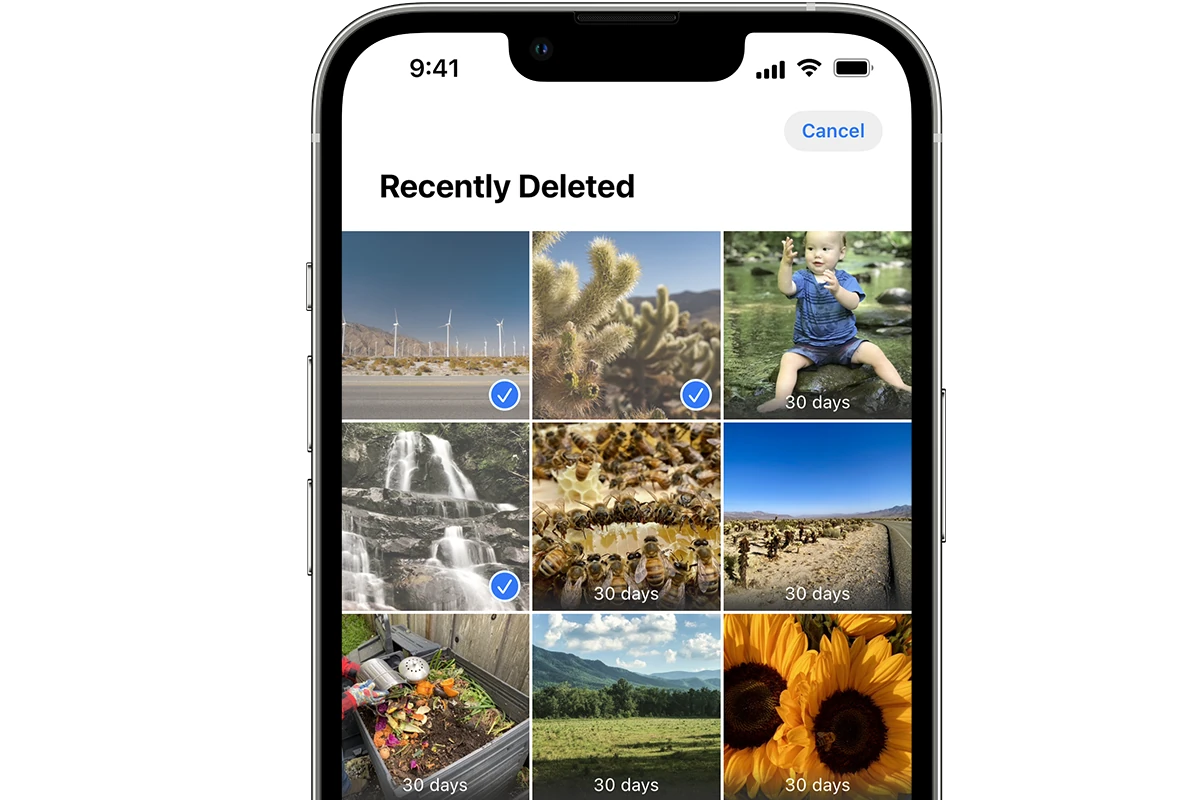
Losing important videos from your iPhone can be stressful, especially when you don’t have a backup. Many iPhone users have experienced that sinking feeling after accidentally deleting precious memories or important footage. Even without a backup, you can still recover deleted videos from your iPhone using specialized recovery tools like PhoneRescue for iOS or by checking temporary storage locations on your device.
The process isn’t always straightforward, but understanding how iOS handles deleted data improves your chances of successful recovery. When you delete a video, it isn’t immediately erased from your device’s storage. Instead, iOS marks that space as available for new data. Until that space gets overwritten, there’s a window of opportunity to retrieve your deleted videos.
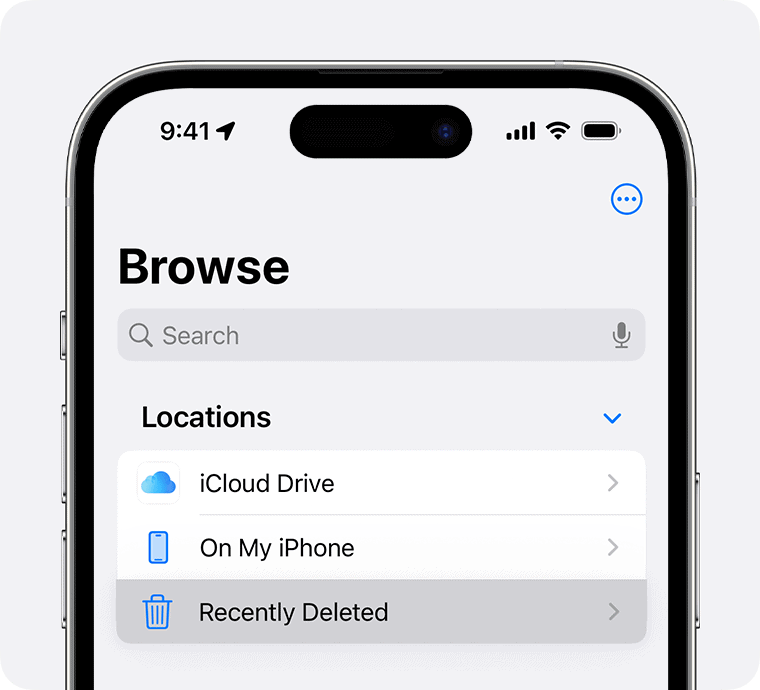
Check the Recently Deleted Album
Before diving into recovery tools or third-party options, start by checking the Recently Deleted album in the Photos app. iPhones automatically store deleted videos and photos here for 30 days before permanently erasing them.
- Open the Photos app.
- Go to Albums > scroll down to Recently Deleted.
- Look for the deleted video.
- Tap Recover to restore it back to your library.
If it’s been more than 30 days, or if the video was manually deleted from this folder, you’ll need to use other recovery methods.
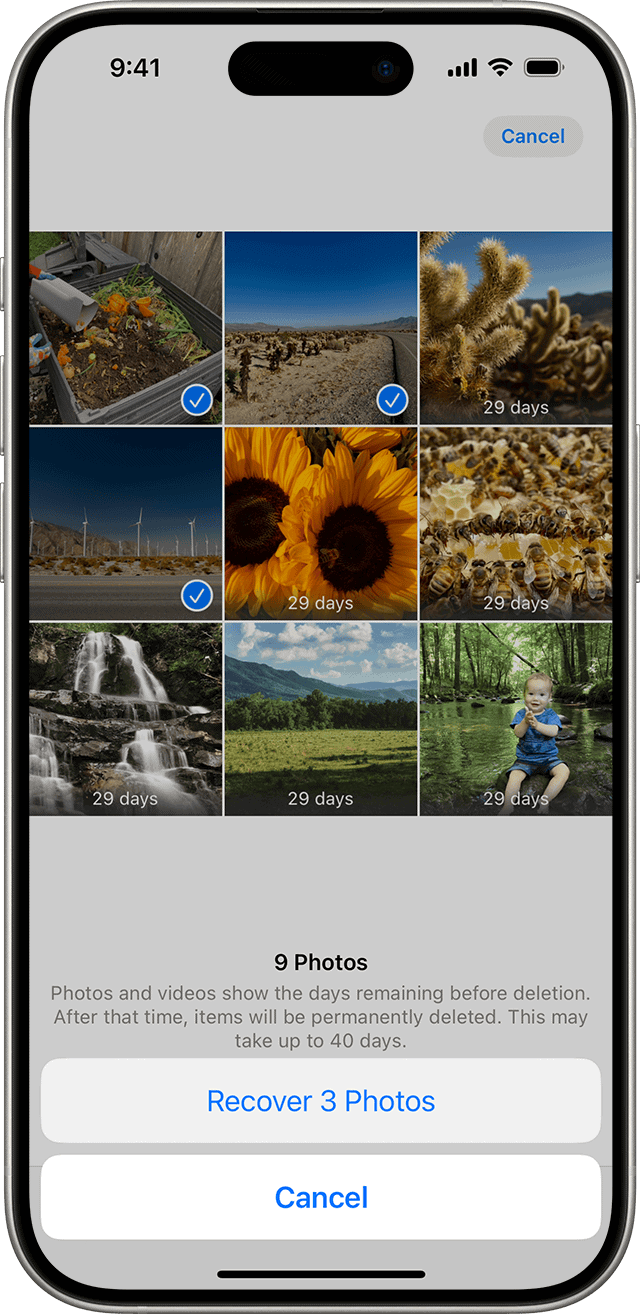
Use a Trusted iPhone Data Recovery Tool
If your video isn’t in Recently Deleted and you don’t have a backup, your best bet is to use a data recovery tool that scans your iPhone’s internal storage directly. These tools are designed to find deleted files before the space is overwritten.
Common Features of iOS Data Recovery Tools:
- Recover deleted videos, photos, messages, and more.
- Directly scan the iPhone without needing iTunes or iCloud backups.
- Preview recoverable files before restoring them.
- Compatible with both Windows and macOS.
Steps to Recover Videos Using a Data Recovery App:
- Download and install a recovery tool on your computer (look for options that support iOS 17 or later).
- Connect your iPhone via USB.
- Choose “Recover from iOS Device” and let the program scan your device.
- Preview the recoverable videos and select the ones you want to restore.
- Save them to your computer or transfer them back to your iPhone.
Note: You’ll need to trust the computer when prompted and keep the phone unlocked during scanning. Some tools require paid versions to fully recover media files.
Check File Apps and Third-Party Storage
Sometimes videos aren’t deleted—they’re just misplaced. If you used third-party apps like Google Drive, Dropbox, or OneDrive, the video may still be available there.
Also check:
- Files App: Tap Browse and check “On My iPhone” and any connected cloud storage.
- App-specific folders: Some video editors or social media apps save files in private folders you can only access through the Files app or within the app itself.
Use Third-Party Cloud Sync Apps
If you use apps like Google Photos or Amazon Photos, they often sync videos automatically and keep a separate “Trash” or “Bin” for up to 60 days.
Even if the video has been deleted from the iPhone, it may still exist in the cloud’s deleted files section or in an older synced version you forgot about. Log in to those services and check all folders, including trash or archive.
Contact Apple Support As a Last Resort
If the video is highly important and none of the above methods work, contact Apple Support. While Apple doesn’t usually retrieve deleted content, they can help you assess whether the file is truly gone or if recovery might be possible through system logs, especially if a recent iOS crash or error caused data loss.
Tips To Prevent Future Data Loss
- Enable iCloud Photos to back up all videos automatically.
- Use a secondary cloud service (like Google Photos) for redundancy.
- Regularly back up your iPhone using iCloud or a computer.
- Avoid saving critical media only to your iPhone without any sync or backup.
Key Takeaways
- Deleted videos remain recoverable on iPhones for a limited time before being permanently overwritten by new data.
- Third-party recovery applications offer the best chance of retrieving videos when no backup exists.
- Regular backups to iCloud, iTunes or external storage prevent permanent video loss and simplify the recovery process.
Understanding iPhone Data Deletion
When videos are deleted from an iPhone, they don’t immediately disappear forever. The iOS system has built-in mechanisms that can help users recover accidentally deleted content, but it’s important to understand how deletion works.
The Role of the Recently Deleted Folder
The Recently Deleted folder is the first safety net when videos are removed from an iPhone. This special folder works similar to a computer’s recycle bin. When users delete videos, iOS moves them to this folder rather than erasing them immediately.
Videos in the Recently Deleted folder remain there for up to 40 days before being automatically removed. This gives users a window of opportunity to change their mind and restore content.
To check this folder:
- Open the Photos app
- Scroll down to the bottom of Albums
- Tap on “Recently Deleted”
- Select videos to recover
- Tap “Recover” in the bottom right corner
This feature is extremely helpful for recovering videos deleted by mistake or accidentally.
Differences Between Deletion and Permanent Deletion
Standard deletion on an iPhone is actually just the first step in a two-stage deletion process. When users delete a video initially, it’s simply moved to the Recently Deleted folder where it remains recoverable.
Permanent deletion occurs in two scenarios:
- When a user manually deletes videos from the Recently Deleted folder
- When the 40-day retention period expires
After permanent deletion, the space occupied by these videos becomes available for new data. However, the videos aren’t immediately overwritten. Third-party recovery software might still recover them if used quickly.
It’s worth noting that many online claims about recovering permanently deleted videos without a backup are often exaggerated. Once videos are permanently deleted and the storage has been overwritten, recovery becomes extremely difficult or impossible.
Initial Steps to Recover Deleted Videos
When you accidentally delete important videos on your iPhone, don’t panic. Several recovery methods exist depending on your situation and whether you have previously backed up your device.
Checking the Recently Deleted Album
The simplest way to recover deleted videos is to check your Recently Deleted album. When you delete videos from your iPhone, they aren’t immediately removed from your device.
First, open the Photos app on your iPhone. Scroll down through your albums until you find the “Recently Deleted” album, which is usually located at the bottom of the page.
Tap on the Recently Deleted album to view all recently deleted photos and videos. Files remain here for 30 days before being permanently deleted.
To recover deleted videos, select the video you want to restore, then tap “Recover” in the bottom-right corner. You can also select multiple videos by tapping “Select” first, then choosing the videos you want to restore.
After confirming, the videos will return to their original locations in your Photos library.
Restoring from iCloud Backup
If your videos are no longer in the Recently Deleted folder, restoring from an iCloud backup might help.
Important note: This method requires erasing your current device data and replacing it with your backup.
To restore from iCloud:
- Go to Settings > General > Reset
- Select “Erase All Content and Settings”
- Follow the setup steps until you reach the “Apps & Data” screen
- Choose “Restore from iCloud Backup”
- Sign in with your Apple ID
- Select the most relevant backup (check dates carefully)
Your iPhone will begin downloading the backup, which may take some time depending on your internet connection and backup size. Keep your device connected to Wi-Fi and a power source during this process.
Once complete, check your Photos app to see if your deleted videos have been restored.
Using iTunes Backup Files
If you regularly back up your iPhone to iTunes (or Finder on macOS Catalina and later), you can recover your deleted videos through this method.
Connect your iPhone to the computer where you created your backup. Open iTunes (or Finder on newer macOS). Select your device when it appears.
Click “Restore Backup” and choose the most relevant backup from the list. Consider the date of the backup and when your videos were deleted.
Confirm your choice and wait for the process to complete. Your iPhone will restart, and the backed-up content will be transferred to your device.
This method also replaces all current data on your iPhone with the backup data, so ensure you don’t have new important files that haven’t been backed up elsewhere.
Advanced Recovery Options
When basic recovery methods fail, iPhone users have more powerful tools at their disposal to retrieve lost videos. These specialized options can often recover files even when they seem permanently gone.
Third-Party iPhone Data Recovery Software
Professional iPhone data recovery tools offer more thorough scanning capabilities than Apple’s built-in options. Software like Disk Drill, Dr.Fone, and PhoneRescue can detect video files that no longer appear in the Recently Deleted folder.
These programs work by creating a deep scan of the iPhone’s storage system. They search for video file fragments that remain on the device even after deletion. Many offer free trial versions that show which videos can be recovered before purchase.
The recovery process typically involves:
- Installing the software on a computer
- Connecting the iPhone via USB cable
- Running a comprehensive scan
- Selecting which videos to restore
For best results, users should avoid using their iPhone after noticing missing videos. Any new data saved to the device might overwrite the deleted video files.
Recover Permanently Deleted Videos Without Backup
When videos are permanently deleted without any backup, specialized recovery methods become necessary. This situation requires acting quickly before new data overwrites the deleted files.
Recovery software like Disk Drill offers direct device scanning that can find video fragments still physically present on the iPhone’s storage. The success rate depends on how much the phone has been used since deletion.
Users should immediately:
- Put the device in airplane mode
- Stop taking new photos or videos
- Avoid app installations or updates
The recovery process involves connecting the iPhone to a computer and using third-party software with deep scanning capabilities. These programs bypass Apple’s normal file system to access underlying storage.
Some software offers “Recovery from iOS Device” options specifically designed for this scenario. While not guaranteed, these tools represent the best chance of recovering permanently deleted videos when no backup exists.
Leveraging Cloud Services
Cloud services offer powerful options for recovering deleted videos on your iPhone. Apple’s iCloud platform provides multiple ways to retrieve lost content even without traditional backups.
Retrieving Videos from iCloud Drive
iCloud Drive serves as a reliable storage solution for important files, including videos. If you saved videos to iCloud Drive before deletion, you can easily recover them.
To check iCloud Drive for videos:
- Open the Files app on your iPhone
- Tap on Browse at the bottom
- Select iCloud Drive from the locations list
- Navigate through folders where you might have stored videos
Videos stored in iCloud Drive remain there for as long as you maintain your storage space. This makes it an automatic backup option for important content.
If you’ve recently deleted files from iCloud Drive, check the “Recently Deleted” folder within the Files app. Items remain there for 30 days before permanent deletion.
Syncing across Devices with iCloud
iCloud synchronization can be a lifesaver when videos disappear from your iPhone. When enabled, it automatically backs up all data, including videos, to the cloud.
To check if your videos exist on other devices:
- Look through your iPad, Mac, or other Apple devices signed into the same Apple ID
- Check your Photos app for the synced library
- Review the “Recently Deleted” album in Photos
The beauty of iCloud sync is that videos deleted from one device might still appear on another if sync hadn’t completed. This creates a safety net for recovering content.
For optimal recovery chances, keep iCloud Photos enabled on all devices and ensure sufficient iCloud storage space to accommodate your video files.
Preventative Measures and Best Practices
While recovering deleted videos is possible, taking proactive steps can save you time and stress. Establishing good habits now can protect your precious memories from permanent loss.
Regularly Back Up Your iPhone
Setting up automatic backups is the most reliable way to protect your videos. You can enable iCloud backups by going to Settings > [your name] > iCloud > iCloud Backup and turning on “iCloud Backup.” This ensures your data syncs whenever your iPhone is charging and connected to Wi-Fi.
Another option is backing up to a computer using iTunes or Finder. Connect your iPhone to your computer and follow the prompts to create a backup. Consider investing in an external drive for additional storage if you have many videos.
Create a schedule for manual backups before deleting large files or updating your iOS. Weekly backups are recommended for active users who take many videos.
Remember that free iCloud accounts only include 5GB of storage. Upgrading your storage plan is worth considering if you record many videos.
Understanding Data Recovery Limitations
Even the best data recovery tools have limitations. Once videos are deleted from the “Recently Deleted” folder, recovery becomes more challenging as new data overwrites the deleted files.
Most recovery methods work best when attempted immediately after deletion. The longer you wait, the lower your chances of successful recovery.
Third-party data recovery software cannot guarantee 100% restoration of your videos. Results vary based on factors like:
- How long ago the video was deleted
- Whether you’ve continued using your phone extensively
- The iOS version on your device
- Whether the storage area was overwritten
Be cautious about claims from recovery apps promising complete restoration of all deleted content. Success rates typically decrease significantly for videos deleted more than a few weeks ago.
External Drives and Local Storage
Using external storage devices offers iPhone users an additional safety net for video preservation and recovery options beyond cloud-based solutions. These physical storage options can be particularly valuable when trying to recover videos that weren’t backed up to iCloud.
Transferring Videos to External Storage
iPhone users can regularly transfer videos to external drives as a preventative measure against data loss. This process requires either a Lightning to USB adapter or wireless external drives specifically designed for iOS devices.
For wired connections, connect the external drive to the iPhone using the appropriate adapter, then use the Files app to copy videos directly to the drive. Many modern external drives also offer companion apps that streamline the transfer process.
Wireless options like SanDisk iXpand or LaCie Fuel create local WiFi networks that iPhones can connect to for seamless file transfers. These devices don’t require internet access, making them ideal for backing up videos while traveling.
Pro Tip: Set a regular schedule (weekly or monthly) for transferring videos to external storage to minimize potential data loss.
Recovering Videos from External Sources
When videos have been deleted from an iPhone without a backup, external drives can become valuable recovery sources. If videos were previously transferred to external storage, they can be easily copied back to the device.
To restore videos from external storage:
- Connect the external drive to the iPhone
- Open the Files app or the drive’s companion application
- Locate the video files
- Select and transfer them back to the iPhone’s Camera Roll
Some specialized external drives include built-in data recovery features that can scan for and recover deleted videos directly from the iPhone. Devices like the iXpand Flash Drive offer recovery software that can detect and restore videos that haven’t been permanently overwritten.
For videos that were synced with a computer before deletion, check the local storage on the computer as it may contain a copy that can be transferred back.
Frequently Asked Questions
Recovering deleted videos on an iPhone without backups raises several important questions. The answers below address common concerns about retrieving lost videos when traditional recovery methods aren’t available.
Is it possible to restore videos on an iPhone that have been removed after the 30-day Recently Deleted period?
Once videos have been removed from the Recently Deleted folder after the 30-day period, recovery becomes more challenging. The data is no longer accessible through standard iPhone features.
iPhone users might still have options through specialized data recovery software designed for iOS devices. These programs can sometimes access data fragments that remain in the device’s storage.
Success rates vary depending on how much time has passed and whether new data has overwritten the deleted videos.
What steps can be taken to retrieve permanently deleted videos on an iPhone without having any backup?
Without a backup, users should immediately stop using their iPhone to prevent new data from overwriting the deleted videos. The next step is to use a reputable iOS data recovery tool.
Programs like PhoneRescue and AnyRecovery can scan an iPhone’s storage for recoverable data. These applications connect to the device via USB and perform deep scans to locate video fragments.
Users should follow the software’s instructions carefully and avoid restoring to factory settings, which could permanently erase any chance of recovery.
Are there any free methods available to recover permanently deleted videos from an iPhone?
Free recovery options for permanently deleted iPhone videos are limited. Most effective recovery software requires purchasing a license for full functionality.
Some programs offer free trial versions that can scan and show recoverable videos, but typically require payment to actually restore the files. Users should be cautious of completely free solutions that make unrealistic promises.
The most reliable free method is checking if any forgotten backups exist in iCloud or on computers previously synced with the device.
How can one recover deleted iPhone videos that are not present in the Recently Deleted folder?
When videos are no longer in the Recently Deleted folder, specialized third-party recovery software becomes the primary option. These tools can scan the iPhone’s storage at a deeper level than standard iOS functions allow.
The recovery process typically involves connecting the iPhone to a computer, running the software, and performing a comprehensive scan. The software then displays potentially recoverable videos for selection.
Success depends on factors like how recently the videos were deleted and how much the phone has been used since deletion.
Can you regain access to deleted videos on your iPhone, even if no backup was created?
Regaining access to deleted videos without a backup is possible but not guaranteed. The chances of successful recovery decrease as time passes after deletion.
Third-party recovery software offers the best hope in these situations. These tools can sometimes find and restore videos that iOS considers permanently deleted.
Users should act quickly and minimize phone usage until recovery is attempted to increase the likelihood of success.
What solutions exist for retrieving permanently deleted videos if they have not been saved to iCloud?
When videos haven’t been saved to iCloud, recovery software specifically designed for iPhones provides the most promising solution. Programs like PhoneRescue and AnyRecovery specialize in recovering permanently deleted videos directly from the device.
Professional data recovery services represent another option, though they tend to be more expensive. These services may have more advanced techniques for challenging recovery scenarios.
Some online discussions suggest that certain recovery claims may be overstated, so users should research thoroughly before investing in expensive solutions.