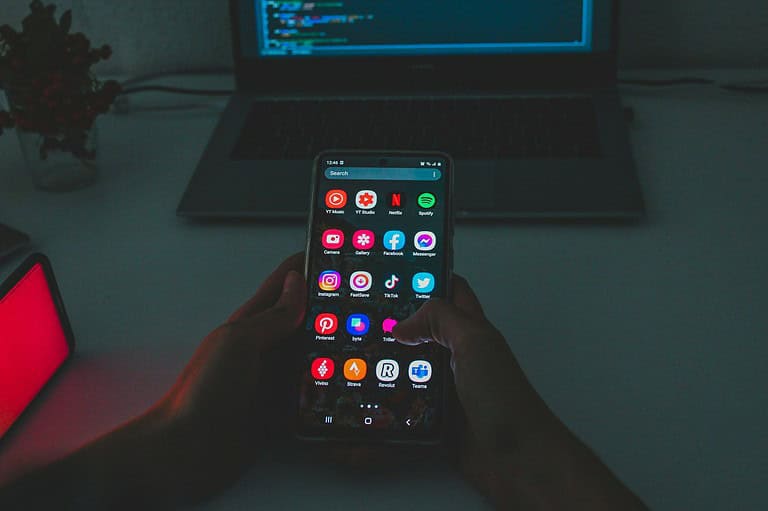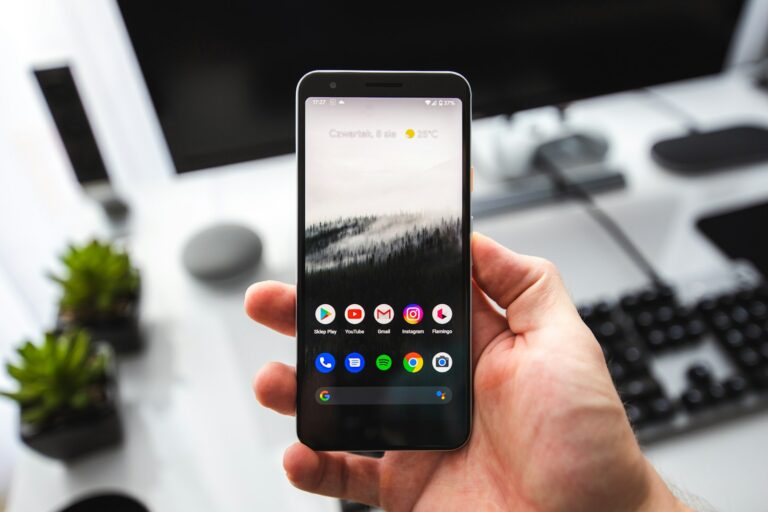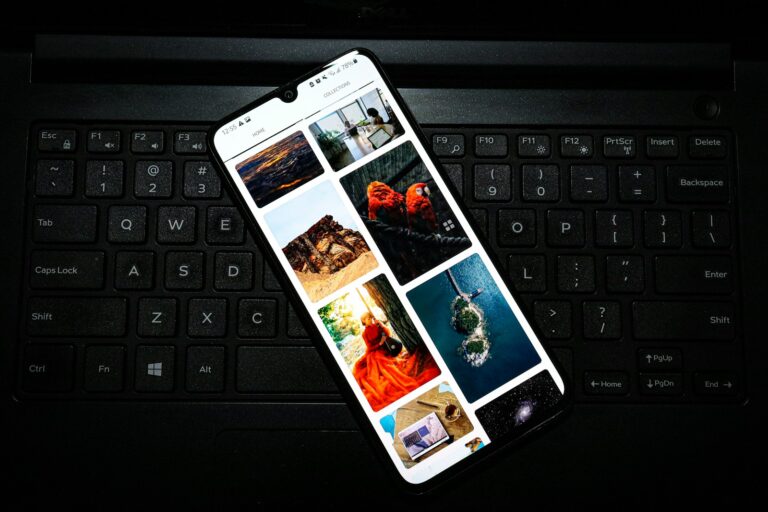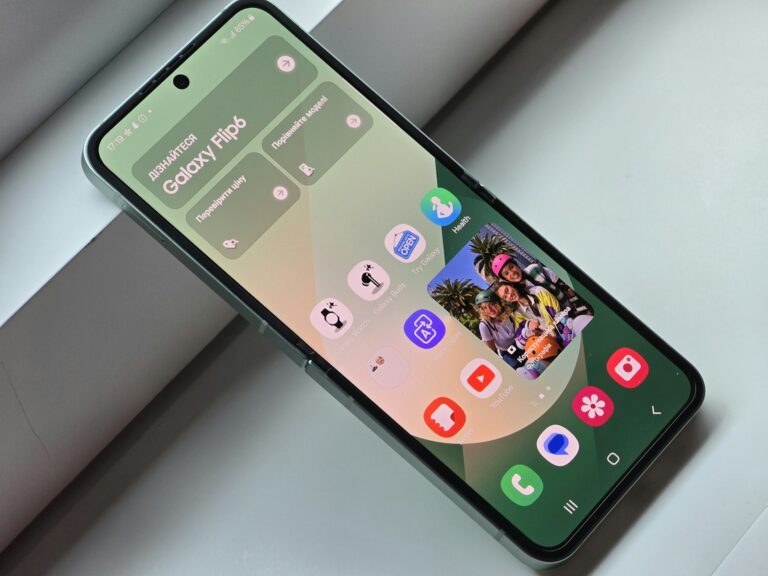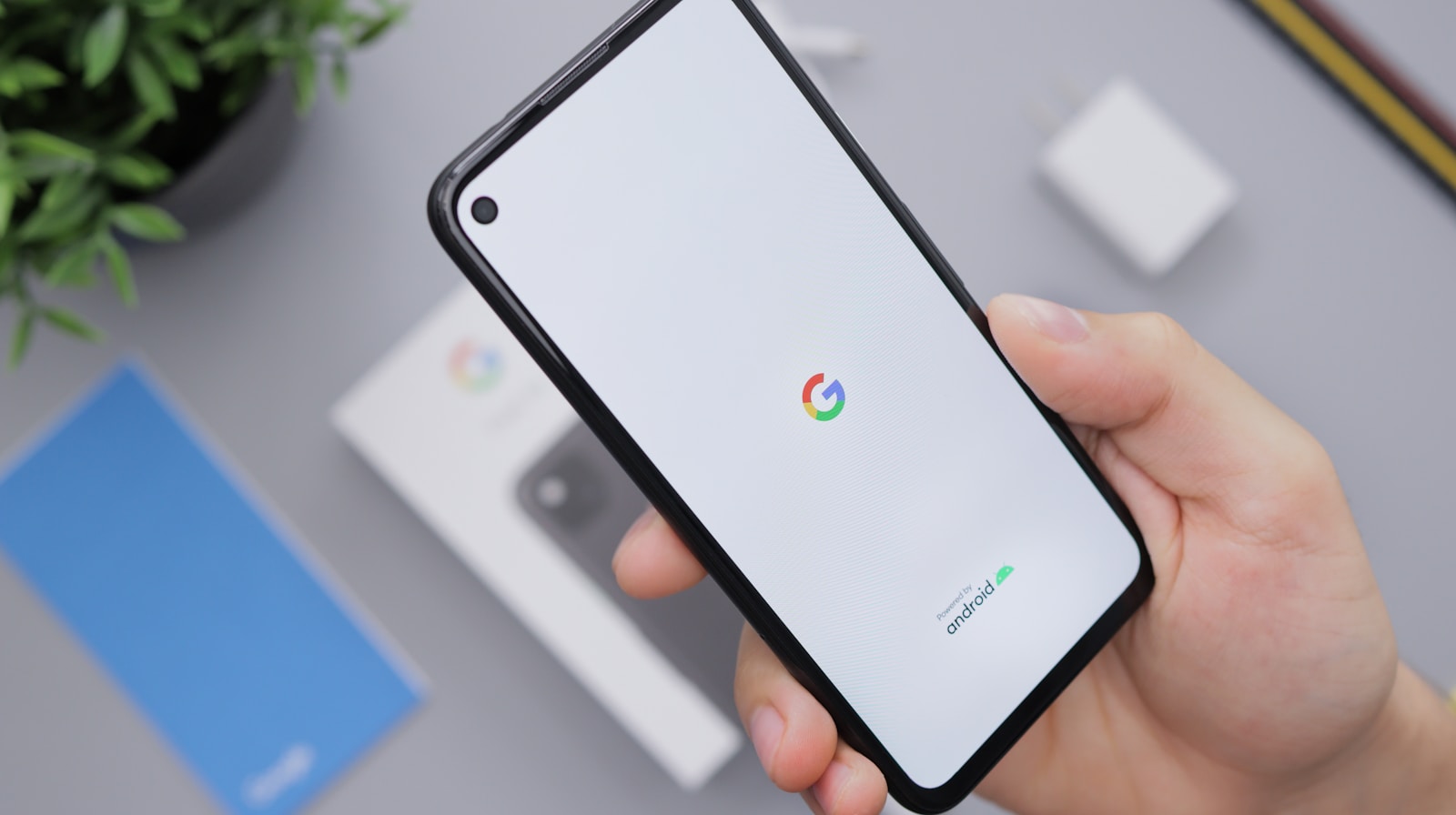
Secure DNS in Google Chrome for Android enhances privacy and security by encrypting DNS queries. Users may need to disable this feature for various reasons, such as troubleshooting network issues or complying with organizational policies. To turn off Secure DNS in Chrome on Android, open the browser settings, navigate to the Privacy and Security section, and toggle off the “Use secure DNS” option.
Chrome offers flexibility in DNS settings, allowing users to choose between automatic and custom configurations. The automatic option uses DNS over HTTPS when available, while custom settings let users specify a preferred DNS provider. Disabling Secure DNS reverts the browser to use the default DNS settings of the device or network.
It’s important to note that turning off Secure DNS may impact online privacy. Without encrypted DNS queries, internet service providers can potentially see which websites are visited. Users should weigh the benefits of troubleshooting against the potential privacy trade-offs when deciding to disable this feature.
How To Turn Off Secure DNS in Chrome on Android
Step 1: Open Chrome
- On your Android device, open the Google Chrome app.
Step 2: Go to Settings
- Tap the three dots (⋮) in the top-right corner.
- Select Settings from the menu.
Step 3: Find Secure DNS
- Scroll down and tap Privacy and security.
- Look for the option labeled Use Secure DNS.
Step 4: Turn Off Secure DNS
- Tap Use Secure DNS.
- You’ll see two options:
- On (with automatic or custom provider options)
- Off
- Select Off to disable Secure DNS.
Step 5: Confirm
- Once you toggle it off, Chrome will stop using DNS-over-HTTPS and instead use your device’s default DNS settings.
✅ That’s it! Secure DNS is now disabled in Chrome on your Android device
Key Takeaways
- Secure DNS can be disabled in Chrome’s Android settings under Privacy and Security
- Turning off Secure DNS may help resolve certain network connectivity issues
- Users should consider privacy implications when disabling encrypted DNS queries
Understanding Secure DNS in Chrome
Secure DNS enhances privacy and security for Chrome users by encrypting DNS lookups. This feature protects against eavesdropping and man-in-the-middle attacks during web browsing.
The Role of DNS in Internet Security
DNS (Domain Name System) translates human-readable domain names into IP addresses. This process is crucial for accessing websites and online services. Traditional DNS queries are sent in plain text, making them vulnerable to interception and manipulation.
Secure DNS addresses these vulnerabilities by encrypting DNS traffic. This encryption prevents third parties from viewing or altering DNS requests. It also helps protect users from DNS spoofing attacks, where attackers redirect traffic to malicious sites.
Chrome’s implementation of Secure DNS uses DNS-over-HTTPS (DoH) protocol. DoH encapsulates DNS queries within HTTPS, providing an additional layer of security.
Evolution of DNS: From DNS Over HTTPS (DoH) to Secure DNS
DNS Over HTTPS (DoH) marked a significant advancement in DNS security. It encrypts DNS queries and responses using the HTTPS protocol. This encryption prevents ISPs and other network observers from seeing which websites users visit.
Chrome adopted DoH and branded it as Secure DNS. This feature is available on desktop platforms and Android devices. Secure DNS in Chrome works automatically, using the user’s current DNS provider if it supports DoH.
Users can also configure Chrome to use a specific DoH-compatible DNS provider. This option gives users more control over their DNS settings and privacy. Secure DNS helps protect against various security threats, including DNS cache poisoning and DNS hijacking.
Modifying DNS Settings on Android Devices
Android users can enhance their privacy and security by adjusting DNS settings in Google Chrome. This process involves accessing Chrome’s settings and selecting a suitable DNS provider.
Accessing DNS Settings in Google Chrome
To modify DNS settings in Chrome for Android, users need to open the Chrome app. Tap the three dots menu icon in the top right corner. Select “Settings” from the dropdown menu. Scroll down to find “Privacy and security” and tap it. Look for the “Use secure DNS” option.
By default, Chrome uses automatic mode for secure DNS. To change this, tap on the option and choose “Choose another provider” to manually select a DNS service. Alternatively, users can turn off secure DNS completely by toggling the switch.
Choosing a DNS Provider for Enhanced Security
Several DNS providers offer improved security and privacy. Google Public DNS is a popular choice, known for its speed and reliability. To use it, enter “8.8.8.8” as the provider hostname.
Cloudflare is another reputable option, offering fast performance and strong privacy protections. Users can input “1.1.1.1” to utilize Cloudflare’s DNS service.
For those concerned about privacy, selecting a DNS provider different from their ISP can help prevent tracking. Some providers offer additional features like malware blocking or content filtering.
Users should consider factors such as speed, security, and privacy policies when choosing a DNS provider. It’s important to note that changing DNS settings may affect internet connectivity, so users should be prepared to revert changes if issues arise.
Configuring Secure DNS in Chrome for Android
Chrome for Android offers Secure DNS settings to enhance user privacy and security while browsing. This feature encrypts DNS queries, protecting users from potential eavesdropping and manipulation.
Enabling Secure DNS Feature
To enable Secure DNS in Chrome for Android:
- Open Chrome browser
- Tap the three-dot menu icon
- Select “Settings”
- Go to “Privacy and security”
- Tap on “Security”
- Toggle on “Use secure DNS”
Chrome will automatically upgrade to a secure DNS connection if the current DNS provider supports it. This process happens in the background, requiring no additional user action.
Selecting the Optimal DNS Provider
Chrome offers several pre-configured DNS providers:
- Google (default)
- Cloudflare
- Quad9
- CleanBrowsing
To choose a provider:
- Follow steps 1-6 from the previous section
- Tap “Choose another provider”
- Select from the list or enter a custom provider
Consider factors like speed, privacy policies, and security features when selecting a DNS provider. Google’s DNS is known for speed, while Quad9 focuses on blocking malicious domains.
Secure DNS Settings for Enhanced User Privacy
Secure DNS uses DNS-over-HTTPS (DoH) protocol to encrypt DNS queries. This prevents ISPs and network operators from seeing which websites users visit. To maximize privacy:
- Choose a privacy-focused DNS provider like Quad9
- Enable “Always use secure connections” in Chrome settings
- Use a VPN for additional encryption
Remember, while Secure DNS enhances privacy, it doesn’t guarantee complete anonymity. Other tracking methods may still reveal browsing habits. Combine Secure DNS with additional privacy tools for comprehensive protection.
Secure DNS Considerations for Enterprise
Enterprise environments require careful management of DNS settings to balance security, performance, and control. DNS-over-HTTPS (DoH) presents both opportunities and challenges for IT administrators.
Understanding Enterprise Policies on DNS
Enterprise policies allow IT administrators to control DNS settings across their network. Chrome disables Secure DNS if it detects a managed environment through enterprise policies. This gives organizations control over DNS configuration.
Google has added new DNS-over-HTTPS enterprise policies for Chrome. These policies let administrators:
- Enable or disable DoH
- Specify trusted DoH providers
- Set fallback options if DoH fails
Administrators can deploy DoH while maintaining visibility and control. They may choose to:
- Use DoH with their existing DNS provider
- Switch to a new DoH-compatible provider
- Block DoH to enforce traditional DNS
Impact on Network Configuration and Security
DoH can improve security by encrypting DNS traffic. This prevents eavesdropping and manipulation of DNS queries. However, it also affects existing security tools and practices.
Network-level DNS filtering may not work with DoH enabled. Organizations relying on DNS-based threat intelligence need to adapt their approach. Options include:
- Configuring internal DoH resolvers
- Using DNS filtering at the browser level
- Blocking DoH and enforcing traditional DNS
DoH can impact:
- Content filtering
- Malware blocking
- Data loss prevention
- Network monitoring
IT teams must weigh the security benefits against potential loss of visibility and control. A phased rollout with thorough testing is recommended.
Frequently Asked Questions
Secure DNS settings in Chrome for Android can be adjusted or disabled through various methods. Users may need to modify these settings for privacy reasons or to troubleshoot network issues.
How can I disable Secure DNS in the Chrome browser on an Android device?
To disable Secure DNS in Chrome on Android, open the Chrome app. Tap the three-dot menu icon and select Settings. Go to Privacy and security. Find the “Use secure DNS” option and toggle it off.
What are the steps to turn off DNS-over-HTTPS on an Android smartphone?
Turn off DNS-over-HTTPS by opening Chrome on your Android phone. Tap More > Settings > Privacy and security. Look for “Use secure DNS” and switch it off. This reverts Chrome to using your device’s default DNS settings.
Can Secure DNS settings be modified on a managed Chrome browser on Android?
Managed Chrome browsers on Android may have restrictions on changing Secure DNS settings. Users should check with their IT administrator for specific policies. In some cases, admins can control this setting through enterprise policies.
Where can I find DNS settings in the Chrome app for Android?
Find DNS settings in the Chrome app by tapping the three-dot menu. Go to Settings > Privacy and security. The “Use secure DNS” option is located in this section. Here you can toggle the feature on or off.
Is it possible to disable DNS restrictions on an Android device?
Android devices allow users to disable DNS restrictions. Open the Settings app on your Android phone. Go to Network & Internet > Private DNS. Select “Off” to disable private DNS features system-wide.
How does one switch off Secure DNS on a Samsung Android phone using Chrome?
On a Samsung Android phone, open the Chrome browser. Tap the three-dot menu and select Settings. Navigate to Privacy and security. Find “Use secure DNS” and tap the toggle to turn it off. This disables Secure DNS in Chrome on your Samsung device.