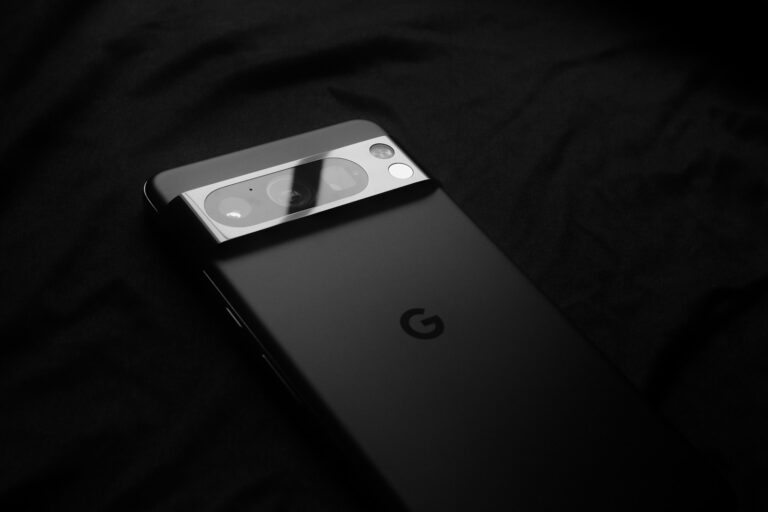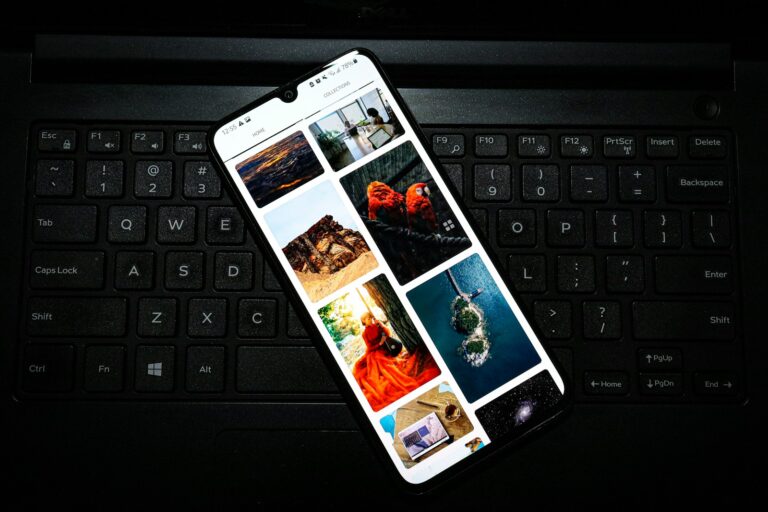Is your Samsung device refusing to download apps? It can be frustrating when you tap “Install” on an app and nothing happens. This common issue affects many Samsung users and can stem from internet connection problems, outdated system software, or Google Play Store glitches. Clearing the Play Store cache and data, checking your date and time settings, and ensuring you have a stable internet connection can resolve most app download issues on Samsung devices.
Before you factory reset your phone or visit a repair shop, try some simple fixes. Many Samsung users have found that incorrect date and time settings can prevent apps from downloading properly. Others discover that simply restarting their device or checking if they have enough storage space solves the problem. Your Samsung phone might just need a quick adjustment to get back to downloading apps smoothly.
Step-by-Step Guide: Fix Samsung Device Not Downloading Apps
1. Restart Your Device
A simple restart can often fix temporary software glitches.
- Press and hold the Power and Volume Down buttons.
- Tap Restart and wait for your phone to reboot.
(Source: Asurion)
2. Check Your Internet Connection
App downloads require a stable connection.
- Switch between Wi-Fi and mobile data to test.
- Try loading a web page or video to confirm connectivity.
- If using Wi-Fi, restart your router.
3. Verify Storage Space
If your device is low on storage, downloads may fail.
- Go to Settings › Device care › Storage.
- Delete unused apps or media files if space is low.
(Source: NerdyTechBlog)
4. Check Date & Time Settings
Incorrect date/time can cause server authentication issues.
- Go to Settings › General management › Date and time.
- Enable Automatic date and time.
5. Clear Cache and Data for App Stores
Corrupted cache files can block downloads.
For Google Play Store:
- Go to Settings › Apps › Google Play Store.
- Tap Storage › Clear Cache and Clear Data.
- Repeat for Google Play Services.
For Galaxy Store:
- Go to Settings › Apps › Galaxy Store.
- Tap Storage › Clear Cache and Clear Data.
(Source: Samsung Support)
6. Check App Compatibility
Some apps may not be available for your device or Android version.
- Open the app page in the Play Store or Galaxy Store.
- If it says “Your device isn’t compatible,” the app won’t install.
7. Reset App Preferences
This resets disabled apps, permissions, and background restrictions without deleting data.
- Go to Settings › Apps › Menu (⋮) › Reset app preferences.
(Source: GuidingTech)
8. Update Your Software
Outdated firmware can cause download issues.
- Go to Settings › Software update › Download and install.
- Install any available system updates.
9. Remove and Re-Add Your Google Account
If the issue persists:
- Go to Settings › Accounts and backup › Manage accounts.
- Remove your Google account.
- Restart your phone and re-add the account.
10. Factory Reset (Last Resort)
If none of the above works, back up your data and perform a factory reset.
- Go to Settings › General management › Reset › Factory data reset.
🧩 Summary of Common Causes
| Cause | Solution |
|---|---|
| Poor internet connection | Switch networks or restart router |
| Low storage | Free up space |
| App store cache issues | Clear cache/data |
| Outdated software | Update firmware |
| Compatibility issues | Check app requirements |
By following these steps, most Samsung users can resolve app download issues quickly. If downloads still fail after a factory reset, contact Samsung Support for hardware or account-level troubleshooting.
Sources:
- Asurion – Fix Samsung That Won’t Download Apps
- NerdyTechBlog – Why Is My Samsung Not Downloading?
- Samsung Support – App Not Working or Downloading
- GuidingTech – Fix Galaxy Store Not Downloading Apps
Key Takeaways
- Check your internet connection and restart your device before attempting more complex solutions.
- Clear Google Play Store cache and data through your device’s Settings menu to resolve most download issues.
- Verify your date and time settings are correct and ensure you have enough available storage space on your device.
Understanding Your Samsung Device
Samsung devices operate on a specific ecosystem with distinct components and software. When your apps won’t download, understanding how your device functions can help pinpoint the source of the problem.
Components of a Samsung Device
Your Samsung smartphone consists of both hardware and software elements that work together. The device storage is crucial for app downloads – insufficient space often prevents new installations. You can check your available storage in Settings > Battery and device care > Storage.
Your device also has RAM (Random Access Memory) which affects how many apps can run simultaneously. Low RAM can cause app installation failures.
The network components in your phone (Wi-Fi and cellular hardware) directly impact your ability to download apps. Poor connectivity is a common reason apps won’t download.
Samsung phones include the Google Play Services framework, which enables app installations. Sometimes clearing its cache can resolve download issues.
Android Operating System Overview
Your Samsung device runs on Android OS with Samsung’s One UI overlay. This combination creates a unique software environment that controls app installations.
The Google Play Store is your primary source for apps, while the Galaxy Store offers Samsung-specific applications. Both stores require proper account configuration and permissions.
Android’s security settings can prevent downloads. You might have Samsung’s maximum protection setting enabled, which blocks installations from unofficial sources.
The app installer service must function properly for downloads to complete. This background process can sometimes fail after system updates or when multiple downloads are attempted simultaneously.
Safe mode can help diagnose issues by temporarily disabling third-party apps that might interfere with new installations. Samsung recommends booting into safe mode when troubleshooting app installation problems.
Preliminary Checks Before Downloading Apps
Before troubleshooting app download issues on your Samsung device, you need to verify a few basic requirements. These quick checks often resolve common download problems without requiring complex solutions.
Checking Internet Connection Quality
A stable internet connection is essential for downloading apps on your Samsung device. If your phone won’t download apps, first check your internet connection. Make sure you’re connected to a strong Wi-Fi signal or have good mobile data coverage.
Try these steps to verify your connection:
- Turn Wi-Fi off and back on
- Connect to a different Wi-Fi network if available
- Switch between Wi-Fi and mobile data to see if either works better
- Move closer to your router if using Wi-Fi
- Restart your router if other devices are also having connection issues
You can test your connection speed using speed test apps or websites. Downloads typically require at least 1-2 Mbps for smaller apps, though larger games may need faster speeds.
Ensuring Sufficient Storage Space
Insufficient storage is a common reason why Samsung devices won’t download apps. Your phone needs space not only for the app itself but also for the installation process.
To check your available storage:
- Go to Settings > Battery and device care > Storage
- Review your available space (aim for at least 1GB of free space)
- Delete unnecessary files, photos or unused apps if needed
Consider these storage solutions:
- Move photos and videos to cloud storage (Google Photos, Samsung Cloud)
- Transfer files to your computer
- Use an SD card for expandable storage (if your device supports it)
- Clear cache from existing apps (Settings > Apps > select app > Storage > Clear cache)
Remember that system updates also require storage space, so maintaining extra free space is always good practice.
Navigating the Google Play Store
The Google Play Store is a key part of your Samsung device, serving as your gateway to apps, games, movies, and more. When you can’t download apps, understanding how the Play Store works and managing your Google account properly can help solve these issues.
Google Play Store Basics
The Play Store app on your Samsung device lets you browse and download apps. If you’re having trouble downloading apps, first check your Wi-Fi or mobile data connection. A weak connection can prevent downloads from completing.
Check your storage space too. When your device is full, new apps can’t download. You can view available storage in your device settings.
If apps still won’t download, try clearing the Play Store cache. Go to Settings > Apps > Google Play Store > Storage and tap Clear Cache and Clear Data. This often fixes downloading problems.
Restarting your device after clearing data can also help resolve stubborn downloading issues.
Managing Your Google Account and Email
Your Google account is directly tied to the Play Store experience. Make sure you’re signed in with the correct account by checking the profile icon in the top-right corner of the Play Store.
If you’ve recently changed your Google password or email settings, you might need to sign out and back in. Go to Settings > Accounts > Google and try removing then re-adding your account.
Sometimes update issues happen when your Google Play Services needs updating. Check for updates by searching for “Google Play Services” in the Play Store.
Email verification is important too. If you haven’t verified the email linked to your Google account, some downloads might be restricted. Check your email for any verification messages from Google.
Troubleshooting Download Issues
When your Samsung phone won’t download apps, there are several effective troubleshooting methods to fix the problem. Most solutions involve clearing cached data or checking your device settings.
Clearing the Google Play Store Cache
One of the most common fixes for download issues is to clear the Play Store cache. This removes temporary files that might be corrupting the download process.
To clear the cache, go to Settings > Apps > Google Play Store > Storage > Clear Cache. If this doesn’t work, you can also try the more thorough option of “clearing the Play Store data.”
You should also check Google Play Services, which works behind the scenes:
- Find Google Play Services in your apps list
- Tap Storage
- Select Clear Cache option
If problems persist, try uninstalling Play Store updates. Some users report this fixed issues when other methods failed.
Inspecting Download Settings and Developer Mode
Your Samsung phone has several settings that can affect app downloads. First, check your internet connection – this is a common but overlooked issue.
Make sure to enable mobile data in Settings if you’re not on Wi-Fi. Also verify your software is updated by going to Settings > Software Update > Download and Install.
For more stubborn issues, check App Protection settings:
- Go to Settings > Device Care
- Select App Protection
- Tap the 3 dots in the top right
- Review App Protection settings
If you’ve enabled Developer Mode, certain options might block installations. Check if USB debugging or any installation restrictions are enabled under Developer Options in Settings.
Manual Installation of Apps via APK
When your Samsung phone won’t download apps from the Play Store, you can install apps manually using APK files. This alternative method gives you more flexibility and access to apps that might not be available through official channels.
Understanding APK Files
APK (Android Package Kit) files are the format Android uses to distribute and install applications. Think of an APK file as a container that holds all the necessary components an app needs to install and run on your device. These files have the “.apk” extension and work similarly to how .exe files function on Windows computers.
You can find APK files from various sources online, including developers’ websites and third-party app stores. However, you should be cautious about where you download APKs from, as unofficial sources may contain malware. Trusted sites like APKMirror or directly from developers provide safer options.
Before installing apps this way, remember that apps from outside the Play Store won’t receive automatic updates. You’ll need to manually install newer versions when they become available.
The Process for Manual App Installation
To install an APK on your Samsung device, you first need to enable installation from unknown sources. This setting allows your phone to install apps from places other than the Google Play Store.
Here’s how to enable this feature:
- Go to Settings on your Samsung device
- Search for and select Install unknown apps
- Select the app you’ll use to install APKs (like My Files or your browser)
- Toggle the permission to Allow from this source
Once enabled, you can install APK files by following these steps:
- Download the APK file to your device
- Locate the file using My Files or your file manager
- Tap the APK file
- Press Install when prompted
- Wait for installation to complete, then tap Open or Done
If you encounter an “app not installed” error, try clearing your Package Installer cache or restarting your device.
Samsung Device System Issues and Fixes
When your Samsung device won’t download apps, the problem often stems from underlying system issues. These can range from corrupted cache files to outdated software that prevents new installations.
Common System Repair Techniques
Start by restarting your device, as this simple step can resolve many temporary glitches. If that doesn’t work, try clearing the Play Store cache by going to Settings > Apps > Google Play Store > Storage > Clear Cache.
Check your internet connection, as poor connectivity can prevent downloads. Try switching between Wi-Fi and mobile data to see if one works better.
Update your system software to the latest version. Outdated systems can cause compatibility issues with newer apps.
If problems persist, try booting your device in Safe Mode. This helps determine if a third-party app is causing the issue by temporarily disabling all non-system apps.
Data Recovery Options
Before attempting more drastic fixes, back up your data using Samsung Cloud or Smart Switch. This protects your information if you need to reset your device.
For stubborn download issues, you might need to perform a cache partition wipe. Power off your device, then press and hold the Volume Up + Power buttons to enter recovery mode. Use volume buttons to navigate to “Wipe cache partition” and press Power to select.
If app download problems continue after trying other fixes, a factory reset might be necessary. Go to Settings > General Management > Reset > Factory Data Reset.
Remember that a factory reset erases all data, so ensure your backup is complete. After resetting, reinstall only essential apps first to identify if a specific app was causing conflicts.
Advanced Solutions and Considerations
When standard troubleshooting doesn’t resolve your Samsung app download issues, more technical approaches may be necessary. These methods use additional resources and alternative paths to restore functionality.
Using Computer Resources for Resolution
If your Samsung device consistently fails to download apps, connecting to a computer can provide valuable solutions. You can use Samsung’s Smart Switch software on your PC or Mac to back up data and perform a factory reset on your device.
Smart Switch also allows you to update your phone’s software to the latest version, which often resolves compatibility issues with the Play Store. This approach is particularly helpful when your phone’s internal memory is corrupted.
For persistent issues, you can try using Android Debug Bridge (ADB) commands from your computer to force stop and clear data from the Google Play Store. This requires enabling Developer Options on your Samsung device and installing the Android SDK on your computer.
Alternative App Download Methods and Their Risks
When Google Play won’t work on your Samsung device, you have several alternative download options. You can use Samsung’s Galaxy Store, which comes pre-installed on your device and offers many popular apps.
Safe Alternative Sources:
- Galaxy Store (Samsung’s official app store)
- Amazon Appstore
- F-Droid (for open-source apps)
Be cautious when considering third-party app stores or downloading APK files directly. These methods bypass Google’s security checks and may contain malware.
If you must use APK files, only download from reputable websites and always check app permissions before installing. Your phone’s GPS, TV apps, and other location-based services may not function properly with sideloaded apps due to missing Google services integration.
Frequently Asked Questions
Many Samsung users experience app download issues that can stem from various sources. Here are solutions to common problems that might prevent your device from downloading apps properly.
What steps can I take if my Samsung device is unable to download apps from the Google Play Store?
First, check your internet connection to ensure it’s working properly. Weak or unstable connections often cause download failures.
Try restarting your device as this can resolve temporary system glitches that block downloads.
Verify that your device’s date and time settings are correct. Incorrect time settings can interfere with app downloads and prevent proper communication with Google’s servers.
How do I resolve a ‘waiting for download’ notification when attempting to download apps on my Samsung Galaxy device?
Clear the Google Play Store cache to fix download issues. Go to Settings > Apps > Google Play Store > Storage > Clear Cache.
If clearing cache doesn’t work, try clearing data from the Play Store app. This will reset the app completely but won’t delete your account information.
Check if you have sufficient storage space on your device. Low storage can prevent new apps from downloading.
Why is my Samsung Galaxy tablet not downloading any applications, and how can I fix it?
Ensure your tablet is connected to a strong Wi-Fi network rather than mobile data, which might be unstable or restricted.
Update your Google Play Store app to the latest version. Outdated versions can have bugs that prevent downloads.
Try removing your Google account and adding it back. This refreshes the connection between your device and Google’s services.
What could be the reason my Samsung TV fails to download apps, and how can this issue be addressed?
Check if your TV has sufficient storage space for new apps. Samsung TVs have limited storage that can quickly fill up.
Ensure your TV’s software is up to date. Outdated software can cause compatibility issues with the app store.
Reset your TV’s network settings if connection problems persist. Unstable internet is a common cause of download failures on smart TVs.
How can I troubleshoot the Samsung phone issue where it won’t download apps from the Play Store?
Try clearing the cache for Google Play Services which handles background processes for the Play Store.
Check if any power-saving modes are active. These can restrict background processes necessary for downloads.
Consider factory resetting your device as a last resort if no other solutions work. Remember to back up your data first.
What are the potential causes for download issues on a Samsung device when accessing the Google Play Store?
Insufficient storage space is a common issue. Check your available storage and delete unnecessary files or apps.
Account problems can prevent downloads. Ensure your Google account has no restrictions and is properly connected to the Play Store.
Enable mobile data for the Play Store specifically if you’re having issues on cellular data. Some devices restrict background data by default.