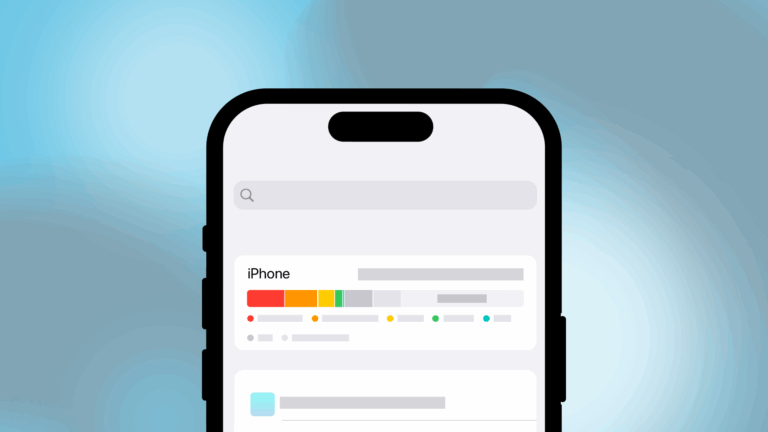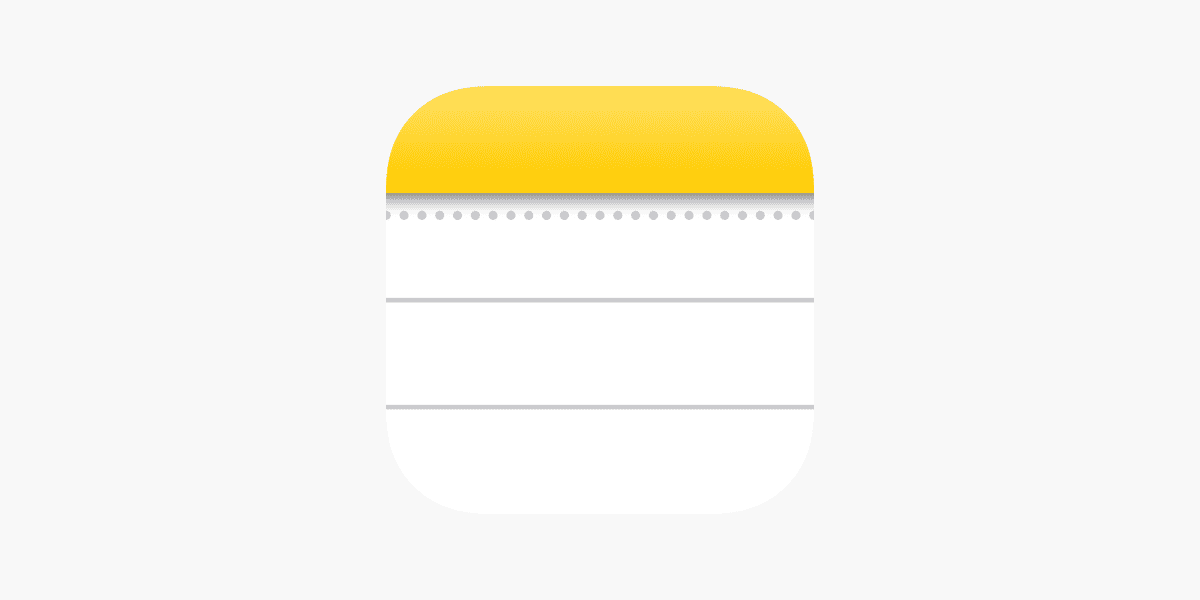
iPhone users may experience a sudden disappearance of their notes, causing panic and frustration. This issue often occurs after iOS updates or changes to iCloud settings. Users can typically recover their missing notes by checking the Recently Deleted folder, searching across accounts, or restoring from a backup.
The Notes app is a vital tool for many iPhone owners, storing important information and ideas. When notes vanish unexpectedly, it can disrupt daily life and work. Fortunately, Apple provides several methods to retrieve lost data and prevent future incidents.
Quick action is key when facing this problem. Users should first check their iCloud settings and ensure Notes syncing is enabled. If the issue persists, exploring backup options or contacting Apple Support may be necessary to recover valuable information.
1. Check All Accounts Linked to Notes
- Go to Settings > Notes > Accounts.
- Make sure iCloud, Gmail, Yahoo, or other accounts with Notes enabled are turned on.
- Open the Notes app and check each account’s folder.
👉 Many users find their notes are stored under a different account than expected.
2. Look in the Recently Deleted Folder
- Open the Notes app.
- Tap Folders > Recently Deleted.
- If your missing notes are there, tap Edit > Move To… and restore them to a safe folder.
3. Check iCloud Settings
- Go to Settings > [Your Name] > iCloud.
- Make sure Notes is toggled on.
- If you recently signed out of iCloud, sign back in and wait for notes to sync.
4. Search for Notes
- Open the Notes app.
- Swipe down to reveal the Search bar.
- Enter keywords from the missing note.
Sometimes notes are still there but filed in unexpected folders.
5. Restore from a Backup
If the notes are not in iCloud or Recently Deleted:
- Connect your iPhone to Wi‑Fi.
- Go to Settings > General > Transfer or Reset iPhone > Erase All Content and Settings.
- During setup, choose Restore from iCloud Backup or Restore from iTunes/Finder Backup.
⚠️ This will replace current data with the backup version, so only use if necessary.
6. After a Software Update
If notes disappeared after updating iOS (common with iOS 18 reports), try:
- Restarting your iPhone.
- Ensuring all accounts are re‑enabled in Settings > Notes > Accounts.
- Waiting for iCloud to finish syncing.
(source: Apple Support, iPhone Life, iMobie)
7. Contact Apple Support
If none of the above works, Apple may still be able to help recover your data. You can reach them via the Apple Support app or Apple Support website.
✅ Quick Tips to Prevent Future Note Loss
- Keep iCloud Notes turned on for automatic syncing.
- Regularly back up your iPhone to iCloud or Finder/iTunes.
- Avoid storing important notes only in third‑party accounts unless you back them up.
Key Takeaways
- Check Recently Deleted folder and search across accounts to find missing notes
- Verify iCloud settings and sync status for the Notes app
- Regularly backup iPhone data to prevent permanent loss of important information
Understanding the Notes App on iOS
The Notes app on iOS offers powerful organization and syncing capabilities. It allows users to create, edit, and access notes across Apple devices seamlessly.
Sync and Storage Features
The Notes app uses iCloud to sync notes across iOS devices, Macs, and iPads. Users can enable or disable iCloud sync in Settings. When enabled, notes are stored in the cloud and accessible from any linked device. This feature ensures data consistency and prevents loss of important information.
The app also offers local storage options. Users can create notes that stay only on their iPhone. This “On My iPhone” folder is useful for sensitive information or when working offline.
iCloud sync settings can be adjusted to control which notes are synced. Users can choose to sync all notes or only specific folders.
Navigating the Notes Interface
The Notes app has a clean, user-friendly interface. The main screen displays folders and recent notes. Users can create new notes with a single tap on the compose button.
The app supports rich text formatting, including bold, italics, and lists. Users can add images, sketches, and attachments to notes.
A powerful search feature helps find specific notes quickly. It searches through text, attachments, and even handwritten notes.
The app allows organization through folders. Users can create, rename, and delete folders to keep notes structured.
Common Reasons for Missing Notes
Several factors can cause notes to disappear. iCloud sync issues are a common culprit. If iCloud is not set up correctly or experiencing problems, notes may not appear on all devices.
Accidental deletion is another reason. The app has a “Recently Deleted” folder where users can recover notes for up to 30 days after deletion.
Software updates can sometimes cause temporary sync issues. Restarting the device or signing out and back into iCloud often resolves these problems.
Incorrect account settings may also lead to missing notes. Ensure the correct Apple ID is being used across devices.
Troubleshooting Missing Notes
When iPhone notes disappear, users can take several steps to recover their lost information. These methods include checking account settings, accessing the Recently Deleted folder, and restoring from iCloud backups.
Checking Account Settings
To retrieve missing notes, start by verifying account settings. Open the Settings app and tap on the Apple ID at the top. Scroll down to iCloud and ensure Notes synchronization is enabled. If it’s off, toggle it on to sync notes across devices.
Users should also check if notes are stored locally or in iCloud. In the Notes app, go to Settings > Notes > Default Account and select iCloud or On My iPhone. This setting determines where new notes are saved.
If notes are still missing, sign out of iCloud and sign back in. This action can trigger a resync of notes across devices.
Recovering from the Recently Deleted Folder
The Recently Deleted folder keeps deleted notes for 30 days. To access it:
- Open the Notes app
- Tap the back arrow until the Folders list appears
- Select Recently Deleted
- Look for the missing note
To restore a note:
- Tap Edit in the Notes list
- Select the note to recover
- Tap Move
- Choose a folder to move the note to
This process can salvage notes accidentally deleted or lost due to app glitches.
Restoring Notes from iCloud Backup
If the above methods fail, restoring from an iCloud backup might help. This process requires erasing the iPhone and setting it up as new:
- Go to Settings > General > Reset
- Choose Erase All Content and Settings
- Follow the setup process
- When prompted, select Restore from iCloud Backup
- Choose a backup from before the notes disappeared
Note that this method will replace all current data with the backup’s contents. It’s crucial to have a recent backup to minimize data loss.
Users should also consider enabling iCloud Backup in Settings > [Apple ID] > iCloud > iCloud Backup to prevent future data loss.
Preventive Measures and Best Practices
Taking proactive steps can help iPhone users avoid losing their notes. Regular updates, proper storage management, and understanding iCloud terms are key to preventing data loss.
Regularly Update Your iPhone and Apps
Keeping your iPhone and apps up-to-date is crucial for maintaining data integrity. Apple frequently releases iOS updates that fix bugs and improve system stability. Users should:
- Enable automatic updates in Settings > General > Software Update
- Check for updates manually if auto-updates are off
- Update apps through the App Store regularly
These updates often include patches for syncing issues and other problems that could cause notes to disappear.
Managing iCloud Storage Spaces
Proper iCloud storage management helps prevent sync issues that may lead to missing notes. Users should:
- Check iCloud storage usage in Settings > [Your Name] > iCloud
- Delete unnecessary backups, photos, or files to free up space
- Consider upgrading iCloud storage if nearing the limit
Adequate storage ensures smooth syncing of notes across devices. Users can also enable “Optimize iPhone Storage” to save space while keeping notes accessible.
Understanding iCloud Terms and Conditions
Familiarity with iCloud’s terms can prevent accidental data loss. Users should:
- Read new terms carefully before accepting
- Note any changes to data storage or syncing policies
- Understand how declining terms might affect note accessibility
If prompted to accept new iCloud terms, users should review them before agreeing. This helps avoid unexpected changes to note syncing or storage that could result in data loss.
Support and Additional Resources
When iPhone notes disappear, users have several options for seeking help and recovering their data. Apple provides official support channels, third-party tools offer alternative recovery methods, and online communities can provide valuable advice.
Contacting Apple Support
Apple offers multiple ways to get help with missing notes. Users can visit the Apple Support website to access troubleshooting guides and contact options. The site provides step-by-step instructions for common issues and allows users to schedule appointments at Apple Stores.
Phone support is available in many countries. Apple’s support team can guide users through recovery processes and help diagnose sync issues.
For faster assistance, the Apple Support app on iOS devices lets users chat with representatives or request a call back. This app also provides device-specific support articles.
Using Third-Party Recovery Tools
Several third-party applications claim to recover lost iPhone notes. These tools often work by scanning iPhone backups or directly accessing device storage.
Popular options include Dr.Fone, PhoneRescue, and Tenorshare UltData. These apps typically offer free trials but require payment for full recovery features.
Users should exercise caution when using third-party tools. Only download software from reputable sources to avoid security risks. Some tools may not work with the latest iOS versions or could potentially compromise data privacy.
Consulting Online Forums and Social Media
Online communities can be valuable resources for troubleshooting. Apple’s official support forums allow users to post questions and get answers from other iPhone owners and Apple experts.
Reddit has active communities like r/iphone and r/iphonehelp where users share experiences and solutions. Tech-focused sites like MacRumors and iMore have forums with knowledgeable members who often provide detailed advice.
Social media platforms like Twitter can be useful for quick tips. Users can search hashtags like #iPhoneNotes or #iOSHelp to find recent discussions about note recovery.
Frequently Asked Questions
iPhone users often encounter issues with disappearing notes. This section addresses common concerns and provides practical solutions for recovering lost notes and preventing future occurrences.
How can I restore missing notes on my iPhone?
Check the Recently Deleted folder in the Notes app. Open Notes, tap the back button to see your folders, and select Recently Deleted. If you find your note, you can move it back to a desired folder.
Restore from an iCloud backup. Go to Settings > [Your Name] > iCloud > Manage Storage > Backups. Choose a recent backup and restore your device.
What steps should be taken if iPhone notes disappear after an iOS update?
Verify that the “On My iPhone” account is enabled. Go to Settings > Notes and ensure this option is turned on. Some users report their notes reappearing after activating this setting.
Check if notes are synced with other accounts. Look in folders associated with email accounts like Gmail or Outlook within the Notes app.
Is there a way to recover notes that are not in the ‘Recently Deleted’ folder on an iPhone?
Use third-party data recovery software. Tools like Dr.Fone or EaseUS MobiSaver can scan your iPhone for deleted notes that are no longer visible in the app.
Contact Apple Support. They may be able to assist with advanced recovery options or provide additional guidance based on your specific situation.
Why might notes spontaneously disappear and reappear on an iPhone?
Syncing issues can cause notes to temporarily vanish. Ensure your device has a stable internet connection and that iCloud sync for Notes is enabled in Settings > [Your Name] > iCloud.
Software glitches may lead to this problem. Restart your iPhone or update to the latest iOS version to resolve potential bugs.
How do changes in iCloud terms affect the disappearance of notes on iPhone?
iCloud storage limitations can impact note availability. If you exceed your storage limit, some data, including notes, may not sync properly. Check your iCloud storage usage and upgrade if necessary.
Changes to iCloud sync settings can affect note visibility. Review your iCloud configuration to ensure Notes sync is enabled and functioning correctly.
What methods are available to retrieve notes that have vanished without any apparent reason on an iPhone?
Force close and reopen the Notes app. Double-click the home button (or swipe up from the bottom on newer models) to access the app switcher, then swipe up on the Notes app to close it. Reopen and check for your missing notes.
Reset your iPhone’s network settings. Go to Settings > General > Reset > Reset Network Settings. This can resolve syncing issues that may be causing notes to disappear.