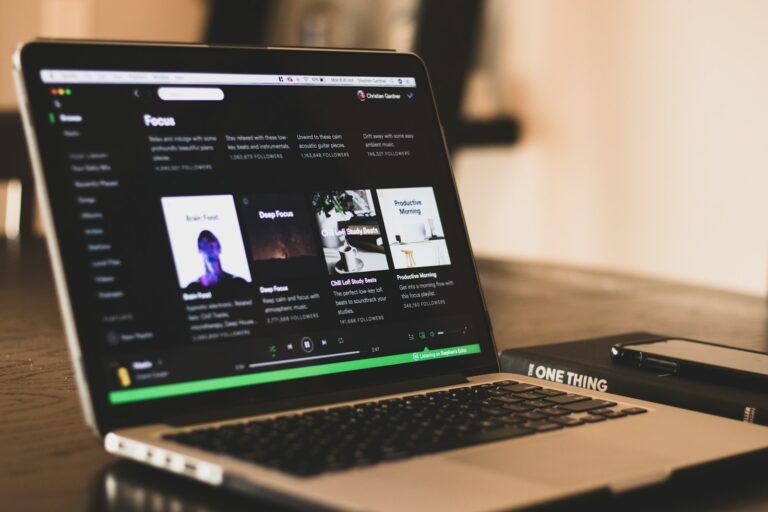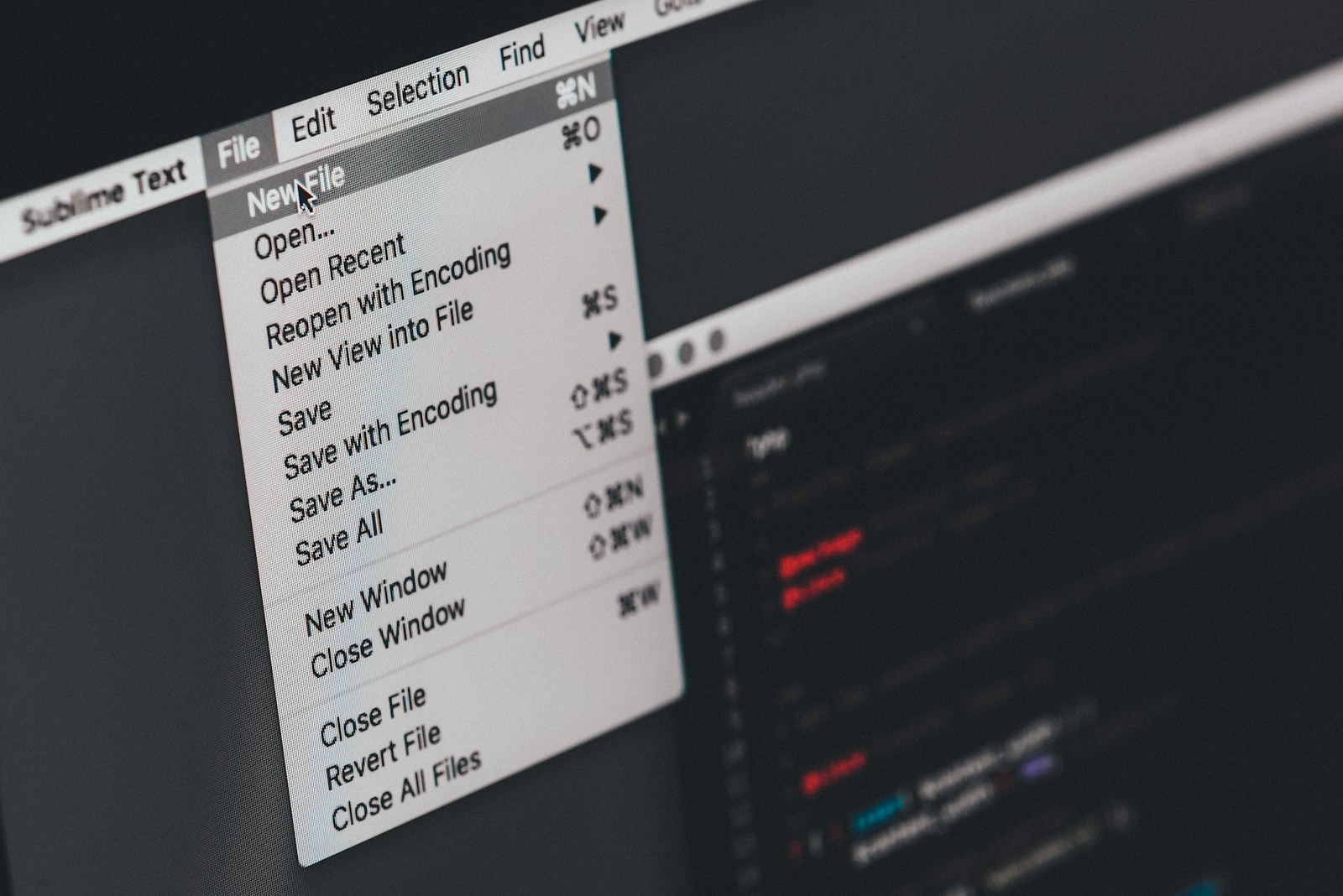
Converting MOV files to MP3 format offers a simple way to extract audio from video files. Online converters like FreeConvert, CloudConvert, and Convertio allow users to transform MOV files into MP3 audio quickly and easily. These tools provide options to adjust audio quality, trim files, and control output settings.
MOV, an Apple QuickTime movie format, contains both video and audio. MP3, a widely supported audio-only format, works on most devices and platforms. Converting MOV to MP3 extracts the audio track, making it easier to share, store, or play on various devices.
The conversion process typically involves uploading the MOV file to an online service, selecting MP3 as the output format, and adjusting any desired settings. Users can then download the resulting MP3 file for use across different devices and media players.
Ways to Convert MOV to MP3
MOV files are video files (commonly from Apple devices) that often contain high-quality audio. Converting them to MP3 extracts just the audio, making it easier to use in music players, podcasts, or editing projects.
1. Online Converters (Quick & Free)
If you don’t want to install software, online converters are the fastest option.
- Convertio (convertio.co) – Upload your MOV, choose MP3, and download the result.
- FlexClip and WonderFox also offer free online MOV-to-MP3 tools.
✅ Pros: No installation, easy to use.
⚠️ Cons: File size limits, requires internet, slower for large files.
2. Desktop Software (Windows & Mac)
For frequent or large conversions, dedicated software is more reliable.
- VLC Media Player (free, cross-platform)
- Open VLC → Media > Convert/Save → Add MOV file → Choose Audio – MP3.
- EaseUS Video Converter (guide) – Beginner-friendly with batch conversion.
- WonderFox HD Video Converter Factory – Supports multiple formats and batch processing.
✅ Pros: Works offline, handles large files, batch conversion.
⚠️ Cons: Software setup required.
3. Mac Built-in Tools
- QuickTime Player (with export options) can sometimes export audio only.
- Alternatively, use iTunes/Music app: Import MOV, then convert to MP3 in preferences.
✅ Pros: No extra downloads needed.
⚠️ Cons: Limited customization.
4. Mobile Apps (iOS & Android)
- iConv (iOS) – Converts MOV to MP3 directly on iPhone/iPad.
- Media Converter (Android) – Free app for extracting audio.
✅ Pros: Convert on the go.
⚠️ Cons: May include ads or lower speed compared to desktop.
5. Command Line (Advanced Users)
If you’re comfortable with terminal/command prompt:
- FFmpeg (free, open-source)
ffmpeg -i input.mov -vn -ar 44100 -ac 2 -b:a 192k output.mp3-vnremoves video, leaving only audio.
✅ Pros: Fast, powerful, customizable.
⚠️ Cons: Steeper learning curve.
✅ Best Option for You
- One-time, small file → Online converter (Convertio).
- Frequent use or big files → VLC or EaseUS.
- Mac user → QuickTime or Music app.
- Mobile user → iConv (iOS) or Media Converter (Android).
- Tech-savvy → FFmpeg.
Key Takeaways
- Online tools offer free and easy MOV to MP3 conversion
- Converting MOV to MP3 extracts audio from video files
- MP3 files are widely compatible across devices and platforms
Understanding MOV and MP3 File Formats
MOV and MP3 are two distinct file formats used for different purposes in digital media. MOV is primarily for video, while MP3 is designed for audio. Both formats have unique characteristics that make them suitable for specific applications.
What Is a MOV File?
MOV is a multimedia container file format developed by Apple for QuickTime. It can store video, audio, and text data. MOV files typically use MPEG-4 encoding for video content.
Key features of MOV files:
- High-quality video and audio
- Support for multiple tracks
- Compatibility with both Mac and Windows systems
- Large file sizes due to minimal compression
MOV files are commonly used for:
- Video editing projects
- Storing high-quality video footage
- Sharing video content on Apple devices
Characteristics of MP3 Files
MP3 is an audio-specific file format designed for efficient storage and playback of digital music. It uses lossy compression to reduce file size while maintaining reasonable sound quality.
MP3 file advantages:
- Small file sizes
- Wide compatibility across devices
- Adjustable bitrates for quality control
Typical MP3 specifications:
| Bitrate | Quality | File Size (per minute) |
|---|---|---|
| 128 kbps | Standard | 1 MB |
| 192 kbps | Higher quality | 1.5 MB |
| 320 kbps | Best quality | 2.4 MB |
MP3 files are ideal for:
- Portable music players
- Streaming audio services
- Podcast distribution
The format’s efficiency makes it popular for music libraries and online audio content.
The Conversion Process
Converting MOV files to MP3 format involves extracting the audio from video files and encoding it into a compressed audio format. This process requires specific software and understanding of audio conversion techniques.
Why Convert MOV to MP3?
MOV to MP3 conversion allows users to extract audio from video files for various purposes. MP3 files are smaller in size, making them easier to store and share. This format is widely compatible with most devices and media players.
Audio extraction is useful for creating podcasts, music libraries, or audio clips from video content. It can also help save storage space by removing unnecessary video data when only the audio is needed.
MP3 files offer good sound quality while maintaining a small file size through lossy compression. This balance makes them ideal for streaming and portable devices with limited storage.
Required Software
Several software options are available for MOV to MP3 conversion. Free tools like VLC Media Player offer basic conversion capabilities. Users can import MOV files and select MP3 as the output format.
Online converters provide a convenient option for quick conversions without installing software. Websites like FreeConvert.com and EchoWave allow users to upload MOV files and download the resulting MP3.
Dedicated video editing software often includes audio extraction features. These programs may offer more control over audio settings like bitrate and sample rate during the conversion process.
For batch conversions or advanced options, specialized audio conversion software may be preferable. These tools typically support a wide range of input and output formats, including MOV and MP3.
Step-by-Step Conversion Guide
Converting MOV files to MP3 can be done using various methods. Each approach offers unique features and ease of use for different user preferences.
Using QuickTime Player
QuickTime Player provides a simple way to convert MOV to MP3 on Mac devices. Open QuickTime Player and select File > Open to load the MOV file. Choose File > Export As > Audio Only. Select MP3 as the output format and click Save.
QuickTime allows users to adjust audio quality settings before conversion. Higher quality settings result in larger file sizes but better sound. The process is quick and doesn’t require additional software installation.
One limitation is that QuickTime Player is only available on Mac systems. Windows users need to explore alternative options for MOV to MP3 conversion.
Using VLC Media Player
VLC Media Player offers a free, cross-platform solution for MOV to MP3 conversion. Start by opening VLC and selecting Media > Convert/Save. Click Add to select the MOV file, then choose Convert/Save.
In the next window, click the Profile dropdown and select Audio – MP3. Click Browse to choose the output location and file name. Finally, click Start to begin the conversion process.
VLC allows users to customize audio settings like bitrate and sample rate. This flexibility makes it suitable for users who need specific output configurations.
The software works on Windows, Mac, and Linux, making it a versatile choice for MOV to MP3 conversion across different operating systems.
Online Conversion Tools
Online converters offer a convenient option for MOV to MP3 conversion without software installation. Popular services include Convertio, CloudConvert, and Zamzar. These tools typically follow a similar process:
- Visit the converter website
- Upload the MOV file
- Select MP3 as the output format
- Click Convert
- Download the converted MP3 file
Online tools often have file size limits for free users. Some services integrate with cloud storage like Google Drive for easier file management.
Many online converters offer batch processing, allowing users to convert multiple MOV files to MP3 simultaneously. This feature saves time when dealing with numerous files.
Privacy concerns are a consideration with online tools. Users should review the service’s privacy policy before uploading sensitive files.
Optimizing Audio Quality and File Size
Converting MOV to MP3 requires balancing audio quality with file size. Proper optimization ensures high-quality sound while minimizing storage requirements.
Choosing The Right Compression Algorithm
MP3 uses lossy data compression to reduce file size. This algorithm removes less noticeable audio frequencies, resulting in smaller files. The compression level affects both quality and size.
Higher compression rates produce smaller files but may reduce audio fidelity. Lower compression preserves more detail but creates larger files. Users should choose a level that suits their needs.
For music, a bitrate of 192-320 kbps often provides the best balance. For voice recordings, 128 kbps is usually sufficient.
Adjusting Audio Channels and Bit Rate
Audio channels and bit rate significantly impact file size and quality. Stereo (2-channel) audio provides a richer sound but doubles the file size compared to mono (1-channel).
Bit rate determines the amount of data processed per second. Higher bit rates improve quality but increase file size. Common MP3 bit rates include:
- 128 kbps: Good for voice recordings
- 192 kbps: Suitable for most music
- 320 kbps: High-quality audio, larger files
Users can adjust these settings based on their preferences and storage constraints.
Benefits of Reducing File Size
Smaller MP3 files offer several advantages:
- Faster transfers: Uploading and downloading take less time
- More storage space: Fit more audio files on devices
- Improved streaming: Reduced buffering and data usage
Optimized files are ideal for mobile devices with limited storage. They also benefit users with slower internet connections or data caps.
However, excessive compression can lead to noticeable quality loss. Finding the right balance ensures enjoyable listening experiences while maximizing storage efficiency.
Frequently Asked Questions
Converting MOV files to MP3 format involves various methods across different operating systems and platforms. Users often seek efficient solutions for this task.
How can I convert a MOV file to an MP3 on a Mac?
Mac users can convert MOV to MP3 using built-in tools. Open QuickTime Player and select File > Export As > Audio Only. Choose MP3 as the output format and click Save.
What are the steps to convert MOV to MP3 on Windows systems?
Windows users can use VLC Media Player for MOV to MP3 conversion. Open VLC, select Media > Convert/Save, add the MOV file, choose MP3 as the target format, and start the conversion.
Is there a software that can convert MOV files to MP3 without quality loss?
Audacity offers high-quality MOV to MP3 conversion. Import the MOV file, select the audio track, and export as MP3. Users can adjust settings to maintain audio quality.
How to convert QuickTime MOV files to MP3 format?
QuickTime MOV files can be converted to MP3 using online tools. Upload the MOV file to a converter like EchoWave or FlexClip, select MP3 as the output format, and download the converted file.
Can I use iMovie to extract an MP3 audio track from a MOV file?
iMovie allows MP3 extraction from MOV files. Import the MOV file, detach the audio, and share the audio file as MP3. This method works well for Mac users familiar with iMovie.
What online services are available for converting MOV files to MP3 without imposing a file size limit?
Several online services offer MOV to MP3 conversion without size limits. Restream and AmoyShare provide free conversion tools. Users can upload MOV files and download the resulting MP3 files easily.