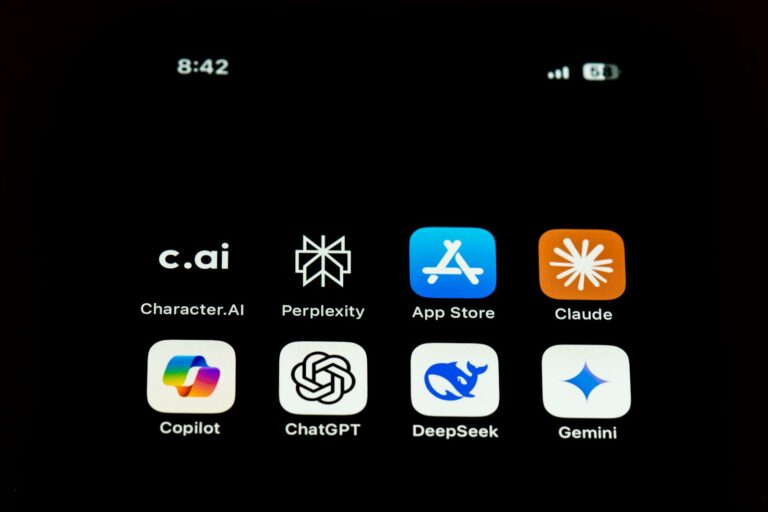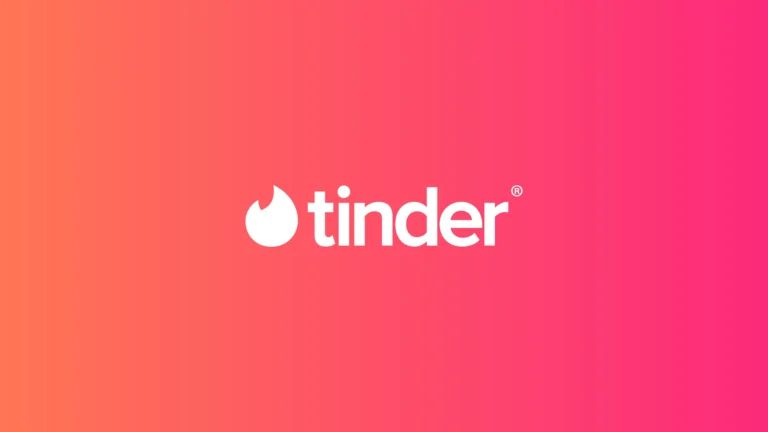Audacity offers powerful tools to clean up audio recordings. The Noise Reduction effect in Audacity can effectively remove constant background sounds like hums, hisses, and buzzes from audio files. This feature helps users create cleaner, more professional-sounding recordings.
Using Audacity’s noise reduction is straightforward. Users select a section of audio containing only the background noise, then apply the effect to the entire track. The software analyzes the noise profile and filters it out, preserving the desired audio elements.
Proper use of noise reduction can significantly improve audio quality. It’s especially useful for podcasters, musicians, and anyone working with voice recordings. Audacity’s free and open-source nature makes it accessible to users of all skill levels.
How To Remove Background Noise in Audacity
Step 1: Open Your Audio File
- Launch Audacity on your computer.
- Go to File → Import → Audio, or simply drag and drop your file into the Audacity window.
Step 2: Identify a Noise Sample
To remove background noise, Audacity needs to “learn” what the unwanted noise sounds like.
- Find a section in your recording where only the background noise is audible (no speech or music).
- Click and drag to highlight that section.
Step 3: Get the Noise Profile
- Go to Effect → Noise Reduction.
- In the dialog box, click Get Noise Profile.
- This tells Audacity what kind of noise to target.
Step 4: Apply Noise Reduction
- Select your entire audio track (Ctrl + A or Cmd + A).
- Go back to Effect → Noise Reduction.
- Adjust the following settings:
- Noise Reduction (dB): Controls how much noise to remove (start around 12 dB).
- Sensitivity: Determines how sensitive the filter is (try around 6.0).
- Frequency Smoothing (bands): Smooths out artifacts (3–6 bands is typical).
- Click Preview to test how it sounds.
- When satisfied, click OK to apply.
Step 5: Fine-Tune (Optional)
If the voice sounds distorted or “metallic”:
- Undo (Ctrl + Z).
- Try lowering the Noise Reduction (dB) or Sensitivity values.
- You can also apply a High-Pass Filter or Compressor afterward for a cleaner sound.
Step 6: Export the Cleaned Audio
Once you’re happy with the result:
- Go to File → Export.
- Choose your preferred format (e.g., MP3, WAV).
- Save your noise-free audio.
✅ Pro Tips
- Record in a quiet environment to minimize noise from the start.
- Use a pop filter and consistent mic distance.
- Avoid over-processing — too much reduction can make audio sound unnatural.
Reference:
Key Takeaways
- Audacity’s Noise Reduction effect removes constant background sounds from audio recordings
- Users select a noise profile, then apply the effect to filter out unwanted sounds
- Proper use of noise reduction can greatly enhance audio quality for various applications
Understanding Noise in Audio Recordings
Audio recordings often contain unwanted sounds that can degrade quality. These noises come from various sources and manifest in different forms, impacting the clarity of the desired audio signal.
Sources of Background Noise
Background noise in audio recordings stems from multiple origins. Environmental factors like traffic, air conditioning, or nearby conversations can seep into recordings. Electronic devices such as computers or lighting systems may introduce electrical interference. Improper microphone handling can cause rustling or thumping sounds.
Microphone quality and type also play a role. Dynamic mics are less sensitive to ambient noise compared to condenser mics. However, condenser mics often provide clearer audio for voice recordings. The noise floor of recording equipment contributes to the overall background noise level.
Room acoustics impact recordings too. Hard surfaces reflect sound, creating echo and reverberation. Soft furnishings can help absorb unwanted reflections.
Types of Noise Encountered in Audio Files
Audio files commonly contain several types of noise. Hiss is a high-frequency noise that sounds like a constant “ssss” in the background. It often results from electronic interference or low-quality equipment.
Hum manifests as a low-frequency drone, typically at 50 or 60 Hz. This usually comes from electrical grounding issues or nearby power sources. Buzz is similar to hum but contains more harmonics, creating a buzzing sound.
White noise is a consistent, broadband noise that sounds like radio static. It can come from various sources, including electronic equipment and environmental factors.
Impulse noise includes short, sharp sounds like clicks or pops. These can result from electrical issues, damaged audio files, or physical disturbances during recording.
Getting Started with Audacity Noise Reduction
Audacity offers powerful tools to clean up audio recordings. Users can easily remove background noise, hiss, and other unwanted sounds. The process involves installing the software, preparing audio files, and accessing the noise reduction features.
Installing Audacity
Audacity is a free, open-source audio editor. Users can download it from the official website. The software works on Windows, Mac, and Linux systems.
Installation is straightforward. Double-click the downloaded file and follow the on-screen instructions. After installation, launch Audacity to start editing audio files.
Audacity supports various audio formats. It can open WAV, MP3, and OGG files. The software also allows users to save edited audio in these formats.
Preparing the Audio File
Open the audio file in Audacity. Click “File” then “Open” to browse for the desired file. Audacity will display the audio waveform.
Listen to the recording to identify noisy sections. Look for parts with constant background noise. These sections will help create a noise profile.
Select a small portion of background noise. This selection should be 2-3 seconds long. Avoid selecting any desired audio, like speech or music.
Accessing Noise Reduction Features
Find the Noise Reduction tool in the Effect menu. Click “Effect” in the top menu, then scroll down to “Noise Reduction.”
The Noise Reduction window will open. Click “Get Noise Profile” to analyze the selected noise. This step teaches Audacity what noise to remove.
After getting the profile, select the entire audio track. Return to the Noise Reduction window. Adjust the noise reduction, sensitivity, and frequency smoothing sliders.
Preview the changes before applying. Click “Preview” to hear a sample of the cleaned audio. Make adjustments as needed for the best audio quality.
Performing Noise Reduction in Audacity
Audacity offers powerful tools to clean up audio recordings by removing unwanted background noise. This process involves creating a noise profile, applying the noise reduction effect, and fine-tuning settings for optimal results.
Creating a Noise Profile
To start noise reduction, select a small portion of audio that contains only background noise. This sample should be 1-2 seconds long and free from any desired sounds. Click “Effect” in the top menu, then choose “Noise Reduction.” In the dialog box, click “Get Noise Profile.” Audacity will analyze this selection to identify the noise characteristics.
It’s crucial to select a representative sample of the background noise. If the noise varies throughout the recording, consider creating multiple profiles for different sections.
Applying Noise Reduction Effect
After obtaining the noise profile, select the entire audio track or the specific portion you want to clean. Go back to “Effect” > “Noise Reduction.” The dialog box will now show additional options. Click “Preview” to hear a short sample of the processed audio. If satisfied, click “OK” to apply the effect to the selected audio.
The noise reduction process may take a few moments, depending on the length of the audio and your computer’s processing power. Audacity will display a progress bar during this time.
Adjusting Noise Reduction Settings
Fine-tune the noise reduction settings for best results:
- Noise Reduction (dB): Controls how much noise is removed (6-12 dB is often effective)
- Sensitivity: Determines how much audio is considered noise (higher values may affect desired sounds)
- Frequency Smoothing: Adjusts how the effect is applied across frequencies
Start with moderate settings and adjust gradually. Too aggressive noise reduction can create artifacts or distort the audio. Use the “Preview” button to check results before applying. If unsatisfied, undo the effect and try different settings.
Remember to save your project frequently. Noise reduction can be CPU-intensive, so working with shorter audio segments may be more manageable.
Advanced Noise Removal Techniques
Audacity offers powerful tools for precise audio cleanup. These methods go beyond basic noise reduction to tackle complex audio issues.
Using Spectral Editing for Precision
Spectral editing in Audacity allows for pinpoint noise removal. Users can visualize audio as a spectrogram, displaying frequency over time. This view reveals noise patterns invisible in the waveform.
To use spectral editing:
- Select the audio
- Click “View” > “Show Spectrogram”
- Use the selection tool to highlight unwanted noise
- Press Delete to remove it
This technique works well for removing specific frequencies or intermittent noises. It’s ideal for cleaning up spoken word recordings or voiceovers with minimal impact on the desired audio.
Additional Filters and Effects
Audacity provides several filters to address various noise issues:
- Notch Filter: Removes a narrow frequency band
- Low Pass Filter: Cuts high frequencies
- High Pass Filter: Cuts low frequencies
- Click Removal: Eliminates pops and clicks
Combining these filters can effectively reduce background noise and artifacts. For example, use a high pass filter to remove low rumble, then apply click removal for a cleaner result.
Experiment with filter settings to find the right balance between noise reduction and audio quality. Over-filtering can introduce distortion or unnatural sound effects.
Frequently Asked Questions
Audacity offers powerful tools for removing background noise from audio tracks. Users can effectively clean up recordings using built-in features and recommended settings.
What steps are involved in removing background noise using Audacity?
- Import the audio file into Audacity.
- Select a small section of audio containing only background noise.
- Go to Effects > Noise Reduction and click “Get Noise Profile”.
- Select the entire audio track.
- Open Noise Reduction again and adjust settings as needed.
- Click “OK” to apply the noise reduction effect.
Can Audacity be used to effectively eliminate background music from an audio track?
Audacity can reduce background music, but complete elimination is challenging. The Noise Reduction tool works best for consistent background noise. For music removal:
- Use the Vocal Reduction effect to minimize vocals in the background track.
- Apply Equalization to reduce frequencies of the background music.
- Experiment with the Spectral Edit Multi Tool to target specific frequencies.
What are the optimal noise reduction settings to use in Audacity for the best results?
Optimal settings vary depending on the audio. Start with:
- Noise Reduction: 12 dB
- Sensitivity: 6.00
- Frequency smoothing: 3
- Attack/decay time: 0.15 seconds
Adjust these values gradually while previewing the results. Aim for a balance between noise reduction and preserving audio quality.
Is there a noise gate feature available in Audacity, and how does it function?
Yes, Audacity includes a noise gate effect. It works by:
- Setting a threshold for audio levels.
- Silencing any audio below the threshold.
- Allowing audio above the threshold to pass through unchanged.
This feature is useful for removing low-level background noise between vocal passages or instrument notes.
Are there any plugins recommended for enhancing noise reduction capabilities in Audacity?
Several plugins can enhance Audacity’s noise reduction capabilities:
- ReaFIR: Offers more precise frequency-based noise reduction.
- Izotope RX Elements: Provides advanced audio repair tools.
- Brusfri: Specializes in broadband noise reduction.
These plugins integrate with Audacity to provide additional noise reduction options and improved results.
What are some methods to remove background noise from audio tracks online for free?
Free online tools for removing background noise include:
- AudioDenoise: A web-based noise reduction tool with simple controls.
- Lalal.ai: Uses AI to separate vocals from background noise.
- Krisp: Offers real-time background noise removal for live audio.
These options provide basic noise reduction without requiring software installation. However, they may have limitations compared to desktop applications like Audacity.