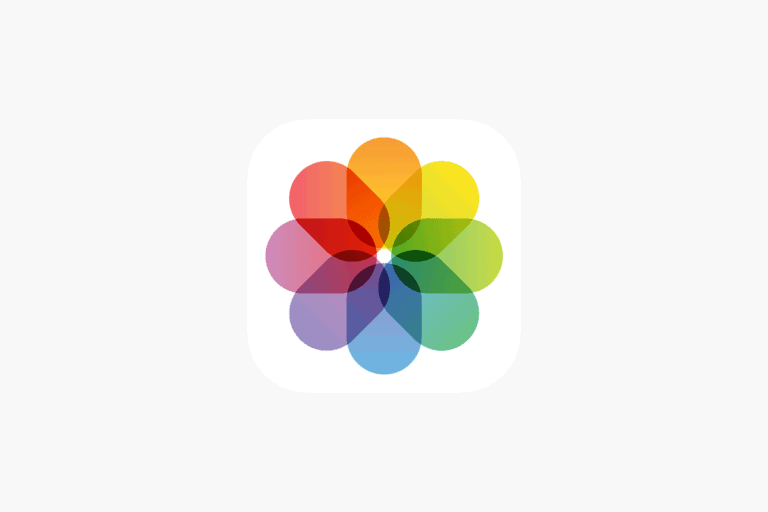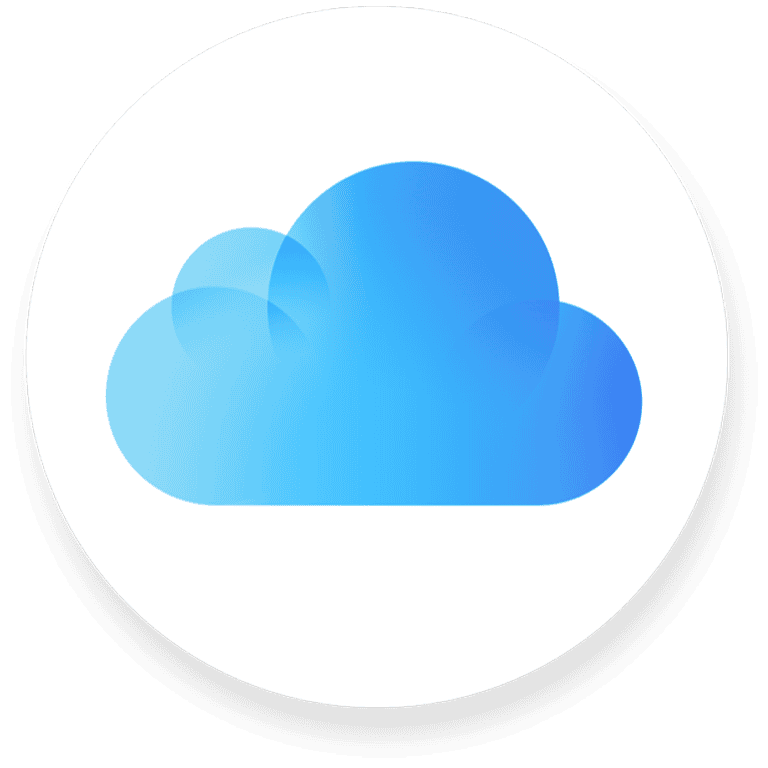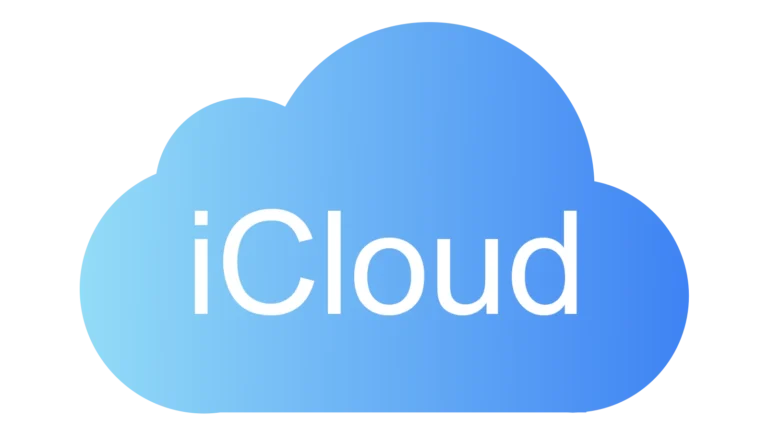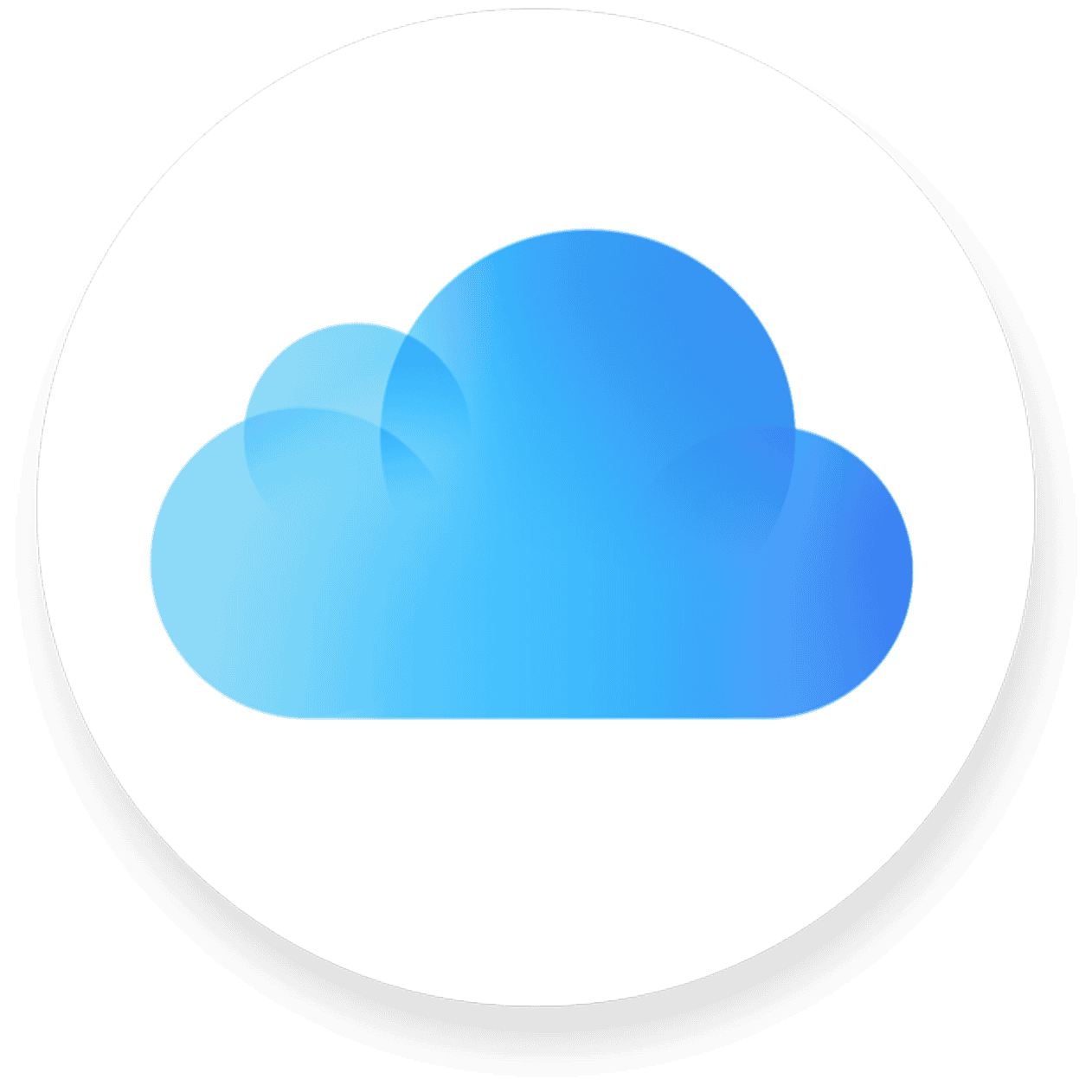
Losing important contacts can be frustrating, but iCloud offers a solution. Apple users can easily restore deleted contacts using iCloud’s automatic archiving feature. This process allows recovery of contacts from earlier versions saved in iCloud.
The restoration process is straightforward. Users can access iCloud.com or the Data Recovery section to view and select from available contact versions. By choosing a version from before the accidental deletion, users can quickly recover their lost contacts.
iCloud’s contact restoration feature works across Apple devices. This means that once contacts are restored, they will sync automatically to iPhones, iPads, and iPod Touch devices linked to the same Apple ID. This seamless integration ensures users can access their recovered contacts on all their devices.
🧭 Overview
If you’ve accidentally deleted contacts or lost them due to a sync issue, iCloud allows you to restore a previous version of your contacts or sync them back to your iPhone. You can do this from iCloud.com or directly on your iPhone.
🖥️ Method 1: Restore Contacts via iCloud.com
This method lets you restore an earlier version of your contacts list from iCloud’s archive.
Steps:
- Go to iCloud.com on a computer or tablet.
- Sign in with your Apple ID.
- Click your name (or Account Settings) in the top-right corner.
- Under Advanced, select Data Recovery → Restore Contacts.
- You’ll see a list of archived contact versions with dates.
- Click Restore next to the version you want.
- iCloud will:
- Replace your current contacts with the selected version.
- Archive your current contacts, so you can revert if needed later.
✅ Tip: You’ll receive an email confirmation once the restore is complete.
(Source: Apple Support – Restore contacts stored in iCloud)
📱 Method 2: Sync Contacts Back to iPhone from iCloud
If your contacts disappeared from your iPhone but are still in iCloud, you can re-sync them.
Steps:
- On your iPhone, open Settings.
- Tap your Apple ID name at the top.
- Tap iCloud → See All.
- Toggle Contacts off, then on again.
- When prompted, choose Merge to combine iCloud contacts with those on your iPhone.
This will re-download your iCloud contacts to your device.
(Source: GeeksChalk – Restore Lost iPhone Contacts)
💾 Method 3: Restore Contacts from an iCloud Backup (Full Device Restore)
If you recently backed up your iPhone to iCloud, you can restore the entire backup — including contacts.
Steps:
- On your iPhone, go to Settings → General → Transfer or Reset iPhone → Erase All Content and Settings.
- After the device restarts, follow setup prompts until you reach Apps & Data.
- Choose Restore from iCloud Backup.
- Sign in with your Apple ID and select the most relevant backup.
⚠️ Note: This replaces all current data with the backup’s contents, so only use this if you want a full restore.
(Source: AppGeeker – Restore Contacts from iCloud)
🧩 Optional: Use Third-Party Tools (Selective Recovery)
If you only want to recover specific contacts (not your entire backup), tools like AnyRecover for iOS or EaseUS MobiSaver can extract contacts from iCloud backups selectively.
(Source: AnyRecover Guide)
🛡️ Pro Tips
- Always make sure Contacts sync is enabled in Settings → iCloud.
- Periodically check iCloud.com → Contacts to confirm your contacts are being backed up.
- Before restoring, export your current contacts as a precaution.
Key Takeaways
- iCloud automatically archives contact versions for easy restoration
- Users can restore contacts through iCloud.com or Data Recovery
- Restored contacts sync across all linked Apple devices
Understanding iCloud and Contact Management
iCloud simplifies contact management for Apple device users. It offers seamless syncing and backup capabilities, ensuring contacts are accessible across multiple devices.
What Is iCloud?
iCloud is Apple’s cloud storage and computing service. It allows users to store data, including contacts, photos, and documents. The service works with iPhones, iPads, Macs, and iPod Touch devices.
iCloud uses an Apple ID for access. Users get 5GB of free storage. More space is available for purchase.
The service syncs information across devices automatically. This keeps data up-to-date on all linked Apple products.
Managing Your iCloud Contacts
iCloud Contacts offers easy management of address books. Users can add, edit, and delete contacts from any device. Changes sync across all connected devices quickly.
To use iCloud Contacts:
- Enable iCloud on your device
- Turn on Contacts in iCloud settings
- Ensure you’re signed in with your Apple ID
Contacts can be managed through:
- iOS Contacts app
- iCloud.com website
- Contacts app on Mac
iCloud also allows users to share contact groups. This feature is useful for teams or families.
The Importance of Regular Backups
Regular backups of iCloud Contacts prevent data loss. Backups safeguard against accidental deletions or device problems.
iOS devices can back up to iCloud automatically. Users should:
- Connect to Wi-Fi
- Plug into a power source
- Ensure enough iCloud storage
Manual backups are possible through Settings > [Your Name] > iCloud > iCloud Backup.
iCloud keeps multiple versions of contact lists. Users can restore previous versions if needed. This feature helps recover accidentally deleted contacts.
Backing up contacts also eases transitions to new devices. It ensures a smooth transfer of important information.
Steps to Restore Contacts from iCloud
Restoring contacts from iCloud involves accessing your account settings and selecting the appropriate backup version. The process requires a web browser and your Apple ID credentials.
Verifying Your iCloud Settings
Check your device’s iCloud settings before starting the restore process. Go to Settings and tap your name at the top. Select iCloud and ensure the Contacts toggle is on. If it’s off, switch it on to sync your contacts with iCloud. This step is crucial for maintaining an up-to-date backup of your contacts.
A green toggle indicates active syncing. Allow time for your device to sync with iCloud if you’ve just enabled this feature. This ensures you have the most recent version of your contacts available for restoration.
Initiating the Restore Process From iCloud.com
Open a web browser and go to iCloud.com. Sign in with your Apple ID and password. Click on Account Settings, typically found in the lower left corner of the screen.
Scroll down to the Advanced section at the bottom of the page. Look for the “Restore Contacts” option and click on it. This action opens a new window displaying available contact backups.
Choosing the Correct Archive
The restore window shows a list of contact archives. Each archive is labeled with the date and time it was created. Scroll through the list to find the version you want to restore.
Consider which archive to choose carefully. Selecting an older archive may not include recent additions to your contacts. However, it might be necessary if you’re trying to recover deleted contacts.
Click “Restore” next to your chosen archive. iCloud will create a new archive of your current contacts before restoring the selected version. This safeguards your data and allows you to revert changes if needed.
Troubleshooting Common Issues During Restoration
Restoring contacts from iCloud can sometimes encounter problems. Users may face challenges with accidentally deleted contacts or contacts not appearing after a restore.
Handling Accidentally Deleted Contacts
If contacts are accidentally deleted, quick action can help recover them. iCloud.com offers a data recovery feature for recently deleted contacts. To use this:
- Go to iCloud.com and sign in
- Click Settings
- Scroll to Data Recovery
- Select “Restore Contacts”
- Choose the most recent archive before the deletion
This process may take a few minutes. During restoration, any changes made to contacts won’t be saved. After restoration, the recovered contacts will sync to all devices with iCloud Contacts enabled.
Warning: Restoring contacts will replace the current set with the archived version.
What to Do When Contacts Fail to Appear Post-Restore
If contacts don’t show up after a restore, try these steps:
- Check internet connection
- Ensure iCloud Contacts is enabled on all devices
- Sign out of iCloud and sign back in
- Force close the Contacts app and reopen it
- Restart the device
If problems persist, turn off iCloud Contacts on the device, wait a few minutes, then turn it back on. This can trigger a fresh sync with iCloud.
For ongoing issues, contact Apple Support for personalized troubleshooting. They can check for system-wide problems or offer additional solutions based on your specific situation.
Advanced iCloud Management
iCloud offers powerful tools for managing contacts across devices and recovering lost data. Users can access comprehensive account settings, sync contacts seamlessly, and leverage iCloud Drive for additional backup options.
Navigating Account Settings on iCloud.com
The iCloud website provides a central hub for managing account settings. Users can access their account by visiting iCloud.com and signing in with their Apple ID. The dashboard displays various options for data management.
To modify contact settings:
- Click the “Account Settings” icon
- Select “Contacts” from the menu
- Choose sync preferences and backup options
Users can enable or disable contact syncing across devices. They can also set up automatic backups to safeguard their contact information.
Managing Contacts Across Multiple Devices
iCloud simplifies contact management across Apple devices. When enabled, changes made on one device automatically sync to all others.
Key benefits:
• Real-time updates
• Consistent contact lists
• Reduced risk of data loss
To set up contact syncing:
- Open Settings on iOS devices
- Tap Apple ID > iCloud
- Toggle “Contacts” on
For Mac users:
- Go to System Preferences
- Click Apple ID > iCloud
- Check the box next to “Contacts”
Utilizing iCloud Drive for Additional Recovery Options
iCloud Drive offers an extra layer of protection for contact data. Users can export contacts as vCard files and store them in iCloud Drive for easy retrieval.
Steps to backup contacts to iCloud Drive:
- Open the Contacts app
- Select desired contacts
- Choose “Export vCard” from the File menu
- Save the file to iCloud Drive
To restore contacts from iCloud Drive:
- Access iCloud Drive via iCloud.com or the Files app
- Locate the vCard file
- Import the file into the Contacts app
This method provides a manual backup option, complementing iCloud’s automatic syncing features.
Frequently Asked Questions
Restoring contacts from iCloud can involve several steps and potential issues. Here are answers to common questions about retrieving and managing iCloud contacts on iPhones.
How can I restore my contacts from iCloud to my iPhone?
To restore contacts from iCloud to an iPhone, go to Settings > [Your Name] > iCloud. Turn on Contacts if it’s not already enabled. Your iCloud contacts will sync to your device. For older versions, you may need to merge contacts when prompted.
What steps should I follow to retrieve deleted contacts from an iPhone?
Sign in to iCloud.com on a computer. Click Account Settings, then Data Recovery. Select Restore Contacts. Choose the backup version you want to restore. Click Restore. This process replaces your current contacts with the selected backup.
Is it possible to recover iPhone contacts without a backup, and how?
Recovering contacts without a backup is challenging. Check recently deleted contacts in the Phone app. Some third-party recovery tools claim to retrieve lost contacts, but their effectiveness varies. Prevention through regular backups is the best strategy.
How long does it usually take to restore contacts from iCloud to an iPhone?
The time to restore contacts from iCloud varies based on the number of contacts and internet speed. Small contact lists may sync in minutes. Larger lists can take up to an hour. Ensure a stable internet connection for faster restoration.
Why might my attempt to restore contacts from iCloud not be working, and what can I do?
If contact restoration isn’t working, check your internet connection. Verify that you’re signed in to the correct iCloud account. Ensure iCloud Contacts is enabled in Settings. If issues persist, sign out of iCloud and sign back in. As a last resort, contact Apple Support.
How can I access and manage my iCloud contacts directly on my iPhone?
Access iCloud contacts on your iPhone through the Contacts app. To manage them, go to Settings > [Your Name] > iCloud. Turn on Contacts. You can add, edit, or delete contacts in the Contacts app, and changes will sync across all your devices signed in to the same iCloud account.