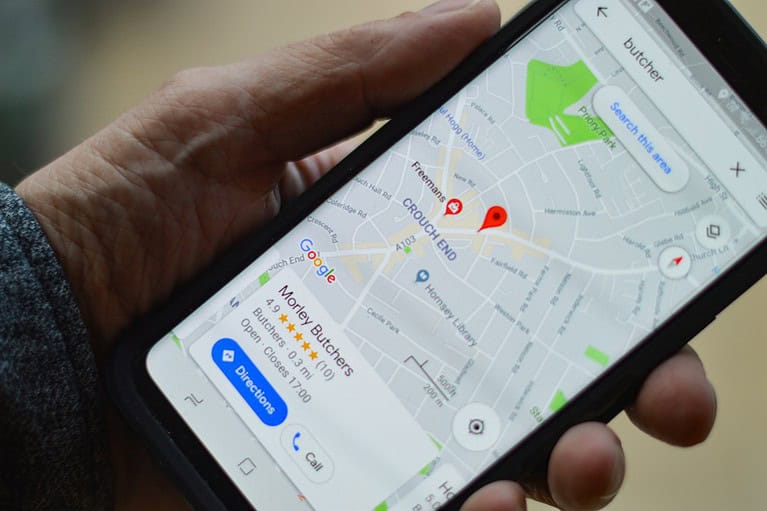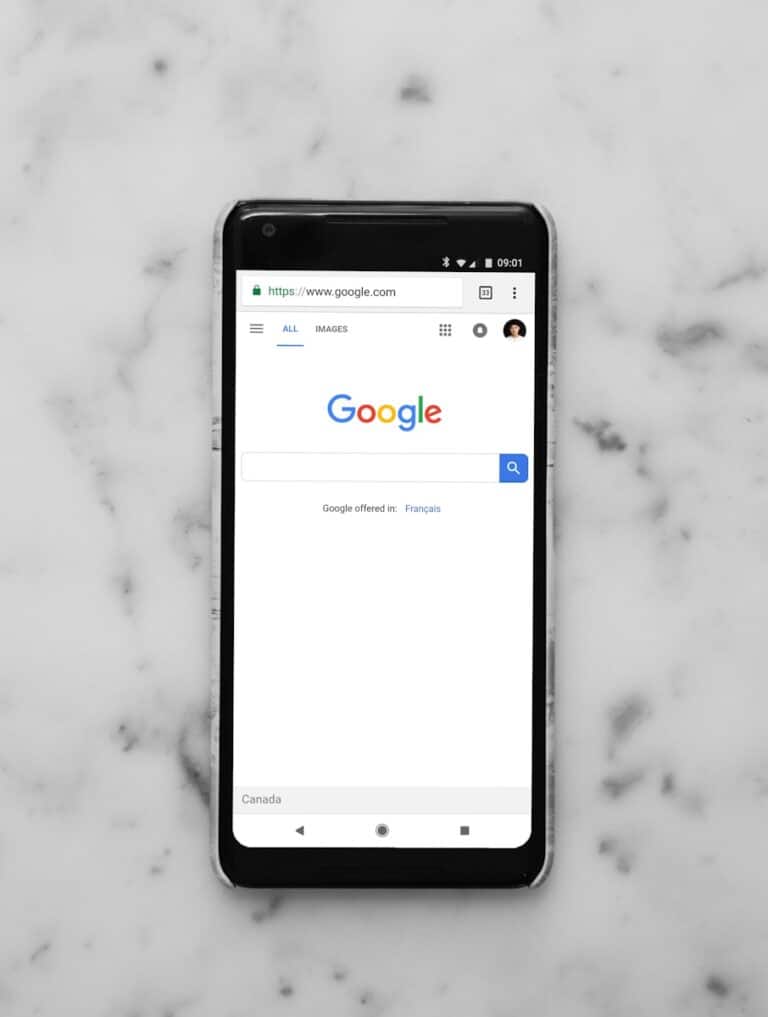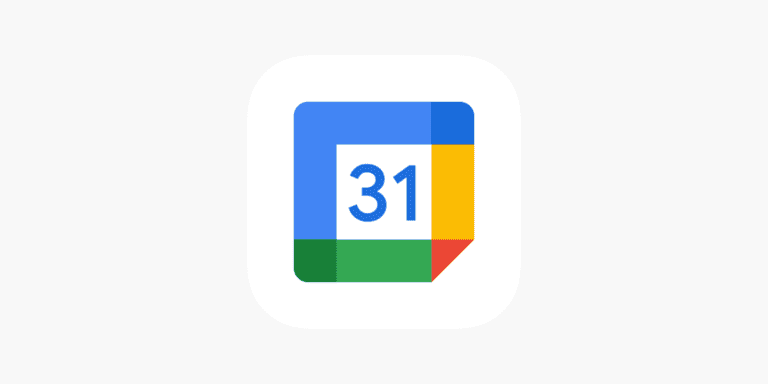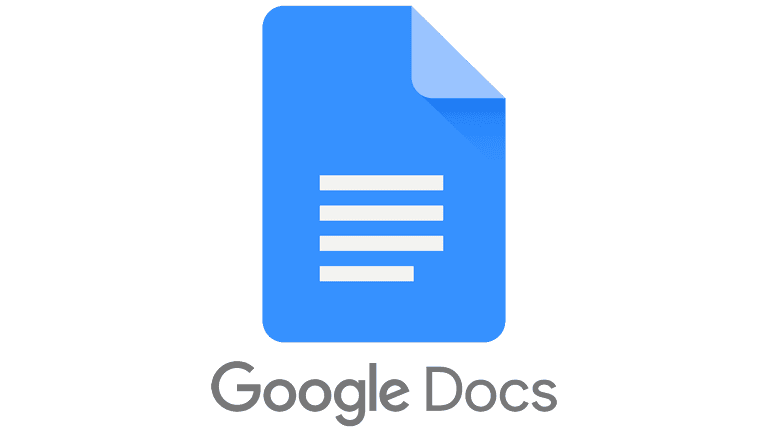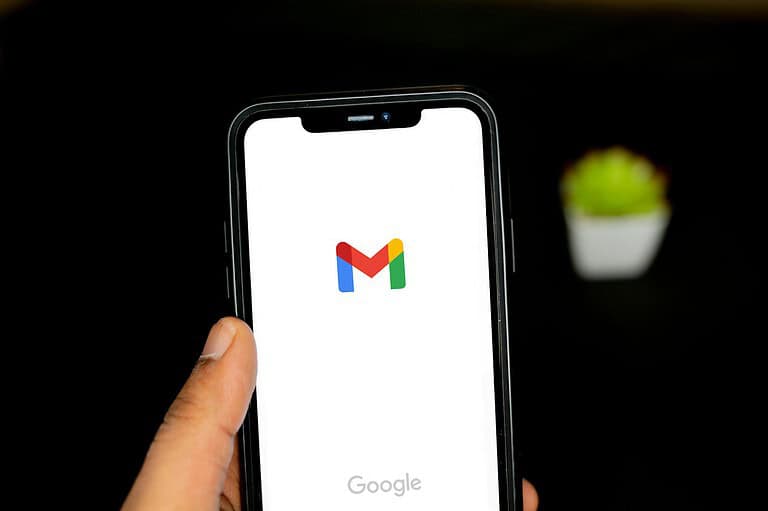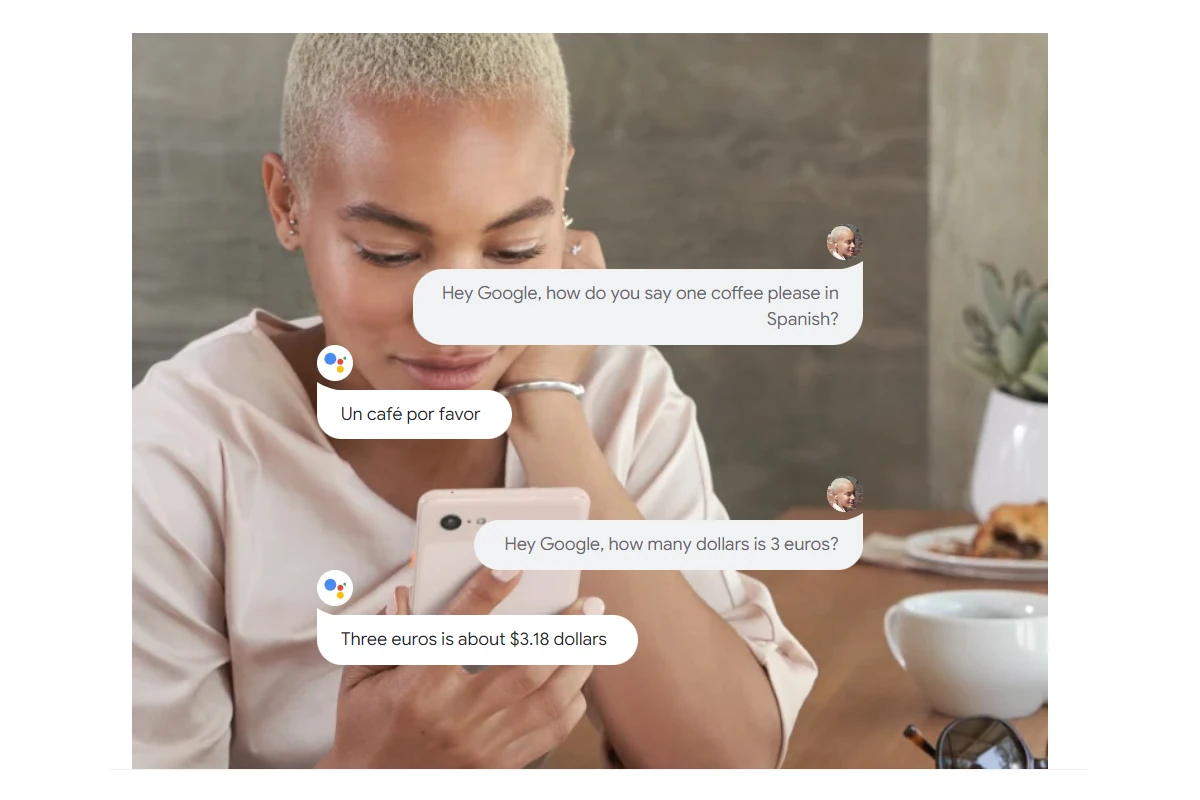
Is your Google Assistant suddenly not responding to your voice commands? You’re not alone. Many users face issues with their Google Assistant, from complete unresponsiveness to partial functionality problems. To fix Google Assistant not working, you’ll need to check your internet connection, ensure the feature is properly enabled, and possibly reset the app’s data or update it.
These voice assistant hiccups can be frustrating, especially when you rely on hands-free help for daily tasks. The good news is that most Google Assistant problems have simple solutions. Common fixes include checking your microphone settings, verifying that “Hey Google” detection is turned on, and making sure your device has a stable internet connection.
Google Assistant Not Working: Troubleshooting Solutions
If Google Assistant isn’t responding to “Hey Google” or isn’t functioning properly, the issue is usually related to settings, permissions, connectivity, or software glitches.
This guide will walk you through step-by-step fixes.
1. Check Your Internet Connection
Google Assistant requires a stable internet connection.
- Test by opening a webpage or streaming a video.
- If slow or disconnected, restart your Wi‑Fi router or switch to mobile data.
2. Make Sure Google Assistant Is Enabled
- Open the Google app.
- Tap your profile picture → Settings → Google Assistant.
- Go to General and ensure Google Assistant is toggled on.
3. Re‑Enable “Hey Google” Detection
- Open the Google app.
- Tap Settings → Google Assistant → Hey Google & Voice Match.
- Toggle Hey Google off, then back on.
- Retrain your voice model if prompted.
4. Check Microphone Permissions
- On Android:
- Go to Settings → Apps → Google → Permissions.
- Ensure Microphone is allowed.
- On iOS:
- Go to Settings → Google.
- Make sure Microphone is enabled.
5. Update the Google App
- Open Google Play Store (Android) or App Store (iOS).
- Search Google and tap Update if available.
6. Clear Google App Cache (Android)
- Go to Settings → Apps → Google.
- Tap Storage & cache.
- Select Clear cache (do not clear data unless necessary).
7. Check Language Settings
- Open the Google app → Settings → Google Assistant.
- Tap Languages.
- Make sure the correct language is selected (e.g., English – United States).
8. Restart Your Device
A quick reboot can fix temporary glitches.
9. Disable Battery Saver or Background Restrictions
- Battery optimization can block Google Assistant from listening in the background.
- Go to Settings → Battery → Battery Optimization and exclude the Google app.
10. Reinstall the Google App
If nothing works:
- Uninstall the Google app.
- Restart your phone.
- Reinstall from the Play Store or App Store.
11. Special Cases
- Work or School Accounts: If you’re signed in with a Google Workspace account, some features may be disabled by your admin.
- Headphones/Smart Devices: Check if the microphone on your connected device is working and permissions are granted.
✅ Tip: For smart home devices like Nest speakers, try unplugging them for 30 seconds, then plugging them back in and re‑linking them in the Google Home app.
Key Takeaways
- Check if Google Assistant is properly enabled and verify your internet connection is stable
- Try resetting voice match and clearing the Google app’s cache and data
- Update the Google app and restart your device if the voice assistant still doesn’t respond
Understanding Google Assistant
Google Assistant is a powerful AI-driven virtual assistant developed by Google. It helps users complete tasks, answer questions, and control smart home devices through voice commands or text input.
History and Evolution
Google Assistant was first announced at Google I/O in May 2016, replacing Google Now as the company’s primary virtual assistant. It initially launched on Google Pixel smartphones and Google Home devices before expanding to other Android devices and platforms.
Over the years, Google has significantly improved the assistant’s capabilities. In 2018, Google introduced Duplex technology, allowing Assistant to make phone calls and book appointments on behalf of users. This marked a major advancement in AI conversational abilities.
The voice recognition accuracy has improved from 80% in 2016 to over 95% today. Google has also added support for multiple languages and the ability to understand context in conversations.
By 2023, Google Assistant had expanded to over 1 billion devices worldwide, including phones, speakers, TVs, cars, and wearables.
How Google Assistant Functions
Google Assistant relies on advanced natural language processing (NLP) to understand user commands. When a user says “Hey Google” or “OK Google,” the voice recognition system activates and processes the request.
The system works through several key components:
- Wake word detection: Recognizes the trigger phrases
- Speech-to-text conversion: Transforms spoken words into text
- Intent recognition: Determines what the user wants to accomplish
- Action execution: Performs the requested task
Google Assistant connects to Google’s servers to process complex requests. For simple commands like setting alarms or turning on lights, it can work offline with on-device processing.
The assistant integrates with numerous Google services including Search, Maps, Calendar, and YouTube. It also works with thousands of third-party apps and smart home devices through permissions that users can control.
Common Issues with Google Assistant
Users often face various problems when trying to use Google Assistant on their devices. Understanding these common issues can help troubleshoot and resolve them quickly without needing technical support.
Voice Recognition Failures
Google Assistant may sometimes fail to recognize the “Hey Google” wake phrase. This happens when Voice Match isn’t properly enabled on the device. Users should check if Google Assistant and Hey Google detection are turned on in their device settings.
Background noise can significantly impact voice recognition quality. Using Google Assistant in noisy environments like busy streets or crowded rooms may result in command misinterpretation or complete failure to respond.
Some users report that their device suddenly stops responding to voice commands. In such cases, resetting the default digital assistant can help. This involves going to Android settings, searching for “Default digital assistant app,” selecting “None” and then “Google” again.
Accent and pronunciation differences can also cause recognition problems. Training Voice Match in different environments and speaking clearly can improve recognition rates.
Connection Problems
Internet connectivity issues are among the most common reasons Google Assistant stops working. Without a stable internet connection, the assistant cannot process requests that require online data.
Wi-Fi problems often manifest as delayed responses or the assistant saying it cannot connect to services. Users should verify their Wi-Fi signal strength and try switching between Wi-Fi and mobile data to isolate the issue.
Server outages on Google’s end can also cause temporary service disruptions. These usually resolve within hours, but checking Google’s status page can provide information about ongoing issues.
App conflicts sometimes interfere with Google Assistant’s operation. Other apps using microphone access or voice recognition features might block Assistant from functioning correctly. Closing background apps can help resolve these conflicts.
Audio Output Issues
Sometimes Google Assistant processes commands but doesn’t produce audible responses. This problem often occurs when the device is connected to Bluetooth headphones or speakers that aren’t properly paired or have low battery.
Volume settings should be checked if Assistant appears to be working but can’t be heard. The media volume control specifically affects Assistant’s output volume, not the ringer or alarm volumes.
Speaker damage or software glitches may cause distorted or muffled responses. Users can test their device speakers with music to determine if the problem is specific to Google Assistant or affects all audio output.
Headphone connectivity issues frequently cause audio problems. If Assistant works through the device speaker but not through headphones, the headphone jack or Bluetooth connection may need attention.
Power and Battery Concerns
Google Assistant can drain battery quickly, especially when “always listening” features are enabled. Devices with low battery levels may automatically restrict Assistant functionality to conserve power.
Battery optimization settings sometimes interfere with Google Assistant’s background processes. Users should check if Google app is exempted from battery optimization features for consistent performance.
Older devices may experience more battery-related Assistant problems. As batteries age, they provide less reliable power, which can affect performance-intensive features like voice recognition.
Heat-related issues can impact Assistant performance. Devices that become hot while charging or during intensive use may throttle performance, affecting Google Assistant’s responsiveness and reliability.
Troubleshooting and Fixes
When Google Assistant stops responding to your voice commands, you’ll need to check several things to get it working again. The solutions range from simple setting adjustments to more involved hardware and software fixes.
Checking Google Assistant Settings
First, verify that Google Assistant is enabled on your device. Open the Google app, tap your profile picture, then select “Settings” and “Google Assistant.” Make sure the toggle is switched on.
Check if your voice commands are recognized by ensuring “Hey Google” and Voice Match are activated. These settings allow your device to respond to your voice specifically.
Verify your Assistant’s language settings match the language you’re speaking. Mismatched language settings often cause recognition problems.
If you’ve recently changed Google accounts on your device, you’ll need to retrain the Voice Match feature. Go to Assistant settings and select “Voice Match” to set it up again.
Quick Settings Check:
- Google Assistant enabled ✓
- “Hey Google” detection on ✓
- Voice Match trained ✓
- Correct language selected ✓
Handling Hardware Malfunctions
Microphone issues frequently cause Google Assistant to stop responding to “Hey Google” commands. Check if your microphone is working by recording a voice memo or making a phone call.
Clean the microphone opening if it’s covered with dust or debris. Small particles can block voice recognition even when the microphone appears clean.
Try removing any screen protectors or cases covering the microphone area. Some protective accessories can muffle your voice commands.
For smart speakers like Google Home devices, ensure they aren’t placed near noisy appliances or audio sources. Background noise can interfere with the device hearing the “Ok Google” wake phrase.
Test moving your device closer when issuing commands. Distance and acoustics in the room can affect voice recognition quality.
Software Related Troubleshooting
Update the Google app to the latest version. Outdated software often causes Google Assistant issues. Open the Play Store, search for the Google app, and tap “Update” if available.
Check your internet connection since Google Assistant requires a stable connection to function properly. Try switching between Wi-Fi and mobile data to see if one works better.
Turn off Battery Saver mode as it can restrict background processes needed for “Hey Google” detection. Battery optimization settings may also need adjustment to allow Google Assistant to run properly.
Clear the Google app’s cache by going to Settings > Apps > Google > Storage > Clear Cache. This often resolves performance issues without deleting any personal data.
Disable any conflicting voice assistants that might be intercepting your commands. Only one assistant can be set as default on most devices.
Resetting Devices and Google Assistant
When simpler fixes fail, try resetting your default digital assistant. Go to Settings, search for “Default digital assistant app,” select “None” and then choose “Google” again.
Retrain your voice model completely. Go to Google Assistant settings, select Voice Match, and delete your current voice model before setting it up again.
For persistent issues, uninstall Google app updates. Go to Settings > Apps > Google > three-dot menu > Uninstall updates. This reverts the app to its factory version, often fixing problems that appeared after updates.
Consider performing a factory reset on dedicated Google Assistant devices like Google Home speakers. Press and hold the button on the device for about 15 seconds until you hear confirmation.
Remember to restart your device after making changes. A simple reboot resolves many temporary software glitches affecting Google Assistant functionality.
Device-Specific Assistance
Different devices may require unique troubleshooting approaches when Google Assistant stops working. The steps to fix Assistant issues vary significantly between Android phones, iPhones, smart headphones, and other connected devices.
For Android Devices
Android users experiencing Google Assistant problems can try several effective solutions. First, check if the Google app is up to date by visiting the Play Store. Outdated apps often cause compatibility issues with Assistant.
If updates don’t help, try clearing the cache and data for the Google app. This process refreshes the application without deleting important information.
Many Android users have found success by resetting app preferences. Navigate to Settings > Apps > (three-dot menu) > Reset App Preferences and confirm. This solution has fixed Assistant recognition problems for many users.
Check that Google Assistant is properly set up in your phone’s settings. Make sure “Hey Google” detection is enabled and that the correct account is linked to your device.
Lastly, ensure Android System WebView is updated, as it’s crucial for Assistant functionality on many devices.
For iOS Devices
iPhone and iPad users face different challenges with Google Assistant. First, check that background app refresh is enabled for the Google Assistant app in iOS settings to ensure it can function properly.
Update the Google Assistant app from the App Store. Google regularly releases fixes for iOS-specific issues that might be affecting performance.
Unlike Android, iOS limits some integrations. Verify that necessary permissions are granted in Settings > Google Assistant > Permissions. Assistant needs access to your microphone and possibly other features.
If problems persist, try signing out of your Google account within the Assistant app, then sign back in. This refreshes the connection between your account and device.
Some iOS users find that uninstalling and reinstalling the Google Assistant app resolves persistent issues. This creates a clean installation without any corrupted files or settings.
For Smart Headphones
Smart headphones with Google Assistant integration require specific troubleshooting steps. First, ensure your headphones are properly paired with your smartphone via Bluetooth and that the connection is stable.
Check if your headphones’ firmware needs updating. Manufacturers regularly release updates that improve Assistant compatibility. These updates are typically available through the headphones’ companion app.
For headphones showing the message “device isn’t supported anymore,” verify that your model is still on Google’s supported devices list. Older headphone models occasionally lose Assistant support.
Try resetting your headphones according to the manufacturer’s instructions. This typically involves holding buttons in specific combinations to clear all settings and pair from scratch.
Ensure the Google Assistant settings within your headphones’ companion app are properly configured. Some models require specific setup steps to enable voice commands.
Other Connected Devices
Smart home devices and speakers frequently experience Google Assistant connectivity issues. If voice commands aren’t working, try unlinking and relinking your smart device accounts in the Google Home app.
For Google Nest or Home speakers, check that the microphone isn’t physically muted. Most models have a switch or button that disables the microphone for privacy.
Ensure your smart devices are connected to the same Wi-Fi network as your controlling device. Different networks can prevent proper communication between Assistant and your smart devices.
Try power cycling both your router and smart devices. Unplug them for 30 seconds before plugging them back in to refresh network connections.
Sometimes Assistant struggles to recognize device names. Consider renaming devices in the Google Home app to more distinctive names that are easier for Assistant to understand.
Optimizing Google Assistant Usage
Getting Google Assistant to work properly requires more than just fixing technical issues. Optimizing your Assistant’s performance ensures it understands you better and provides the features you need when you need them.
Voice Training for Better Recognition
Voice Match technology helps Google Assistant recognize your specific voice patterns. To improve recognition accuracy, users should complete the Voice Match setup in the Google Assistant settings. This training process requires saying “Hey Google” and “Ok Google” several times in different tones.
For better results, users should train their voice in various environments where they typically use Assistant. Quiet rooms provide the best initial training environment, but adding samples from noisier locations can improve everyday recognition.
Google Assistant may struggle when a device’s microphone is obstructed. Keeping the microphone area clean and free from case obstructions improves voice detection significantly.
When recognition problems persist, retraining Voice Match completely often resolves issues, especially after system updates or when changing primary usage locations.
Adjusting Notifications and Alerts
Google Assistant notifications can be customized to avoid alert fatigue while ensuring important information gets through. Users can access notification settings through the Google app by going to Settings > Google Assistant > Notifications.
Key notification types include:
- Reminders and routines: Time-sensitive alerts
- Updates from services: Weather, traffic, and news
- Device control confirmations: Smart home actions
Notification delivery can be adjusted by priority level, allowing only urgent alerts to make sounds while others appear silently. This helps prevent battery drain from constant notifications.
Users experiencing missed notifications should verify that battery optimization isn’t restricting the Google app’s background activities. Disabling battery optimization specifically for Google services improves alert reliability.
Customizing with the Action Button
Many newer Android devices feature a dedicated Action Button that can be configured for Google Assistant access. This physical button offers more reliable Assistant activation compared to voice commands, especially in noisy environments.
Setting up the Action Button requires navigating to Settings > System > Buttons and gestures. Users can assign different functions based on press duration:
- Short press: Launch Assistant
- Long press: Start voice command immediately
- Double press: Run a specific routine
The Action Button bypasses common issues with voice activation not working when screens are off. For devices without dedicated buttons, users can configure power button or volume key combinations to serve similar functions.
Custom routines triggered via the Action Button can combine multiple commands into one press, making complex interactions more reliable. This customization significantly improves Assistant usability in challenging environments like driving or outdoor activities.
Seeking Further Help
If troubleshooting steps haven’t resolved your Google Assistant issues, several professional resources are available. These options connect you with experts or communities who can provide specialized assistance for your specific problem.
Official Google Support
When facing persistent Google Assistant problems, Google’s official support channels offer reliable help. Start by visiting the Google Assistant Help Center, which contains comprehensive troubleshooting guides for common issues.
For direct assistance, contact Google Support through the Google app. Open the app, tap your profile picture, select “Help & feedback,” and choose “Contact us.” This connects you with support representatives trained to handle Assistant-specific problems.
Google also offers phone support in many regions. Check your device settings or the support website for local contact information.
Priority cases for contacting official support:
- Assistant completely unresponsive after multiple restart attempts
- Voice match repeatedly failing despite retraining
- Persistent permission errors not resolved by settings adjustments
Community Forums and Online Resources
Online communities can provide valuable insights from users who’ve experienced similar issues. The Google Assistant subreddit features active discussions where users share successful fixes for common problems.
The Samsung Community forums are particularly helpful for device-specific issues. Users frequently post detailed solutions for Assistant problems on different phone models.
Quora’s Google Assistant section contains expert answers to specific questions. Browse existing threads or post your unique issue to get tailored advice.
Best practices for community help:
- Describe your issue clearly with device model and OS version
- Mention troubleshooting steps already attempted
- Include any error messages exactly as they appear
Frequently Asked Questions
Google Assistant issues can be frustrating, but most problems have straightforward solutions. These common questions address the most frequent troubleshooting scenarios users encounter across various devices.
How do I reactivate Google Assistant on my Android device?
To reactivate Google Assistant on an Android device, first check if the app is up to date through Google Play Store. Many functionality issues resolve with simple updates.
If updating doesn’t help, try clearing the app’s cache in your device settings. This removes temporary files that might be causing conflicts.
Users can also try resetting their default assistant. Go to Android settings, search for “Default digital assistant app,” select “None” and then choose “Google” again. This refresh often restores functionality.
What steps should I take if Google Assistant is not responding on my Samsung phone?
On Samsung phones, first verify that Google Assistant has proper permissions enabled. Check microphone access in the phone’s settings menu.
Make sure the device has a stable internet connection, as Google Assistant requires connectivity to function properly. Try switching between Wi-Fi and mobile data to see if connectivity is the issue.
Samsung devices sometimes have Bixby competing as the default assistant. Users should check their default assistant settings and confirm Google Assistant is selected as the preferred option.
Why has voice command functionality stopped working with Google Assistant?
Voice command issues often stem from microphone permission problems. Check that Google Assistant has microphone access in device settings.
Voice recognition may be affected by background noise or accent recognition issues. Users can retrain the voice model by setting up Voice Match again in Google Assistant settings.
Sometimes the “Hey Google” detection gets disabled accidentally. Open the Google app, go to Settings > Voice > Voice Match, and ensure “Hey Google” detection is turned on.
What can I do when Google Assistant isn’t working in my vehicle?
For vehicle integration issues, first ensure Bluetooth is properly connected between the phone and car system. Poor connections often disrupt Assistant functionality.
Check that Android Auto or Apple CarPlay is up to date on both the phone and vehicle system. Outdated software commonly causes compatibility problems.
Some vehicles require specific settings adjustments. Consult the vehicle’s manual for proper Google Assistant integration setup and any manufacturer-specific troubleshooting steps.
How do I fix Google Assistant functionality on my TV?
For Google TV or Android TV devices, ensure the system firmware is current by checking for updates in the settings menu. Outdated TV software can prevent Assistant from working correctly.
Check that the remote’s microphone button is functioning properly. Some remotes have physical issues that prevent voice commands from registering.
Verify that Google Assistant is still enabled on the TV device through settings. Users sometimes accidentally disable this feature during other adjustments.
Where can I find the settings to troubleshoot issues with Google Assistant?
The main Google Assistant settings can be accessed by opening the Google app and tapping the profile icon in the top right, then selecting Settings > Google Assistant.
For device-specific settings, open the Google Home app, select the problematic device, and tap the gear icon to access its individual configuration options.
Advanced troubleshooting settings can be found in Android’s system settings under Apps > Google > Permissions, where users can verify proper app permissions for microphone, contacts, and other necessary access.