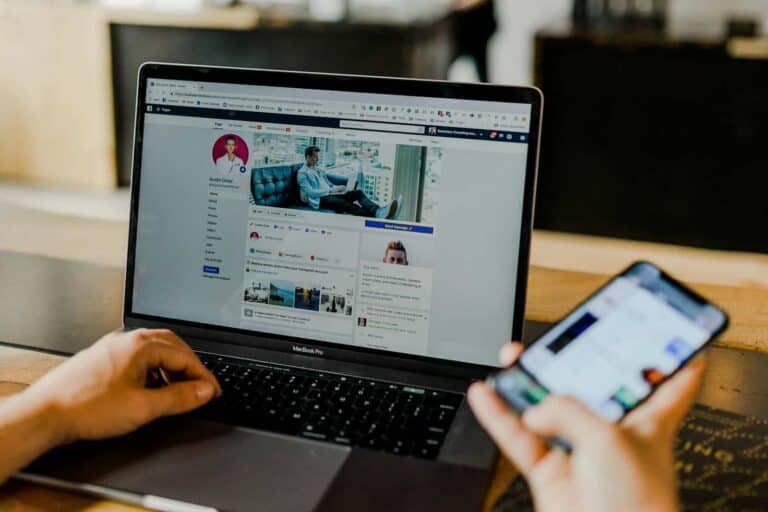Chromebooks are popular for their simplicity, speed, and affordability, but many users wonder about their security needs. These streamlined devices run on ChromeOS, which operates differently from traditional operating systems like Windows or macOS. Understanding what security solutions work best for your Chromebook can help keep your data safe while browsing online.
Choosing the right security solution for your Chromebook depends on how you use your device and what level of protection you need. While ChromeOS has built-in security features that provide basic protection, additional security tools can offer enhanced safeguards against emerging threats. From browser extensions to full antivirus applications, there are several options to consider that can complement your Chromebook’s existing defenses.
✅ Do You Really Need Antivirus on a Chromebook?
- Built-in protections: ChromeOS already blocks most traditional malware.
- Main risks: phishing, malicious apps, unsafe Wi-Fi networks, and identity theft.
- Why install extra security: Antivirus and VPN tools provide real-time protection, identity monitoring, and privacy features that ChromeOS alone doesn’t cover (source: Security.org).
🔒 Best Security & Antivirus Software for Chromebook (2025)
1. Bitdefender Mobile Security
- ✅ Lightweight, works seamlessly on ChromeOS via Android app
- ✅ Real-time malware protection
- ✅ Anti-theft & account privacy monitoring
- 🌟 Best for: Users who want strong protection with minimal system impact
2. Norton 360 for Chromebook
- ✅ Comprehensive suite (antivirus, VPN, dark web monitoring)
- ✅ Parental controls for families
- ✅ Cloud backup options
- 🌟 Best for: All-in-one protection (security + privacy)
3. Kaspersky Security & VPN
- ✅ Excellent malware detection rates
- ✅ Built-in VPN for secure browsing
- ✅ Affordable plans
- 🌟 Best for: Budget-friendly, reliable protection
4. Avast One
- ✅ Free version available
- ✅ Identity theft monitoring
- ✅ Wi-Fi security scanning
- 🌟 Best for: Users who want a free but capable option
5. McAfee Mobile Security
- ✅ Anti-theft features (remote locate, lock, wipe)
- ✅ Identity protection tools
- ✅ VPN included
- 🌟 Best for: Travelers and students using public Wi-Fi
6. Malwarebytes for Chromebook
- ✅ Strong malware & adware removal
- ✅ Lightweight and simple
- ❌ No VPN or advanced extras
- 🌟 Best for: Users who just want malware/adware protection
🔧 Extra Security Tips for Chromebook
- Enable Google Play Protect (scans apps automatically).
- Use a VPN on public Wi-Fi for encrypted browsing.
- Turn on 2FA for your Google account.
- Review extensions carefully before installing.
- Keep ChromeOS updated — patches roll out fast.
🏆 Final Recommendation
If you want full-suite protection, go with Norton 360 or Bitdefender.
If you prefer a lighter, affordable option, Malwarebytes or Avast One are solid choices.
Chromebooks are generally safer than Windows or macOS devices thanks to sandboxing, verified boot, and automatic updates. But they’re not bulletproof — phishing attacks, malicious Android apps, and unsafe extensions can still put your data at risk. Adding an extra layer of security is a smart move.
1: TotalAV for malware detection
TotalAV offers strong malware detection capabilities for your Chromebook. This award-winning antivirus provider can identify and block harmful threats in real-time, keeping your personal information safe.
The software performs efficient device scans that accurately detect hidden malware. In independent tests, TotalAV has shown excellent results at finding malicious software that other programs might miss.
You can start with a free antivirus scan to quickly identify harmful malware, unwanted applications, and privacy concerns on your Chromebook. The setup process is straightforward – simply download and install the software to begin protecting your device.
For Chromebook users concerned about comprehensive protection, TotalAV provides real-time safeguards that work continuously in the background. This means you’re protected while browsing, downloading files, or using apps.
TotalAV also offers dangerous website protection to prevent you from visiting malicious sites that could harm your Chromebook. This feature works alongside the malware scanner to provide multiple layers of security.
The user interface is particularly noteworthy. Many Chromebook users appreciate TotalAV’s clean, intuitive design that makes security management simple, even if you’re not tech-savvy.
With multi-device scanning capabilities, you can protect not just your Chromebook but potentially other devices you own under a single subscription, creating a security network for all your technology.
2: Norton Antivirus for comprehensive security
Norton offers excellent protection for your Chromebook through its mobile security solutions. While Chromebooks have built-in security features, adding Norton Mobile Security can provide an extra layer of protection for your device.
The software includes AI-powered malware protection that helps keep your Chromebook safe from various threats. You’ll benefit from advanced scanning technology that can detect and remove harmful software before it causes problems.
Norton’s solution for Chromebooks is particularly user-friendly. Many users find it really easy to use while still providing comprehensive security tools to protect your device.
A standout feature is the new Genie AI Scam Detection. This advanced technology uses artificial intelligence to identify and block sophisticated scams that might otherwise slip through basic protection.
The security package also includes a safe VPN service. This helps protect your privacy when using public Wi-Fi networks by encrypting your connection.
For those concerned about identity protection, Norton’s solutions offer additional tools to safeguard your personal information online. This comprehensive approach addresses multiple security needs beyond basic virus protection.
Norton 360 represents their most complete protection package. It combines antivirus capabilities with privacy features to create a robust security solution for your Chromebook.
3: Kaspersky for real-time protection
Kaspersky offers powerful security technologies that analyze real-time data on new threats. This helps keep your devices protected from emerging malware and cyber attacks.
Unfortunately, Kaspersky does not directly support Chromebook OS. The company’s free antivirus and other security products are not compatible with Chrome OS according to their official requirements.
For Chromebooks, you should know that antivirus protection is already built into the operating system. This protection runs automatically and cannot be disabled while you’re in Protected Mode.
If you use other devices alongside your Chromebook, Kaspersky’s security plans could still be valuable. Their software provides comprehensive protection for Windows, Mac, and mobile devices.
Kaspersky Standard gives you access to their powerful security technologies that work constantly to keep your other devices safe. This could be useful if you work across multiple platforms.
Some security experts still list Kaspersky among the best antivirus options for Chromebook, likely referring to Kaspersky’s Android app that can be installed on Chromebooks that support Android applications.
4: Bitdefender for efficient scanning
When it comes to securing your Chromebook, scanning speed and accuracy matter. Bitdefender stands out for its remarkably efficient scanning capabilities that won’t slow down your device.
Bitdefender’s scanning technology is impressively fast. In tests, it scanned devices in just 15 seconds while maintaining a perfect detection rate. This combination of speed and accuracy gives you peace of mind without sacrificing performance.
It’s important to note that Bitdefender Total Security isn’t compatible with Chromebooks. However, you can install the Bitdefender Antivirus app from the Google Play Store on your Chromebook.
The Bitdefender Antivirus Free app offers powerful protection with virus scanning and removal capabilities. This version works well with the Chrome OS environment while providing solid security foundations.
Bitdefender also features one-click scanning for security vulnerabilities. This helps you identify outdated software and potential security holes that could put your data at risk.
The antivirus continuously updates its definitions to stay ahead of new threats. You’ll benefit from Bitdefender’s industry-leading detection rates without needing to manually manage updates.
For Chromebook users seeking efficient protection, Bitdefender offers an excellent balance of thoroughness and speed. Your device remains protected without the performance drag that some security solutions cause.
5: Trend Micro for multifunctional features
Trend Micro offers robust security solutions designed specifically for Chromebook users. You can activate Trend Micro Security on your Chromebook to protect against the latest security threats right away.
One standout aspect of Trend Micro is its versatility beyond basic antivirus protection. The platform includes privacy protection features that help keep your personal information safe while browsing online. You’ll appreciate how it blocks potentially harmful websites before you even click on them.
The Trend Micro Security app for Google Chrome adds another layer of protection directly to your browser. This integration makes security seamless as you surf the web, shop online, or check your email.
Password management is another valuable feature included in the package. You can store your login credentials securely and access them whenever needed without worrying about forgetting them or having them stolen.
For families, Trend Micro includes parental controls to help monitor and manage your children’s online activities. You can set time limits and content restrictions to ensure a safer internet experience for everyone.
The official Trend Micro Security for Chromebook includes regular updates to protect against emerging threats. Your protection stays current without you having to manually check for the latest security patches.
Unlike some security solutions, Trend Micro is designed to run efficiently on Chromebooks. You won’t notice significant slowdowns while the protection works silently in the background.
6: Avast Free Antivirus for basic protection
Avast Free Antivirus offers solid basic protection for your Chromebook. While Chromebooks have built-in security features, adding an extra layer of protection can help safeguard your personal information.
You can install Avast’s free browser extension to enhance your online security. This extension blocks trackers, helps you search safely, and manages cookies to protect your privacy while browsing.
Avast is trusted by over 435 million users worldwide, making it a reliable choice for basic Chromebook protection. The simple interface makes it easy to use even if you’re not tech-savvy.
The free version provides essential protection against viruses and other malware that could potentially affect your Chromebook. You don’t need to worry about complex setup processes or configuration.
For more comprehensive protection, you might consider Avast One, which includes additional features like VPN and anti-tracking technology. This option gives you more complete online protection beyond basic antivirus functions.
Remember that while Avast offers good basic protection, Chromebooks already have strong built-in security. The combination of Chrome OS’s sandboxing and Avast’s protective features gives you a solid security foundation for everyday use.
7: Webroot Security for internet security
Webroot Security offers specialized protection for Chromebook users who want to browse safely online. This lightweight solution helps prevent visits to unsafe websites and provides reliable defense against online threats.
The program includes antivirus protections against malware and spyware, which can be especially helpful when downloading files or visiting new websites. You’ll appreciate how it runs quietly in the background without slowing down your Chromebook.
Webroot is known for its dependable internet security that helps protect you from hackers. The security suite monitors your online activities to help keep your personal information safe.
Your usernames, account numbers, and other personal information get extra protection against online threats with Webroot’s security features. This includes real-time anti-phishing technology to prevent identity theft.
Webroot Security is designed to be simple and easy to use, making it accessible even if you’re not tech-savvy. You can often find promotional offers, like free 6-month subscriptions with certain Chromebook purchases.
8: ChromeOS built-in security features
ChromeOS comes with impressive security features that protect your Chromebook without needing extra antivirus software. Your Chromebook automatically handles security in the background, giving you peace of mind while you work or browse.
One of the most important security features is Verified Boot. This checks your system every time you start up to make sure nothing has been tampered with. If it finds a problem, it repairs itself automatically.
ChromeOS uses sandboxing to keep websites and apps separate from each other. This means if one site or app has malware, it can’t spread to other parts of your system or access your files.
Automatic updates happen in the background without slowing you down. Your Chromebook regularly receives security patches to protect against new threats. You don’t need to manually install these updates.
Built-in data protection includes Data Loss Prevention capabilities and access controls. These features help keep your information safe from unauthorized access.
You get encrypted storage by default on your Chromebook. This means your data is protected even if someone physically takes your device.
The Chrome browser on your Chromebook warns you about dangerous websites and downloads. It checks sites against a constantly updated list of known harmful destinations to keep you safe online.
Recovery mode lets you reset your Chromebook if something goes wrong. You can easily restore your device to its original state without worrying about persistent malware.
9: Trafficlight by Bitdefender for web filtering
When browsing the internet on your Chromebook, security threats can lurk on many websites. Bitdefender TrafficLight offers a free browser extension that helps protect you from these dangers.
This powerful tool adds a strong layer of security to your web browsing without slowing down your system. It works by filtering web content in real-time to identify potentially harmful sites.
TrafficLight is particularly effective at blocking phishing and malware websites, similar to what you’d get with premium security solutions. The extension displays simple indicators to let you know if a site is safe or dangerous.
You’ll appreciate how non-intrusive this extension is. It works quietly in the background without constant notifications or popups interrupting your browsing experience.
Bitdefender has earned a reputation as one of the best security providers according to independent studies and user reviews. This makes TrafficLight a trustworthy addition to your Chromebook’s security setup.
The extension is ideal for everyday users who want an extra layer of protection without technical complexity. Installation takes just seconds through the Chrome Web Store, and it begins protecting you immediately.
10: Avira Free Security for essential coverage
Chromebook users looking for comprehensive protection should consider Avira Free Security. This solution offers more than just basic antivirus capabilities for your device.
Avira provides protection against ransomware, phishing, viruses, and spyware. It works quietly in the background while you use your device, not slowing you down during daily tasks.
Unlike many free options, Avira Free Security is an all-in-one package that helps protect you against online threats and cyberattacks targeting software vulnerabilities.
You can enhance your browsing experience with Avira Browser Safety, a free extension for Chrome that blocks harmful websites and prevents unwanted tracking.
The free version includes some unexpected extras like VPN functionality, password management, and ad blocking features. This makes it more than a typical security solution for your Chromebook.
While the free version has some limitations, it provides essential coverage that will keep most common threats at bay. You don’t need technical knowledge to set it up and use it effectively.
For Chromebook users concerned about online privacy, Avira’s anti-tracking features are particularly valuable. You can browse with less worry about who might be collecting your data.
Importance of Chromebook Security
Chromebook security directly impacts your personal data and online privacy. While these devices offer built-in protections, understanding potential vulnerabilities and implementing proper security measures remains essential for safe computing.
Understanding Chromebook Vulnerabilities
Chromebooks are designed with security in mind, but they aren’t immune to all threats. The primary vulnerabilities come from browser extensions, Android apps, and phishing attacks rather than traditional malware.
Browser extensions can request excessive permissions, potentially accessing your browsing data or personal information. Be selective about which extensions you install and review their permission requests carefully.
Android apps on Chromebooks may contain malware or request unnecessary access to your device. Only download apps from the Google Play Store and check reviews before installing.
Phishing remains one of the biggest threats to Chromebook users. These attacks trick you into revealing login credentials or personal information through fake websites and emails. Always verify website URLs and be cautious of unexpected emails requesting personal information.
Why Chromebook Security Matters
Your Chromebook likely contains sensitive personal information including emails, photos, documents, and possibly financial data. Without proper security, this information could be compromised.
Chromebooks feature built-in protection layers that automatically update, but user behavior remains critical. Using strong, unique passwords and enabling two-factor authentication adds essential security layers to your Google account.
Chrome OS has security advantages over traditional operating systems:
- Verified boot process
- Sandboxed applications
- Automatic background updates
- Limited user privileges
Despite these protections, you don’t need additional antivirus software as it’s built into the operating system. Instead, focus on safe browsing habits and keeping your system updated.
For businesses and schools, Chromebook security is especially important when managing multiple devices and protecting organizational data.
Best Practices for Securing Your Chromebook
Protecting your Chromebook doesn’t have to be complicated. A few simple changes to your settings and good habits can significantly improve your device’s security and keep your data safe from unwanted access.
Utilizing Built-In Security Features
Chromebooks come with powerful security features that you should activate. Enable 2-step verification on your Google account to add an extra layer of protection beyond your password. This prevents others from accessing your account even if they know your password.
Keep your ChromeOS updated at all times. Updates contain important security patches that protect against new threats. Your Chromebook updates automatically, but you can check for updates manually by going to Settings > About ChromeOS > Check for updates.
Use the Guest mode when letting others use your device. This creates a temporary session that doesn’t access your personal data and is wiped clean after use. Rebooting your system frequently also helps clear temporary data and refresh security features.
Consider using the built-in PIN or password screen lock feature. Set it to lock after a short period of inactivity for maximum protection.
Managing Permissions Effectively
Be selective about which apps and extensions you install. Only install trusted apps and extensions from the Chrome Web Store, and review their permissions carefully before approving them.
Regularly audit your installed extensions by typing chrome://extensions in your address bar. Remove any you no longer use or don’t recognize. Many security issues come from abandoned or compromised extensions.
Review app permissions periodically by going to Settings > Apps > Manage your apps. Pay special attention to apps with access to your camera, microphone, and location data.
Set up Chromebook Geolocation Tracking if available. This feature helps you locate your device if it’s lost or stolen, and allows you to remotely lock or wipe it if necessary.
Clear browsing data regularly. Go to Chrome settings > Privacy and security > Clear browsing data to remove cookies, cache, and browsing history that might contain sensitive information.
Frequently Asked Questions
Chromebooks come with built-in security features, but many users still have questions about maximizing protection. Let’s address the most common security concerns and solutions.
How can I enhance the security of my Chromebook?
Keep your ChromeOS updated to receive the latest security patches. Google regularly releases updates with important security improvements.
Enable two-factor authentication on your Google account to add an extra layer of protection. This prevents unauthorized access even if someone knows your password.
Use strong, unique passwords for all your accounts and consider a password manager to keep track of them. Avoid using public Wi-Fi networks for sensitive transactions without a VPN.
Review app permissions regularly and remove extensions you no longer use. Even legitimate extensions can sometimes be security risks if they have excessive permissions.
What are the top recommended antivirus solutions for Chromebooks?
TotalAV provides excellent malware detection capabilities for Chromebooks. It scans for threats that might affect both ChromeOS and any Android apps you’re using.
Norton Antivirus offers comprehensive security with features like password management and secure VPN. This makes it ideal for users who want all-in-one protection.
Kaspersky delivers strong real-time protection against emerging threats. Its lightweight design won’t slow down your Chromebook’s performance.
Bitdefender is known for efficient scanning that uses minimal system resources. It’s perfect for older Chromebook models with less processing power.
Trend Micro provides multifunctional features including parental controls and ransomware protection. It’s especially useful for family Chromebooks shared with children.
Is antivirus software necessary for Chromebook devices?
Chromebooks are designed with security as a priority, using sandboxing technology and blocked executables. These built-in protections make ChromeOS significantly more secure than traditional operating systems.
Unlike Windows or macOS, ChromeOS doesn’t allow programs to get system-level access that viruses typically need. This design philosophy greatly reduces vulnerability to malware.
Most security experts agree that while antivirus software isn’t strictly necessary for Chromebooks, it can provide additional peace of mind. It’s especially useful if you frequently download Android apps or use your device for sensitive activities.
What free antivirus programs are recommended for Chromebook users?
Chrome’s built-in protection is already robust for most casual users. The operating system includes features like Safe Browsing that warn you about dangerous websites and downloads.
Malwarebytes offers a free version that can scan for malware in Android apps installed on your Chromebook. It’s lightweight and won’t drain your battery or system resources.
Avast and AVG provide free browser extensions that enhance Chrome’s security by checking websites for phishing attempts. These are particularly helpful when banking or shopping online.
How does one evaluate antivirus software for Chromebook efficiency?
Consider battery impact—good antivirus solutions shouldn’t significantly reduce your Chromebook’s battery life. Test before and after installation to see if there’s a noticeable difference.
Check memory usage in your task manager when the antivirus is running. Efficient software should use minimal RAM so your Chromebook maintains its speed and responsiveness.
Look for independent testing results from organizations like AV-TEST or AV-Comparatives. These provide objective data on detection rates and performance impacts.
User reviews can offer valuable insights about real-world performance on Chromebooks specifically. Pay attention to reviews from users with similar Chromebook models to yours.
What are the best practices for maintaining security on a Chromebook?
Powerwash your Chromebook if you suspect it has been compromised. This factory reset feature makes your device fresh again and removes any potential threats.
Use the guest browsing mode when letting others use your Chromebook. This prevents access to your personal information and creates a clean slate for each session.
Enable automatic updates to ensure you always have the latest security patches. ChromeOS updates are typically quick and don’t disrupt your workflow.
Be cautious with Android apps and only download them from the Google Play Store. Third-party app stores may contain malicious software that could compromise your security.
Regularly check the Chrome Web Store ratings and reviews before installing extensions. Malicious extensions are one of the few ways bad actors can target Chromebook users.