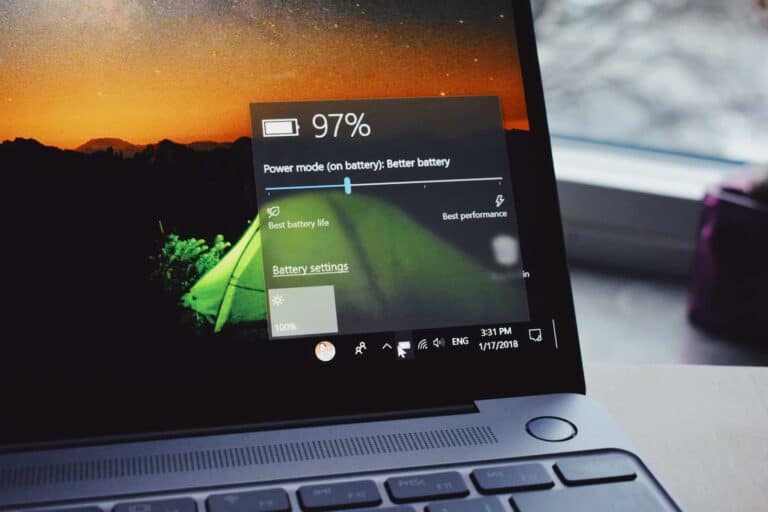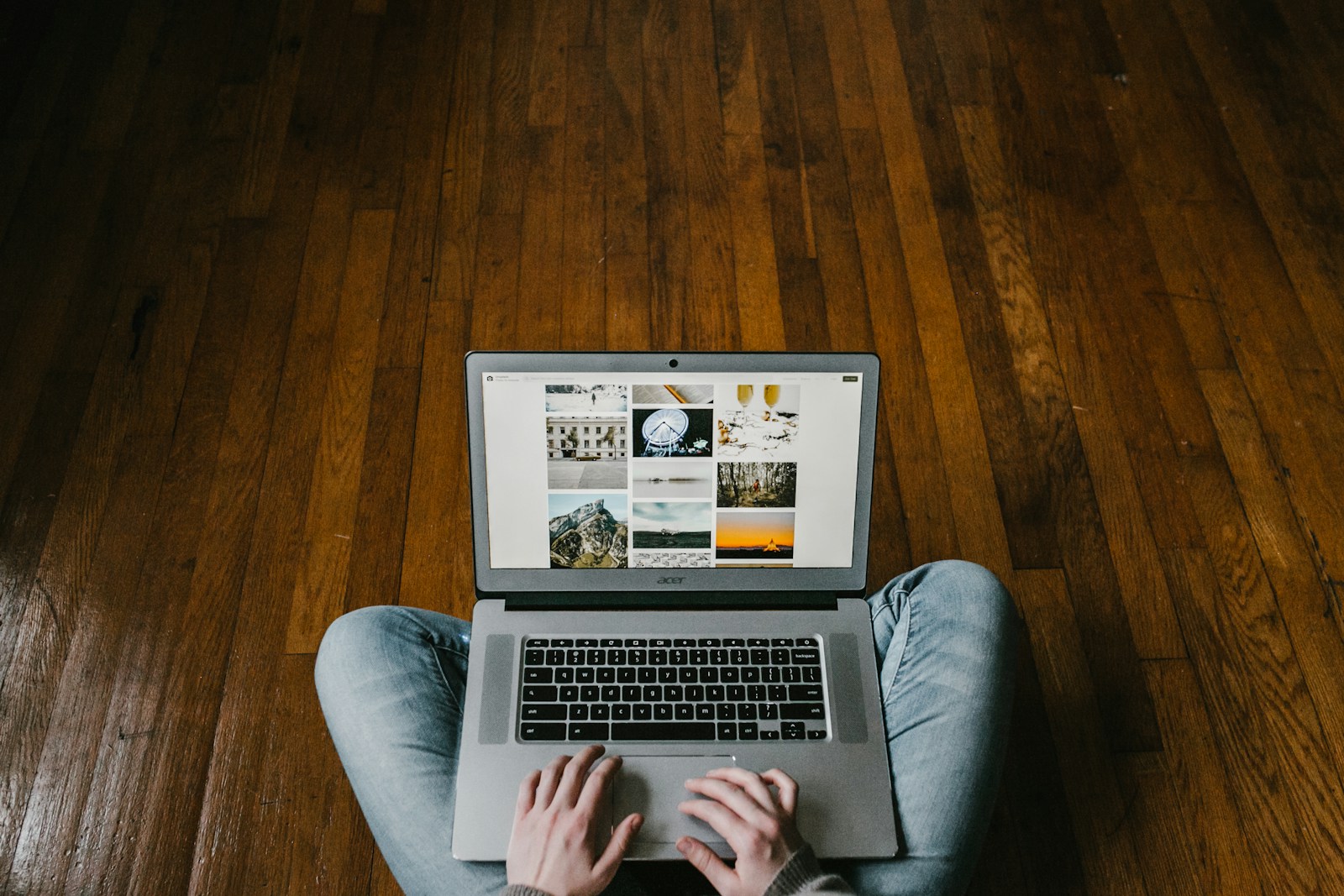
Chromebooks are known for their security features, but additional protection can provide peace of mind when browsing the web. Many users wonder if they need antivirus software for their Chromebook and which free options might work best with Chrome OS.
You don’t necessarily need dedicated antivirus software for your Chromebook, but several free options like Bitdefender TrafficLight extension, Malwarebytes Browser Guard, and TotalAV can add extra layers of protection to your device. These tools can help filter websites, block malicious content, and scan for potential threats while you browse. Understanding your options can help you make an informed decision about securing your Chromebook experience without spending money on premium security software.
1: TotalAV Free Antivirus
TotalAV offers a free antivirus solution that you might consider for your Chromebook security needs. This software provides basic malware scanning capabilities to help protect your device from threats.
With TotalAV Free Edition, you can perform on-demand or scheduled scans of your Chromebook. This allows you to check for potential malware at your convenience rather than relying on continuous protection.
It’s important to note that the free version lacks real-time protection, which is a limitation compared to paid alternatives. Real-time protection would actively monitor for threats as they appear, not just when you run a scan.
TotalAV’s interface is user-friendly, making it accessible even if you’re not tech-savvy. The software is designed to work without significantly slowing down your Chromebook’s performance.
The full TotalAV package has received recognition for its excellent malware detection and removal rates. However, many of these advanced features are reserved for the premium version.
You can download TotalAV free antivirus directly from their official website. The 2025 version includes basic internet security components to help keep your online activities safer.
For Chromebook users seeking more comprehensive protection, TotalAV also offers a mobile security app that combines antivirus, dangerous website protection, and privacy tools in one package.
2: Bitdefender TrafficLight Extension
Bitdefender TrafficLight is a free browser extension that adds security to your Chromebook browsing experience. This lightweight add-on works as a protective shield while you surf the web on your Chrome browser.
The extension provides real-time protection against malicious websites and phishing attempts. It scans web pages before you visit them and alerts you about potential dangers, helping you avoid online threats.
One of the best features of TrafficLight is that it won’t slow down your Chromebook. The extension provides strong security without using many system resources or slowing down your browsing speed.
You can easily install TrafficLight from the Chrome Web Store. After installation, you’ll see a small traffic light icon in your browser that shows the safety status of websites you visit.
If you already have the full Bitdefender Antivirus installed, you might not need this extension. According to Bitdefender’s community, the full antivirus already includes the website protection features that TrafficLight offers.
The extension works by adding a non-intrusive layer of security to your browsing. It quietly checks websites in the background without bothering you with constant notifications.
For Chromebook users looking for free antivirus protection, TrafficLight is an excellent option. It provides focused web protection without the need to install a complete antivirus package.
3: Malwarebytes Browser Guard
Malwarebytes Browser Guard is a free extension that helps protect your Chromebook while you browse the internet. This tool works as both a security measure and an ad blocker to improve your online experience.
You can easily add Malwarebytes Browser Guard to Chrome directly from the Chrome Web Store. The installation process is quick and straightforward, making it accessible even if you’re not tech-savvy.
Once installed, this extension blocks malicious websites that might try to harm your Chromebook. It also identifies and stops credit card skimmers that could steal your payment information when shopping online.
The ad blocking capabilities help speed up your browsing by removing annoying pop-ups and banner ads. This makes websites load faster and creates a cleaner viewing experience.
Trackers are another concern when browsing, and Malwarebytes handles these too. It blocks third-party tracking cookies that follow your online activities across different websites.
User feedback suggests Malwarebytes Browser Guard is particularly effective at blocking scam sites, spam, potentially unwanted programs, and adware. However, some users mention that its ad blocking isn’t as comprehensive as dedicated ad blockers.
You can use Malwarebytes Browser Guard alongside the free Malwarebytes antivirus for additional protection on your Chromebook. This combination provides solid security coverage without any cost.
4: Avira Free Antivirus
Avira Free Antivirus offers comprehensive protection for your Chromebook against various online threats. It helps you block ransomware, prevent phishing, and protect your data from internet dangers.
The software works quietly in the background while you use your device. This means you won’t experience slowdowns or interruptions while browsing, streaming, or working online.
With Avira, you get cloud-based, real-time protection that keeps your Chromebook secure. The antivirus continuously monitors for threats and alerts you when something suspicious appears.
You’ll appreciate the comprehensive approach Avira takes to security. Beyond basic virus protection, it helps safeguard against malware, spyware, and phishing attacks that could compromise your personal information.
Installation is straightforward, and the interface is user-friendly. You don’t need technical expertise to set up and use this antivirus solution on your Chromebook.
The Avira Browser Safety feature adds another layer of protection when you’re surfing online. It helps identify potentially dangerous websites before you visit them.
For those seeking additional features, Avira offers Free Security, their all-in-one solution. This version includes more tools to protect against cyberattacks on software vulnerabilities and data theft.
5: Bitdefender Antivirus Free
Bitdefender offers powerful antivirus protection for multiple platforms, but there’s important information you should know about its Chromebook compatibility.
Unfortunately, Bitdefender Total Security is not compatible with Chromebooks. The software only works with Windows, Mac, iOS, and Android operating systems.
If you use Android apps on your Chromebook, you might be able to install Bitdefender Antivirus Free for Android through the Google Play Store. This version provides virus detection without draining your battery.
The Android version includes an ultra-fast virus scanner with removal capabilities. It can help protect your device from various e-threats while running efficiently.
For your Windows devices, Bitdefender offers award-winning antivirus protection that’s light on system resources. This might be useful if you run Windows applications on your Chromebook.
When considering Bitdefender for your Chromebook, remember that native protection options will be limited. You’ll need to rely on the Android app version if your Chromebook supports Google Play.
Always check compatibility before downloading any antivirus software for your Chromebook. Your device’s built-in security features already provide significant protection against many common threats.
6: AVG AntiVirus FREE 2025
AVG AntiVirus FREE 2025 offers solid protection for your Chromebook through its Android app. You can download AVG AntiVirus directly from the Google Play Store to strengthen your device’s security.
This free version includes effective malware detection to keep your Chromebook safe from potential threats. The app also features a helpful Wi-Fi Scanner that alerts you to unsecured networks that might put your data at risk.
One standout feature is the app lock function, which adds an extra layer of security to sensitive applications. You’ll also get access to a photo vault to keep your private images protected from prying eyes.
AVG’s user interface is straightforward and won’t overwhelm you with technical jargon. The scanning process runs efficiently in the background without slowing down your Chromebook’s performance.
The 2025 version continues AVG’s tradition of providing comprehensive protection without requiring payment. Your browsing activities remain secure with protection against scam websites and malicious downloads.
For those wanting enhanced privacy, AVG also offers a secure browser that blocks ads and protects your personal data. This browser works well on Chromebooks and complements the antivirus program.
Regular updates ensure you’re protected against the latest threats. You’ll receive notifications when new security patches are available, keeping your protection current without extra effort on your part.
7: Avast One Basic
Avast One Basic offers powerful protection for your Chromebook without costing you a penny. This free antivirus software provides comprehensive security features to keep your device safe from online threats.
You get real-time protection against viruses, malware, and other dangerous software that could harm your Chromebook. The program runs smoothly in the background without slowing down your system performance.
Avast One Basic goes beyond basic antivirus protection. It includes privacy tools to help keep your personal information secure while browsing online. The software also features cleanup tools to optimize your device’s performance.
The browser extension helps block tracking cookies and warns you about potentially dangerous websites before you visit them. This gives you an extra layer of protection during your daily browsing activities.
You can install Avast One Basic on multiple devices, not just your Chromebook. The protection extends to your Android devices, Windows PCs, and Mac computers. This multi-device compatibility makes it a versatile choice for your digital security needs.
Setting up Avast One Basic on your Chromebook is straightforward. You can download it directly from Avast’s website and follow the simple installation instructions. The user interface is intuitive, making it easy for anyone to navigate.
Regular updates ensure you’re protected against the latest threats. Avast’s large user base of over 435 million people helps them quickly identify and neutralize new security risks as they emerge.
8: AVG AntiVirus & Security for Android
AVG AntiVirus & Security is a robust protection option for your Chromebook when you need Android app security. You can download AVG AntiVirus FREE 2025 for Android directly from the Google Play Store to shield your device from threats.
The app provides effective virus and malware protection to keep your Chromebook running safely. It includes several useful security features beyond basic protection that enhance your device’s overall safety.
One helpful feature is the app lock function, which adds an extra layer of security to your sensitive applications. The built-in Wi-Fi Scanner checks your network connections for potential vulnerabilities before you connect.
AVG also offers a photo vault to protect your private images from prying eyes. This feature is particularly useful if you share your Chromebook with others.
The free version of AVG AntiVirus provides solid fundamental protection without requiring payment. You’ll receive regular updates to defend against the latest threats.
Your Chromebook will maintain good performance while running AVG, as it’s designed to work efficiently without draining system resources. The user interface is straightforward, making it easy to navigate security options.
When you install AVG on your Chromebook, you’re getting protection from a trusted security provider with years of experience in the cybersecurity field. The app receives consistent updates to combat emerging threats in real-time.
9: Avast Free Antivirus
Avast Free Antivirus is a popular security option trusted by over 435 million people worldwide. Though Chromebooks have built-in security features, you might want an extra layer of protection for your device.
It’s important to note that traditional antivirus programs work differently with ChromeOS. Chromebooks don’t typically need antivirus programs because the system is designed to prevent viruses from running.
For Android apps on your Chromebook, you can consider Avast Mobile Security. This free app helps protect against viruses and other types of malware on Android applications you’ve installed.
Avast also offers browser protection through their Chrome extension. This can check websites you visit for potential security threats while browsing.
The free version includes features like Smart Scans and scam protection. These tools can help identify potential threats before they affect your device.
You might find Avast’s password manager useful for keeping your online accounts secure. This feature helps you create and store strong passwords safely.
Remember that Chromebooks already have strong security built in. Consider if you really need additional protection before installing any antivirus software.
10: Chromebook Built-in Security
Chromebooks come with impressive built-in security features that often make additional antivirus software unnecessary. Google designed these devices with security as a priority, not an afterthought.
Chrome OS uses a technique called “sandboxing” which keeps each app and webpage in its own protected environment. This prevents malware from affecting your entire system if one part becomes compromised.
Your Chromebook automatically updates in the background. These updates include the latest security patches to protect against new threats without requiring any action from you.
The Verified Boot feature checks your Chromebook’s system during startup. If it detects any changes or security issues, it will repair itself automatically by reverting to a clean version.
Chrome OS includes Google’s Safe Browsing technology. This warns you about dangerous websites and downloads before they can harm your device or compromise your data.
For extra protection while browsing, you can add uBlock Origin Lite to Chrome. This free browser extension blocks unwanted content and potential threats.
Your Chromebook encrypts your data by default. This means your personal information is scrambled and protected from unauthorized access, even if someone physically steals your device.
Google regularly conducts security audits of Chrome OS. These reviews help identify and fix potential vulnerabilities before they can be exploited by hackers.
Why Chromebook Security is Important
Chromebooks offer robust security features that protect your data and personal information. Understanding these features and common threats can help you make informed decisions about additional security tools.
Unique Security Features of Chromebooks
Chromebooks come with security “baked in” to the operating system, making them naturally resistant to most malware. Google designed Chrome OS with a technique called “sandboxing,” which isolates each app and web page so they can’t affect other parts of your system.
Your Chromebook runs automatic background updates that install the latest security patches without interrupting your work. This keeps your device protected without any effort on your part.
Chromebooks also feature verified boot, which checks for system tampering each time you start up. If anything suspicious is detected, the device automatically repairs itself by reverting to a clean state.
The built-in security features of Chromebooks provide strong protection that many experts consider sufficient without additional antivirus software.
Common Threats to Chromebook Users
Despite their strong security design, Chromebooks aren’t completely immune to all digital threats. Phishing attacks remain a significant risk, where malicious websites trick you into revealing passwords or personal information.
Browser extensions can pose security risks if they’re not from trusted sources. Some extensions might collect your browsing data or contain malicious code that compromises your privacy.
Your Chromebook may be vulnerable to:
- Online scams targeting your personal information
- Malicious downloads that can affect Android apps
- Data theft through unsecured networks
- Account hijacking attempts
While traditional viruses rarely affect Chromebooks, other forms of malware like spyware and ransomware can still be concerning. These threats typically target your online accounts rather than the device itself.
Understanding these potential vulnerabilities helps you decide if additional security solutions would benefit your specific usage patterns.
Evaluating Free Antivirus Solutions for Chromebooks
Chromebooks come with built-in security features, but additional protection can help safeguard your personal information. Finding the right free antivirus solution requires understanding both essential features and inherent limitations.
Key Features to Look for
When searching for free antivirus protection for your Chromebook, prioritize options that work seamlessly with ChromeOS. Since traditional antivirus software can’t be installed directly, look for Chrome extensions like Bitdefender Trafficlight that filter websites and block malicious content.
A good free solution should include:
- Real-time web protection that scans links before you click them
- Compatibility with ChromeOS’s Android app functionality
- Low resource usage to maintain your Chromebook’s speed
- Privacy features that prevent data collection
Many Chromebooks can run Android apps, so look for reputable antivirus providers with highly-rated Android applications. These should offer basic malware scanning without requiring payment for essential protection features.
Limitations of Free Antivirus Software
Free antivirus solutions for Chromebooks typically offer fewer features than paid versions. Most free options lack advanced protection like VPN services, identity theft monitoring, or complete system scans.
Remember that Chromebooks already have security “baked in” to the OS, making additional antivirus less crucial than on Windows devices. The built-in web filters protect against most threats, though they aren’t perfect.
Limitations to consider:
- Frequent upgrade prompts to purchase premium versions
- Possible privacy concerns with free services
- Limited customer support
- Less frequent updates compared to paid alternatives
For basic protection, ChromeOS’s built-in security combined with an ad blocker may provide sufficient protection for many users without requiring additional antivirus software.
Improving Chromebook Security Beyond Antivirus
While antivirus software can be helpful, Chromebooks are already designed with security in mind. ChromeOS actually doesn’t need traditional antivirus programs because of its built-in protections.
You can enhance your Chromebook’s security with simple steps. Installing an ad blocker like Bitdefender TrafficLight extension helps filter malicious websites more effectively.
Keep your Chromebook updated at all times. Google regularly releases security patches that protect against new threats. Updates happen automatically in the background, but you should restart your device when prompted.
Additional Security Practices:
- Enable 2-factor authentication on your Google account
- Use a password manager for stronger, unique passwords
- Review app permissions regularly
- Browse in incognito mode when using public networks
- Keep your screen locked when not in use
Be cautious about the extensions you install. Only download from the Chrome Web Store and check reviews before installing. Fewer extensions mean fewer potential security risks.
Back up important files to Google Drive or an external storage device. This ensures you won’t lose critical data if security issues arise.
Public WiFi presents risks, so consider using a VPN when connecting to networks you don’t trust. This adds an extra layer of protection for your online activities.
Frequently Asked Questions
Chromebook users have several free antivirus options that provide different levels of protection. Many solutions work as browser extensions rather than traditional antivirus programs due to ChromeOS’s unique architecture.
What are the top recommended free antivirus options for Chromebooks?
The top free antivirus options for Chromebooks include TotalAV Free Antivirus, which offers excellent Android app compatibility with ChromeOS.
Bitdefender TrafficLight Extension provides real-time protection against malicious websites and phishing attempts directly in your browser.
Malwarebytes Browser Guard blocks ads, scams, and malicious content while browsing. It’s specifically designed to work within Chrome, making it perfect for Chromebook users.
How does Avira Free Antivirus compare to other free antivirus programs for Chromebooks?
Avira Free Antivirus offers solid protection through its Android app that’s compatible with newer Chromebooks. It performs well in malware detection tests compared to other free options.
Unlike some competitors, Avira provides real-time protection without requiring a premium upgrade. This makes it stand out among free antivirus solutions.
The clean interface makes it easy to use, though it may not have as many advanced features as TotalAV or Bitdefender’s paid versions.
Is there a free antivirus that is particularly well-suited for Chrome OS?
Bitdefender TrafficLight is particularly well-suited for Chrome OS as it works directly as a browser extension. This integration makes it ideal for Chromebook’s web-focused environment.
Malwarebytes Browser Guard is another excellent choice designed specifically for browser protection. It works seamlessly with Chrome OS’s architecture.
These browser-based solutions are often more effective on Chromebooks than traditional antivirus software since they target the most common threat vector – malicious websites.
What security features should I look for in a free antivirus for my Chromebook?
Look for real-time protection that can identify and block threats as they appear rather than just scanning on demand. This feature is essential for preventing infections before they occur.
Browser protection features are crucial since most Chromebook activity happens in the browser. Extensions that scan links and block dangerous websites provide valuable protection.
Privacy protection tools like tracker blocking and anti-phishing capabilities help keep your personal information safe while browsing. These features are particularly important if you use your Chromebook for online shopping or banking.
Do Chromebooks require antivirus protection, and if so, what are the free options available?
Opinions on Chromebook antivirus needs are mixed. Some experts say Chromebooks have “baked in” security and don’t need additional antivirus software. However, others recommend additional protection, especially for browser-based threats.
Free options like Bitdefender TrafficLight and Malwarebytes Browser Guard provide additional security layers through Chrome extensions. These focus on protecting your browsing experience.
For newer Chromebooks that support Android apps, TotalAV Free and Avira Free offer more comprehensive protection through their Android applications.
Can I find reputable free antivirus programs for Chromebooks with no hidden costs?
Yes, several reputable free antivirus options have no hidden costs. Bitdefender TrafficLight and Malwarebytes Browser Guard are completely free Chrome extensions with no upsells required for basic protection.
Bitdefender Antivirus Free provides core protection features without requiring payment. The free version includes essential virus scanning capabilities without the advanced features of paid versions.
Be aware that some free antivirus programs do limit certain features to encourage upgrades. Always read the descriptions carefully to understand what’s included in the free version versus what requires payment.