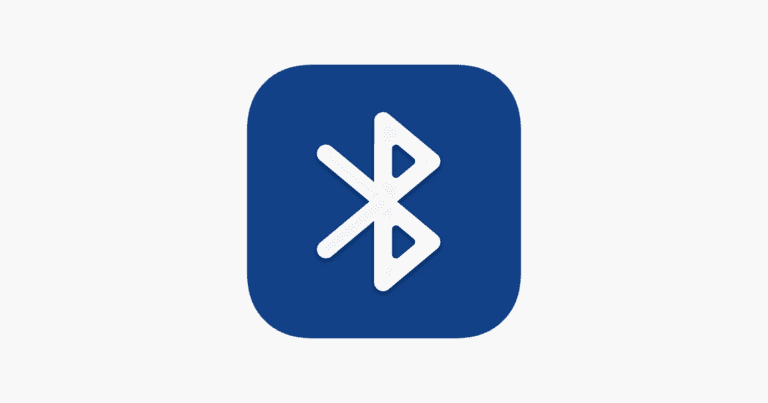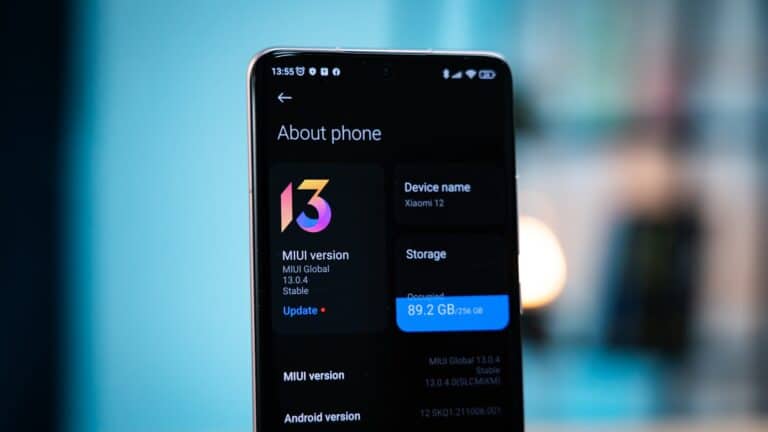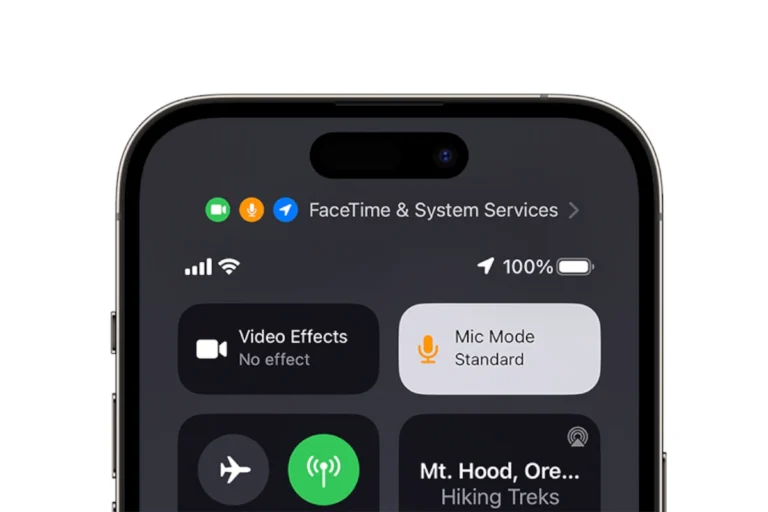Samsung Galaxy phone users often encounter issues with the call recording feature. Some models, like the S24 Ultra, may not display the call recording option in the dialer app. This problem can occur due to software glitches, outdated phone apps, or regional restrictions on call recording.
Users can try several fixes to restore the call recording function. Updating the phone app, clearing its cache, or checking for system updates may resolve the issue. In some cases, using the official Samsung Phone app instead of third-party alternatives can bring back the recording option.
Legal considerations play a role in call recording availability. Some regions require all parties to consent to call recording, which may affect the feature’s presence on certain devices. Users should always check local laws before attempting to record calls.
Call Recording Option Not Showing on Samsung — Causes & Fixes
Samsung Galaxy devices usually have a built‑in call recording feature in the Phone app, but in some cases, the option disappears due to regional laws, carrier restrictions, or settings changes.
1. Why the Call Recording Option Might Be Missing
- Regional Restrictions – In countries where call recording is illegal or restricted (e.g., U.S., Canada, some European regions), Samsung disables the feature.
- Carrier Limitations – Some mobile carriers remove the option from Samsung’s Phone app.
- Software Updates – A firmware update may hide or disable the feature.
- Device Compatibility – Entry‑level or older Galaxy models may not support native call recording.
- Settings Changes – The feature may be turned off or hidden in the Phone app settings.
- Corrupt App Cache – The Phone app’s data may be corrupted, hiding certain options.
2. How to Check if Call Recording Is Available
- Open the Phone app.
- Tap the ⋮ menu (top right) → Settings.
- Look for Record calls.
- If you see it, tap to enable Auto record calls or Record calls manually.
- If it’s missing, proceed with the fixes below.
3. Fixes If the Option Is Missing
A. Change Region (If Legal)
- If you’re in a country where call recording is legal but your phone is set to a different region:
- Back up your data.
- Use Samsung Smart Switch or a factory reset to re‑set your device with the correct region.
- Install the latest firmware for that region via Samsung Smart Switch or Odin (advanced users).
⚠️ Changing firmware can void warranty — only do this if you understand the risks.
B. Use a Third‑Party Call Recording App
- If Samsung’s option is unavailable, try apps like ACR Phone, Cube ACR, or Boldbeast Recorder (availability depends on local laws and Android version).
- Some apps require microphone recording mode due to Google’s call recording policy changes.
C. Clear Phone App Cache
- Go to Settings > Apps > Phone.
- Tap Storage → Clear cache (and Clear data if needed).
- Restart your phone and check again.
D. Update the Phone App & Software
- Go to Galaxy Store or Google Play Store and update the Samsung Phone app.
- Check Settings > Software update > Download and install.
E. Check with Your Carrier
- Some carriers can enable or disable call recording at the network level.
- Contact your carrier’s customer support to confirm.
4. Legal Reminder
Call recording laws vary by country and state. In many regions, you must inform the other person before recording. Always check your local laws before enabling this feature.
Key Takeaways
- Call recording issues on Samsung phones can stem from software problems or legal restrictions
- Updating apps and system software may restore the call recording function
- Users must consider legal requirements for call recording in their region
Understanding Call Recording Features on Samsung Devices
Samsung phones offer call recording capabilities, but the feature’s availability and functionality can vary. The evolution of this feature and its integration with Samsung’s One UI operating system have shaped how users can record calls on Galaxy devices.
Evolution of Call Recording on Samsung Phones
Samsung initially provided built-in call recording on many Galaxy models. This feature allowed users to easily capture important conversations. Over time, legal and privacy concerns led to changes in how call recording works. Some regions saw the feature removed entirely. In other areas, Samsung implemented restrictions like requiring consent from both parties before recording.
Recent Galaxy phones often include call recording, but its presence depends on the specific model and region. Users may need to enable the feature in settings. Some Samsung devices now display a warning message or play an audio alert to inform all parties that the call is being recorded.
Role of Operating System: One UI & Call Recording
One UI, Samsung’s custom Android interface, plays a crucial role in call recording functionality. The operating system integrates call recording into the native Phone app. This integration allows for a seamless user experience when recording calls on compatible Galaxy devices.
One UI updates can affect call recording options. Samsung sometimes adds or removes the feature through software updates. Users should check their phone’s current One UI version and available settings to determine if call recording is supported. In some cases, third-party apps may offer alternative recording solutions, but these often require root access or may not work as reliably as the built-in option.
Toggle Call Recording on Samsung Galaxy S24 Ultra
The Samsung Galaxy S24 Ultra offers call recording functionality, but users may need to enable it manually. This process involves accessing the phone app settings and toggling specific options.
Accessing the Default Phone App Settings
To begin, open the default Phone app on your Galaxy S24 Ultra. Tap the three-dot menu icon in the top-right corner. Select “Settings” from the dropdown menu. Scroll through the options until you find “Record calls” or a similar setting.
If you don’t see this option, your device’s region might not support call recording due to legal restrictions. In this case, changing the CSC (Country Specific Code) could enable the feature, but this should be done cautiously.
Enabling Call Recording on Galaxy S24 Ultra
Once in the call recording settings, toggle the switch to turn on “Auto record calls.” You can choose to record all calls or only calls from unsaved numbers. Select your preferred storage location for recordings.
Some users may need to grant additional permissions. If prompted, allow the Phone app to access your device’s storage and microphone. After enabling, test the feature by making a call. You should see a recording icon during active calls.
Remember to inform the other party that you’re recording the call, as this is a legal requirement in many regions. The Galaxy S24 Ultra typically plays an audible notification to both parties when recording starts.
Legal Considerations and User Consent
Call recording laws vary by jurisdiction. Understanding consent requirements and obtaining proper permission are crucial for legal compliance when recording conversations.
Understanding Consent Laws for Recording Calls
Consent laws for recording calls fall into two main categories: one-party consent and two-party consent. In one-party consent states, only one person involved in the conversation needs to agree to the recording. This means the person doing the recording can provide their own consent. Two-party consent states require all parties in the conversation to give permission before recording can occur.
It’s essential to know the specific laws in your area. Some countries, like Sweden, allow recording with only one party’s consent. However, other regions may have stricter regulations. Violating these laws can lead to legal consequences, including fines or criminal charges.
How to Obtain Consent for Recording Conversations
To obtain consent for recording calls, follow these steps:
- Inform all parties at the start of the call that it will be recorded.
- Clearly state the purpose of the recording.
- Ask for verbal confirmation from each participant.
- If someone declines, either stop recording or end the call.
For business calls, companies often use automated messages to notify callers about recording. This method can satisfy consent requirements in many jurisdictions. Keep records of consent to protect yourself legally.
Remember: Even if your device allows call recording, always check local laws first. Using third-party apps for recording may not align with legal requirements in some areas.
Alternatives: Third-Party Call Recording Apps
Third-party call recording apps offer solutions for Samsung users who lack built-in recording options. These apps provide various features and functionalities to capture phone conversations.
Pros and Cons of Using Third-Party Apps
Third-party call recording apps have several advantages. They often work on multiple devices and operating systems. Many offer cloud storage for easy access to recordings. Some apps include transcription services, turning audio into text.
However, these apps come with drawbacks. They may require payment for full functionality. Privacy concerns exist, as recordings are stored on external servers. Call quality can sometimes be lower than built-in recorders.
Reliability is another issue. App updates or system changes might affect performance. Some apps may not work with all carriers or phone models.
Top Recommended Third-Party Apps for Recording Calls
Several apps stand out for call recording on Samsung devices. Cube ACR offers a user-friendly interface and automatic cloud backup. It supports various audio formats and allows easy sharing of recordings.
Call Recorder – ACR provides clear recordings and customizable settings. Users can set up automatic recording for specific contacts. The app offers password protection for added security.
Google Voice is another option, especially for those using Google’s services. It’s free and integrates well with other Google products. However, it only works for incoming calls and requires a Google Voice number.
TapeACall Pro is known for its high-quality recordings. It offers unlimited recording time and easy sharing options. The app works by creating a three-way call with its recording line.
These apps vary in features and pricing. Users should check compatibility with their specific Samsung model before installing.
Frequently Asked Questions
Samsung users often encounter issues with call recording functionality on their devices. These questions address common concerns and provide solutions for enabling and troubleshooting call recording features.
How can I enable call recording on my Samsung device?
To enable call recording on a Samsung phone, open the Phone app. Tap the three-dot menu and select Settings. Look for the “Record calls” option and toggle it on. Some models may require tapping “Call recording” first before enabling the feature.
What could be the reason for call recording feature missing on my Samsung phone?
The call recording feature may be missing due to regional restrictions or software updates. Some countries prohibit call recording. Samsung also removed this feature from certain models in recent updates to comply with privacy laws.
Is call recording available on all Samsung models?
Call recording is not available on all Samsung models. Older devices and budget-friendly options may lack this feature. High-end models typically include call recording, but availability varies by region and software version.
Why has the call recording feature stopped working on my Android device?
The call recording feature may stop working after a software update. Samsung sometimes disables this function to comply with new regulations. App conflicts or system glitches can also cause the feature to malfunction.
How can I troubleshoot the absence of a call recording option on my Samsung phone?
Start by checking if your phone’s software is up to date. Clear the Phone app’s cache and data. If the issue persists, try resetting app preferences. In some cases, a factory reset may be necessary, but back up your data first.
What steps should be taken if the call recording option is not visible on my Samsung smartphone?
First, ensure your device’s software is current. Check if the feature is restricted in your region. Try clearing the Phone app’s data and cache. If these steps don’t work, contact Samsung support for device-specific guidance.