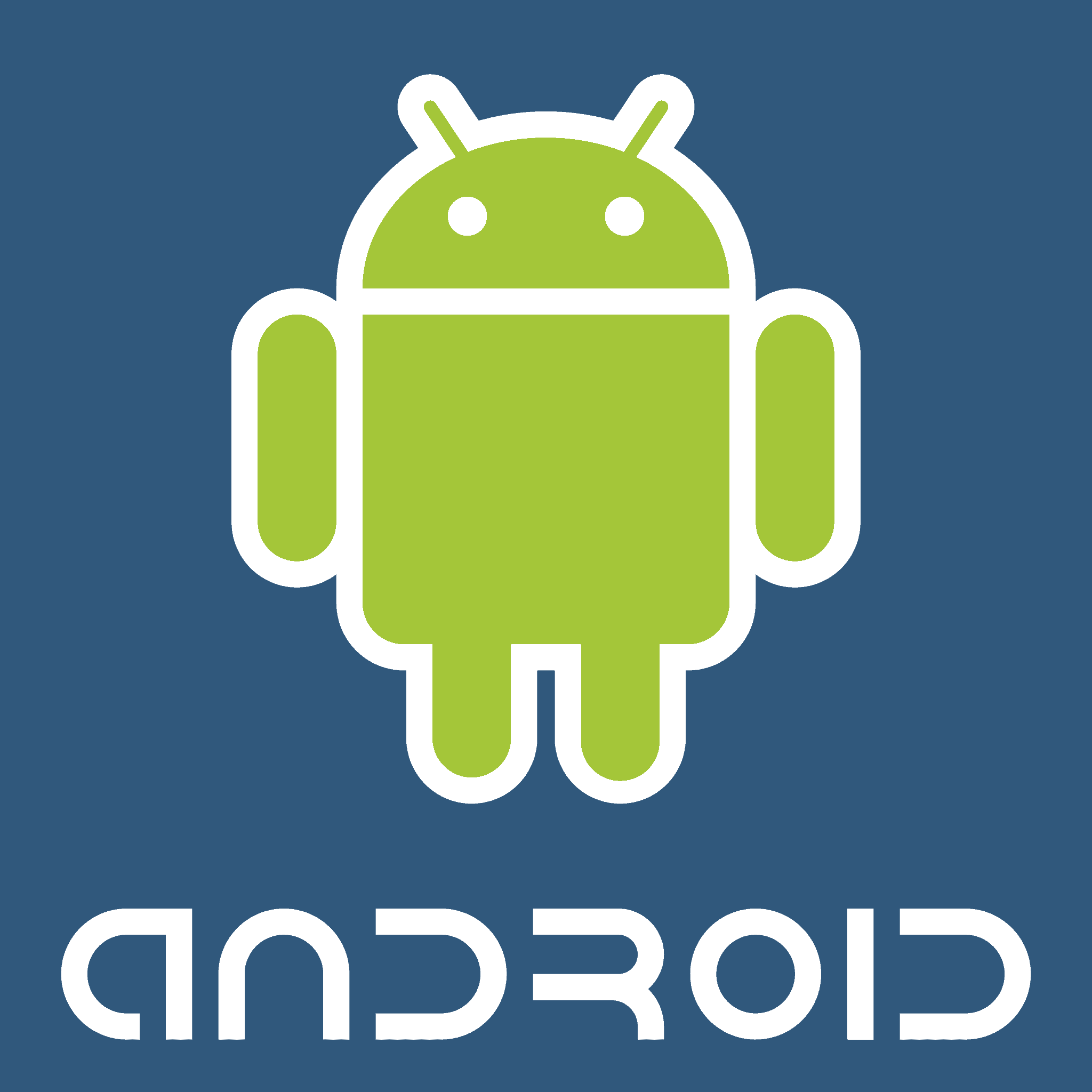
##197328640## is a secret code for Android phones that reveals important information about your device’s network connections. This Utility Net Monitor Code provides details on data your phone receives from messages, calls, and other sources, along with the location from which the data was retrieved. Users can enter this code to check if their phone is being monitored or tracked.
The code ##197328640## opens a menu with various options for viewing network-related data. This tool can help users identify potential security issues or unauthorized access to their device. By examining the information displayed, individuals can spot unusual patterns or connections that may indicate hacking attempts.
Code 197328640
This code, ##197328640##, is a special code for Android phones, sometimes referred to as a “secret code” or “USSD code”. It’s used to access a hidden menu with information and settings related to your phone’s radio and network.
What This Code Does
Entering this code on your Android phone’s dialer will likely bring up a menu called “Field Test Mode” or something similar. This menu provides detailed technical information about your phone’s connection to the cellular network, including:
- Network type and strength: You can see if you’re connected to 3G, 4G, or 5G, and the signal strength of your connection.
- Band selection: You might be able to manually select which cellular band your phone uses.
- Debugging information: This menu may display technical data that can be useful for troubleshooting network issues.
Important Notes
- Not all phones support this code: This code primarily works on Samsung phones and may not work on other Android devices.
- Use with caution: Changing settings in this menu can affect your phone’s network performance. It’s best to avoid modifying anything unless you know what you’re doing.
- Carrier restrictions: Some carriers may disable this code or restrict access to certain options within the menu.
If You’re Concerned About Phone Tapping
If you’re worried that your phone might be tapped, this code alone won’t give you a definitive answer. While it can show you information about your network connection, it won’t reveal if someone is intercepting your calls or data.
If you have serious concerns about phone tapping, consider these steps:
- Contact your carrier: They can help you determine if there’s any unusual activity on your account.
- Use security software: Install reputable antivirus and anti-malware apps on your phone.
- Factory reset your phone: This will erase all data and settings, including any potential spyware.
Remember, it’s always best to be cautious and take steps to protect your privacy and security.
Key Takeaways
- ##197328640## reveals network data and connection details on Android phones
- This code helps users check for potential unauthorized monitoring of their device
- Examining the displayed information can uncover unusual patterns or security issues
Understanding IMEI
The International Mobile Equipment Identity (IMEI) is a crucial identifier for mobile devices. This unique code plays a significant role in device tracking and security.
Defining IMEI and Its Importance
IMEI stands for International Mobile Equipment Identity. It’s a 15-digit number assigned to every mobile device. This number serves as a unique identifier, much like a fingerprint for phones.
IMEI numbers help network providers identify valid devices. They can block stolen phones from accessing networks. This feature makes IMEI numbers a vital tool in combating phone theft.
Manufacturers use IMEI numbers to track warranty information. They also help in quality control processes. For users, IMEI numbers are essential for insurance claims if a device is lost or stolen.
Checking Your IMEI Number
Finding your IMEI number is simple. Most smartphones display it when you dial *#06#. This method works on both Android and iOS devices.
You can also find the IMEI in your phone’s settings:
- On Android: Go to Settings > About Phone > IMEI
- On iOS: Navigate to Settings > General > About
The IMEI is often printed on the device itself. Check under the battery or on the SIM tray. The packaging or original receipt may also list the IMEI.
Online IMEI checkers can provide additional information about your device. These tools can verify if a phone is genuine or reveal its warranty status.
The Role of IMEI in Phone Tracking
IMEI numbers are crucial for tracking lost or stolen phones. Law enforcement can use this number to locate a device through network providers.
Some tracking apps use IMEI numbers to help find lost phones. These apps can pinpoint a device’s location even if the SIM card is removed.
IMEI tracking has limitations. It typically requires cooperation from network providers. Privacy laws in some countries restrict IMEI tracking without proper authorization.
Users should keep their IMEI number private. Sharing it publicly could lead to IMEI cloning, a form of phone fraud.
Call Forwarding and Conditional Forwarding
Call forwarding redirects incoming calls to another number. This feature offers flexibility for managing calls in various situations.
How Call Forwarding Works
Call forwarding sends incoming calls to a different phone number. Users can set up forwarding for all calls or specific conditions. When activated, the phone network routes calls to the designated number instead of the original device.
Call forwarding can be unconditional or conditional. Unconditional forwarding redirects all calls. Conditional forwarding only redirects calls in certain situations, like when the line is busy or there’s no answer.
To activate call forwarding, users typically dial a code followed by the forwarding number. For example, *72 followed by the 10-digit number often sets up unconditional forwarding.
Setting Up Conditional Call Forwarding
Conditional call forwarding activates only under specific circumstances. Common conditions include:
- Busy line
- No answer
- Phone unreachable
To set up conditional forwarding:
- Dial the appropriate code (e.g., *61 for no answer)
- Enter the forwarding number
- Wait for confirmation
Codes may vary by carrier. iPhone users can use ##61#, ##62#, and ##67# to deactivate forwarding for unanswered, unreachable, and busy calls respectively.
Interpreting Call Forwarding Status and Information
Users can check their call forwarding status using dial codes. These codes reveal if forwarding is active and which number receives forwarded calls.
Common status check codes:
- *#21# – Check unconditional forwarding
- *#61# – Check no-answer forwarding
- *#62# – Check unreachable forwarding
- *#67# – Check busy forwarding
These codes display the forwarding number and whether the service is active. To turn off all forwarding, users can dial ##002#.
Regular status checks help prevent unwanted call redirection. This is important for security, as hackers may use call forwarding to intercept messages or calls.
Security and Privacy Protection
Protecting your mobile device from threats and safeguarding personal information are crucial in today’s digital landscape. Implementing robust security measures and privacy practices can help prevent unauthorized access and data breaches.
Identifying and Preventing Phone Hacking
Phone hacking poses serious risks to personal data and privacy. Common signs of hacking include unusual battery drain, unexpected data usage, and strange text messages. To prevent hacking:
- Keep your phone’s operating system and apps updated
- Use strong, unique passwords for all accounts
- Enable two-factor authentication when available
- Avoid connecting to public Wi-Fi networks without a VPN
- Be cautious when downloading apps from unfamiliar sources
Install reputable antivirus software to detect and remove spyware. Regularly review app permissions and revoke unnecessary access to sensitive information.
Measures to Protect Your Privacy
Maintaining privacy on mobile devices requires proactive steps:
- Review and adjust privacy settings on your phone and apps
- Use encrypted messaging apps for sensitive communications
- Limit location sharing to only essential apps
- Clear browsing history and cookies regularly
- Use a privacy-focused browser for web searches
Consider using a password manager to generate and store complex passwords securely. Disable Bluetooth and Wi-Fi when not in use to reduce potential entry points for hackers.
Responding to IMEI Null and Unknown Connections
IMEI null errors and unknown connections can indicate security risks. If you encounter an IMEI null error:
- Check your phone’s settings to ensure the IMEI is displayed
- Contact your mobile carrier for assistance
- Consider factory resetting your device if the issue persists
For unknown connections:
- Review connected devices in your phone’s settings
- Change your Wi-Fi and Bluetooth passwords
- Use a network scanner app to identify unauthorized devices
- Enable MAC address filtering on your router
Regularly monitor your device for unusual activity and promptly address any security concerns to maintain a safe mobile experience.
Advanced Diagnostics and Troubleshooting
Android devices offer powerful tools for advanced diagnostics and troubleshooting. These features help users and technicians identify and resolve complex issues with hardware, software, and network connectivity.
Accessing Debug and Field Test Modes
Debug screens and field test modes provide deep insights into device performance. Users can access these modes through specific code combinations. The code ##4636## opens the Testing menu on many Android phones. This menu displays information about the device, battery, and usage statistics.
For Samsung devices, ##197328640## activates the hidden Service Mode. This mode allows advanced users to examine various hardware and software elements. It offers detailed diagnostics and fine-tuning options for device performance.
Some phones use *#9090# to enter the Diagnostics Configuration menu. This screen shows technical details about the device’s components and allows users to run tests on specific hardware features.
Decoding USSD and Short Codes
USSD (Unstructured Supplementary Service Data) codes and short codes are powerful tools for accessing hidden menus and functions. These codes typically start with * or # and end with #.
Common USSD codes include:
- *#06# : Displays the IMEI number
- ##4636## : Shows phone information and battery status
- ##4636## : Opens a menu with phone information, usage data, and battery info
Short codes vary by carrier and region. They often provide quick access to account information or customer service. Users should check with their mobile operator for specific codes.
Understanding Network and Connectivity Issues
Network connectivity problems can stem from various sources. Users experiencing “No Signal” or “Not Registered on Network” errors can try these steps:
- Toggle Airplane Mode on and off
- Restart the device
- Check for carrier outages
- Update carrier settings
For in-depth network diagnostics, the field test mode is invaluable. Users can access it with ##4636## on most Android devices. This mode displays:
- Signal strength
- Cell tower information
- Network type (e.g., LTE, 5G)
Weak signals often cause connectivity issues. Users can try moving to a different location or contacting their carrier for assistance if problems persist.
Frequently Asked Questions
Secret codes for smartphones offer users access to hidden features and diagnostic tools. These codes can provide valuable insights into device functionality and assist with troubleshooting.
What does the code signify when entered on a mobile device?
The code ##197328640## is a USSD (Unstructured Supplementary Service Data) code. It opens a hidden Service Mode on some Android devices. This mode allows users to access network information and advanced settings.
Users can view signal strength data and cell information. The code is helpful for technicians and advanced users who need detailed device diagnostics.
How can I troubleshoot issues with the code not functioning properly?
If the code doesn’t work, first ensure you’re using a compatible Android device. Some manufacturers may block or modify these codes. Try restarting your phone and entering the code again.
Check if your device’s software is up to date. Outdated systems might not recognize certain codes. If problems persist, consult your device’s manual or contact the manufacturer’s support team.
What are the differences between the various secret codes for smartphones?
Secret codes serve different purposes. Some test hardware components, while others access hidden menus or perform specific functions. For example:
- ##4636## shows phone information and usage statistics
- ##2664## tests the touchscreen
- ##232339## tests Wi-Fi functionality
Each code is designed for a specific diagnostic or testing purpose.
How can you use a code to unlock your phone?
Secret codes typically don’t unlock phones directly. They’re mainly for diagnostics and testing. To unlock a phone, users usually need:
- The current lock screen passcode
- The Google account credentials associated with the device
- Assistance from the device manufacturer or carrier
For security reasons, there’s no universal code to bypass lock screens.
What steps should be followed if a secret code does not work on a Samsung phone?
First, verify you’re entering the code correctly. For Samsung phones, try these steps:
- Restart the device
- Clear the dialer app’s cache
- Check for any system updates
- Ensure the phone isn’t in ultra power saving mode
If issues persist, the code may not be supported on your specific Samsung model.
Where can one find discussions or solutions for secret phone codes online?
Tech forums and smartphone enthusiast websites often discuss secret codes. XDA Developers forum is a popular resource for Android users. Official manufacturer support pages may also provide information on supported codes.
Reddit communities focused on specific phone brands or Android in general can be helpful. Always verify information from multiple sources for accuracy.






