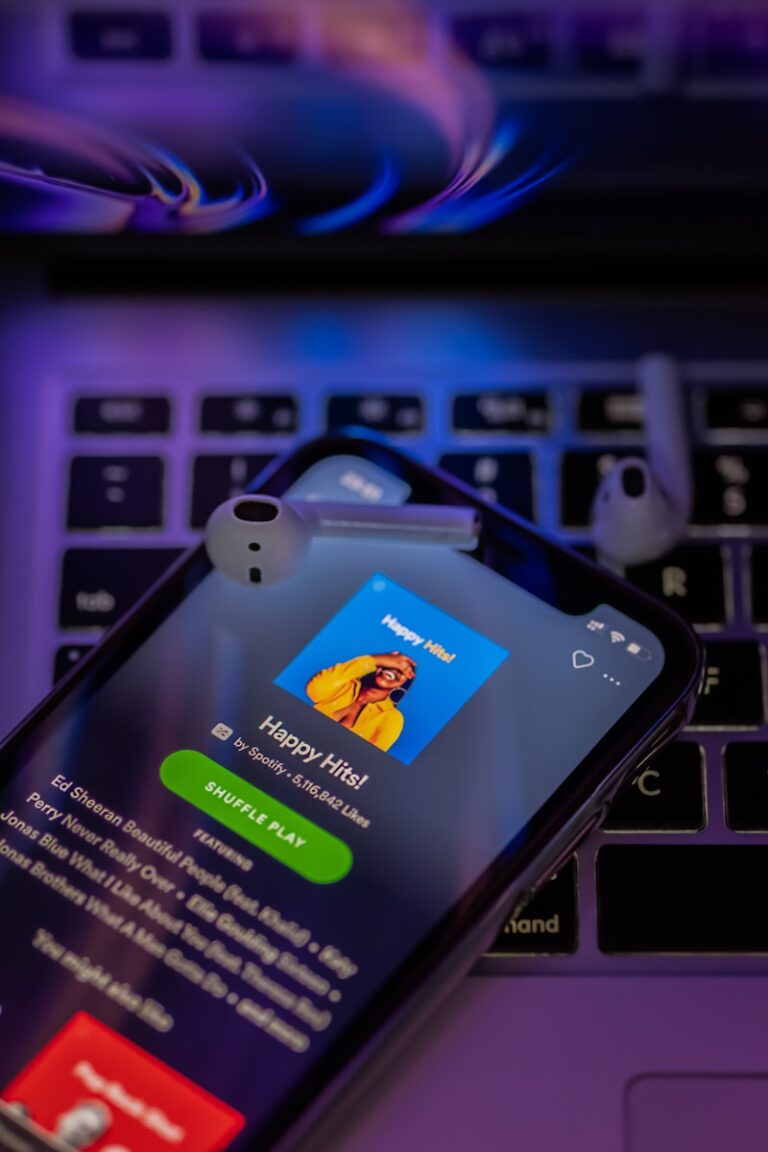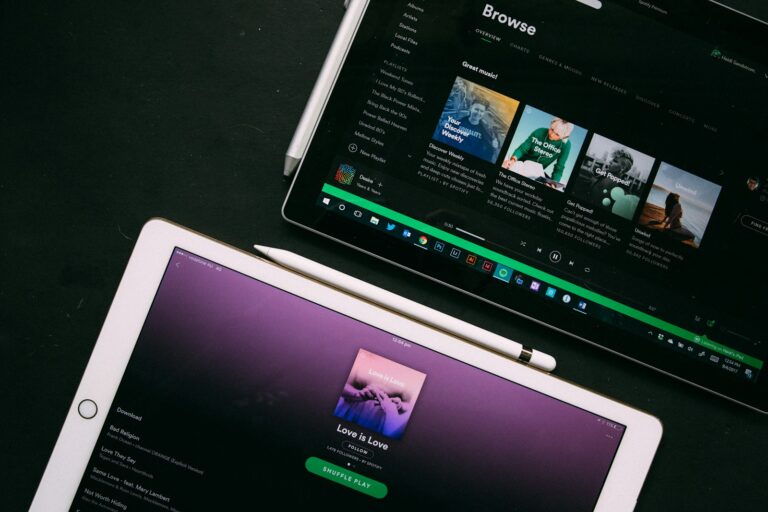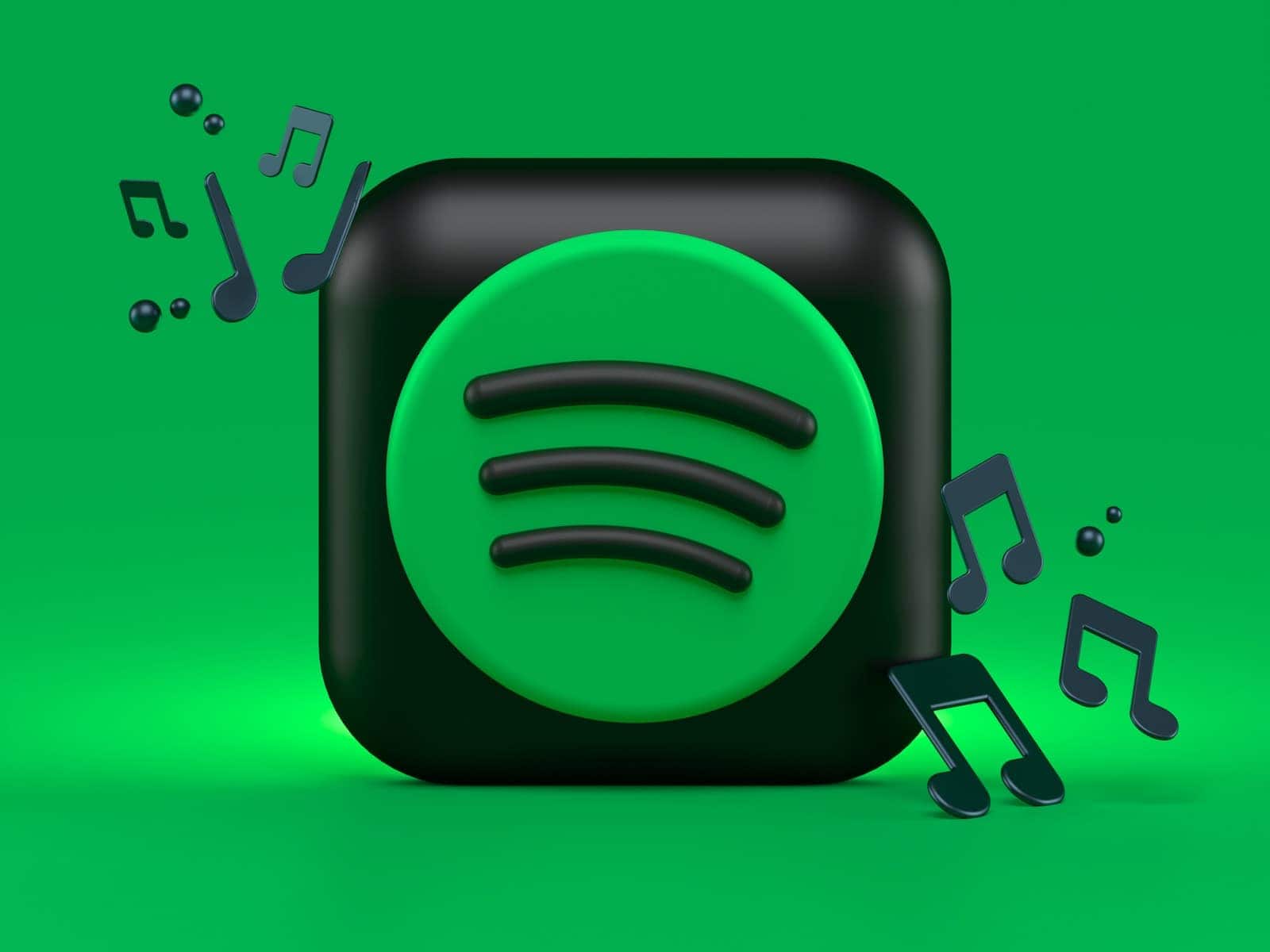
Have you ever found yourself overwhelmed by too many songs in your Spotify “Liked Songs” collection? Maybe you want a fresh start or just need to remove tracks that no longer match your taste. To delete all your liked songs on Spotify, use a desktop computer, open your Liked Songs playlist, press Ctrl+A (Windows) or Cmd+A (Mac) to select all songs, then right-click and choose “Remove from your Liked Songs.”
This simple process helps you clean up your music library in just a few clicks. While Spotify doesn’t offer a one-button reset option, this method works efficiently when you need to start fresh. Many users don’t realize how quick and painless it can be to remove thousands of liked songs all at once.
If you’re using a Mac, the process is slightly different but equally straightforward. After selecting all songs with Cmd+A in your Liked Songs playlist, you can remove them with a simple right-click. Unfortunately, mobile users have fewer options, as the bulk delete feature works best on desktop versions of Spotify.
How To Delete All Liked Songs On Spotify
Spotify doesn’t have a single “Delete All” button for liked songs, but you can easily remove them in bulk using the desktop app or mobile app.
🖥️ Method 1: Using Spotify Desktop (Windows & Mac)
This is the fastest and easiest way.
- Open Spotify on your computer.
- Go to Your Library → Liked Songs.
- Click on any song in the list.
- Press CTRL + A (Windows) or CMD + A (Mac) to select all songs.
- Right-click any highlighted song.
- Choose Remove from your Liked Songs.
💡 Tip: If you have thousands of songs, Spotify might only select part of them. Repeat the process until all are removed.
(source: Spotify Community)
📱 Method 2: Using the Mobile App (iPhone/Android)
Unfortunately, Spotify’s mobile app doesn’t support bulk removal. You’ll need to remove songs one by one:
- Open Spotify on your phone.
- Go to Your Library → Liked Songs.
- Tap the three dots (⋮) next to a song.
- Select Remove from your Liked Songs.
⚠️ There’s currently no “Select All” option on mobile (source: DriveCanvas).
💡 Optional: Clean Up via Playlist Trick
If you want to start fresh:
- Create a new playlist.
- Move all your liked songs there (CTRL + A → drag to playlist).
- Then clear your Liked Songs using the method above.
- You can later re-like only the songs you truly want to keep.
✅ Summary
| Platform | Bulk Delete Available? | Method |
|---|---|---|
| Desktop (Windows/Mac) | ✅ Yes | Select All → Right-click → Remove |
| Mobile (iPhone/Android) | ❌ No | Remove individually |
| Web Player | ⚠️ Partial | Select and remove manually |
Key Takeaways
- The fastest way to delete all liked songs is through Spotify’s desktop app using keyboard shortcuts and bulk selection.
- Mobile users should access a computer for bulk deletions as the phone app doesn’t support mass removal of liked songs.
- Consider creating playlists of favorites before deleting everything to preserve music you might want to revisit later.
Understanding Liked Songs on Spotify
Liked Songs is a core feature of Spotify that helps you organize your music preferences. When you “like” a song, Spotify automatically adds it to a special collection that differs from regular playlists in several important ways.
Difference Between Liked Songs and Playlists
Liked Songs functions as an automatic collection that grows whenever you click the heart icon on a song. Unlike regular playlists, you can’t manually reorder songs within your Liked Songs collection – they typically arrange by when you added them.
Your Liked Songs collection has no limit, while regular playlists can contain up to 10,000 tracks. This makes it perfect for saving everything you enjoy without worrying about space constraints.
Another key difference is accessibility. Liked Songs appears prominently in your library, making it easier to find compared to searching through multiple playlists. You can also filter Liked Songs by genre, mood, or artist – something not available with standard playlists.
How Liked Songs are Stored on Spotify
Spotify stores your Liked Songs in a cloud-based system, meaning they’re accessible across all your devices once you log in. This synchronization happens automatically whenever you have internet access.
Your Liked Songs collection is tied directly to your Spotify account, not to individual devices. This means any changes you make on one device will reflect everywhere else you use Spotify.
For offline listening, you can download your entire Liked Songs collection or portions of it. This creates a temporary local copy on your device, but the master list remains in Spotify’s cloud.
Spotify also uses your Liked Songs to improve recommendations. The more songs you like, the better Spotify understands your taste, enhancing your Discover Weekly and Daily Mix playlists.
Preparatory Steps Before Deleting Likes
Before you begin removing songs from your liked collection, taking a few important steps will save you from potential headaches later on. These preparations ensure you won’t lose music you care about and that the process goes smoothly.
Ensuring Internet Connection
A stable internet connection is essential when managing your Spotify library. Poor connectivity can cause the app to freeze or fail to save your changes when removing liked songs.
Connect to a reliable Wi-Fi network rather than using mobile data if possible. This prevents interruptions during the deletion process, especially if you have hundreds or thousands of songs to remove.
You can check your connection by playing a song first. If it streams without buffering, your connection is likely strong enough. If you experience issues, try moving closer to your router or restarting it before proceeding.
Updating Spotify App
Using the latest version of Spotify ensures you have access to all features and fixes for known bugs that might affect the liked songs management.
To update on desktop:
- Windows: The app updates automatically, but you can check by clicking the three dots → Help → About Spotify
- Mac: Open the App Store and check the Updates tab
For mobile devices:
- iOS: Visit the App Store and tap on your profile → Available Updates
- Android: Open Google Play Store → My apps & games → Update
Outdated app versions may have limitations when selecting multiple songs or might crash during bulk operations.
Backing Up Your Spotify Music
Before deleting your liked songs, consider creating a backup to avoid permanent loss of your music collection.
The simplest way is to create a new playlist and add all your liked songs to it. On desktop, you can:
- Go to Liked Songs
- Press Ctrl+A (Windows) or Command+A (Mac) to select all songs
- Right-click and choose “Add to Playlist” → “New Playlist”
For more permanent backup options, consider using a Spotify Music Converter that can save your music as MP3 files. These tools allow you to download your favorite tracks before removing them from your liked collection.
Remember that free converters often have limitations, while premium options provide higher quality conversions and faster processing speeds.
How to Delete Liked Songs on Spotify
Removing liked songs from your Spotify library is easy once you know the right steps. Different methods work best depending on whether you’re using the desktop or mobile app, and how many songs you want to delete at once.
Using the Spotify Desktop Application
To remove all or multiple liked songs on a PC or Mac, start by opening the Spotify desktop application. Navigate to “Your Library” in the left sidebar and click on “Liked Songs.” This displays all the tracks you’ve hearted over time.
On a PC, press Ctrl+A to select all songs that appear on your screen. Mac users should use Cmd+A instead. Once selected, right-click on any highlighted song and choose Remove from your Liked Songs.
If you want to be more selective, hold the Ctrl key (or Cmd on Mac) while clicking individual songs to select specific tracks. This lets you customize which songs to keep and which to remove.
Using the Spotify Mobile Application
The mobile app offers fewer bulk options but still allows you to unlike songs. Open the Spotify app on your phone and tap “Your Library” at the bottom right.
Select “Liked Songs” from your collection. For each song you want to remove, tap the green heart icon to unlike it. The heart will turn from green to white, confirming the removal.
Unfortunately, the mobile app doesn’t offer a “select all” feature. For removing many songs, you’ll need to unlike them individually or use the desktop application instead.
Selecting Multiple Songs
For removing specific groups of songs efficiently, the desktop app offers the best solution. To select a continuous range of songs, click the first song, hold Shift, then click the last song in the range.
This technique highlights all songs between those two points, letting you remove them in one action. Right-click and select “Remove from your Liked Songs.”
For non-consecutive selections, hold Ctrl (or Cmd on Mac) while clicking each song you want to include. This works well when cleaning up specific artists or genres without starting from scratch.
Managing Your Music Library After Deleting Likes
After clearing your liked songs, you’ll need to rebuild your music collection in a more organized way. The following strategies will help you maintain a well-curated Spotify library that better reflects your current music taste.
Creating a New Playlist
Starting fresh with new playlists gives you control over your music organization. To create a new playlist, click the “+” icon in the top-right corner of Spotify or use the shortcut Ctrl+N (Cmd+N on Mac).
Give your playlist a memorable name that reflects its theme or mood. Consider creating separate playlists for different genres, activities, or time periods. For example:
- “Morning Commute”
- “Workout Motivation”
- “Weekend Relaxation”
- “2010s Throwbacks”
You can also add custom images to your playlists by clicking the playlist image and selecting “Change image.” This visual cue makes it easier to quickly find the right music for any moment.
Adding Songs to Playlists
Adding songs to your new playlists is simple and can be done in multiple ways. When browsing music, right-click (or tap and hold on mobile) any song and select “Add to playlist” from the menu.
You can also select multiple songs simultaneously by holding down Ctrl (or Cmd on Mac) while clicking each track. For consecutive songs, select the first song, hold Shift, and select the last song to highlight everything in between.
Spotify Premium users enjoy the benefit of downloading playlists for offline listening. Just toggle the “Download” switch on your playlist page to save music for times when you don’t have internet access.
Sharing Songs and Playlists
Spotify makes sharing music easy, allowing you to connect with friends through your musical taste. To share a playlist, click the three dots next to any playlist name and select “Share.”
You can share through:
- Text message
- Social media platforms
- Copy link to clipboard
For collaborative playlists, right-click the playlist, select “Collaborative Playlist,” and then share the link with friends. This allows multiple people to add and remove songs, creating a truly shared music experience.
You can also follow other users’ public playlists for inspiration. Many artists, brands, and music publications maintain regularly updated playlists you can add to your library with a single click.
Issues and Troubleshooting
While trying to remove all your liked songs on Spotify, you might encounter several challenges that can make the process frustrating. Understanding how to overcome these obstacles will save you time and ensure your library gets properly cleaned up.
Common Problems When Removing Liked Songs
When selecting multiple songs to remove, some users find the selection process doesn’t work properly. If you’re trying to use the CTRL+A (Windows) or CMD+A (Mac) shortcuts and nothing happens, try clicking on the first song manually before using the shortcut.
Sometimes the delete function may not respond when you’ve selected hundreds of songs at once. In this case, try removing songs in smaller batches of 50-100 songs.
You might also notice that songs you’ve unliked still appear in your library. This is typically a sync issue between devices. Log out and back in to refresh your library.
For PC and Mac users, the right-click menu sometimes fails to display the “Remove from Liked Songs” option. Try updating your Spotify app to the latest version to fix this interface bug.
Clearing Cache to Resolve Sync Issues
Cache problems often cause liked songs to remain visible even after you’ve removed them. To clear cache on desktop, go to Edit > Preferences > Show Advanced Settings > Clear Cache.
For mobile devices, navigate to Settings > Storage > Clear Cache. This forces the Spotify app to refresh your library data from the server.
Some users find that removing songs doesn’t sync between devices immediately. After clearing cache, completely close the app and restart it to trigger a fresh sync.
If problems persist, try this sequence:
- Clear app cache
- Log out of Spotify
- Restart your device
- Log back in
This complete refresh usually resolves most sync-related issues with your liked songs library.
Contacting Spotify Support
When all troubleshooting fails, Spotify Support can help with persistent issues. The fastest way to reach them is through their support website rather than social media.
Before contacting support, prepare these details:
- Your account email
- Device types where the issue occurs
- Steps you’ve already tried
- Screenshots of the problem (if applicable)
Spotify doesn’t currently offer a built-in “clear all” button for liked songs, but support may suggest alternative solutions like creating a new account or using third-party tools.
For premium users, support typically responds within 1-2 business days. Free users may experience longer wait times but will still receive assistance with library management issues.
Additional Tips for Spotify Users
Beyond managing your Liked Songs collection, there are several features that can enhance your Spotify experience and help you get more from the platform.
Understanding DRM Protection
Spotify uses Digital Rights Management (DRM) protection to safeguard music from unauthorized copying. This technology ensures artists and labels receive proper compensation for their work.
When you download songs for offline listening with Spotify Premium, these files remain encrypted and can only be played through the official app. This is why you can’t simply copy these files to another device or player.
If you cancel your Premium subscription, you’ll lose access to your downloaded content. The DRM system automatically checks your subscription status every 30 days.
Remember that attempting to bypass DRM violates Spotify’s terms of service and may result in account termination. While frustrating at times, DRM helps support the music industry and enables Spotify to offer its vast library.
Organizing Music with ID3 Tags
Although Spotify handles most music organization automatically, understanding ID3 tags can improve how you interact with your music.
ID3 tags are the metadata embedded in audio files that contain information like:
- Artist name
- Album title
- Song title
- Genre
- Release year
- Album artwork
When you create playlists or browse your Spotify Playlist collection, the app uses these tags to organize and display your music. This metadata also powers Spotify’s search functionality.
You can use this knowledge to your advantage by searching for specific combinations like “genre year:1990-1995” to find exactly what you want. While you can’t edit ID3 tags directly in Spotify, the platform usually maintains accurate information for most tracks.
Exploring Spotify’s Music Quality Options
Spotify offers several audio quality settings to balance sound quality with data usage. If you’re a Spotify Premium subscriber, you have access to higher quality options.
Audio quality settings include:
| Quality Level | Bitrate | Recommended For |
|---|---|---|
| Low | 24 kbps | Minimal data usage |
| Normal | 96 kbps | Balanced performance |
| High | 160 kbps | Standard streaming |
| Very High | 320 kbps | Premium users only |
To adjust your streaming quality, go to Settings → Audio Quality. You can set different quality levels for WiFi and cellular connections.
Premium subscribers can also enable the Loudness Normalization feature, which balances volume levels across different tracks. This is especially useful when you share Liked Songs on Spotify with friends, ensuring a consistent listening experience.
Consider downloading your favorite playlists at higher quality when on WiFi to save data while enjoying better sound on the go.
Frequently Asked Questions
Removing liked songs on Spotify can be done through different methods depending on your device. Here are answers to common questions about clearing your liked songs collection across various platforms.
What are the steps to remove all liked songs on Spotify using an iPhone?
On iPhone, the process to remove all liked songs requires a few extra steps since mass selection isn’t as straightforward.
First, open your Spotify app and navigate to “Your Library” then tap on “Liked Songs.”
You’ll need to manually unlike songs by tapping the green heart icon next to each song to turn it gray. Unfortunately, there isn’t currently a select-all feature on the iPhone app.
How can I delete multiple liked songs at once on Spotify for Android?
Android users can remove multiple liked songs, but the process is similar to iPhone with some limitations.
Open your Spotify app, go to “Your Library,” and select “Liked Songs.”
You’ll need to unlike songs individually by tapping the green heart icon next to each song. Android doesn’t currently offer a bulk selection feature for this purpose.
Is there a way to quickly clear all liked songs on Spotify when using a Mac?
Yes, Mac users can easily remove all liked songs in bulk with a simple keyboard shortcut.
Open Spotify desktop app and go to your “Liked Songs” playlist. Press Cmd+A to select all visible songs.
Right-click on any of the selected songs and choose “Remove from your Liked Songs.” This will remove all selected songs at once.
Can I select and delete all liked songs on a Spotify account from an iPad?
The iPad process is similar to iPhone and has the same limitations for bulk removal.
Navigate to “Your Library” and tap on “Liked Songs” within your Spotify app.
You’ll need to unlike songs one by one by tapping the green heart icon next to each song. There isn’t currently a select-all feature available on iPad.
What is the method to remove all likes from Spotify songs on a Chromebook?
On a Chromebook, you can use the Spotify web player or desktop app with keyboard shortcuts for bulk removal.
Go to your “Liked Songs” playlist, then press Ctrl+A to select all visible songs.
Right-click on any selected song and choose “Remove from your Liked Songs” to remove them all at once.
How does one clear the entire list of liked songs on Spotify without affecting other data?
You can remove all liked songs without affecting playlists or other account data using the desktop method.
On PC, go to “Liked Songs,” press Ctrl+A to select all songs, then right-click and select “Remove from your Liked Songs.”
This only affects your liked songs collection and won’t delete any songs from your custom playlists or change any other account settings.