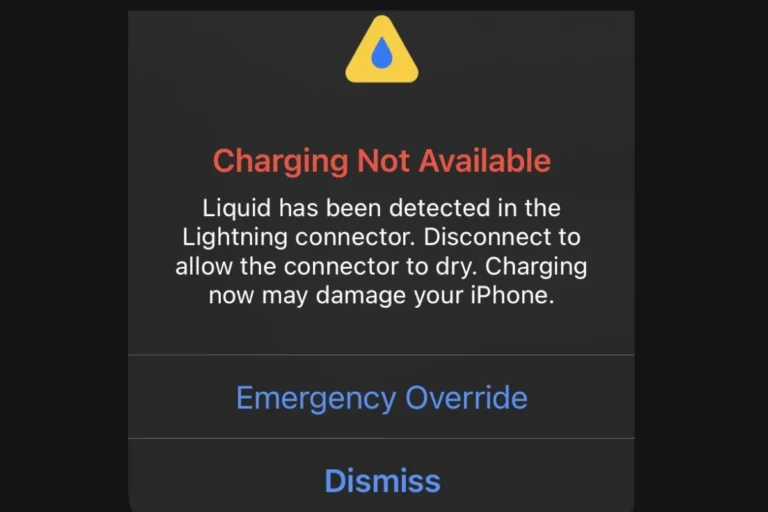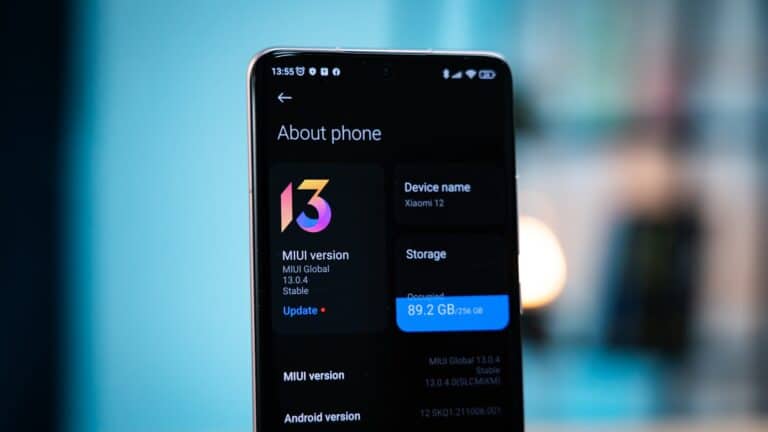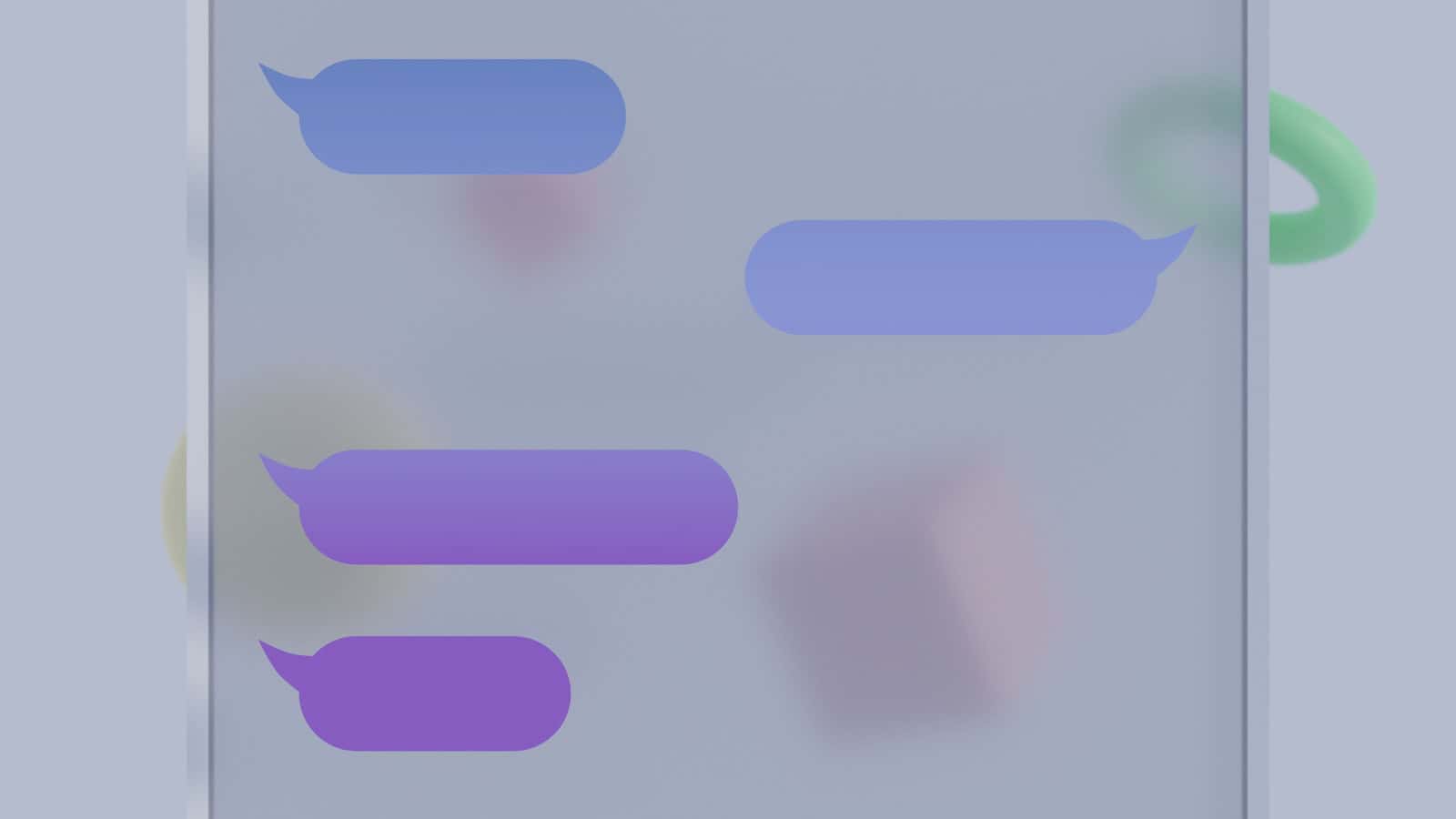
Accidentally deleting important text messages on your iPhone can be stressful. Fortunately, Apple has implemented features to help users recover these lost messages. iOS 16 and later versions allow iPhone users to retrieve deleted texts within 30 days of deletion directly from the Messages app.
This new feature provides a simple solution for recovering recent deletions. Users can access the “Recently Deleted” folder in Messages to restore individual texts or entire conversations. For those with older iOS versions or messages deleted over 30 days ago, alternative recovery methods exist. These include restoring from iCloud backups or using iTunes/Finder backups on a computer.
It’s important to note that recovery options may vary depending on your iPhone model, iOS version, and backup settings. Understanding these methods can help you quickly retrieve important information and prevent permanent loss of valuable messages.
Method 1: Check Recently Deleted Messages (iOS 16+)
Starting with iOS 16, Apple introduced a “Recently Deleted” feature for Messages, similar to Photos.
- Open the Messages app
- Tap Edit in the top-left corner
- Select Show Recently Deleted
- Choose the messages you want to recover
- Tap Recover to restore them to their original conversations
Note: Messages stay in Recently Deleted for 30 days before being permanently removed.
Method 2: Restore from iCloud Backup
If you regularly back up your iPhone to iCloud, you can recover messages through a full device restore.
Steps:
- Go to Settings > General > Transfer or Reset iPhone
- Tap Erase All Content and Settings
- During setup, choose Restore from iCloud Backup
- Select a backup from before you deleted the messages
- Wait for the restore process to complete
Important: This method will replace all current data with the backup data, so you may lose recent information.
Method 3: Use iTunes/Finder Backup
If you’ve backed up your iPhone to your computer, you can restore from there.
- Connect your iPhone to your computer
- Open iTunes (PC/older Mac) or Finder (Mac with macOS Catalina+)
- Select your device
- Click Restore Backup
- Choose the backup containing your messages
- Click Restore and wait for completion
Method 4: Check Other Apple Devices
If you have Messages syncing enabled across devices, your deleted messages might still be available on:
- iPad
- Mac
- Other iPhones signed into the same Apple ID
Check these devices before the sync removes the messages there too.
Method 5: Third-Party Recovery Software
Several third-party tools can help recover deleted messages:
- Dr.Fone
- 3uTools
- iMobie PhoneRescue
- Tenorshare UltData
These tools can sometimes recover messages even without backups, but success rates vary.
Prevention Tips
- Enable iCloud Backup: Go to Settings > [Your Name] > iCloud > iCloud Backup
- Sync Messages: Settings > [Your Name] > iCloud > Messages
- Regular iTunes/Finder Backups: Connect to computer weekly
- Use Airplane Mode: If you just deleted messages, enable Airplane Mode immediately to prevent syncing
Important Considerations
- Act Quickly: The sooner you attempt recovery, the better your chances
- Stop Using Your Phone: Minimize new data creation that could overwrite deleted messages
- Backup First: Before attempting any recovery method, create a current backup
Recovery success depends on various factors including how long ago the messages were deleted, whether you have backups, and if the data has been overwritten. The Recently Deleted feature in iOS 16+ is your best bet for quick recovery, while backup restoration is most reliable for older deletions.
Key Takeaways
- iOS 16+ allows message recovery within 30 days via the Recently Deleted folder
- iCloud and computer backups offer additional recovery options
- Regular backups and familiarization with recovery methods enhance message security
Understanding iPhone Message Deletion
iPhone users can recover deleted messages within a specific timeframe. This feature provides a safety net for accidental deletions and differs from Android’s approach to message management.
Concepts of Deleted Messages and Recently Deleted
iOS 16 and iPadOS 16.1 introduced the Recently Deleted folder for messages. This folder stores deleted messages for 30 to 40 days. Users can access this folder through the Messages app. To recover messages:
- Open Messages
- Tap “Edit”
- Select “Show Recently Deleted”
- Choose conversations to restore
- Tap “Recover”
This system works like the Photos app’s Recently Deleted album. It gives users a grace period to retrieve important messages they may have deleted by mistake.
Differences between iOS and Android Message Deletion
iOS and Android handle message deletion differently. iPhones store deleted messages in the Recently Deleted folder. Android phones typically delete messages permanently. Some Android apps offer backup solutions, but these are not built into the operating system.
iOS users can recover messages without third-party apps. Android users often need backup apps or cloud services to retrieve deleted messages. This difference reflects Apple’s focus on data recovery and user-friendly features.
iPhone’s approach provides an extra layer of security for users’ data. It allows for easy message recovery without complex procedures or additional software.
Built-in Methods for Recovering Deleted Messages
Apple provides several ways to recover deleted text messages on iPhones. These methods use existing features and tools without requiring third-party software.
Recovering from iCloud Backups
iCloud backups offer a reliable way to restore deleted messages. Users must have iCloud Backup enabled before message deletion for this method to work.
Steps to recover messages from iCloud:
- Go to Settings > General > Reset
- Choose “Erase All Content and Settings”
- Set up the iPhone as new
- Select “Restore from iCloud Backup” during setup
- Choose the most recent backup before message deletion
This process replaces all current data with the backup version. It’s crucial to create a new backup before starting to avoid losing recent data.
Recovering from iTunes/Finder Backups
iTunes or Finder backups on a computer can also restore deleted messages. This method works if a backup was created before the messages were deleted.
Steps for recovery:
- Connect iPhone to computer
- Open iTunes (Windows/older macOS) or Finder (newer macOS)
- Select the iPhone when it appears
- Click “Restore Backup”
- Choose the most relevant backup
- Wait for the restore process to complete
This method overwrites current iPhone data with the backup. Users should back up their device before proceeding.
Using the Messages App’s ‘Show Recently Deleted’ Feature
The Messages app now includes a “Recently Deleted” folder. This feature allows users to recover messages deleted within the last 30-40 days.
To access recently deleted messages:
- Open the Messages app
- Tap “Filters” in the top-left corner
- Select “Recently Deleted”
- Choose messages to recover
- Tap “Recover” or “Recover All”
This method is the simplest and doesn’t require a full device restore. It’s only available on iOS 16 and later versions.
Third-Party Solutions and Expert Recovery Methods
Advanced tools and specialized applications offer powerful options for retrieving lost iPhone messages. These methods can often recover texts that are no longer accessible through standard iOS features.
Utilizing Dedicated iPhone Data Recovery Tools
PhoneRescue stands out as a popular iPhone data recovery tool. It can restore texts from iTunes backups, iCloud backups, or directly from the device. The software scans the iPhone thoroughly, allowing users to preview and select specific messages for recovery.
iMobie’s PhoneRescue offers a user-friendly interface and high success rates. It supports various iOS versions and can recover multiple data types beyond just text messages. The tool works even without backups, using deep scan technology to find deleted data on the device.
Another option is Dr.Fone, which provides similar functionality. It can recover texts from iPhones in various scenarios, including water damage or system crashes. Dr.Fone also offers additional features like data backup and transfer between devices.
Exploring the Capabilities of Third-Party Apps
Several third-party apps on the App Store claim to recover deleted texts. These apps typically require installation on both the iPhone and a computer. They work by scanning the device’s storage for remnants of deleted messages.
iExplorer is one such app that can access the iPhone’s file system. It allows users to browse and extract various types of data, including text messages. The app can recover texts from iPhone backups or directly from the device.
Wondershare’s dr.fone app offers a streamlined process for message recovery. It provides step-by-step guidance and can retrieve texts from various sources. The app also includes features for backing up and restoring other types of data.
These third-party solutions often come with a cost but can be valuable when built-in recovery methods fail. Users should research and choose reputable apps to ensure data security and privacy.
Maintaining Message Security and Privacy
Protecting text messages on iPhones requires a multi-faceted approach. Users can implement several strategies to safeguard their communications and personal data.
Best Practices for Backup and Data Protection
Regular backups are crucial for preserving important messages. iCloud backup offers an automatic solution. Users should enable iCloud backup in their iPhone settings. This ensures messages are saved to the cloud regularly.
For added security, users can create local backups using iTunes or Finder. These backups store message history on a computer. It’s wise to encrypt these backups with a strong password.
Two-factor authentication adds an extra layer of protection to Apple accounts. This prevents unauthorized access to iCloud backups. Users should also use a unique, complex password for their Apple ID.
Message Filtering and Account Security Measures
iPhones offer built-in message filtering capabilities. Users can activate filters to separate unknown senders from contacts. This helps reduce spam and potential phishing attempts.
Apple’s Message app includes a “Report Junk” feature. This allows users to flag and block suspicious messages. Regularly updating iOS ensures the latest security patches are installed.
Users should be cautious about clicking links in messages from unknown sources. Enabling “Filter Unknown Senders” in Settings helps isolate potentially risky messages. This feature moves messages from unknown senders to a separate list for review.
Frequently Asked Questions
Recovering deleted text messages on an iPhone can be challenging. Several methods exist, depending on the situation and device model.
How can one recover deleted text messages on an iPhone without a backup?
Without a backup, options are limited. Users can check the Recently Deleted folder in the Messages app. This feature keeps deleted messages for up to 30 days. Third-party recovery software may help, but success is not guaranteed.
Is it possible to retrieve text messages deleted from an iPhone more than 30 days ago?
Retrieving messages deleted over 30 days ago is difficult. iPhone’s Recently Deleted folder only keeps messages for 30 days. Old iCloud or iTunes backups might contain the messages if they were made before deletion.
What are the steps to recover permanently deleted text messages on iPhone?
To recover permanently deleted messages:
- Check the Recently Deleted folder in Messages.
- Restore from an iCloud or iTunes backup.
- Contact the cellular provider for message logs.
- Use third-party recovery software as a last resort.
Can one recover deleted iPhone text messages that have been hidden?
Hidden messages are different from deleted ones. To find hidden messages:
- Open Messages and tap “Filters.”
- Select “Unknown Senders” to view filtered messages.
- Check if the desired messages appear in this list.
Are there any methods to find and restore deleted message history on an iPhone?
To find and restore deleted message history:
- Use iCloud backup if enabled.
- Restore from iTunes backup on a computer.
- Check iCloud.com for archived messages.
- Use the Messages in iCloud feature if activated.
How can one retrieve deleted text messages on recent iPhone models such as the iPhone 13 or iPhone 11?
Recent iPhone models use the same recovery methods:
- Check the Recently Deleted folder in Messages.
- Restore from an iCloud or iTunes backup.
- Use Messages in iCloud if enabled.
- Try third-party recovery software if other methods fail.